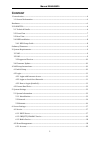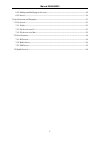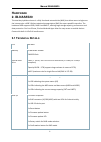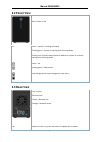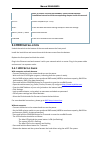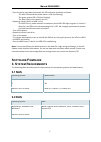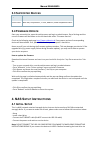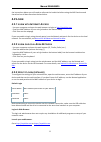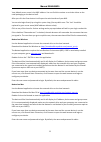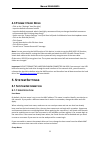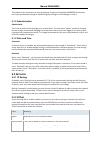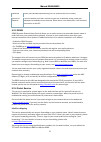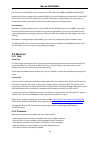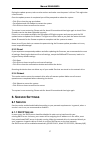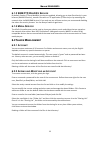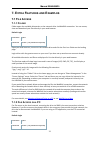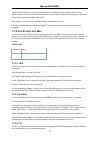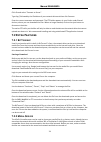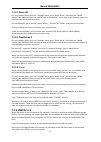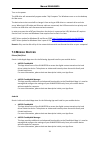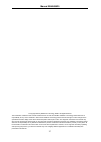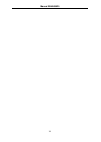Summary of IB-NAS5520
Page 1
Manual ib-nas5520 1.
Page 2: Ontent
Manual ib-nas5520 2 c ontent 1. Introduction ..................................................................................................................................................................... 4 1.1 general information ..................................................................
Page 3
Manual ib-nas5520 3 6.2.2 adding and modifying an account ...................................................................................................... 18 6.2.2 server ..............................................................................................................................
Page 4: Ntroduction
Manual ib-nas5520 4 1. I ntroduction nas is short for "network attached storage", which is used to name a specialized device that offers mass storage towards a data network. Soho nas like the icy box ib‐nas5520 are small devices that simply share data from hdds to an ethernet. There are many approac...
Page 5
Manual ib-nas5520 5 1.1.5 disposing of the player when you dispose of the device, be sure to dispose it appropriately. Some countries may regulate disposal of electrical device, please consult with your local authority. 1.1.6 broadband internet make sure that you have broadband internet access to us...
Page 6: Ardware
Manual ib-nas5520 6 h ardware 2. Ib-nas5520 this dual‐bay hybrid enclosure is a fully functional network drive (nas) that allows users to login over the internet plus a usb 3.0 direct attached storage device (das) for super‐speed file transfers. The hardware raid supports jbod, raid 0 and raid 1, of...
Page 7: 2.2
Manual ib-nas5520 2.2 f ront v iew power button blue = power is on os green = system is running and ready flashing green = system is starting up or shutting down flashing red = system cannot obtain ip address or system is currently starting up or shutting down green = ok flashing green = data access...
Page 8: 2.4
Manual ib-nas5520 8 note: (function currently not enabled). Please follow firmware installation instruction inside corresponding chapter inside this manual. Dc 12v power receptacle (dc +12v) reset press and hold the button during startup to reset the settings. Raid 0 / raid 1 / jbod raid mode select...
Page 9: Oftware
Manual ib-nas5520 9 ‐ once the drives have been formatted, the led indication should be as follows: ‐ the blue led behind the power button is on (not flashing) ‐ the green system led is on (not flashing) ‐ the blue leds for the capacity are off ‐ replacing a faulty hdd in a raid 1 array ‐ in a raid ...
Page 10: 3.3
Manual ib-nas5520 10 3.3 s upported d evices type device upnp client xbox 360, playstation 3, itunes, wmp12, dlna compatible clients 3.4 f irmware u pdate start your network drive, open the web browser and login as administrator. Go to settings and the current firmware will be shown on the left hand...
Page 11: 4.2
Manual ib-nas5520 11 the instructions below you will need to reformat the hard drive before using the nas functions and therefore lose all data stored on the hard drive. 4.2 l ogin 4.2.1 l ogin with i nternet a ccess ‐ use your computer and open the web browser to login to http://myakitio.Com ‐ ente...
Page 12
Manual ib-nas5520 12 your default server name is the mac address. You can find this number on a sticker either on the retail packaging or the device itself. After you click the enter button it will open the web interface of your nas. You can also login directly by using this syntax: http://xxx.Myaki...
Page 13: 4.3
Manual ib-nas5520 13 4.3 f ormat h ard d rive ‐ click on the “settings” icon (far right) ‐ input the default username: admin ‐ input the default password: admin (we highly recommend that you change the default username and password after finishing these steps) ‐ hover over the “system settings” icon...
Page 14: 5.2
Manual ib-nas5520 14 this should be the same name as your workgroup. In general, the default workgroup will work, but if your workstation belongs to a different group, change it and clickapply to save it. 5.1.2 administration administrator this is the account used to manage your network drive. The u...
Page 15
Manual ib-nas5520 15 password enter your password provided by your isp (internet service provider) service on demand the ppp daemon will only connect to your isp on demand, when a lan user attempts to send data to the internet. When there is no data traffic, it will close the connection to the isp. ...
Page 16: 5.3
Manual ib-nas5520 16 for file access via webdav, set up a redirect for tcp traffic from wan port 8080 to lan port 80. Because you have to redirect the network traffic to a certain ip address (the internal ip of your nas), it's best if you set a fixed ip address for your nas. Otherwise, it might chan...
Page 17: Erver
Manual ib-nas5520 17 during the update process, take no other actions and make sure the power is left on! This might take a few minutes. Once the update process is completed you will be prompted to reboot the system. ‐ click ok to close the pop‐up window. ‐ go to reboot and click reboot to restart t...
Page 18: 6.1.2
Manual ib-nas5520 18 6.1.2 smb/ftp/w eb dav s ervice by default, samba, ftp and webdav services are enabled, allowing you to view files directly in your browser (webdav service), transfer files with an ftp application (ftpservice) or by mounting the network drive via smb (smb service). If you only u...
Page 19: 6.2.2
Manual ib-nas5520 19 6.2.2 s erver 6.2.2.1 webdav server the webdav server section displays the current port number and ip address of your webdav server. When you access the network drive from the local network, use the “internal url”. When accessing the network drive remotely, meaning not in the sa...
Page 20
Manual ib-nas5520 20 korean (cp949) 한국어 traditional chinese (cp950) 中文(繁體) 6.2.2.3 media server the upnp‐av media server can be used to share your photos, music and videos that are stored on the network drive with an xbox 360, playstation 3 video game console, wmp12 or other dlna compatible devices ...
Page 21: Xtra
Manual ib-nas5520 21 7. E xtra f eatures and e xamples 7.1 f ile a ccess 7.1.1 f older folder opens the available directories on the network drive via webdav connection. You can access, view and download your files directly in your web browser. Default login username guest password “blank” (no passw...
Page 22
Manual ib-nas5520 22 7.1.2.1 windows explorer use windows explorer and enter \\ip, where ip stands for the ip address or type \\mac, where mac stands for the mac address (all in one word) into the address field and click enter. It will list all available folders on your network drive. To create a pe...
Page 23: 7.1.3
Manual ib-nas5520 23 using windows explorer, type ftp:// followed by the ip address of your network drive into the address field. Add the user name and password in front of the ip address with an @ sign in between like this ftp://demo:demo@192.168.11.26. After login, you can access the available fol...
Page 24: 7.2
Manual ib-nas5520 24 click go and select “connect to server”. Type ftp:// followed by the ip address of your network drive and then click connect. Enter the correct username and password. The ftp folder appears in your finder under shared devices, where you can download the files. When no longer nee...
Page 25: 7.2.3
Manual ib-nas5520 25 7.2.2.1 xbox 360 on your network drive, open the “settings” menu, go to “share server” and select the “media service” tab. Make sure that the path for each of the folders is set to the correct directory where the corresponding media files are stored. On your xbox 360, go to “med...
Page 26: 7.3
Manual ib-nas5520 26 turn on the power. The usb drive will automatically appear under “my computer” for windows users or on the desktop for mac users. The device has to be turned off to change it from acting as usb drive to a network drive and vise versa. When both usb cable and ethernet cable are c...
Page 27
Manual ib-nas5520 27 © copyright 2012 by raidsonic technology gmbh. All rights reserved the information contained in this manual is believed to be accurate and reliable. Raidsonic technology gmbh assumes no responsibility for any errors contained in this manual. Raidsonic technology gmbh reserves th...
Page 28
Manual ib-nas5520 28.