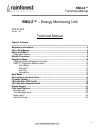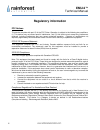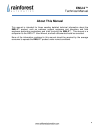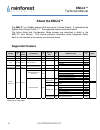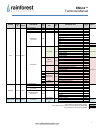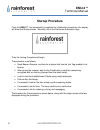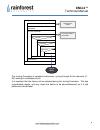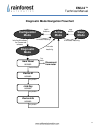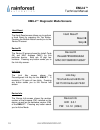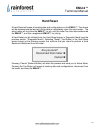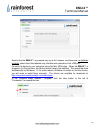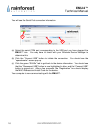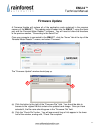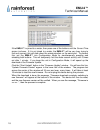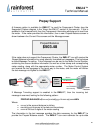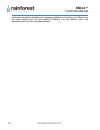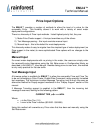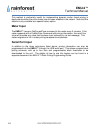- DL manuals
- Rainforest Automation
- Household Appliance
- EMU-2
- Technical Manual
Rainforest Automation EMU-2 Technical Manual
Summary of EMU-2
Page 1
Emu-2 ™ energy monitoring unit technical manual version 1.05 sept 2014.
Page 2: Emu-2
Emu-2 ™ technical manual 2 copyright © 2014 by rainforest automation, inc (“rfa”). All rights reserved. No part of this manual may be reproduced or transmitted in any from without the expressed, written permission of rfa. Under copyright law, this manual or the software described within, cannot be c...
Page 3: Emu-2
Emu-2 ™ technical manual 3 emu-2 ™ – energy monitoring unit rfa-z105-2 version 1.05 technical manual table of contents regulatory information ................................................................................................. 4 about this manual ...........................................
Page 4: Emu-2
Emu-2 ™ technical manual 4 regulatory information fcc notices this device complies with part 15 of the fcc rules. Operation is subject to the following two conditions: (1) this device may not cause harmful interference, and (2) this device must accept any interference received, including interferenc...
Page 5: Emu-2
Emu-2 ™ technical manual 5 about this manual this manual is intended for those needing detailed technical information about the emu-2 ™ product, such as customer support engineers and laboratory and field engineers performing evaluations and trials involving the emu-2 ™. This manual is a companion t...
Page 6: Emu-2
Emu-2 ™ technical manual 6 about the emu-2 ™ the emu-2 ™ is a zigbee endpoint that acts as an in-home display. It implements the zigbee smart energy profile 1.1. The supported clusters are shown below. The active mode and configuration mode screens are described in detail in the emu-2 ™ user manual....
Page 7: Emu-2
Emu-2 ™ technical manual 7 cluster cluster id client/ server commands cmd id attribute set attset id attributes read attribute id option getcurrentprice 0x00 getsceduledprices 0x01 priceacknowledgement 0x02 rate label currency price trailing digit and tier number of price tiers & register tier start...
Page 8: Emu-2
Emu-2 ™ technical manual 8 startup procedure once the emu-2 ™ has successfully completed its initialization procedures, the display will show the startup screen. Normally, this is the rainforest automation logo: then the joining procedure will begin. The procedure is as follows: send beacon request,...
Page 9: Emu-2
Emu-2 ™ technical manual 9 the joining procedure is repeated continuously, cycling through all the channels (11- 26), looking for candidates to join. It is important that the device not be restarted during the joining procedure. This has unpredictable results, and may cause the device to be decommis...
Page 10: Emu-2
Emu-2 ™ technical manual 10 diagnostic mode diagnostic mode provides a number of screens that give you technical details about the emu-2 ™, and also provide access to advanced functions, such as hard reset and firmware update. To get into diagnostic mode, you must first put the emu-2 ™ into configur...
Page 11: Emu-2
Emu-2 ™ technical manual 11 diagnostic mode navigation flowchart configuration mode sleep mode any button both buttons 4 minutes inactivity active mode hold both buttons f or 5 seconds, release diagnostic mode hard reset screen top button disconnect from meter device info screen any button bottom bu...
Page 12: Emu-2
Emu-2 ™ technical manual 12 emu-2 ™ diagnostic mode screens hard reset the hard reset screen allows you to perform a hard reset by pressing the top button. Pressing the bottom button sends you to the device id screen. Device id the device id screen shows the install code (in) and mac address (mac) f...
Page 13: Emu-2
Emu-2 ™ technical manual 13 hard reset a hard reset will erase all existing data and configurations on the emu-2 ™. The device will be decommissioned and will not be able to immediately rejoin the smart meter. The smart meter will not allow the emu-2 ™ to join until the meter has also decommissioned...
Page 14: Emu-2
Emu-2 ™ technical manual 14 connecting to the serial port you can connect your windows computer to the emu-2 ™ serial port. This will allow you to access the real time meter data directly, and will also let you program in complex pricing structures, and even update the internal firmware to enable ne...
Page 15: Emu-2
Emu-2 ™ technical manual 15 ensure that the emu-2 ™ is powered only by its ac adapter, and there are no batteries installed; power from the batteries may interfere with operation of the usb port. Connect the device to your computer using the mini usb cable. When the emu-2 ™ is plugged in for the fir...
Page 16: Emu-2
Emu-2 ™ technical manual 16 you will see the serial port connection information. (a) select the serial com port corresponding to the usb port you have plugged the emu-2 ™ into. You may have to check with your windows device manager to determine this. (b) click the “connect usb” button to initiate th...
Page 17: Emu-2
Emu-2 ™ technical manual 17 firmware update a firmware update will replace all of the application code contained in the program memory of the emu-2 ™. The update code is loaded into the emu-2™ using the serial port and the personal meter reader ™ software. You will need to follow the directions in t...
Page 18: Emu-2
Emu-2 ™ technical manual 18 if the emu-2 ™ is joined to a meter, then press one of the buttons until the current time screen is shown. If it is not joined to a meter, the emu-2 ™ will be very busy trying to find and connect; this will slow down the communication on the serial port. To prevent this, ...
Page 19: Emu-2
Emu-2 ™ technical manual 19 led indication (tou build) the emu-2 ™ has three indicator led lights arranged in a “stoplight” pattern; that is, red at the top, yellow in the middle, and green at the bottom. When the emu-2 ™ firmware is factory-configured for a tou build, these lights indicate the curr...
Page 20: Emu-2
Emu-2 ™ technical manual 20 led indication (demand build) the emu-2 ™ has three indicator led lights arranged in a “stoplight” pattern; that is, red at the top, yellow in the middle, and green at the bottom. When the emu-2 ™ firmware is factory-configured for a demand build, these lights indicate th...
Page 21: Emu-2
Emu-2 ™ technical manual 21 prepay support a firmware option is available for emu-2 ™ to read the prepayment cluster (see the supported clusters diagram in the “about the emu-2” section in this manual). If this is enabled in the firmware build, then the prepayment information attribute set is read f...
Page 22: Emu-2
Emu-2 ™ technical manual 22 instantaneous balance between text message updates by calculating the difference in the meter reading from the last update, multiplying it by the effective price, and subtracting this from the last update balance..
Page 23: Emu-2
Emu-2 ™ technical manual 23 price input options the emu-2 ™ provides a number of methods to allow the input of a value for the commodity price. This flexibility allows it to work with a variety of smart meter deployment configurations. There is a hierarchy of price input methods. Listed highest prio...
Page 24: Emu-2
Emu-2 ™ technical manual 24 this method is particularly useful for implementing dynamic and/or tiered pricing in deployments where the price cluster has not been enabled in the meters. Note that this feature is only available as a special factory option. Meter input the emu-2 ™ issues a getcurrentpr...