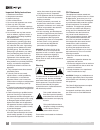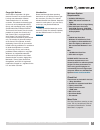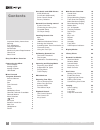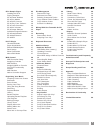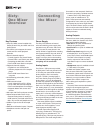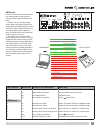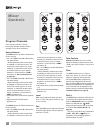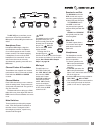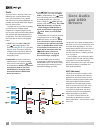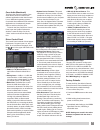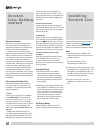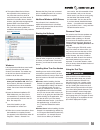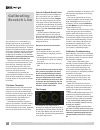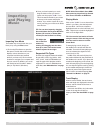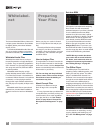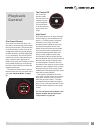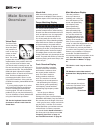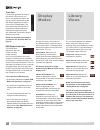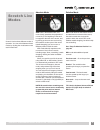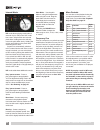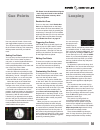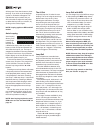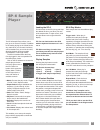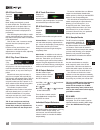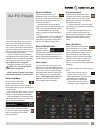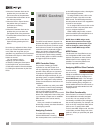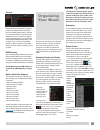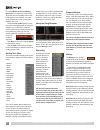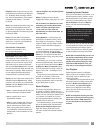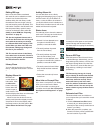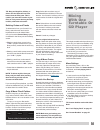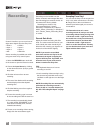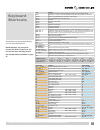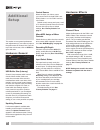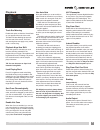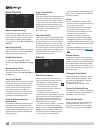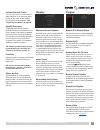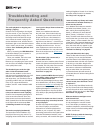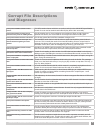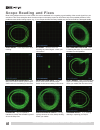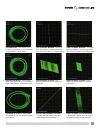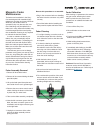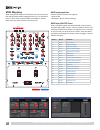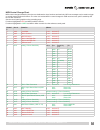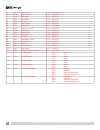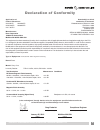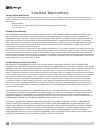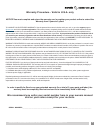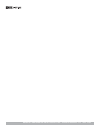- DL manuals
- Rane
- Music Mixer
- SIXTY-ONE
- Operator's Manual
Rane SIXTY-ONE Operator's Manual
Summary of SIXTY-ONE
Page 1
Turntablism is alive and more creative than ever rane sixty-one mixer for serato scratch live • operator’s manual 2.4.4.
Page 2
Important safety instructions 1. Read these instructions. 2. Keep these instructions. 3. Heed all warnings. 4. Follow all instructions. 5. Do not use this apparatus near water. 6. Clean only with a dry cloth. 7. Do not block any ventilation openings. Install in accordance with manufacturer’s instruc...
Page 3
Minimum system requirements • available usb 2.0 port. • 1280 x 720 screen resolution or higher. • 2 gb ram, more for a large library. • hard drive space for music: 5400 rpm minimum, 7200 rpm recommended for high resolution audio playback. Pc • 2.2 ghz intel core duo. • windows xp with service pack 3...
Page 4: Contents
Core audio and asio drivers 10 asio (windows) 10 core audio (macintosh) 11 driver control panel 11 factory defaults 11 scratch live: getting started 12 system overview 12 connecting the sixty-one 12 turntable setup 12 cd player setup 12 installing scratch live 12 mac 12 windows 13 additional windows...
Page 5
Sp-6 sample player 25 loading the sp-6 25 playing samples 25 sp-6 instant doubles 25 sp-6 play modes 25 sp-6 pitch controls 26 sp-6 ‘play from’ selector 26 sp-6 track overviews 26 sp-6 slot volumes 26 sp-6 output selector 26 individual output selectors 26 sp-6 sample banks 26 sp-6 mute buttons 26 sp...
Page 6: Sixty-
Key features • sixty-one mixer comes bundled with serato scratch live, plus asio and core audio drivers. • the usb 2.0 port supports six stereo record and four stereo playback channels. • record channels support: • control signal for two virtual decks. • record pgm 1 and pgm 2 post-fader. • recordin...
Page 7
Main out phono grounds analog input select session 100-240v 50/60 hz 15 watts made in u.S.A. Rane corp. Flexfx loop usb out in 2 1 4 3 2 1 4 3 ph cd ph cd ph cd ph cd mic line mic input acn 001 345 482 usb audio there are six stereo record channels and four stereo playback channels, plus a stereo ch...
Page 8: Mixer
Mixer controls tone controls high, mid and low full-cut tone controls adjust the frequency response from off to +6 db. Unity gain (no boost or cut) is at 12 o’clock. Filter the filter sweeps from low-pass to high-pass. Set to 12 o’clock for a flat frequency response. Moving the filter toward the low...
Page 9
The dry / wet pan control lets you set the amount of flexfx in the main mix. Dry equals no effect, wet gives maximum effect. Headphone cues headphone cue assigns a signal to the headphone monitor. Headphone cue controls operate as solo or radio- button controls. This means engaging a headphone cue t...
Page 10: Core Audio
Flexfx the flexfx bus in the sixty-one works differently than a typical effects insert loop. This architecture is very flexible and opens up many new possibilities not possible with simple effect insert designs found on other mixers. The flexfx bus is more like an auxiliary bus that can have multipl...
Page 11
Core audio (macintosh) the sixty-one uses a low-latency core audio device driver to interface with software applications other than scratch live on macintosh operating systems. Core audio allows different audio software applications to simultaneously stream audio to and from the sixty-one. To launch...
Page 12: Scratch
This is important to give scratch live the correct direction of playback. If your songs play backwards, you probably have the left and right channels swapped from your deck. 2. Input level selection set each input to the correct input level using the ph - cd switches. Ph = phono and cd = line (for c...
Page 13
4. The optional rane device drivers are required for other software you may have that uses core audio to communicate with your rane device. To install the core audio drivers, double- click the .Pkg file inside the appropriate product folder in the rane device drivers folder on the software installat...
Page 14: Calibrating
How to calibrate scratch live with music playing in the background (from any source), put your needle on the record with the turntable stopped. If you are using cd players, the same rules apply. Have the cd deck paused or stopped while calibrating. Ensure the input level in scratch live is set corre...
Page 15: Importing
Importing and playing music importing your music the easiest way to load music into your library is by using the files button: 1. Click on the files button to open the files panel. The left side of this window displays various locations on your computer hard drive (and external drives if you have on...
Page 16: Preparing
Preparing your files before you play your music in scratch live, it is important to first analyze your files. The analyze files function processes the songs in your library to detect file corruption, saves the waveform overview to an id3 tag*, and calculates auto-gain and bpm values. How to analyze ...
Page 17: Playback
Playback control the control record the control record has two sides. The first side is 10 minutes long and contains the vinyl scroll section. The second side is 15 minutes long. Scratch live can be configured to work with records playing at either 33 rpm or 45 rpm, depending on your preference. The...
Page 18: Main Screen
Virtual deck the virtual deck shows everything about the speed and position of a track. As the vinyl rotates, so does the line on the label. The circular progress bar around the edge is a visual representation of the position within the song, and can be set to flash to warn you that the track is nea...
Page 19
Beat matching display this view shows the position of beats within the track. When beat matching, this view helps align the downbeats of the two tracks. The markers are matched up when the two tracks are beat matched. Example: the following is a demonstration of using the visual aids to help beat ma...
Page 20: Display
Track gain use the track gain knob to balance the volume of the tracks in your library. Any adjustment made to the gain of a track is saved with the file, and will be reapplied to the entire track when it is loaded again. The level meter shows the level sent to the hardware interface after both indi...
Page 21: Scratch Live
Scratch live modes scratch live has three different modes of operation. You can switch between these modes by clicking the mode buttons near each virtual deck. Absolute mode abs mode is the default mode, and most closely resembles the properties of normal vinyl. The beginning of the track is mapped ...
Page 22
Internal mode int mode allows playing tracks without external vinyl (or cd) control. Int mode has a start / stop function and a virtual pitch slider. Holding down the shift key moves the pitch slider slowly. Holding the ctrl key and clicking on the pitch slider resets the pitch to zero. Scratch live...
Page 23: Cue Points
Cue points use cue points in scratch live to mark and trigger different parts of your tracks. The cue point markers are saved with the file in the track’s id3 tag. This means they will be present each time you load the track. Setting cue points you can set up to five cue points for each track. Click...
Page 24
Will be green. Press the x button to clear the loop. If you click on the locked loop symbol, a red border will appear. This indicates the loop is locked, and you will not be able to adjust the end points or delete the loop until you unlock it, by clicking on the number again. Note: looping applies t...
Page 25: Sp-6 Sample
Sp-6 sample player the sp-6 sample player allows you to play up to six sources of audio, in addition to the tracks playing on the virtual decks. Any audio file in your scratch live library can be loaded to any one of the six slots, allowing playback of short samples, sound effects, or full length tr...
Page 26
Sp-6 pitch controls there are individual pitch slider, bend, nudge, and keylock controls for each sample slot. The bpm is also displayed next to the pitch slider. If no bpm is present in the tracks id3 tag, the pitch of the track is displayed as a percentage. Click and drag the pitch slider to make ...
Page 27: Dj-Fx Plugin
Dj-fx plugin the dj-fx plugin gives you control of two fx units, each with three chained effects slots per unit. Each fx unit has two control modes: ultra knob mode and super knob mode, both of which can be fully customized. The dj-fx plugin opens in ultra knob mode by default. The dj-fx plugin must...
Page 28: Midi Control
Midi control the midi control feature in scratch live provides the ability to map midi controls to scratch live controls, and thus control the functions of scratch live using midi controllers such as keyboards, triggers, sliders, and knobs. Integrating midi controllers into your scratch live setup c...
Page 29: Organizing
Presets midi presets are accessible in the midi panel of the setup screen. By default, the current midi assignments in scratch live are automatically remembered and loaded next time you start the program. The preset panel allows you to save and recall several different midi setups. This is useful if...
Page 30
Check the match all of the following rules option so that tracks must match all the set rules to be added to the crate. If this option is not checked, any track which matches any of the rules will be added to the crate. Check the live update option to have the smart crate update when any tags are ed...
Page 31
• serato playlists: see “serato playlists” on page 31. Delete: to delete a history session, highlight the session, then press ctrl + del. Tip: to make a new scratch live crate containing your session information, select a session and drag it to the + new crate icon. The crate will automatically use ...
Page 32: File
Editing id3 tags much of the information associated with each file can be edited from within scratch live. Double click on the attribute within the main library to edit the attribute. Filename, length, size, bit rate and sampling cannot be edited. This information is saved in the file itself. Note t...
Page 33: Mixing
Mixing with one turntable or cd player this single turntable technique allows you to mix as if you had two turntables, using just one. If one of your turntables is not performing properly, or if you only have one available, you will be able to continue to mix the way you are used to. The following i...
Page 34: Recording
Sampling from vinyl you can use the sixty-one to sample from vinyl or any other sound source. Click the triangle next to the record button to select the pre-fader signal your source is connected to. Tip: remember that ctrl-n turns recording on and off, and you can load a recording without saving i...
Page 35: Keyboard
Keyboard shortcuts these actions can be accessed directly from the computer keyboard. Note: playback, cue and speed controls use shift or caps lock. You can turn this off in the setup screen. See “playback keys use shift” on page 37. Key action ctrl - l locate the current track. This will highlight ...
Page 36: Additional
Additional setup this section covers general preferences and adjustments you can make to improve the performance of scratch live. From the top of the main screen, click on setup to get to this area. Hardware: general usb buffer size (latency) scratch live processes audio in small chunks. When smalle...
Page 37
Playback track end warning enable this option to flash the virtual deck as you approach the end of the track. The label will start flashing 20 seconds from the end of the record. The track end warning does not apply to any tracks under 1 minute long. Playback keys use shift when this option is check...
Page 38
Vinyl control adjust loops with vinyl loop end points can be adjusted using the control vinyl. Disable this option if you wish to use the computer’s arrow keys to adjust loops, and keep audio playback controlled by the vinyl. See “looping” on page 23. Next song on flip when this option is enabled, c...
Page 39
Include subcrate tracks you can drag crates into other crates to make subcrates. If you have this option turned on, any crate will also display the contents of all its subcrates. See “organizing your music” on page 29. Autofill overviews enable this option to automatically generate the track overvie...
Page 40: Troubleshooting and
Making it illegible to scratch live. Use key correction within scratch live instead. See “key lock” on page 19. I want to backup my library and crates or move them to another machine, so where are they stored? Your database and crates are stored in the folder home\music\_serato_ on a mac, and my doc...
Page 41: Corrupt File Descriptions
Corrupt file descriptions and diagnoses corrupt file: this mp3 contains invalid frames. This mp3 contains frames which do not conform strictly to the official mp3 specification. Scratch live can not be certain that this file will play back 100% accurately. Corrupt file: this file contains corrupt fr...
Page 42: Scope Reading and Fixes
Scope reading and fixes most of the problems that occur with scratch live can be attributed to it not getting a good reading of the control signal from your records or cds. These examples show what the scopes on the setup screen can look like to help solve possible problems. Some problems cause simi...
Page 43
Record burn - this section of the control vinyl has been worn. Swap sides or adjust the vinyl start offset. Left channel missing - the signal from the needle is not reaching the sixty- one. Check the cable and cartridge wiring. Right channel missing - the signal from the needle is not reaching the s...
Page 44: Appendix
12.8" (32.5 cm) 3.25" (8.3 cm) .65" (1.6 cm) projection add 3.5” (8.9 cm) minimum clearance for cables add 3.5” (8.9 cm) min. Clearance for phones .25” (.635 cm) lip .7” (1.8 cm) pro- jec- tion 13.3" (33.8 cm) 4.2" (10.7 cm) sixty-one specifications all specifications typical unless otherwise stated...
Page 45
Magnetic fader maintenance the faders and crossfader in the sixty- one are designed with materials highly resistant to corrosion and most chemicals. While they will handle millions of operations, they may become dirty over time. Bad things may be spilled into a fader, but in many instances the fader...
Page 46
34 31 91 36 17 37 35 68 67 70 4 77 69 control change note on / off 83 84 0 3 98 2 56 105 24 7 63 99 100 116 4 65 117 5 66 89 101 77 71 90 102 78 72 93 87 69 94 82 input select 3 4 1 2 ph - cd ph - cd ph - cd ph - cd 112 113 114 115 59 26 60 27 21 112 24 113 27 25 23 22 26 114 30 115 33 midi mapping ...
Page 47
Midi control change chart midi control changes initiated by the mixer are dedicated to mixer functions and read only. Midi out messages may be used to trigger or control external software functions. The mixer can receive midi in control changes for usb record sources, phono sensitivity and hp/lp fil...
Page 48
71 0x47 pgm 1 low 0-127 0x00-0x7f 72 0x48 pgm 2 low 0-127 0x00-0x7f 77 0x4d pgm 1 mid 0-127 0x00-0x7f 78 0x4e pgm 2 mid 0-127 0x00-0x7f 82 0x52 mic low 0-127 0x00-0x7f 83 0x53 pgm 1 fader 0-127 0x00-0x7f 84 0x54 pgm 2 fader 0-127 0x00-0x7f 87 0x57 session out level 0-127 0x00-0x7f 89 0x59 pgm 1 leve...
Page 49: Declaration of Conformity
Declaration of conformity application of council directives: 2001/95/ec 2002/96/ec 2004/108/ec 2006/95/ec 2011/65/eu manufacturer: rane corporation 10802 47th avenue west mukilteo wa 98275-5000 usa this equipment has been tested and found to be in compliance with all applicable standards and regulat...
Page 50: Limited Warranties
Limited warranties factory authorized service your unit may someday need to be serviced by the rane factory if you live in the usa. International customers should contact your dealer or distributor for service. You must call the rane factory before shipping. Please do not return your unit to rane wi...
Page 51
Warranty procedure - valid in u.S.A. Only notice! You must complete and return the warranty card or register your product online to extend the warranty from 2 years to 3 years! To validate your extended warranty: use the postcard that came in the box with your unit, or go to the support page at dj.R...
Page 52
Rane sixty-one mixer for serato scratch live • operator’s manual 2.4.4 • part 21322.