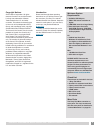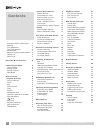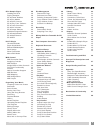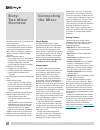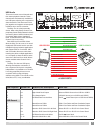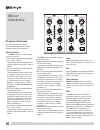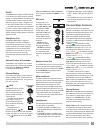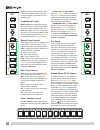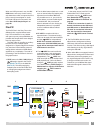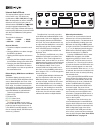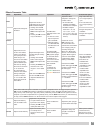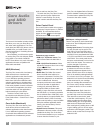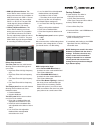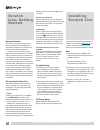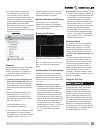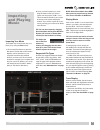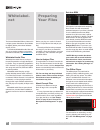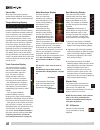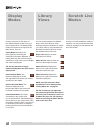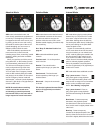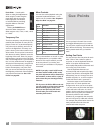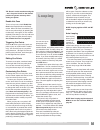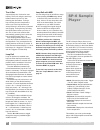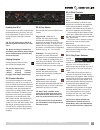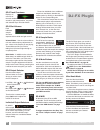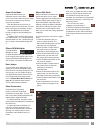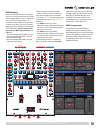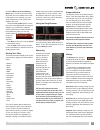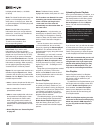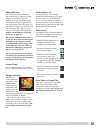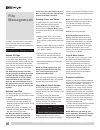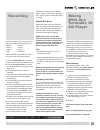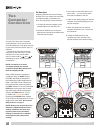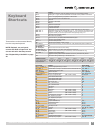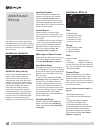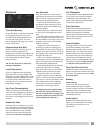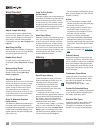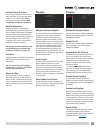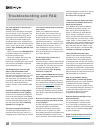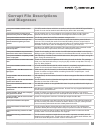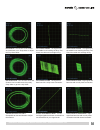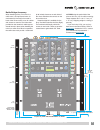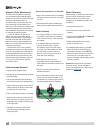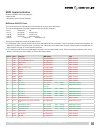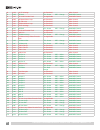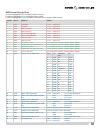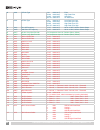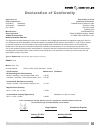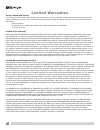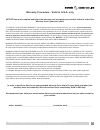- DL manuals
- Rane
- Music Mixer
- SIXTY-TWO
- Operator's Manual
Rane SIXTY-TWO Operator's Manual - Scope Reading and Fixes
Scope Reading and Fixes
Most of the problems that occur with Scratch Live can be attributed to it not getting a good reading of the control signal from your
records or CDs. These examples show what the scopes on the setup screen can look like to help solve possible problems. Some
problems cause similar looking scopes, e.g., if your scopes look like the Dusty Needle one, the cause could be a damaged needle.
GOOD SIGNAL -
Clean signal with 100%
tracking.
NO SIGNAL -
Scratch Live is not receiving
any control signal - check your
connections.
BAD TURNTABLE VIBRATION -
Bass is reaching
the stylus. Try to isolate the turntable from
the speakers.
CD PLAYER INTO PHONO INPUT -
The Sixty-
Two is set to receive a phono level input.
Switch to the correct setting on the mixer.
PHONO INTO LINE INPUT -
The Sixty-Two is
set to receive line level input. Switch to the
correct setting on the mixer.
DUSTY NEEDLE -
Dust is preventing the
stylus from tracking the groove correctly.
Clean your needle and the control vinyl.
UNEARTHED -
Very susceptible to
interference. Attach the turntable’s ground
wire to the Sixty-Two.
USING PIGGYBACK CABLES -
Picking up huge
amounts of noise, barely tracking. Check
your cables.
DAMAGED NEEDLE -
Try re-seating, cleaning
or replacing your stylus.
RANE SIXTY-TWO MIXER FOR SERATO SCRATCH LIVE • OPERATOR’S MANUAL 2.4.4
48
Summary of SIXTY-TWO
Page 1
Two computers, two usb ports, two decks and a range of effects rane sixty-two mixer for serato scratch live • operator’s manual 2.4.4.
Page 2
Important safety instructions 1. Read these instructions. 2. Keep these instructions. 3. Heed all warnings. 4. Follow all instructions. 5. Do not use this apparatus near water. 6. Clean only with a dry cloth. 7. Do not block any ventilation openings. Install in accordance with manufacturer’s instruc...
Page 3
Minimum system requirements • available usb 2.0 port. • 1280 x 720 screen resolution or higher. • 2 gb ram, more for a large library. • hard drive space for music: 5400 rpm minimum, 7200 rpm recommended for high resolution audio playback. Pc • 2.2 ghz intel core duo. • windows xp with service pack 3...
Page 4: Contents
Control strip controls 9 library browse 9 loops manual / auto 10 manual loop controls 10 auto loop controls 10 cues / samples control 10 cue points 10 sample player (sp-6) triggers 10 flexfx 11 internal audio effects 12 effects parameter table 13 core audio and asio drivers 14 asio (windows) 14 core...
Page 5
Sp-6 sample player 28 loading the sp-6 29 playing samples 29 sp-6 instant doubles 29 sp-6 play modes 29 sp-6 pitch controls 29 sp-6 ‘play from’ selector 29 sp-6 track overviews 30 sp-6 slot volumes 30 sp-6 output selector 30 individual output selectors 30 sp-6 sample banks 30 sp-6 mute buttons 30 sp...
Page 6: Sixty-
• includes serato scratch live, asio and core audio drivers. • independently control library, cues, loops and samples on two computers with more than 40 software controls. • each of the two usb ports support 6 stereo record and 4 stereo playback channels. • record channels support: • vinyl control s...
Page 7
Main out send phono grounds input select session analog inputs 100-240v 50/60 hz 15 watts left right acn 001 345 482 made in u.S.A. Rane corp. Return flexfx loop usb1 usb2 booth out left right left right left right out in r l 2 1 r l 4 3 ph - cd ph - cd ph - cd ph - cd r l sixty-two mic - line mic i...
Page 8: Mixer
Program channels two program channels, or buses, have nearly identical controls with the exception of the source selectors. Source selector the source selector for pgm 1 selects one of four sources: • left virtual deck (usb stereo playback pair 1-2) from usb a. • also assigns the midi controls for t...
Page 9
Flexfx the flexfx button assigns a pgm channel to the flexfx bus where internal, external analog or software effects via usb may be inserted. Enable serato scratch live dj effects by going to setup > plugins > dj- fx and click “enable mixer dj-fx send.” the flexfx loop allows any combination of pgm ...
Page 10
The knob loads the selected track to the virtual deck. Double-pressing will load an instant double to this deck from the opposite deck. Loops manual / auto manual / auto button toggles the state of the loop controls between manual and auto loop mode. In manual mode, the loop buttons light green to c...
Page 11
2 . The six effect buttons both turn on and sync an internal effect. By keeping this separate from the effects on button, it is possible to turn on, sync and cue effects before you hear the wet signal in the main mix. Only one internal effect is selected at a time. Having six independent buttons, it...
Page 12
Internal audio effects the internal effects engine is located in the flexfx loop. This allows any combination of pgm 1 , pgm 2 , mic and aux to be assigned to an effect. Individual effects are turned on/off using the six effects buttons. Ext. Insert and insert are also engaged independently. The fle...
Page 13
Effects parameter table effect depth knob time encoder tap button beat joystick control panel option* filter adjusts the strength of the effect. Adjusts the lfo time independent of the current bpm and beat multiplier. • holding down the tap button and turning the time encoder adjusts the bpm. • pres...
Page 14: Core Audio
Core audio and asio drivers the scratch live installer includes drivers that allow you to use your rane sixty-two with other audio applications. The core audio (mac) and asio (pc) drivers can be installed when you install scratch live. See the instructions in “installing scratch live” on page 12. On...
Page 15
• usb-3 (5-6) record source : this control allows users to select one of two analog sources as the vinyl emulation or usb record source for pgm 1. The two radio buttons allow the user to select ph/cd 1 or ph/cd 2. The post pgm 1 fader signal is always available for recording on usb 1 (1-2) record. •...
Page 16: Scratch
The left and right channels swapped from your deck. 2. Input level selection set each input to the correct input level using the ph - cd switches. Ph = phono and cd = line (for cd players). Unused inputs are best set to cd . 3. Usb audio select scratch live as the audio source for a channel by turni...
Page 17
4. The optional rane device drivers are required for other software you may have that uses core audio to communicate with your rane device. To install the core audio drivers, double- click the .Pkg file inside the appropriate product folder in the rane device drivers folder on the software installat...
Page 18: Calibrating
How to calibrate scratch live with music playing in the background (from any source), put your needle on the record with the turntable stopped . If you are using cd players, the same rules apply. Have the cd deck paused or stopped while calibrating. Ensure the input level in scratch live is set corr...
Page 19: Importing
Importing and playing music importing your music the easiest way to load music into your library is by using the files button: 1. Click on the files button to open the files panel. The left side of this window displays various locations on your computer hard drive (and external drives if you have on...
Page 20: Preparing
Preparing your files before you play your music in scratch live, it is important to first analyze your files. The analyze files function processes the songs in your library to detect file corruption, saves the waveform overview to an id3 tag*, and calculates auto-gain and bpm values. How to analyze ...
Page 21: Playback
Playback control the control record the control record has two sides. The first side is 10 minutes long and contains the vinyl scroll section. The second side is 15 minutes long. Scratch live can be configured to work with records playing at either 33 rpm or 45 rpm, depending on your preference. The...
Page 22
Visual aids when the track is playing several waveforms are displayed. Each shows a different aspect of the track being played. Tempo matching display the tempo matching display area provides a helpful tool for beat matching. Scratch live detects the beats within the track, and places a row of orang...
Page 23
Tracking indicator the tracking indicators on the main screen show the quality of the signal coming from the control record or cd. The length of the bar indicates the speed of the record or cd. The color indicates the amount of position information scratch live is receiving. When you are playing the...
Page 24: Display
Display modes library views scratch live gives you the option of four different display modes to suit your style of performance. The display mode buttons are located in the top left of the main screen. They are: library mode: maximizes your library space by minimizing the virtual deck information di...
Page 25
Absolute mode abs mode is the default mode, and most closely resembles the properties of normal vinyl. The beginning of the track is mapped to the start of the record, and by picking up the tone arm and moving the needle to another part of the record (needle dropping) you can move to a different pos...
Page 26: Cue Points
Pitch slider - use the pitch slider to make pitch adjustments while using int mode. Drag the pitch slider with the mouse to make large pitch movements, or hold the shift key and drag the pitch slider to make fine adjustments. Clicking the range button above the slider changes the slider range to ±8%...
Page 27: Looping
Tip: zoom in on the waveform using the – and + keys and ‘scrub’ to the desired position for greater accuracy when setting cue points. Enable hot cues to turn on hot cues, check enable hot cues in the playback tab on the setup screen. When hot cues are enabled, you can set cue points simply by pressi...
Page 28: Sp-6 Sample
The a-slot a special loop slot ‘a’ exists for auto- looping. The act of using the auto-loop buttons sets a loop in the ‘a’ slot, following the rules above. Turning a loop off using the auto-loop buttons returns you to the loop slot that you were previously in at the time you started auto-looping. Tu...
Page 29
Loading the sp-6 to load a track to the sp-6, drag and drop the desired file from your library into one of the sample slots. To eject a track, click the eject button to the right of the title display. Tip: you can load tracks to the sp-6 with the keyboard shortcuts: ctrl + alt + z to n. Tip: select ...
Page 30: Dj-Fx Plugin
Sp-6 track overviews displays an overview of the track loaded to each sample slot. The waveform, play head position, cue points and selected loops will all be visible. Sp-6 slot volumes each individual sample slot has a separate volume slider and gain control. Volume sliders - use the volume slider ...
Page 31
Super knob mode super knob mode allows you individual control of each effect in the fx unit. Each effect slot has a super knob which controls the wet and dry amount for the effect. Click the effects drop down box to select an effect for the effect slot. You can leave a slot empty by selecting “empty...
Page 32: Midi Control
Midi control the midi control feature in scratch live provides the ability to map midi controls to scratch live controls, and thus control the functions of scratch live using midi controllers such as keyboards, triggers, sliders, and knobs. Integrating midi controllers into your scratch live setup c...
Page 33
42 43 45 109 34 31 18 23 22 21 20 90 78 73 74 75 70 77 69 76 104 105 98 99 100 101 102 103 106 107 12 68 67 11 10 13 9 8 91 5 4 0 110 111 19 28 30 29 24 44 41 46 control change note on / off 8 83 84 0 7 56 105 99 16 100 116 4 65 117 5 66 89 101 77 71 90 102 78 72 93 87 69 75 94 82 108 44 25 17 51 52...
Page 34: Organizing
Scratch live can support an unlimited number of tracks – the only limitation is the size of the hard drive of your computer. A number of features are included to help you to keep your music organized and find songs quickly and easily. Grouping tracks into crates scratch live supports several ways of...
Page 35
Check the match all of the following rules option so that tracks must match all the set rules to be added to the crate. If this option is not checked, any track which matches any of the rules will be added to the crate. Check the live update option to have the smart crate update when any tags are ed...
Page 36
Delete: to delete a history session, highlight the session, then press ctrl + del. Tip: to make a new scratch live crate containing your session information, select a session and drag it to the + new crate icon. The crate will automatically use the session date as the crate name. Listing behavior - ...
Page 37
Editing id3 tags much of the information associated with each file can be edited from within scratch live. Double click on the attribute within the main library to edit the attribute. Filename, length, size, bit rate and sampling cannot be edited. This information is saved in the file itself. Note t...
Page 38: File
Location. Your scratch live library will now contain entries for both the originals and copies. Move : select this to move the selected files and/or folders to the new location. Your scratch live library and crates will now reference the files in their new location. Cancel : cancel any changes. Remo...
Page 39: Recording
Recording” in windows xp, “libraries\ music\_serato_\recording” in windows 7, and “~/music/_serato_/recording temp” on a mac. Record gain knob adjust the record level using this gain knob. The meter reveals the level of your audio. Ideally the meter should sit just below the red, meaning your signal...
Page 40: Two
Turntable out mic turntable out cd out cd out usb usb two computer connection the sixty-two allows two computers running scratch live to connect to the mixer simultaneously. This allows two djs to play at the same time and for easy dj handover. Connect both computers to the two usb ports on the sixt...
Page 41: Keyboard
Keyboard shortcuts these actions can be accessed directly from the computer keyboard. Note: playback, cue and speed controls use shift or caps lock. You can turn this off in the setup screen. See “playback keys use shift” on page 43. Key action ctrl - l locate the current track. This will highlight ...
Page 42: Additional
Additional setup this section covers general preferences and adjustments you can make to improve the performance of scratch live. From the top of the main screen, click on setup to get to this area. Hardware: general usb buffer size (latency) scratch live processes audio in small chunks. When smalle...
Page 43
Playback track end warning enable this option to flash the virtual deck as you approach the end of the track. The label will start flashing 20 seconds from the end of the record. The track end warning does not apply to any tracks under 1 minute long. Playback keys use shift when this option is check...
Page 44
Vinyl control adjust loops with vinyl loop end points can be adjusted using the control vinyl. Disable this option if you wish to use the computer’s arrow keys to adjust loops, and keep audio playback controlled by the vinyl. See “looping” on page 27. Next song on flip when this option is enabled, c...
Page 45
Include subcrate tracks you can drag crates into other crates to make subcrates. If you have this option turned on, any crate will also display the contents of all its subcrates. See “organizing your music” on page 34. Autofill overviews enable this option to automatically generate the track overvie...
Page 46: Troubleshooting and Faq
Making it illegible to scratch live. Use key correction within scratch live instead. See “key lock” on page 23. I want to backup my library and crates or move them to another machine, so where are they stored? Your database and crates are stored in the folder home\music\_serato_ on a mac, and my doc...
Page 47: Corrupt File Descriptions
Corrupt file descriptions and diagnoses corrupt file: this mp3 contains invalid frames. This mp3 contains frames which do not conform strictly to the official mp3 specification. Scratch live can not be certain that this file will play back 100% accurately. Corrupt file: this file contains corrupt fr...
Page 48: Scope Reading and Fixes
Scope reading and fixes most of the problems that occur with scratch live can be attributed to it not getting a good reading of the control signal from your records or cds. These examples show what the scopes on the setup screen can look like to help solve possible problems. Some problems cause simi...
Page 49
Record burn - this section of the control vinyl has been worn. Swap sides or adjust the vinyl start offset. Left channel missing - the signal from the needle is not reaching the sixty-two. Check the cable and cartridge wiring. Right channel missing - the signal from the needle is not reaching the si...
Page 50: Appendix
14.2" (36 cm) 3.25" (8.3 cm) .65" (1.6 cm) projection add 3.5” (8.9 cm) minimum clearance for cables add 3.5” (8.9 cm) min. Clearance for phones .7" (1.8 cm) projection .7" (1.8 cm) pro- jec- tion 4.2" (10.7 cm) sixty-two specifications all specifications typical unless otherwise stated analog input...
Page 51
Battle bridge accessory when installing a sixty-two mixer in a coffin case, it is important to leave 10 centimeters (3.9 inches) in front and in back of the mixer to allow room for cables and access to controls. The rubber feet provided on the chassis for table top use should remain in place when in...
Page 52
Magnetic fader maintenance the faders and crossfader in the sixty- two are designed with materials highly resistant to corrosion and most chemicals. While they will handle millions of operations, they may become dirty over time. Bad things may be spilled into a fader, but in many instances the fader...
Page 53
Midi implementation scratch live midi control only supports: • note on/off • standard 7-bit cc (control change) midi note on/off chart the note number for an led indicator under a button is the same as for the button. The color and brightness of an led is determined by the velocity as follows: • 0-3...
Page 54
42 0x2a lh sp-6 assign not permitted mixer control 43 0x2b lh back pri – green sec – orange daw midi control 44 0x2c lh scroll encoder push not applicable daw midi control 45 0x2d lh manual/auto loop not permitted mixer control 46 0x2e mic talk-over not permitted mixer control 50 0x32 sr manual/auto...
Page 55
Midi control change chart functions highlighted in red are midi-out mixer controls. Functions highlighted in blue are midi-in mixer controls. Functions highlighted in green are midi-out scratch live or 3rd-party daw controls. Control # hex # function values 0 0x00 crossfader 0-127, 0x00-0x7f 1 0x01 ...
Page 56
40 0x28 fx echo type 0-31 0x00-0x1f echo 32-63 0x20-0x3f high-pass echo 64-95 0x40-0x5f hold echo 96-127 0x60-0x7f hp hold echo 41 0x29 fx filter type 0-31, 0x00-0x1f low-pass sync low 32-63, 0x20-0x3f low-pass sync high 64-95, 0x40-0x5f high-pass sync low 96-127 0x60-0x7f high-pass sync high 42 0x2...
Page 57: Declaration of Conformity
Declaration of conformity application of council directives: 2001/95/ec 2002/96/ec 2004/108/ec 2006/95/ec 2011/65/eu manufacturer: rane corporation 10802 47th avenue west mukilteo wa 98275-5000 usa this equipment has been tested and found to be in compliance with all applicable standards and regulat...
Page 58: Limited Warranties
Limited warranties factory authorized service your unit may someday need to be serviced by the rane factory if you live in the usa. International customers should contact your dealer or distributor for service. You must call the rane factory before shipping. Please do not return your unit to rane wi...
Page 59
Warranty procedure - valid in u.S.A. Only notice! You must complete and return the warranty card or register your product online to extend the warranty from 2 years to 3 years! To validate your extended warranty: use the postcard that came in the box with your unit, or go to product registration und...
Page 60
Rane sixty-two mixer for serato scratch live • operator’s manual 2.4.4 • part 21320