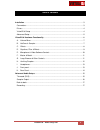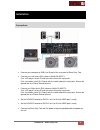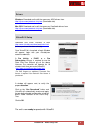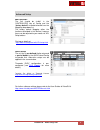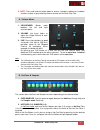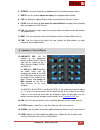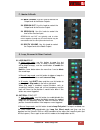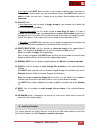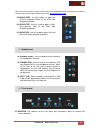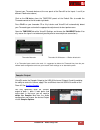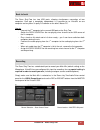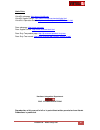Summary of SIXTY-TWO
Page 1
Virtualdj 8 – rane sixty-two 1.
Page 2
Virtualdj 8 – rane sixty-two 2 table of contents installation ................................................................................................................................ 3 connections ..................................................................................................
Page 3: Installation
Virtualdj 8 – rane sixty-two 3 installation connections connect your computer to usb a (or b) port at the rear panel of rane sixty-two. Connect your left deck’s rca cables to analog input 1. If it’s a cd player, select cd with the switch above the input jacks. If it’s a turntable, select ph (phono) ...
Page 4
Virtualdj 8 – rane sixty-two 4 drivers windows: download and install the necessary asio drivers from http://dj.Rane.Com/products/sixty-two (downloads tab) mac osx: download and install the necessary coreaudio drivers from http://dj.Rane.Com/products/sixty-two (downloads tab) . . Virtualdj 8 setup do...
Page 5
Virtualdj 8 – rane sixty-two 5 advanced setup midi operation the unit should be visible* in the controllers tab of config and the “factory default” available/selected from the mappings drop-down list. The factory default mapping offers the functions described in this manual, however those can be adj...
Page 6
Virtualdj 8 – rane sixty-two 6 virtualdj & hardware functionality.
Page 7
Virtualdj 8 – rane sixty-two 7 s. Shift . Press and hold this button down to access secondary software or hardware functions (mostly in gray lettering) of other controls on the rane sixty-two a. Volume mixer 1. Crossfader. Blends audio between the left and right channels/decks. 2. Volume. Use these ...
Page 8
Virtualdj 8 – rane sixty-two 8 hold shift down and then press any of these buttons to delete* its assigned hot cue point. In sampler mode, each one of the 6 buttons (marked as >1 to >6) triggers a sample (1 to 6) from the selected sampler bank of virtualdj. The leds of those buttons will be turned o...
Page 9
Virtualdj 8 – rane sixty-two 9 6. Effects. Use these 6 buttons to select one of the available hardware effects. 7. Depth. Use this knob to adjust the depth of the applied/selected effect 8. Cue. If enabled the applied effects will be also heard to the prelisten channel 9. Fx on. Use this button to t...
Page 10
Virtualdj 8 – rane sixty-two 10 18. High. Full-cut isolator to adjust the high (treble) frequencies of each mixer channel. 19. Mid. Full-cut isolator to adjust the middle (mid) frequencies of each mixer channel 20. Low. Full-cut isolator to adjust the low (bass) frequencies of each mixer channel. E....
Page 11
Virtualdj 8 – rane sixty-two 11 f. Master & booth 27. Main volume. Use this knob to control the output level of the master outputs. 28. Session out. Use this knob to control the output level of the session output. 29. Session in. Use this knob to control the level of the session input. Session in an...
Page 12
Virtualdj 8 – rane sixty-two 12 in all modes, hold shift down and then use this button to set the left or right deck as master deck (all other decks will sync to the master deck). Hold shift down and then hold this button for more than 1 second to set the master deck selection back to the auto mode....
Page 13
Virtualdj 8 – rane sixty-two 13 note: any usb (computer’s) output can be routed to the usb aux channel and sampler can then be routed to either left and right or master decks. See advanced audio setups . 39. Aux-flexfx. Use this button to apply the flexfx hardware effects to the aux input (sampler b...
Page 14
Virtualdj 8 – rane sixty-two 14 46. Contour. Control knobs for the left, right and crossfader faders to adjust the slope of the fader curve (cut to smooth behavior) 47. Headphones socket. Connect your ¼” or 1/8” headphones to these outputs for cueing and mix monitoring. K. Rear panel 48. Power. Conn...
Page 15: Advanced Audio Setups
Virtualdj 8 – rane sixty-two 15 55. Mic input connect your microphone using a xlr 3-pin plug, a balanced ¼” trs plug or unbalanced ts plug. This input may be set as microphone or line input using the mic-line switch on the rear panel. Set this to line when connecting a wireless receiver. Note: the m...
Page 16
Virtualdj 8 – rane sixty-two 16 connect your timecode devices at the rear panel of the rane 62 to the inputs 1 and 3 (or different if defined as above) click on the on buttons from the timecode panels of the default skin to enable the timecode control to the left and/or right deck. Press play on you...
Page 17
Virtualdj 8 – rane sixty-two 17 back to back the rane sixty-two has two usb ports, allowing simultaneous connection of two computers. Each port is completely independent. It is possible to run virtualdj on one computer and any other 3 rd -party dj-software on the other, mac or pc. How to: - connect ...
Page 18
Virtualdj 8 – rane sixty-two 18 useful links virtualdj web-page: http://www.Virtualdj.Com virtualdj support center: http://www.Virtualdj.Com/contact/index.Html virtualdj 8 operation guides: http://www.Virtualdj.Com/wiki/pdfmanuals.Html rane web-page: http://www.Rane.Com/ rane support center: http://...