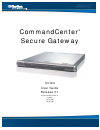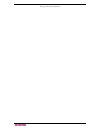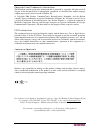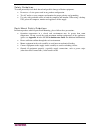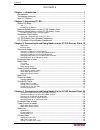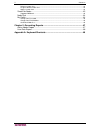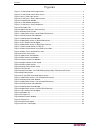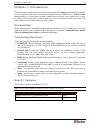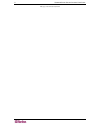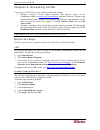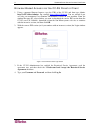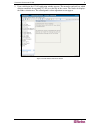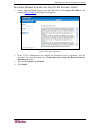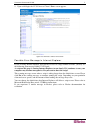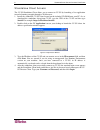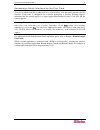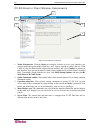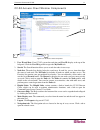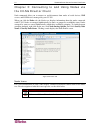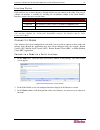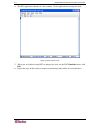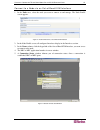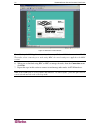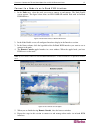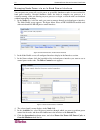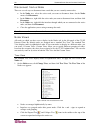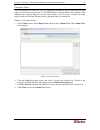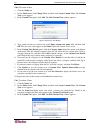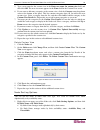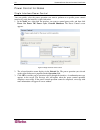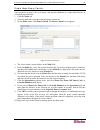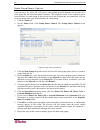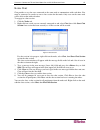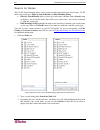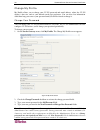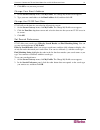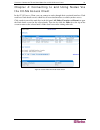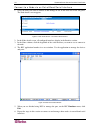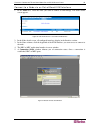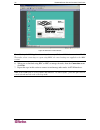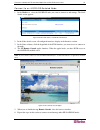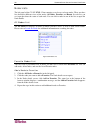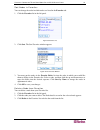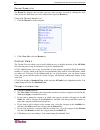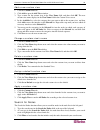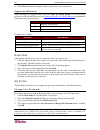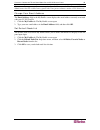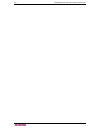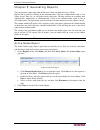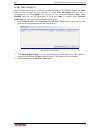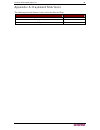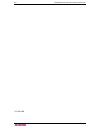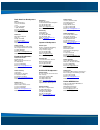- DL manuals
- Raritan
- Gateway
- CC-SG
- User Manual
Raritan CC-SG User Manual
Summary of CC-SG
Page 1
Commandcenter ® secure gateway cc-sg user guide release 3.1 copyright © 2007 raritan, inc. Cc-0k-e january 2007 255-80-3100
Page 2
This page intentionally left blank.
Page 3
Copyright and trademark information this document contains proprietary information that is protected by copyright. All rights reserved. No part of this document may be photocopied, reproduced, or translated into another language without express prior written consent of raritan, inc. © copyright 2006...
Page 4
Safety guidelines to avoid potentially fatal shock hazard and possible damage to raritan equipment: • do not use a 2-wire power cord in any product configuration. • test ac outlets at your computer and monitor for proper polarity and grounding. • use only with grounded outlets at both the computer a...
Page 5
C ontents i contents chapter 1: introduction ......................................................................................1 prerequisites ............................................................................................................... 1 terminology/acronyms .....................
Page 6
Ii c ontents delete a custom view.......................................................................................................................43 assign a default custom view ..........................................................................................................43 apply a...
Page 7
F igures iii figures figure 1 cc-sg director client login screen.............................................................................................. 4 figure 2 cc-sg director client home screen............................................................................................. 5 f...
Page 9
C hapter 1: i ntroduction 1 chapter 1: introduction this document is intended for users who have been granted the nodes access privilege and have access to particular nodes that are attached to raritan devices or ipmi servers. With the nodes access privilege, you can connect to nodes, control power ...
Page 10
2 c ommand c enter s ecure g ateway u ser g uide this page intentionally left blank.
Page 11
C hapter 2: a ccessing cc-sg 3 chapter 2: accessing cc-sg you can access cc-sg in two ways, each described in this chapter: • through a browser: cc-sg supports numerous web browsers (please see the compatibility matrix on http://www.Raritan/support and click firmware upgrades then commandcenter secu...
Page 12
4 c ommand c enter s ecure g ateway u ser g uide browser-based access via the cc-sg director client 1. Using a supported internet browser, type the url of the cc-sg, and then type /admin: https://. For example, https://10.0.3.30/admin . You are warned if you are using an unsupported java runtime env...
Page 13
C hapter 2: a ccessing cc-sg 5 5. Upon valid login, the cc-sg application window appears. The menu bar and tool bar, which contain commands for operating cc-sg are at the top of the screen. The nodes tab displays the nodes selection tree. The central panel is where operation screens appear. Figure 2...
Page 14
6 c ommand c enter s ecure g ateway u ser g uide browser based access via the cc-sg access client 1. Using a supported internet browser, type the url of the cc-sg: https://. For example, https://10.0.3.30 . The login screen appears. Figure 3 access client login screen 2. If the cc-sg administrator h...
Page 15
C hapter 2: a ccessing cc-sg 7 5. Upon valid login, the cc-sg access client’s home screen appears. Figure 4 cc-sg access client’s home screen possible error message in internet explorer if you are using internet explorer, and you have access to a large number of nodes, you may see the following erro...
Page 16
8 c ommand c enter s ecure g ateway u ser g uide standalone client access the cc-sg standalone client allows you to connect to cc-sg by launching a java application instead of running an applet through a web browser. 1. Install the standalone cc-sg client located on the included cd rom onto your pc....
Page 17
C hapter 2: a ccessing cc-sg 9 accessing a serial interface for the first time to access a remote node that is connected via a serial interface, click the nodes tab and select the interface. If the node is configured for a console application, a security warning appears, indicating that the console ...
Page 18
10 c ommand c enter s ecure g ateway u ser g uide cc-sg director client window components figure 6 cc-sg window components 1. Nodes selection tab: click the nodes tab to display all nodes in a tree view. Interfaces are grouped under their parent nodes. Click the + and - signs to expand or collapse t...
Page 19
C hapter 2: a ccessing cc-sg 11 cc-sg access client window components figure 7 cc-sg access client components 1. User id and date: your cc-sg system date and time and user id display at the top of the left panel. Click the user id hyperlink to open the my profile tab. 2. Search: the search function ...
Page 20
12 c ommand c enter s ecure g ateway u ser g uide chapter 3: connecting to and using nodes via the cc-sg director client node commands allow you to connect to, and disconnect from nodes of serial devices, ipmi servers, and kvm devices managed by your cc-sg. When you click the nodes tab, the nodes tr...
Page 21
C hapter 3: c onnecting t o and u sing n odes v ia the cc-sg d irector c lient 13 interface status each node has one or more interfaces through which you can connect to the node. You can see whether an interface is available by checking the availability column in the node profile’s interface section...
Page 22
14 c ommand c enter s ecure g ateway u ser g uide 4. The rsc application launches in a new window. Use the application to manage the node. Figure 10 raritan serial console 5. When you are finished using rsc to manage the node, on the rsc emulator menu, click exit. 6. Repeat the steps in this section...
Page 23
C hapter 3: c onnecting t o and u sing n odes v ia the cc-sg d irector c lient 15 connect to a node via an out-of-band kvm interface 1. In the nodes tree, select the node you want to connect to and manage. The node profile screen appears. Figure 11 node profile screen, out-of-band kvm interface 2. I...
Page 24
16 c ommand c enter s ecure g ateway u ser g uide figure 13 multi-platform client window note: if using the mpc application, saving the user profile from mpc also saves it to cc-sg. Thereafter, when connecting to a node using mpc, the saved settings are applied to the mpc session. 6. When you are fi...
Page 25
C hapter 3: c onnecting t o and u sing n odes v ia the cc-sg d irector c lient 17 connect to a node via an in-band kvm interface 1. In the nodes tree, select the node you want to connect to and manage. The node profile screen appears. The figure below shows an hp ilo/riloe-enabled node with an in-ba...
Page 26
18 c ommand c enter s ecure g ateway u ser g uide managing node power via an in-band power interface you can power on, power off, recycle power, or gracefully shutdown a node via an associated in- band power interface. Graceful shutdown allows the node to complete any processes it is currently runni...
Page 27
C hapter 3: c onnecting t o and u sing n odes v ia the cc-sg d irector c lient 19 7. If you selected power on or power off in the operation field and more than one interface in the selected list, type the number of seconds, from 0-120, that should elapse between interfaces in the sequence interval (...
Page 28
20 c ommand c enter s ecure g ateway u ser g uide disconnect from a node there are several ways to disconnect from a node that you are currently connected to. • in the nodes tree, select the active node you want to disconnect from. On the nodes menu, click disconnect. • in the nodes tree, right-clic...
Page 29
C hapter 3: c onnecting t o and u sing n odes v ia the cc-sg d irector c lient 21 custom view you can customize the nodes tree view by organizing your nodes to appear in the format of your choice, based on the categories the cc-sg administrator assigned to them. For example, if the administrator ass...
Page 30
22 c ommand c enter s ecure g ateway u ser g uide add custom view 1. Click the nodes tab. 2. On the nodes menu click change view, and then click create custom view.The custom view screen appears. 3. In the custom view panel, click add. The add custom view window appears. Figure 21 add custom view wi...
Page 31
C hapter 3: c onnecting t o and u sing n odes v ia the cc-sg d irector c lient 23 5. Type a new name for the custom view in the enter new name for custom view field, and then click ok. The new view name appears in the name field in the custom view screen. 6. If you want to add more categories to the...
Page 32
24 c ommand c enter s ecure g ateway u ser g uide power control for nodes single interface power control you can quickly select the power operation you want to perform on a specific power control interface by using the interface’s right-click menu. 1. In the nodes tree, right-click the interface you...
Page 33
C hapter 3: c onnecting t o and u sing n odes v ia the cc-sg d irector c lient 25 single node power control you can power on, power off, cycle power, and graceful shutdown to a single node that has an associated power interface. 1. Click the nodes tab. 2. Select the node that you want to perform pow...
Page 34
26 c ommand c enter s ecure g ateway u ser g uide node group power control you can power on, power off, cycle power, and perform graceful shutdown for all nodes in a node group that has associated power interfaces. This might be useful if you needed to power down all nodes in a node group so that yo...
Page 35
C hapter 3: c onnecting t o and u sing n odes v ia the cc-sg d irector c lient 27 node chat chat provides a way for users connected to the same node to communicate with each other. You must be connected to a node to start a chat session for that node. Only users on the same node will be able to chat...
Page 36
28 c ommand c enter s ecure g ateway u ser g uide search for nodes the cc-sg search function allows you to search for nodes that match your search terms. Cc-sg offers two search types, filter by search results and find matching string. • filter by search results allows you to type search terms, and ...
Page 37
C hapter 3: c onnecting t o and u sing n odes v ia the cc-sg d irector c lient 29 supported wildcards these wildcards are supported when you have filter by search results set as your search preference in my profile. Please refer to change my profile, set search preference for additional information ...
Page 38
30 c ommand c enter s ecure g ateway u ser g uide change my profile my profile allows you to change your cc-sg password and email address, adjust the cc-sg display’s font size, and set your default search type preference. You can also view information about how long you can use your password until y...
Page 39
C hapter 3: c onnecting t o and u sing n odes v ia the cc-sg d irector c lient 31 5. Click ok to set your new password. Change your email address 1. On the secure gateway menu, click my profile. The change my profile screen appears. 2. Type your new email address in the email address field, and then...
Page 40
C hapter 3: c onnecting t o and u sing n odes v ia the cc-sg a ccess c lient 33 chapter 4: connecting to and using nodes via the cc-sg access client in the cc-sg access client, you can connect to nodes through their associated interfaces. Each node has a node details screen, which lists all associat...
Page 41
34 c ommand c enter s ecure g ateway u ser g uide connect to a node via an out-of-band serial interface 1. Select the node you want to connect to and manage in one of the node lists in the left panel. The node details screen appears. Figure 31 node profile screen—out-of-band serial interface 2. In t...
Page 42
C hapter 3: c onnecting t o and u sing n odes v ia the cc-sg a ccess c lient 35 connect to a node via an out-of-band kvm interface 1. In the nodes tree, select the node you want to connect to and manage. The node details screen appears. Figure 33 node profile screen—out-of-band kvm interface 2. In t...
Page 43
36 c ommand c enter s ecure g ateway u ser g uide figure 35 multi-platform client window note: if using the mpc application, saving the user profile from mpc also saves it to cc-sg. Thereafter, when connecting to a port using mpc, the saved settings are applied to the mpc session. 6. When you are fi...
Page 44
C hapter 3: c onnecting t o and u sing n odes v ia the cc-sg a ccess c lient 37 connect to an ilo/riloe-enabled node 1. In the nodes tree, select the ilo/riloe node you want to connect to and manage. The node details screen appears. Figure 36 node profile screen—ilo/riloe kvm interface 2. In the nod...
Page 45
38 c ommand c enter s ecure g ateway u ser g uide managing an ilo/riloe power interface please refer to power control for nodes for additional information on managing power interfaces. Note: nodes of an ilo/riloe device are powered on/off and recycled directly. Nodes connected to raritan dominion de...
Page 46
C hapter 3: c onnecting t o and u sing n odes v ia the cc-sg a ccess c lient 39 5. Click the operation drop-down arrow, and select power on, power off, power cycle, or graceful shutdown from the list. 6. If you selected multiple interfaces, type the number of seconds that should elapse between inter...
Page 47
40 c ommand c enter s ecure g ateway u ser g uide node lists the left panel of the cc-sg html client contains several ways to locate nodes. There are three lists that offer different views of the nodes: all nodes, favorites and recent. In each list, you see icons that show the status of each node. Y...
Page 48
C hapter 3: c onnecting t o and u sing n odes v ia the cc-sg a ccess c lient 41 sort nodes in favorites you can change the order in which nodes are listed in the favorites tab. 1. Click the favorites list in the left panel. Figure 39 favorites list 2. Click sort. The sort favorites window appears. F...
Page 49
42 c ommand c enter s ecure g ateway u ser g uide recent nodes list the recent list displays the ten nodes you have most recently accessed by clicking the node name in any list. Each node you visit is added to the top of the recent list. Clear the recent nodes list 1. Click the recent list in the le...
Page 50
C hapter 3: c onnecting t o and u sing n odes v ia the cc-sg a ccess c lient 43 add a new custom view 1. Click the custom view tab. 2. Click add to open the add view window. 3. Type a name for the custom view in the view name field, and then click ok. The new custom view name displays in the view na...
Page 51
44 c ommand c enter s ecure g ateway u ser g uide 4. Click clear to reload the complete node list and remove your search terms. Supported wildcards these wildcards are supported when you have filter by search results set as your search preference in my profile. Please refer to change my profile, set...
Page 52
C hapter 3: c onnecting t o and u sing n odes v ia the cc-sg a ccess c lient 45 if you see a strong passwords are not required text label next to the new password field, the administrator has not enabled strong passwords. Your password must contain a 6-16 characters. Change your email address the em...
Page 53
46 c ommand c enter s ecure g ateway u ser g uide.
Page 54
C hapter 5: g enerating r eports 47 chapter 5: generating reports you can generate reports only from the director client, not from the access client. Reports can be sorted by clicking on the column headers. Click on a column header such as user name, access time, etc., to sort report data by that va...
Page 55
48 c ommand c enter s ecure g ateway u ser g uide user data report the user data report displays certain data on all users in the cc-sg database. From user name field you can see names of users currently in session. From description field you can see description of user. From phone field you can see...
Page 56
A ppendix a: k eyboard s hortcuts 49 appendix a: keyboard shortcuts the following keyboard shortcuts can be used in the director client. O peration k eyboard s hortcut refresh f5 print panel ctrl + p help f1.
Page 57
50 c ommand c enter s ecure g ateway u ser g uide 255-80-3100
Page 58
North american headquarters raritan 400 cottontail lane somerset, nj 08873 u.S.A. Tel. (732) 764-8886 or (800) 724-8090 fax (732) 764-8887 email: sales@raritan.Com website: raritan.Com raritan nc 4901 waters edge dr. Suite 101 raleigh, nc 27606 tel. (919) 277-0642 email: sales.Nc@raritan.Com website...