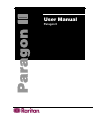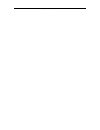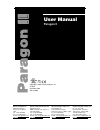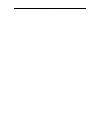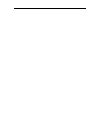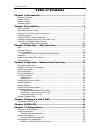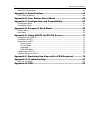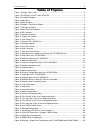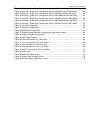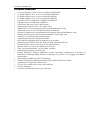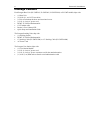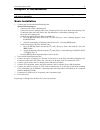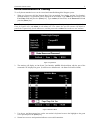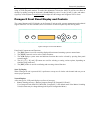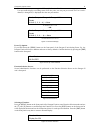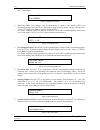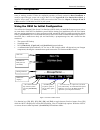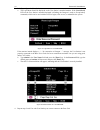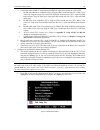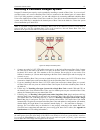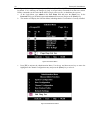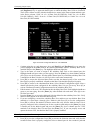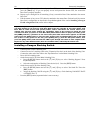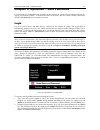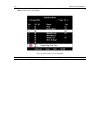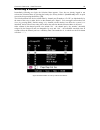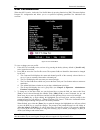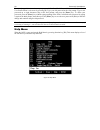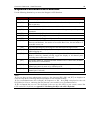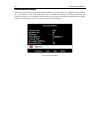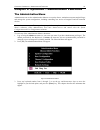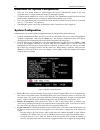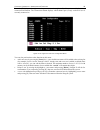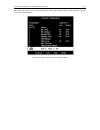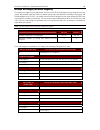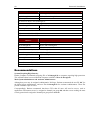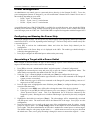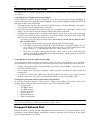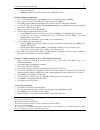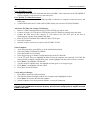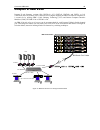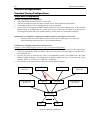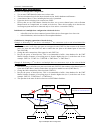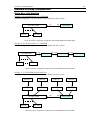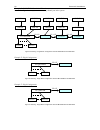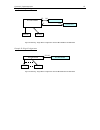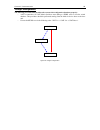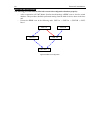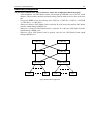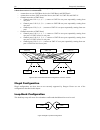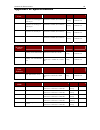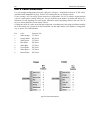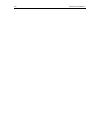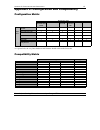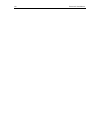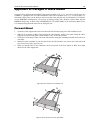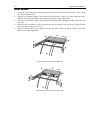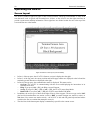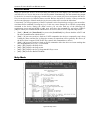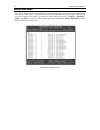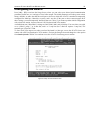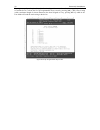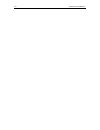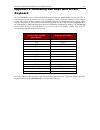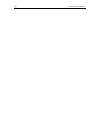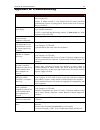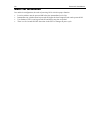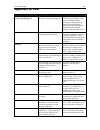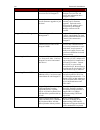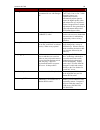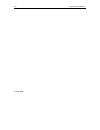- DL manuals
- Raritan
- Switch
- Paragon II P2‐UMT1664M
- User Manual
Raritan Paragon II P2‐UMT1664M User Manual
Summary of Paragon II P2‐UMT1664M
Page 1
User manual paragon ii.
Page 2
This page intentionally left blank.
Page 3: User Manual
User manual paragon ii copyright © 2003 raritan computer, inc. Pii-0a-e december 2003 255-30-6000 raritan computer inc. 400 cottontail lane somerset, nj 08873 usa tel. 1-732-764-8886 fax. 1-732-764-8887 e-mail: sales@raritan.Com http://www.Raritan.Com raritan computer europe, b.V. Eglantierbaan 16 2...
Page 4
This page intentionally left blank.
Page 5
Fcc information this equipment has been tested and found to comply with the limits for a class a digital device, pursuant to part 15 of the fcc rules. These limits are designed to provide reasonable protection against harmful interference in a commercial installation. This equipment generates, uses,...
Page 7: Table of Contents
T able of c ontents i table of contents chapter 1: introduction .................................................................. 1 paragon ii overview...................................................................................................................1 product photos....................
Page 8
Ii p aragon ii u ser m anual illegal configuration .................................................................................................................62 loop-back configuration..........................................................................................................62 a...
Page 9: Table of Figures
T able of f igures iii table of figures figure 1 paragon ii base units ........................................................................................................2 figure 2 p2-umt832, p2-ust, and p2cim-ps2 .............................................................................2 fi...
Page 10
Iv p aragon ii u ser m anual figure 47 stacking - single base configuration with p2-umt832m and p2-umt832s................55 figure 48 stacking - single base configuration with p2-umt832m and p2-umt832s................55 figure 49 stacking - single base configuration with p2-umt832m and p2-umt832s.....
Page 11: Chapter 1: Introduction
C hapter 1: i ntroduction 1 chapter 1: introduction congratulations on your purchase of raritan’s paragon ii! The paragon family is about breaking away from the traditional, expensive model of server management – one server, one dedicated monitor, one dedicated keyboard. Paragon allows for a single ...
Page 12
2 p aragon ii u ser m anual product photos figure 1 paragon ii base units figure 2 p2-umt832, p2-ust, and p2cim-ps2.
Page 13
C hapter 1: i ntroduction 3 product features • 2u design supports 16 users, 64 servers (model p2-umt1664m) • 1u design supports 8 users, 32 servers (model p2-umt832m) • 1u design supports 4 users, 42 servers (model p2-umt442) • 1u design supports 2 users, 42 servers (model p2-umt242) • expands to 32...
Page 14
4 p aragon ii u ser m anual package contents each paragon base unit (p2-umt242, p2-umt442, p2-umt832m, or p2-umt1664m) ships with: • (1) base unit • (2) 20-ft. (6.1-m) cat5 test cables • (1) pair of rackmount brackets and associated screws • (1) 6-ft. (1.8-m) ac power cord • rumt-1u-lm304 rackmount ...
Page 15: Chapter 2: Installation
C hapter 2: i nstallation 5 chapter 2: installation important! The paragon and all devices you want to attach to it must be unplugged and powered off prior to installation. Basic installation 1. Connect power cord to the main switching unit. Optional stacking support: − connect power cord to a stack...
Page 16
6 p aragon ii u ser m anual 1 3 4 5 6 7 8 2 optional figure 3 installation diagram.
Page 17
C hapter 2: i nstallation 7 initial administrative testing to verify that an attached server can be viewed and controlled through the paragon system: 1. When you first power on the paragon base unit, an attached user station, and the user station’s attached monitor; a login menu will be displayed on...
Page 18
8 p aragon ii u ser m anual a video-gain adjustment is available to focus the video image, which can be especially useful if you are using an lcd flat-panel monitor. To make this adjustment, activate the osui (if you have not done so already) by rapidly pressing the keyboard’s [scroll lock] key twic...
Page 19
C hapter 2: i nstallation 9 2. Line 2: user port status message: “a/n user (1, 2, 3 …) → none” user port status displays a scrolling status of all user ports, one user port per second. The user’s active channel, 1 through 256, is displayed after the user port number. Raritan computer paragon ii: par...
Page 20
10 p aragon ii u ser m anual 1. Display ver./sn (firmware version and serial number): displays current version of firmware and unit’s serial number. Firmware: 2c1 sn: cpb80347 figure 11 display ver. And sn 2. Test user ust1 (user station): used by administrator to check if user stations (ust1s) are ...
Page 21
C hapter 2: i nstallation 11 7. Re-configure: paragon ii will automatically configure the system as computers or devices are added or removed. However, the system administrator can use this function to scan and re-configure the system manually. When complete, it will return to normal display. Re-con...
Page 22
12 p aragon ii u ser m anual initial configuration note: this section includes full instructions for how to install single base units, cascades of multiple base units, or stacking switches. Follow the simplified procedure previously outlined in basic installation to install a simple paragon system w...
Page 23
C hapter 2: i nstallation 13 installing a paragon system with a single base unit if installing a single paragon base unit, keep in mind the maximum numbers of user stations and server cpus you can connect: • 2 user stations and 42 cpus to a p2-umt242 • 4 user stations and 42 cpus to a p2-umt442 • 8 ...
Page 24
14 p aragon ii u ser m anual 3. Initially configure the user station. A. The login menu should be displayed on the user station’s attached monitor. If the [scroll lock] led on the user station’s attached keyboard is blinking, the paragon is ready to accept hotkey commands, which can be used with the...
Page 25
C hapter 2: i nstallation 15 5. Connect a p2cim-ps2 and its server cpu. A. Connect the cable strands of an appropriate p2cim-ps2 to the desired ports on a server cpu: i. P2cim-ps2 (ibm ps/2 compatible cpus): plug the hd15 strand into the cpu’s hd15 vga video port. Plug the purple 6-pin mini-din keyb...
Page 26
16 p aragon ii u ser m anual c. The channel configuration menu will appear. Use the up- and down-arrow keys to move the yellow highlight to the name field for the channel port number where you installed the cpu and press the [enter] key. The highlight should turn light blue. Figure 22 channel config...
Page 27
C hapter 2: i nstallation 17 installing a cascaded paragon system paragon ii’s channel port capacity can be expanded by installing a cascade of base units. In a “two-tiered” cascaded system, one or more subsidiary base units are connected to the channel ports of a master base unit. If you fully popu...
Page 28
18 p aragon ii u ser m anual 6. Configure the channel ports in your system. (check the [scroll lock] led on one of your user-station keyboards. If it is blinking, the paragon is ready to accept hotkey commands from that user station. Hotkey commands can be used with the osui to login, select servers...
Page 29
C hapter 2: i nstallation 19 d. The channel configuration menu will appear. Use the up- and down-arrow keys and [pageup] and [pagedown] keys to approach channel ports to which subsidiary base units are connected. These will be shown in white with their default device names in the name column and the...
Page 30
20 p aragon ii u ser m anual press the [enter] key, then a channel port for a cpu attached to the second-tier base unit and press the [enter] key. If you can properly access and operate the chosen cpu, the second-tier base unit is properly installed. M. Repeat steps c through l for all remaining (if...
Page 31
C hapter 3: o peration – u ser f unctions 21 chapter 3: operation – user functions user functions for configuration and operation of your paragon ii system are processed through the on- screen user interface (osui). To activate the osui at any time, press the system’s hotkey (the factory default is ...
Page 32
22 p aragon ii u ser m anual 3. The selection menu will appear. To view other menus, use the function keys as described in the help menu section later in this chapter. Figure 28 selection menu for a p2-umt832m note: to log out of the paragon ii system, press the function key [f9] while the osui is o...
Page 33
C hapter 3: o peration – u ser f unctions 23 selecting a server immediately following user login, the selection menu appears. Users who are already logged in can activate the selection menu by pressing the hotkey (the factory default is [scroll lock]) twice in quick succession, then pressing functio...
Page 34
24 p aragon ii u ser m anual figure 30 selection menu in order by name the selection menu displays up to eight channel ports per page; total number of pages appears in the upper right-hand corner, for example “page 2/5”indicates that you are on the second of five pages. Use the [pageup] and [pagedow...
Page 35
C hapter 3: o peration – u ser f unctions 25 once you switch to a different channel port, you can continue switching by pressing the hotkey (factory default is [scroll lock]) twice rapidly to activate the selection menu. If you want to return to your previously selected channel port without seeing a...
Page 36
26 p aragon ii u ser m anual user customization when the osui is active, invoke the user profile menu by pressing function key [f4]. This menu displays paragon ii’s configuration and allows you to set preferred operating parameters for individual user accounts. Figure 31 user profile menu to view or...
Page 37
C hapter 3: o peration – u ser f unctions 27 user profile parameters and how to change settings • scan mode: indicates how paragon ii determines the length of time to pause at each channel port during autoscanning. Default setting is “global” – the system pauses at each channel port for the same len...
Page 38
28 p aragon ii u ser m anual you can change, delete, or reinstate your password (if “allow blank password” is set to “yes”) while the user profile menu is on-screen by pressing [p]. Type your old password at the first prompt. Type a new password up to eight characters long at the next prompt, and pr...
Page 39
C hapter 3: o peration – u ser f unctions 29 keyboard-controlled osui functions use the following function keys to access the paragon’s osui functions: p ress … w hen you want to … [f1] view the help menu [f2] access the selection menu in order to view or select channel ports or view group ids or sc...
Page 40
30 p aragon ii u ser m anual information menu when the osui is open, activate the information menu by pressing function key [f8]. This menu displays the “vital statistics” of the user station that your user station is attached to, including its firmware and hardware revisions, its serial number, whi...
Page 41
C hapter 4: o peration – a dministrator f unctions 31 chapter 4: operation – administrator functions the administration menu administrators can use the administration menu to set security classes, maintain user names and privileges, and manage the system configuration, including controlling user acc...
Page 42
32 p aragon ii u ser m anual guidelines for system configuration • only one user should attempt to modify/update the system administration menu at one time (especially the user configuration and channel configuration options). • z-cims should be added one at a time to a z-cim chain. The administrato...
Page 43
C hapter 4: o peration – a dministrator f unctions 33 zeroes if necessary, type in a two-digit number of minutes from 01 to 99, or use the up- and down- arrow keys to increment and decrement the current value by 1 respectively. The default setting is 05. If logoff timeout is set to “off,” the number...
Page 44
34 p aragon ii u ser m anual user configuration as administrator, use the user configuration menu to add, delete, and edit user names and security rights, and to display the current connection status for each user. Figure 36 the “left end” of the user configuration menu this menu displays one user’s...
Page 45
C hapter 4: o peration – a dministrator f unctions 35 press the [tab] key or the right-arrow key to move to the “right end” of the menu and display users’ connection information: the connection column displays which channel port (if any) each active user is currently connected to. Figure 37 the “rig...
Page 46
36 p aragon ii u ser m anual channel configuration as administrator, use the channel configuration menu to edit or initialize a p2cim-ps2. You can change the device name, individual scan rate, device type, and group ids associated with each server or device. When you save channel configuration chang...
Page 47
C hapter 4: o peration – a dministrator f unctions 37 while the cursor is in the device column, press [tab] or the right-arrow key to move to the “right end” of this menu and display devices’ group information: the group columns display which groups (if any) the device has been assigned to. Figure 3...
Page 48
38 p aragon ii u ser m anual user station profile as administrator, select option 4 from the administration menu to activate the user station profile to set the global keyboard type and video delay. Keyboard type the paragon’s osui supports three types of keyboard mappings: select either “english” –...
Page 49
C hapter 4: o peration – a dministrator f unctions 39 group settings (access rights) to assign access rights to users and security levels to server cpus in a paragon system, assign users to user groups with defined rights and cpus to channel port groups with defined accessibility. Each group can con...
Page 50
40 p aragon ii u ser m anual t hese user groups ... ... Can access these channel port groups : 00 00 through 99 (all cpus) 0x (01 through 09) 00, 0x, and x0 through x9 for example: 01 can access 00, 01, and 10 through 19; 02 can access 00, 02, and 20 through 29, etc. Xy (10 through 99) 00, 0x, and x...
Page 51
C hapter 4: o peration – a dministrator f unctions 41 network settings configure the paragon ii’s network settings from the osui by pressing [f5] to activate the administration menu. Select option 5, network settings to adjust the network settings of the device. Figure 41 network settings menu • cur...
Page 52
42 p aragon ii u ser m anual autoscanning and autoskipping as administrator, you can press [f6] to turn autoscanning on and off. When autoscanning is turned on, paragon ii switches sequentially and automatically from one channel port to the next, displaying each channel port’s video for the duration...
Page 53
C hapter 4: o peration – a dministrator f unctions 43 power management an administrator can control power to connected devices directly via the paragon ii osui. To use the power management features of paragon ii, you will need raritan’s remote power control unit in one of three models, depending on ...
Page 54
44 p aragon ii u ser m anual controlling power to an outlet the addition of a power strip to the paragon ii system allows administrators to control the power to targets in two ways: controlling power from the server selection menu: normal paragon ii operation involves browsing the list of devices in...
Page 55
C hapter 5: p aragon ii and z-cim 45 chapter 5: paragon ii and z-cim if you have a local pc cpu that you want only the user(s) at a certain user station to be able to access, but you want that user station to be able to access the cpus attached to the paragon system as well, insert a p2cim-ps2 dual-...
Page 56
46 p aragon ii u ser m anual connecting z-cims as tiers the following diagram shows the final setup when connecting z-series z4200u z-cims as a tier: figure 42 connecting a z-cim as a tier to paragon ii important: z-series installation requires that each computer be assigned a channel name as it is ...
Page 57
C hapter 5: p aragon ii and z-cim 47 c. Place the z-cim terminator in the z-cim’s utp in port. D. Power on computer. E. Optional: connect a local user console to the ukvmsc z-cim. Perform channel configuration: 1. At a user station login menu, type admin in the user name field and press [enter]. 2. ...
Page 58
48 p aragon ii u ser m anual attach z-cim to computer to be added: for ukvmspd z-cim: 1. Connect the 6-pin mini-din keyboard and mouse and hd15 video connectors on the ukvmspd z- cim to computer’s keyboard, mouse, and video ports. For ukvmsc z-cim with local port: 1. Connect ccpnn cable’s 6-pin mini...
Page 59: Chapter 6: Ibm X330
C hapter 6: ibm x 330 49 chapter 6: ibm x330 paragon ii unit firmware versions 1p0 (umt2161), 2c2 (umt242, umt442, and umt8), or 3a2 (umt1664) and user station (ust1) firmware 4l2 or higher supports an ibm x330 chain of computers as a second tier by utilizing ibm’s cable chaining technology (c2t) an...
Page 60
50 p aragon ii u ser m anual install an ibm x330 rack of servers as a tier to paragon ii: 1. Set up paragon ii following basic installation instructions, but reserve one channel port for each rack of ibm x330 servers to be connected. 2. Connect a category 5e utp cable to the reserved channel port on...
Page 61: Chapter 7: Configurations
C hapter 7: c onfigurations 51 chapter 7: configurations when implementing complex tiered and stacked architectures for a paragon system, there are important guidelines describing the legal and illegal configurations among devices in a paragon system, and the procedures to make the system function i...
Page 62
52 p aragon ii u ser m anual tiered configurations standard tiering configurations single base configuration definition of single base configuration: • only umt matrix switches can serve as base units. • the base unit must always be the latest released version, both in hardware and firmware. • a max...
Page 63
C hapter 7: c onfigurations 53 multiple base configuration definition of multiple base configuration: • two or more umt matrix switches serve as base units. • the base unit must always be the latest released version, both in hardware and firmware. • a maximum of three (3) tiers, including the base u...
Page 64
54 p aragon ii u ser m anual stacked configurations definition of stacking configuration: • the p2-umt stacking switch, a new switch device required for stacking configurations, expands the number of available channel ports in a single switch. It does not add user ports. − umt stacking switch p2-umt...
Page 65
C hapter 7: c onfigurations 55 standard stacking configurations single base with stacking example a: non-blocked system – p2-umt1664m standard configuration – any user can access any channel port in the system. Figure 46 stacking - single base configuration with p2-umt1664m and p2-umt1664s example b...
Page 66
56 p aragon ii u ser m anual example d: p2-umt832m stacked and tiered standard configuration – any user can access any channel port in the system. Figure 49 stacking - single base configuration with p2-umt832m and p2-umt832s example e: illegal configuration figure 50 stacking - single base configura...
Page 67
C hapter 7: c onfigurations 57 example g: illegal configuration figure 52 stacking - single base configuration with p2-umt1664m and p2-umt832s example h: illegal configuration figure 53 stacking - single base configuration with p2-umt832m and p2-umt1664s p2-ust p2-umt1664m p2-umt832s 1a p2-ust p2-um...
Page 68
58 p aragon ii u ser m anual non-standard tier configuration guidelines for existing firmware versions • non-standard tier configurations are those configurations supported by paragon ii, but require special procedures in order to function properly. These include: − triangle configuration − diamond ...
Page 69
C hapter 7: c onfigurations 59 triangle configuration the following procedure must be followed to ensure this configuration functions properly: − after re-connection, all umt matrix switches must undergo a func reset to clear the switch database. This procedure should be performed starting from the ...
Page 70
60 p aragon ii u ser m anual diamond configuration the following procedure must be followed to ensure this configuration functions properly: − after re-connection, all umt matrix switches should undergo a func reset to clear the switch database. This procedure should be performed starting from the t...
Page 71
C hapter 7: c onfigurations 61 redundant configuration the procedure outlined below must be followed to ensure this configuration functions properly: − after installation, all umt matrix switches should undergo a func reset to clear the switch database. This procedure should be performed starting fr...
Page 72
62 p aragon ii u ser m anual in order to make a redundant configuration system operate more efficient, the following connection scheme between tiers is recommended: − assume there are two umt base devices, the umt-base1 and umt-base2 − assume there are three umt second tier devices, the umt-2a, umt-...
Page 73: Appendix A: Specifications
A ppendix a: s pecifications 63 appendix a: specifications p aragon ii u nit d escription d imensions w eight p ower p2-umt1664m 16 users x 64 server ports, expansion slot, stacking port, network port 11.41” (w) x 17.32” (d) x 1.75” (h) 290mm (w) x 440mm (d) x 44mm (h) 12.52 lbs 5.68 kg 100v/240v 50...
Page 74
64 p aragon ii u ser m anual cat5 cable guidelines use only straight-through-pinned four-pair (eight-wire) category 5 unshielded twisted pair (utp) cables, terminated with standard rj-45 plugs, for the cat5 cabling links in your paragon system. If your existing cat5 site-wiring system meets these re...
Page 75
A ppendix b: u ser s tation d irect m ode 65 appendix b: user station direct mode a paragon user station set to direct mode can be directly connected to a paragon cim, either temporarily for emergency “crash cart” access or permanently for non-switched extension purposes, without having to go throug...
Page 76
66 p aragon ii u ser m anual.
Page 77
A ppendix c: c onfiguration and c ompatibility 67 appendix c: configuration and compatibility configuration matrix as a general rule, the very latest hardware and firmware should reside on the lowest tier compatibility matrix paragon i paragon ii feature/component hw1 hw2/2z hw3 hw3m p2cims yes yes ...
Page 78
68 p aragon ii u ser m anual.
Page 79
A ppendix d: p aragon ii r ack m ount 69 appendix d: paragon ii rack mount paragon ii user stations and most base units can be mounted in 1u (1.75", 4.4 cm) of vertical space in a standard 19" equipment rack; p2-umt1664m base units can be mounted in 2u (3.5", 8.9 cm) of space. To rackmount a base un...
Page 80
70 p aragon ii u ser m anual rear mount 1. Secure the cable-support bar to the front end of the side brackets, near the side brackets’ “ears,” using two of the included screws. 2. Slide the user station or base unit between the side brackets, with its rear panel facing the cable- support bar, until ...
Page 81
A ppendix e: u sing auatc for rs-232 a ccess 71 appendix e: using auatc for rs-232 access introduction to the auatc to use your paragon ii system to access a cpu or other device through an rs-232 port, attach one of our rs-232 serial cims (product code auatc) to the device’s serial port as described...
Page 82
72 p aragon ii u ser m anual operating the auatc screen layout the auatc produces eight-color video at 800 x 600 resolution, which can accommodate 32 lines of 80 text characters each. A typical ascii terminal uses 24 lines, so the auatc uses the eight extra lines to provide system-status and help in...
Page 83
A ppendix e: u sing auatc for rs-232 a ccess 73 on-line mode when you operate the auatc in on-line mode, the main screen area displays your interactions with the ascii device, as if it were the screen of an ascii terminal. Simultaneously, the data stream being output by the device is stored in an ei...
Page 84
74 p aragon ii u ser m anual buffer edit mode the auatc stores the most recent eight pages of data from the attached ascii device in a circular buffer. After you switch the auatc from on-line mode to buffer edit mode by pressing [alt] + [f4], you can review the contents of the buffer by moving the c...
Page 85
A ppendix e: u sing auatc for rs-232 a ccess 75 configuring the auatc press [alt] + [f2] to activate the setup screen, where you can select your desired serial-communication parameters (baud rate, etc.) and type of local video output. The initial parameters will always start at their factory default...
Page 86
76 p aragon ii u ser m anual to program any of your keyboard’s twelve function keys with commands or data items you frequently have to send the device, activate the set up programmable keys screen by pressing [alt] + [f3]. Once a string (with a maximum length of sixteen characters) has been assigned...
Page 87
A ppendix e: u sing auatc for rs-232 a ccess 77 troubleshooting the auatc if you do not get a device prompt: 1. If the auatc’s screen is displayed on your monitor with the top and bottom help windows, make sure that it indicates on line status. If not, press [esc] to return to on-line mode. 2. Make ...
Page 88
78 p aragon ii u ser m anual.
Page 89: Keyboard
A ppendix f: e mulating s un k eys with a ps/2 k eyboard 79 appendix f: emulating sun keys with a ps/2 keyboard we recommend that you use a sun keyboard and mouse at your user stations if there are any sun cpus in your paragon system. If you must use a ps/2 keyboard to control a sun cpu attached to ...
Page 90
80 p aragon ii u ser m anual.
Page 91: Appendix G: Troubleshooting
A ppendix g: t roubleshooting 81 appendix g: troubleshooting s ymptom : p robable c ause : no power. Loose power cord. Power switch is off. Paragon ii matrix switch or user station (p2-ust) surge protection invoked during a power recycling process. Power off unit, wait 20 seconds, then power unit on...
Page 92
82 p aragon ii u ser m anual multi-tier installation in a multi-tier configuration, the order of powering on is critical to proper function. • last tier switches must be powered on before the intermediate level of tier • intermediate tier switches must be powered on before the base paragon ii unit c...
Page 93: Appendix H: Faq
A ppendix h: faq 83 appendix h: faq s ubject : q uestion : a nswer : what’s different between paragon and paragon ii what is the primary difference between paragon and paragon ii? Paragon ii is the next generation of kvm switch. While it builds upon the original paragon technology, it adds advanced ...
Page 94
84 p aragon ii u ser m anual s ubject : q uestion : a nswer : can i restore my saved paragon overview files on paragon ii? Yes, paragon manager can read paragon overview files and restore this information into a paragon ii switch. Does each unit have a network port for firmware upgrades or just the ...
Page 95
A ppendix h: faq 85 s ubject : q uestion : a nswer : cabling what utp cable does raritan recommend for use with paragon ii? Paragon ii will work with any cat5, cat5e, cat6, or cat 7 cable. Paragon ii uses a very sophisticated circuit to automatically adjust signal to ensure the highest quality video...
Page 96
86 p aragon ii u ser m anual 255-30-6000