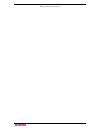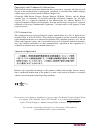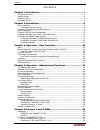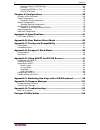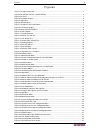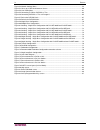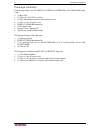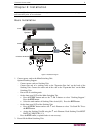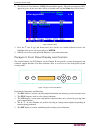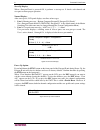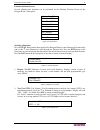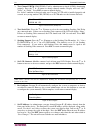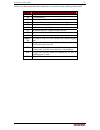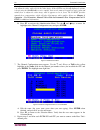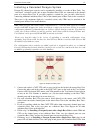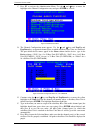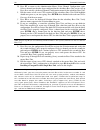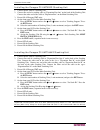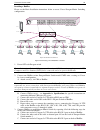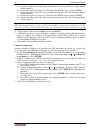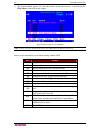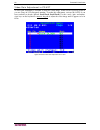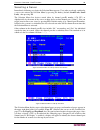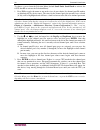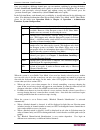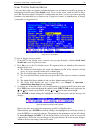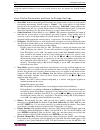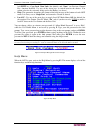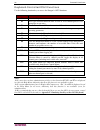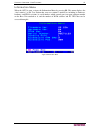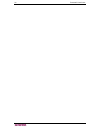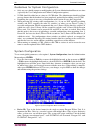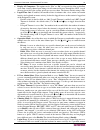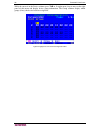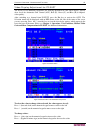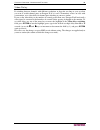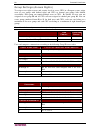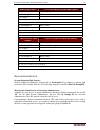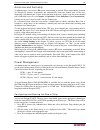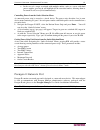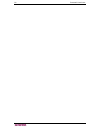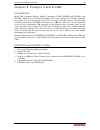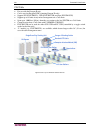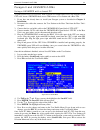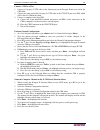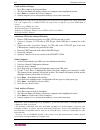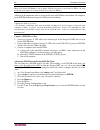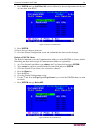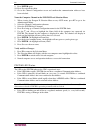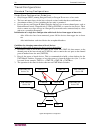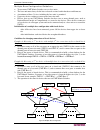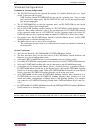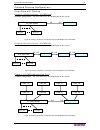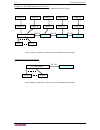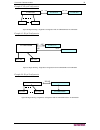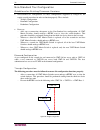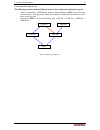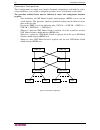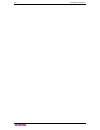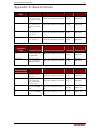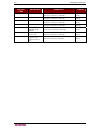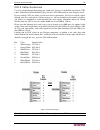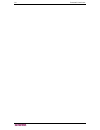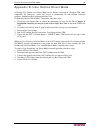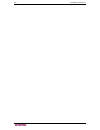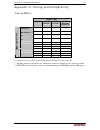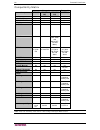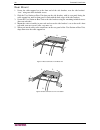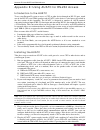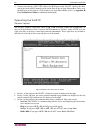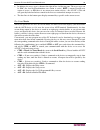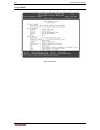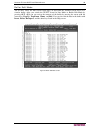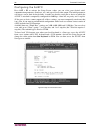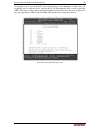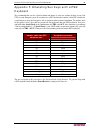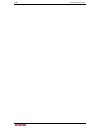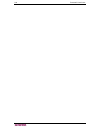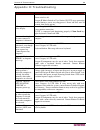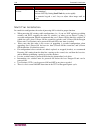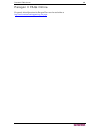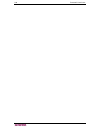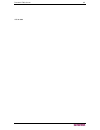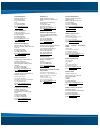- DL manuals
- Raritan
- Switch
- Paragon II P2‐UMT1664M
- User Manual
Raritan Paragon II P2‐UMT1664M User Manual
Summary of Paragon II P2‐UMT1664M
Page 1
Paragon ® ii user guide release 4.1 copyright © 2006 raritan computer, inc. Pii-0j-e april 2006 255-30-6000
Page 2
This page intentionally left blank..
Page 3
Copyright and trademark information this document contains proprietary information that is protected by copyright. All rights reserved. No part of this document may be photocopied, reproduced, or translated into another language without express prior written consent of raritan computer, inc. ©copyri...
Page 4
Safety guidelines to avoid potentially fatal shock hazard and possible damage to raritan equipment: • do not use a 2-wire power cord in any product configuration. • test ac outlets at your computer and monitor for proper polarity and grounding. • use only with grounded outlets at both the computer a...
Page 5
C ontents i contents chapter 1: introduction .................................................................. 1 paragon ii overview...................................................................................................................1 product photos.......................................
Page 6
Ii c ontents resize or refresh a p2zcim chain ..................................................................................65 p2zcims............................................................................................................................65 connecting p2zcims as tiers...........
Page 7
F igures iii figures figure 1 paragon ii main units .................................................................................................................... 2 figure 2 p2-umt832, p2-ust, and p2cim-ps2 ..........................................................................................
Page 8
Iv f igures figure 52 network settings menu.............................................................................................................. 54 figure 53 close-up of cim chain between servers ................................................................................... 60 figure 5...
Page 9
C hapter 1: i ntroduction 1 chapter 1: introduction thank you for purchasing raritan’s paragon ii. The paragon family is about breaking away from the traditional, expensive model of server management – one server, one dedicated monitor, one dedicated keyboard. Paragon allows for a single user statio...
Page 10
2 p aragon ii u ser g uide • p2cim-ps2dual supports cpus with ibm ps/2 keyboard and mouse ports; allows one pc to expand to double the number of users. • p2cim-aps2dual, as above, and supports automatic skew compensation (with p2-eust). One universal user station (p2-ust) that supports ps/2, sun, or...
Page 11
C hapter 1: i ntroduction 3 figure 3 p2-eust product features • 2u design supports 16 users, 64 servers (model p2-umt1664m) • 1u design supports 8 users, 32 servers (model p2-umt832m) • 1u design supports 4 users, 42 servers (model p2-umt442) • 1u design supports 2 users, 42 servers (model p2-umt242...
Page 12
4 p aragon ii u ser g uide package contents each paragon main unit (p2-umt242, p2-umt442, p2-umt832m, or p2-umt1664m) ships with: • (1) base unit • (2) 20-ft. (6.1-m) cat5 test cables • (1) pair of rackmount brackets and associated screws • (1) 6-ft. (1.8-m) ac power cord • rumt-1u-lm304 rackmount k...
Page 13
C hapter 2: i nstallation 5 1 3 4 5 6 7 8 2 optional chapter 2: installation important: the paragon and all devices you want to attach to it must be unplugged and powered off prior to installation. Basic installation figure 4 installation diagram 1. Connect power cord to the main switching unit. Opt...
Page 14
6 p aragon ii u ser g uide 3. Connect one end of a category 5e utp cable to user port #1 on the back of the main switching unit. Connect the other end of the cable to the “cat5 port” on the back of the user station (p2-ust or p2-eust). 4. Connect a power cord to the user station. Power on the user s...
Page 15
C hapter 2: i nstallation 7 2. The on-screen user interface (osui) selection menu appears. The ports of connected cpus appear in green. At the start, there will be no default name and the name field will be blank.) figure 6 selection menu 3. Press the Ç and È (up- and down-arrow) keys on the user st...
Page 16
8 p aragon ii u ser g uide start-up display: when a paragon ii unit is powered on, it performs a start-up test. It checks each channel and user port to ensure proper operation. Normal display: after start-up test, lcd panel displays two lines of messages: 1. Line 1: running message: “raritan compute...
Page 17
C hapter 2: i nstallation 9 function selection screen: several administrative functions can be performed on the function selection screen on the paragon ii unit’s front panel. Display ver./sn test user ust1 test chan. Ukvm test stack unit stacking support set lcd contrast re-configure set ip address...
Page 18
10 p aragon ii u ser g uide 3. Test channel ukvm (cim ukvm): used by administrator to check if cim is functioning properly. Press the Ç or È button to change channel number. Display will read “ok”, “none”, or “failed.” press esc to return to normal display. If a “failed” condition is detected, make ...
Page 19
C hapter 2: i nstallation 11 note: stacking units do not have their own databases and configurations settings, and likewise, do not have their own network addresses. You cannot configure one using the front panel controls on umt s units. 9. Reset unit (paragon ii unit switch): enables restart of par...
Page 20
12 p aragon ii u ser g uide initial configuration note: this section includes full instructions for how to install single base units, cascades of multiple base units, or stacking switches. Follow the simplified procedure previously outlined in basic installation to install a simple paragon system wi...
Page 21
C hapter 2: i nstallation 13 below is an abbreviated table of the function keys you will use when working with the osui: k ey a ction f1 help menu f2 selection menu f3 power control menu for associated channel f4 user profile menu f5 administrator only: view the administration menu f6 administrator ...
Page 22
14 p aragon ii u ser g uide installing a paragon system with a single base unit if installing a single paragon base unit, keep in mind the maximum numbers of user stations and server cpus you can connect: • 2 user stations and 42 cpus to a p2-umt242 • 4 user stations and 42 cpus to a p2-umt442 • 8 u...
Page 23
C hapter 2: i nstallation 15 c. The osui’s selection menu appears, indicating that the user station is correctly installed. Figure 20 selection menu 4. Repeat steps 2 and 3 for each user station you want to connect to the base unit. 5. Connect a p2cim-ps2 and its server cpu. A. Connect the cable str...
Page 24
16 p aragon ii u ser g uide note: if your video image is fuzzy (especially if you are using an lcd flat-panel monitor), you can adjust the video gain to focus the video image. If the osui is not already displayed, activate it by pressing the scroll lock key twice rapidly, then use the numeric keypad...
Page 25
C hapter 2: i nstallation 17 installing a cascaded paragon system paragon ii’s channel port capacity can be expanded by installing a cascade of base units. In a “two-tiered” cascaded system, one or more subsidiary base units are connected to the channel ports of a master base unit. If you fully popu...
Page 26
18 p aragon ii u ser g uide plug in and power on your master base unit. Following steps 2b, 2c, and 2e of installing a paragon system with a single base unit, plug in and power on your user stations and monitors. The master base unit should automatically recognize the connected subsidiary base units...
Page 27
C hapter 2: i nstallation 19 c. Press f5 to activate the administration menu. Use the Ç and È keys to move the highlight to the channel configuration entry and press enter to select it. Figure 25 administration menu d. The channel configuration menu appears. Use the Ç and È keys and pageup and paged...
Page 28
20 p aragon ii u ser g uide h. Press f5 to return to the administration menu. Select channel configuration again. Select a channel port that has been configured for the subsidiary base unit you just set up. Press g to activate a dedicated channel configuration menu for the subsidiary base unit. I. E...
Page 29
C hapter 2: i nstallation 21 installing the paragon p2-umt832s stacking unit 1. Connect power cord to a stacking unit. 2. Connect one end of a stacking cable to "expansion port out" on the back of the stacking unit. Connect the other end of the cable to "expansion port" on the main switching unit. 3...
Page 30
22 p aragon ii u ser g uide installing a hubpac the paragon hubpac (part number hubpac8-rk) should be used with the paragon i unit, and the p2-hubpac should be used for paragon ii deployments. Hubpac units expand user access capability to a maximum of 32 users. Each hubpac is capable of connecting 8...
Page 31
C hapter 2: i nstallation 23 installing a hubpac please use the basic installation instructions below to create 32-user paragon matrix switching configuration. User station (1-8) 1 in 1-1 1-2 1-3 1-4 user station user station user station user station user station user station user station ent func ...
Page 32
24 p aragon ii u ser g uide d. Connect the other end of the cable to channel port # n on the back of paragon matrix switch number 2. E. Connect one end of a category 5e utp cable to the rj45 x-3 port on back of hubpac. F. Connect the other end of the cable to channel port # n on the back of paragon ...
Page 33
C hapter 3: o peration – u ser f unctions 25 chapter 3: operation – user functions user functions for configuration and operation of your paragon ii system are processed through the on-screen user interface (osui). To activate the osui at any time, press the hotkey (default: scroll lock) twice in qu...
Page 34
26 p aragon ii u ser g uide 3. The selection menu appears. To view other menus, use the function keys as described in the help menu section later in this chapter. Figure 30 selection menu for a p2-umt832m note: to log out of the paragon ii system, press f9 while the osui is on-screen. Below are the ...
Page 35
C hapter 3: o peration – u ser f unctions 27 manual video gain and automatic skew compensation in p2-eust when traveling the distance from the target server to the monitor connected to a user station over different cables, red, green, and blue (rgb) color signals may arrive at different times, causi...
Page 36
28 p aragon ii u ser g uide video gain adjustment in p2-ust a video-gain adjustment is available to focus the video image, which can be especially useful if you are using an lcd flat-panel monitor. To make this adjustment, activate the osui, if you have not done so already (default: scroll lock, scr...
Page 37
C hapter 3: o peration – u ser f unctions 29 selecting a server immediately following user login, the selection menu appears. Users who are already switched to a server can activate the selection menu by pressing the hotkey (default: scroll lock, scroll lock) , then pressing f2. The selection menu l...
Page 38
30 p aragon ii u ser g uide to choose a server from the selection menu (default scroll lock, scroll lock to activate the osui, then f2 to activate the selection menu): 1. Press f12 to toggle the menu to sort-order view of your choice (by channel port-id number or alphabetically by device name). The ...
Page 39
C hapter 3: o peration – u ser f unctions 31 once you switch to a different channel port, you can continue switching by pressing the hotkey (default: scroll lock, scroll lock) twice rapidly to activate the selection menu. If you want to return to your previously selected channel port without seeing ...
Page 40
32 p aragon ii u ser g uide blocked channels/switch identification definition of blocked channel: • channel that is active and unoccupied by a user. • user is unable to switch to that channel because there is no available path in upper tier. Definition of blocked switch: • all tier paths from lower ...
Page 41
C hapter 3: o peration – u ser f unctions 33 user profile customization users can change their own profiles and administrators can set blanket user profiles or change an individual user profile on the user profile screen. To access this screen, when the osui is active, press f4. This menu displays p...
Page 42
34 p aragon ii u ser g uide note: when you type in new numeric values, always use the number keys at the top of your keyboard, not the number keys on your keypad. Paragon does not support the keypad number keys. User profile parameters and how to change settings • scan mode: indicates how paragon ii...
Page 43
C hapter 3: o peration – u ser f unctions 35 left shift key, caps lock, num lock (the default), and “none” (no previous channel key; function disabled). Use any of the arrow keys to switch between the choices. You cannot select the key currently being used as the hotkey (see above). • help: this par...
Page 44
36 p aragon ii u ser g uide keyboard-controlled osui functions use the following function keys to access the paragon’s osui functions: p ress … w hen you want to … f1 view the help menu f2 access the selection menu in order to view or select channel ports or view group ids or scan rates f3 access po...
Page 45
C hapter 3: o peration – u ser f unctions 37 information menu when the osui is open, activate the information menu by pressing f8. This menu displays the “vital statistics” of the user station that your user station is attached to, including its firmware, hardware, and fpga revisions, its serial num...
Page 46
38 p aragon ii u ser g uide.
Page 47
C hapter 4: o peration – a dministrator f unctions 39 chapter 4: operation – administrator functions the administration menu administrators can use the administration menu to set security classes, maintain user names and privileges, and manage the system configuration, including controlling user acc...
Page 48
40 p aragon ii u ser g uide guidelines for system configuration • only one user should attempt to modify/update the system administration menu at one time (especially the user configuration and channel configuration options). • z-cims should be added one at a time to a z-cim chain. The administrator...
Page 49
C hapter 4: o peration – a dministrator f unctions 41 • display all computers: this option can be “yes” or “no” to respectively allow or disallow users from viewing channel port listings for all connected devices through the osui, even if the user doesn’t have the security privileges to access them....
Page 50
42 p aragon ii u ser g uide of time. When an administrator sets this mode, it applies to a umt unit and its attached configuration; individual users can change this mode in the login sleep field of their user profile screens. Edit this field and the minutes field that follows to determine how the sy...
Page 51
C hapter 4: o peration – a dministrator f unctions 43 user configuration to view the current connection status for each user and to add, delete, and edit user names and security rights, select option 2, user configuration, from the administration menu. Figure 43 left panel of the user configuration ...
Page 52
44 p aragon ii u ser g uide press tab or the right-arrow key to move through the fields to the right panel of the menu and display users’ connection information. The connection column displays which channel port (if any) each active user is currently connected to. Figure 44 right panel of the user c...
Page 53
C hapter 4: o peration – a dministrator f unctions 45 channel configuration to edit or initialize a p2cim, change the device name, individual scan rate, device type, and group ids associated with each server or device, select option 3, channel configuration, from the administration menu. When you sa...
Page 54
46 p aragon ii u ser g uide while the cursor is in the device column, press tab or Æ (right-arrow) key to move to the right panel of this menu and display device group information: the group columns display which groups (if any) the device has been assigned to. Figure 46 right panel of the channel c...
Page 55
C hapter 4: o peration – a dministrator f unctions 47 video display adjustment for p2-eust the p2-eust has additional capabilities for allowing adjustment of your video display. Specify skew levels for automatic gain control (agc), red (r), green (g), and blue (b) to improve video quality. After swi...
Page 56
48 p aragon ii u ser g uide once you have specified video values and the video quality is acceptable, the values will be stored on your system until you change them again. User station profile to activate the user station profile and set the global keyboard type and video delay, select option 4, use...
Page 57
C hapter 4: o peration – a dministrator f unctions 49 video delay if switching between channels with different resolutions or that take too long to sync up when you scan or switch channel ports on paragon ii (if it is an lcd monitor) creates an issue with your monitor, set a video delay for channel ...
Page 58
50 p aragon ii u ser g uide group settings (access rights) to assign access rights to users and security levels to server cpus in a paragon system, assign users to user groups with defined rights and cpus to channel port groups with defined accessibility. Each group can contain multiple users or cpu...
Page 59
C hapter 4: o peration – a dministrator f unctions 51 t hese user groups ... ... Can access these channel port groups : 00 00 through 99 (all cpus) 0x (01 through 09) 00, 0x, and x0 through x9 for example: 01 can access 00, 01, and 10 through 19; 02 can access 00, 02, and 20 through 29, etc. Xy (10 ...
Page 60
52 p aragon ii u ser g uide system reboot and system reset system reboot and system reset commands affect your entire paragon configuration, that is, if you perform a system reset on your base umt, the third-tier umt(s) will reset, then the second- tier umt(s) will reset, and finally the base umt wi...
Page 61
C hapter 4: o peration – a dministrator f unctions 53 system reset to reset the device name, network settings, user profiles, system configuration, and channel configuration, returning them to the original factory default values, without having to physically go to each switch to reset it, select opt...
Page 62
54 p aragon ii u ser g uide network settings to configure paragon ii’s network settings from the osui, select option 5, network settings, from the administration menu. Figure 52 network settings menu • current ip address: this field allows administrators to configure the paragon ii’s address on the ...
Page 63
C hapter 4: o peration – a dministrator f unctions 55 autoscan and autoskip as administrator, you can press f6 to turn autoscanning on and off. When autoscanning is turned on, paragon ii switches sequentially and automatically from one channel port to the next, displaying each channel port’s video f...
Page 64
56 p aragon ii u ser g uide associating a target with a power outlet since paragon ii cannot determine the type of device through a power outlet connection, associations of targets with individual power outlets must be done manually. 1. Press f5 to select the “administration menu” and select option ...
Page 65
C hapter 4: o peration – a dministrator f unctions 57 in the case of a target associated with multiple outlets, such as a server with dual power supplies, pressing a will highlight all the associated outlets, allowing them to be turned on, off, or recycled simultaneously. Controlling power from th...
Page 66
58 p aragon ii u ser g uide.
Page 67
C hapter 5: p aragon ii and z-cim s 59 chapter 5: paragon ii and z-cims introduction many cims (computer interface modules), including z-cims (ukmspd and ukvmsc) and p2zcims, enable access and control of multiple servers from a paragon user station, using only one channel port on your paragon ii uni...
Page 68
60 p aragon ii u ser g uide p2zcims • for use with the paragon ii unit • can be used on paragon i hw3 (running paragon ii code) • support ps2 (p2zcim-ps2), usb (p2zcim-usb) and sun (p2zcim-sun) • support up to 42 units in any mixed arrangement on a cat5 chain • span up to 1,000 feet (304 m.) from th...
Page 69
C hapter 5: p aragon ii and z-cim s 61 paragon ii and ukvmspd z-cims using a ukvmspd with a local pc to grant specific access to a local pc from a certain user station and to access the paragon system cpus also, insert a ukvmspd dual-access cim between a user station and a base unit. 1. If you have ...
Page 70
62 p aragon ii u ser g uide connecting z-cims and p2zcims as tiers the following diagram shows setup guidelines for connecting z-series z4200u z-cims (ukvmspds) or paragon ii cims (p2zcims): figure 55 connecting z-cims or p2zcims as tiers cim installation requires that computers are assigned names w...
Page 71
C hapter 5: p aragon ii and z-cim s 63 connect a cim as a tier: 1. Connect a category 5e utp cable to the channel port on the paragon ii unit reserved for the cim chain. 2. Connect the other end of this category 5e utp cable to the utp out port on a cim, which will be the first cim in the chain. 3. ...
Page 72
64 p aragon ii u ser g uide verify and save changes: 1. Press f2 to return to the selection menu. 2. The selection menu will display with the new computer name highlighted in white. 3. Press enter to switch to this selected computer. 4. Normal computer access and operation indicates a successful con...
Page 73
C hapter 5: p aragon ii and z-cim s 65 resize or refresh a p2zcim chain p2zcims • for use on paragon ii • can be used on paragon i hw3 (running paragon ii code) • support ps2 (p2zcim-ps2), usb (p2zcim-usb) and sun (p2zcim-sun) • support up to 42 units in any mixed arrangement on a cat5 chain • span ...
Page 74
66 p aragon ii u ser g uide note: when following the installation and configuration instructions below, sort the selection menu by channel id number, not by name. Display the menu by pressing the f2 key on your keyboard and change the sorting method by pressing the f12 key. All paragon ii components...
Page 75
C hapter 5: p aragon ii and z-cim s 67 8. Press enter and type setpzsize-nn (a dash, followed by the two-digit number for the size of your chain, from 01-42). Figure 57 resize the p2zcim chain 9. Press enter. 10. Press s to save the new chain size. 11. Go to the channel configuration screen and conf...
Page 76
68 p aragon ii u ser g uide 9. Press enter again. 10. Press s to refresh the chain. 11. Go to the channel configuration screen and confirm that communication addresses have been refreshed. Name the computer channel on the p2zcim tiered selection menu: 1. When viewing the paragon ii selection menu or...
Page 77
C hapter 6: c onfigurations 69 chapter 6: configurations the aim of the umtm (main) and umts (stacking) units is to allow users to build the paragon system to include additional channel ports and the tiers up to three levels, so that more users and channels can be configured to control more targets....
Page 78
70 p aragon ii u ser g uide tiered configurations standard tiering configurations single base configuration guidelines • only paragon i hw3 (running paragon ii code) or paragon ii can serve as base units. • the base unit must always be the latest released version, both in hardware and firmware. • a ...
Page 79
C hapter 6: c onfigurations 71 multiple base configuration guidelines • two or more umt matrix switches serve as base units. • the base unit must always be the latest released version, both in hardware and firmware. • a maximum of three (3) tiers, including the base unit, is permitted. • upper-tier ...
Page 80
72 p aragon ii u ser g uide stacked configurations definition of stacking configuration: • the p2-umt stacking switch expands the number of available channel ports in a single switch. It does not add user ports. − umt stacking switch p2-umt1664s has four 68-pin expansion ports. Two are input ports a...
Page 81
C hapter 6: c onfigurations 73 standard stacking configurations single base with stacking example a: non-blocked system – p2-umt1664m standard configuration – any user can access any channel port in the system. Figure 61 stacking - single base configuration with p2-umt1664m and p2-umt1664s example b...
Page 82
74 p aragon ii u ser g uide example d: p2-umt832m stacked and tiered standard configuration – any user can access any channel port in the system. Figure 64 stacking - single base configuration with p2-umt832m and p2-umt832s example e: illegal configuration figure 65 stacking - single base configurat...
Page 83
C hapter 6: c onfigurations 75 example f: illegal configuration p2-ust p2-umt1664m p2-ust p2-umt1664s i/p o/p i/p o/p p2-umt1664s figure 66 illegal stacking - single base configuration with p2-umt1664m and p2-umt1664s example g: illegal configuration figure 67 illegal stacking - single base configur...
Page 84
76 p aragon ii u ser g uide non-standard tier configuration guidelines for existing firmware versions • non-standard tier configurations are those configurations supported by paragon ii, but require special procedures in order to function properly. These include: − triangle configuration − diamond c...
Page 85
C hapter 6: c onfigurations 77 diamond configuration the following procedure must be followed to ensure this configuration functions properly: − after re-connection, all umt matrix switches should undergo a func reset to clear the switch database. This procedure should be performed starting from the...
Page 86
78 p aragon ii u ser g uide redundant configuration these configurations are simply more complex diamond configurations, and might be used to ensure redundancy; every switch is configured to another, in case of individual system failure. The procedure outlined below must be followed to ensure this c...
Page 87
C hapter 6: c onfigurations 79 in order to make a redundant configuration system operate more efficiently, the following connection scheme between tiers is recommended: − assume there are two umt base devices, the umt-base 1 and umt-base 2 − assume there are three umt second tier devices, the umt-2a...
Page 88
80 p aragon ii u ser g uide.
Page 89
A ppendix a: s pecifications 81 appendix a: specifications p aragon ii u nit d escription d imensions w eight p ower p2-umt1664m 16 users x 64 server ports, expansion slot, stacking port, network port 17.32" (w) x 11.41" (d) x 3.5" (h) 440mm (w) x 290mm (d) x 89mm (h) 12.52 lbs 5.68 kg 100v/240v 50/...
Page 90
82 p aragon ii u ser g uide p aragon cims d escription d imensions w eight p2cim-ps2 cim for ps/2 1.3” (w) x 3.0” (d) x 0.6” (h) 32mm (w) x 77.4mm (d) x 15.6mm (h) 0.20 lb 0.07 kg p2cim-sun cim for sun 1.3” (w) x 3.0” (d) x 0.6” (h) 32mm (w) x 77.4mm (d) x 15.6mm (h) 0.13 lb 0.06 kg p2cim-usb cim fo...
Page 91
A ppendix a: s pecifications 83 cat5 cable guidelines use only straight-through-pinned four-pair (eight-wire) category 5 unshielded twisted pair (utp) cables, terminated with standard rj45 plugs, for the cat5 cabling links in your paragon system. If your existing cat5 site-wiring system meets these ...
Page 92
84 p aragon ii u ser g uide.
Page 93
A ppendix b: u ser s tation d irect m ode 85 appendix b: user station direct mode a paragon user station set to direct mode can be directly connected to a paragon cim, either temporarily for emergency “crash cart” access or permanently for non-switched extension purposes, without having to go throug...
Page 94
86 p aragon ii u ser g uide.
Page 95
A ppendix c: t iering and c ompatibility 87 appendix c: tiering and compatibility tiering matrix base tier umtx hw2 umtx hw3 w/3a3 fw umtx hw3 w/3.2 fw 2 p2- umt1664m/ 832m/442/242 p2-umt1664m / 832m/442/242 x p2- umt1664s/832s 1 stack 1 stack 1 umtx hw3 w/3.2 fw 2 x x umtx hw3 w/3a3 fw x x x umtx h...
Page 96
88 p aragon ii u ser g uide compatibility matrix paragon i paragon ii feature/component hw2/2z hw3 (3a3 fw) hw3 ( p2 fw) hw4m y-cims yes yes yes yes c, p, pd cims yes yes yes yes ukvmspd z-cims yes yes yes yes p2zcims no no yes yes p2-eust no no yes yes ust1-v5 no no yes (umt-3b0k and above/ust- 1a7...
Page 97
A ppendix d: p aragon ii r ack m ount 89 appendix d: paragon ii rack mount paragon ii user stations and most base units can be mounted in 1u (1.75", 4.4 cm) of vertical space in a standard 19" equipment rack; p2-umt1664m base units can be mounted in 2u (3.5", 8.9 cm) of space. To rackmount a base un...
Page 98
90 p aragon ii u ser g uide rear mount 1. Secure the cable-support bar to the front end of the side brackets, near the side brackets’ “ears,” using two of the included screws. 2. Slide the user station or base unit between the side brackets, with its rear panel facing the cable-support bar, until it...
Page 99
A ppendix e: u sing auatc for rs-232 a ccess 91 appendix e: using auatc for rs-232 access introduction to the auatc to use your paragon ii system to access a cpu or other device through an rs-232 port, attach one of our rs-232 serial cims (product code auatc) to the device’s serial port as described...
Page 100
92 p aragon ii u ser g uide 5. Connect one end of a cat5 utp cable to the rj45 port on the auatc. Connect the other end of the cable to rj45 channel port #1 on the back of one of your paragon base units, or to the rj45 port on the back of a user station if you want direct mode access (see appendix b...
Page 101
A ppendix e: u sing auatc for rs-232 a ccess 93 • in addition, the access type is shown at the right of line 4 of the top pane. The access type can be loc (the local keyboard/monitor user station is active), rmt (a remote paragon user station is active), or no (there is no current user-station activ...
Page 102
94 p aragon ii u ser g uide help mode figure 80 help screen.
Page 103
A ppendix e: u sing auatc for rs-232 a ccess 95 buffer edit mode the auatc stores the most recent eight pages of data from the attached ascii device in a circular buffer. After you switch the auatc from on line mode to buffer edit mode by pressing alt + f4, you can review the contents of the buffer ...
Page 104
96 p aragon ii u ser g uide configuring the auatc press alt + f2 to activate the setup screen, where you can select your desired serial- communication parameters (baud rate, etc.) and type of local video output. The initial parameters will always start at their factory defaults, so make sure that th...
Page 105
A ppendix e: u sing auatc for rs-232 a ccess 97 to program any of your keyboard’s twelve function keys with commands or data items you frequently have to send the device, activate the set up programmable keys screen by pressing alt + f3. Once a string (with a maximum length of sixteen characters) ha...
Page 106
98 p aragon ii u ser g uide troubleshooting the auatc if you do not get a device prompt: 1. If the auatc’s screen is displayed on your monitor with the top and bottom help windows, make sure that it indicates on line status. If not, press esc to return to on line mode. 2. Make sure that the auatc an...
Page 107
A ppendix f: e mulating s un k eys with a ps/2 k eyboard 99 appendix f: emulating sun keys with a ps/2 keyboard we recommend that you use a sun keyboard and mouse at your user stations if there are any sun cpus in your paragon system. If you must use a ps/2 keyboard to control a sun cpu attached to ...
Page 108
100 p aragon ii u ser g uide.
Page 109
A ppendix g: p aragon m anager 101 appendix g: paragon manager paragon manager overview paragon manager, raritan’s appliance management and configuration application, offers one coordinated graphical user interface that displays device, user, log, and outlet information for your paragon system. Stan...
Page 110
102 p aragon ii u ser g uide.
Page 111
A ppendix h: t roubleshooting 103 appendix h: troubleshooting s ymptom : p robable c ause : no power. Loose power cord. Power switch is off. Paragon ii matrix switch or user station (p2-ust) surge protection invoked during a power recycling process. Power off unit, wait 20 seconds, then power unit o...
Page 112
104 p aragon ii u ser g uide s ymptom : p robable c ause : video is “fuzzy” or out of focus. Video gain adjustment is required (especially needed with lcd flat panel monitors). Activate osui (by hitting scroll lock key twice rapidly. Use numeric keypad + and - keys to adjust video image until in foc...
Page 113
P aragon ii faq s o nline 105 paragon ii faqs online frequently asked questions for paragon ii are now located online at http://www.Raritan.Com/support/sup_faq.Aspx ..
Page 114
106 p aragon ii u ser g uide.
Page 115
P aragon ii faq s o nline 107 255-30-6000
Page 116
World headquarters raritan computer, inc. 400 cottontail lane somerset, nj 08873 usa tel. (732) 764-8886 fax. (732) 764-8887 email: sales@raritan.Com www.Raritan.Com raritan oem division peppercon usa, inc. 111 e. Wacker dr, suite 2626 chicago, il 60601 tel. (847) 466-1392 fax. (312) 729-1375 email:...