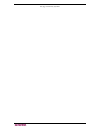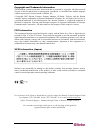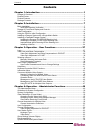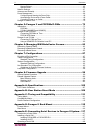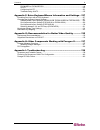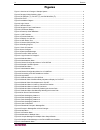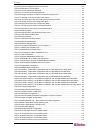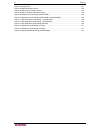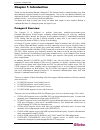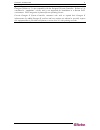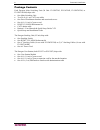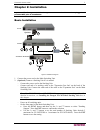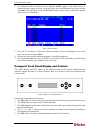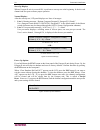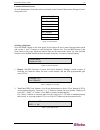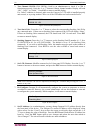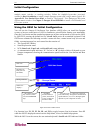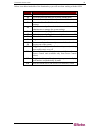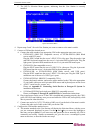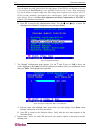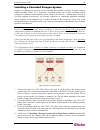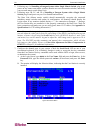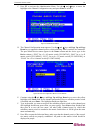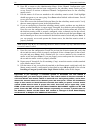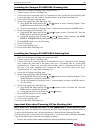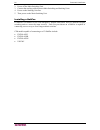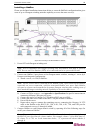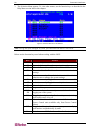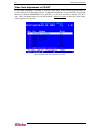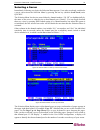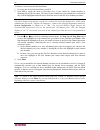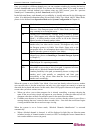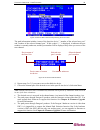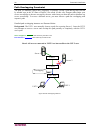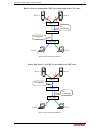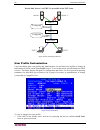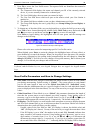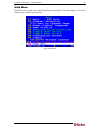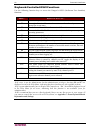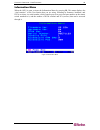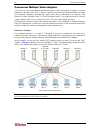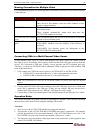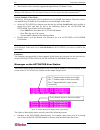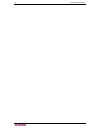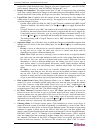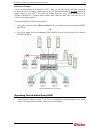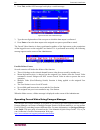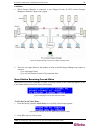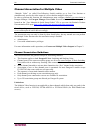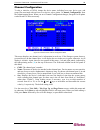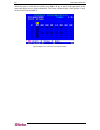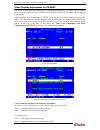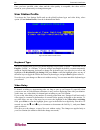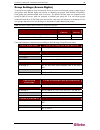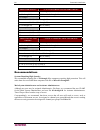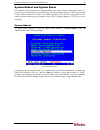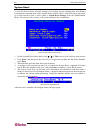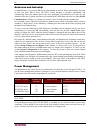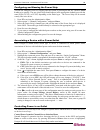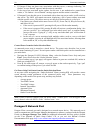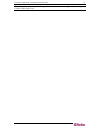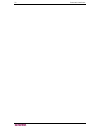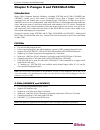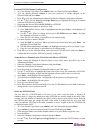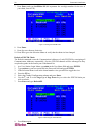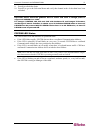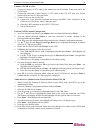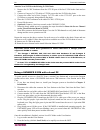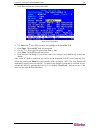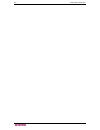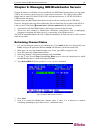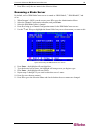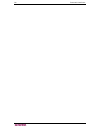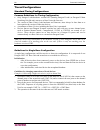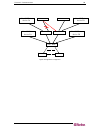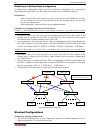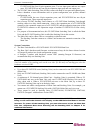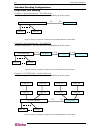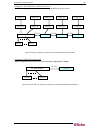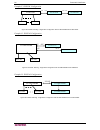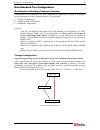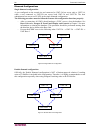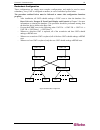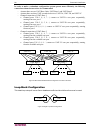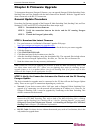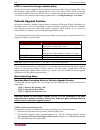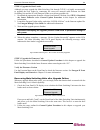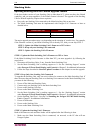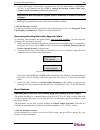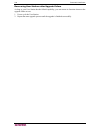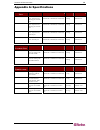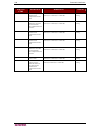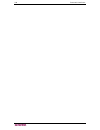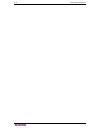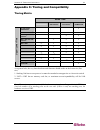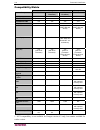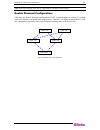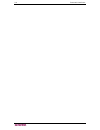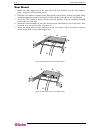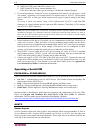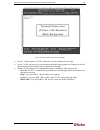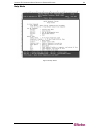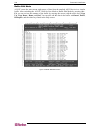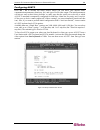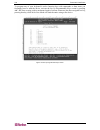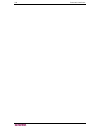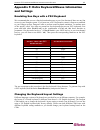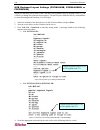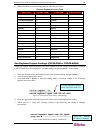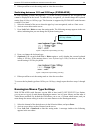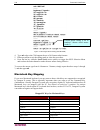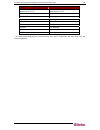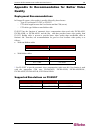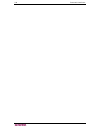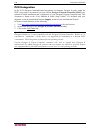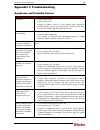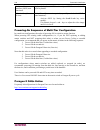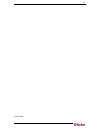- DL manuals
- Raritan
- Switch
- PARAGON II Series
- User Giude
Raritan PARAGON II Series User Giude
Summary of PARAGON II Series
Page 1
Paragon ® ii user guide release 4.2 copyright © 2007 raritan, inc. Pii-0l-e may 2007 255-30-6000 e-mail: info@direktronik.Se tel: 08-52 400 700 fax: 08-520 18121.
Page 2
This page intentionally left blank..
Page 3
Copyright and trademark information this document contains proprietary information that is protected by copyright. All rights reserved. No part of this document may be photocopied, reproduced, or translated into another language without express prior written consent of raritan, inc. ©copyright 2007 ...
Page 4
Power safety guidelines to avoid potentially fatal shock hazard and possible damage to raritan equipment: • do not use a 2-wire power cord in any product configuration. • test ac outlets at your computer and monitor for proper polarity and grounding. • use only with grounded outlets at both the comp...
Page 5
C ontents i contents chapter 1: introduction .................................................................. 1 paragon ii overview...................................................................................................................1 product photos.......................................
Page 6
Ii c ontents system reboot ..................................................................................................................65 system reset ....................................................................................................................66 network settings ..........
Page 7
C ontents iii p2cim-ser or p2cim-ser-eu......................................................................................118 auatc.............................................................................................................................118 configuring auatc ......................
Page 8
Iv f igures figures figure 1 overview of a paragon ii sample system ..................................................................................... 2 figure 2 paragon ii main switching units .................................................................................................... 3 ...
Page 9
F igures v figure 52 system configuration menu for p2-eust ................................................................................. 50 figure 53 illustration of forced video ........................................................................................................ 53 figure 54...
Page 10
Vi f igures figure 105 help screen ........................................................................................................................... 121 figure 106 buffer edit mode screen..........................................................................................................
Page 11
C hapter 1: i ntroduction 1 chapter 1: introduction thank you for purchasing raritan’s paragon ii. The paragon family is about breaking away from the traditional, expensive model of server management – one server, one dedicated monitor, one dedicated keyboard. Paragon allows for a single user statio...
Page 12
2 p aragon ii u ser g uide • p2cim-aps2dual supports servers with ibm ps/2 keyboard and mouse ports, and allows one pc to double the number of users. It comes with automatic skew compensation (when used with p2-eust). • two cims support ibm bladecenter® (blade servers): p2cim-aps2-b for ps/2 type ke...
Page 13
C hapter 1: i ntroduction 3 product photos figure 2 paragon ii main switching units e d c figure 3 p2-umt832 ( c ) , p2-ust ( d ) , and p2cim-aps2 ( e ) figure 4 p2-eust.
Page 14
4 p aragon ii u ser g uide product features • 2u design supports 16 users, 64 servers (model: p2-umt1664m) 1u design supports 8 users, 32 servers (model: p2-umt832m) 1u design supports 4 users, 42 servers (model: p2-umt442) 1u design supports 2 users, 42 servers (model: p2-umt242) • expands the numb...
Page 15
C hapter 1: i ntroduction 5 special note: paragon ii release 4.2 is not compatible with the paragon ii system controller. Release 4.2 is considered a “standalone” release and is not supported for installation in a raritan pcci environment. Pcci integration is planned for an upcoming release. Current...
Page 16
6 p aragon ii u ser g uide package contents each paragon main switching unit (m unit: p2-umt242, p2-umt442, p2-umt832m, or p2-umt1664m) ships with: • one main switching unit • two 20-ft. (6.1-m) cat5 test cables • one pair of rackmount brackets and associated screws • one 6-ft. (1.8-m) ac power cord...
Page 17
C hapter 2: i nstallation 7 chapter 2: installation important: the paragon and all devices you want to attach to it must be unplugged and powered off prior to installation. Basic installation optional 1 4 6 7 5 8 9 3 p2-ust or p2-eust m unit s unit 2 figure 5 installation diagram 1. Connect the powe...
Page 18
8 p aragon ii u ser g uide − on the front panel of the stacking unit: press the func button and then use the u and v buttons to select "set stack id." press the ent button to confirm the selecition. Use the u and v buttons to assign the stacking unit id. (each stacking unit for p2-umt832m must have ...
Page 19
C hapter 2: i nstallation 9 2. The selection menu of on-screen user interface (osui) appears. The channel ports of connected servers appear in green. At the start, there are no default names for any servers and the name fields are blank, except for ibm bladecenter chassis (if any), which has a defau...
Page 20
10 p aragon ii u ser g uide start-up display: when a paragon ii unit is powered on, it performs a start-up test at the beginning. It checks each channel and user port to ensure proper operation. Normal display: after the start-up test, lcd panel displays two lines of messages: 1. Line 1: running mes...
Page 21
C hapter 2: i nstallation 11 function selection screen: several administrative functions can be performed on the function menu on the paragon ii unit’s front panel lcd. Display ver./sn test user ust1 test chan. Ukvm test stack unit stacking support set lcd contrast re-configure set ip address reset ...
Page 22
12 p aragon ii u ser g uide 3. Test channel ukvm (cim ukvm): used by an administrator to check if a cim is functioning properly. Press the u or v button to change channel number. Display will read “ok”, “none”, or “failed.” press esc to return to normal display. If a “failed” condition is detected, ...
Page 23
C hapter 2: i nstallation 13 note: stacking units do not have their own databases and configurations settings, and likewise, do not have their own network addresses. You cannot configure one using the front panel controls on the units. 9. Reset unit (paragon ii matrix switch): enables restart of par...
Page 24
14 p aragon ii u ser g uide initial configuration note: this section includes full instructions for how to install single matrix switches, cascades of multiple matrix switches, or stacking switches. Follow the simplified procedure previously outlined in basic installation to install a simple paragon...
Page 25
C hapter 2: i nstallation 15 below is an abbreviated table of the function keys you will use when working with the osui: k ey a ction f1 view the help menu f2 go to the selection menu for accessing channel ports f3 view the power control menu for associated channel f4 go to the user profile menu for...
Page 26
16 p aragon ii u ser g uide installing a paragon system with a single matrix switch if installing a single paragon matrix switch, keep in mind the maximum numbers of user stations and server s you can connect: • 2 user stations and 42 servers to a p2-umt242 • 4 user stations and 42 servers to a p2-u...
Page 27
C hapter 2: i nstallation 17 c. The osui’s selection menu appears, indicating that the user station is correctly installed. Figure 22 selection menu 4. Repeat steps 2 and 3 for each user station you want to connect to the matrix switch. 5. Connect a cim and the desired server. A. Connect the cable s...
Page 28
18 p aragon ii u ser g uide note: if your video image is fuzzy (especially if you are using an lcd flat-panel monitor), you can adjust the video gain to focus the video image. If the osui is not displayed, activate it by pressing the scroll lock key twice quickly, then use the + and – (plus and minu...
Page 29
C hapter 2: i nstallation 19 installing a cascaded paragon system paragon ii’s channel port capacity can be expanded by installing a cascade of matrix switches (main switching units). In a “two-tiered” cascaded system, one or more subsidiary matrix switches are connected to the channel ports of a ba...
Page 30
20 p aragon ii u ser g uide 5. Following step 1 of installing a paragon system with a single matrix switch, plug in and power on any third - tier matrix switches, then the second - tier matrix switches, and finally your master matrix switch (base unit). 6. Following steps 2b, 2c, and 2e of installin...
Page 31
C hapter 2: i nstallation 21 c. Press f5 to activate the administration menu. Use the Ç and È keys to move the highlight to the channel configuration entry and press enter to select it. Figure 27 administration menu d. The channel configuration menu appears. Use the Ç and È keys and page up and page...
Page 32
22 p aragon ii u ser g uide h. Press f5 to return to the administration menu. Select channel configuration again. Select a channel port that has been configured for the subsidiary matrix switch you just set up. Press g to activate a dedicated channel configuration menu for the subsidiary matrix swit...
Page 33
C hapter 2: i nstallation 23 installing the paragon p2-umt832s stacking unit 1. Make sure all paragon switching units are powered off. 2. Connect a power cord to a stacking unit. 3. Connect one end of a stacking cable to "expansion port out" on the back of the stacking unit. Connect the other end of...
Page 34
24 p aragon ii u ser g uide 2. Power off the main switching unit. 3. Connect the stacking cable between main switching and stacking units. 4. Power on the stacking unit first. 5. Then power on the main switching unit. Installing a hubpac p2-hubpac is available for use with paragon ii. Hubpac units a...
Page 35
C hapter 2: i nstallation 25 installing a hubpac please use the basic installation instructions below to create the hubpack configuration that gives users of up to 4 paragon switching units the capability to access the same server(s). Figure 29 connecting a p2-umt1664m to a hubpac 1. Power off each ...
Page 36
26 p aragon ii u ser g uide a. Connect one end of a category 5e utp cable to the rj45 x-1 port on the back of hubpac. B. Connect the other end of the cable to channel port # n on the back of one of the desired paragon matrix switches. C. Connect one end of a category 5e utp cable to the rj45 x-2 por...
Page 37
C hapter 3: o peration – u ser f unctions 27 chapter 3: operation – user functions user functions for configuration and operation of your paragon ii system are processed through the on-screen user interface (osui). To activate the osui at any time, press the hot key (default: scroll lock) twice in q...
Page 38
28 p aragon ii u ser g uide 3. The selection menu appears. To view other menus, use the function keys as described in the help menusection later in this chapter. Figure 31 selection menu for a p2-umt442 note: to log out of the paragon ii system, press f9 while the osui is on-screen. Below are the fu...
Page 39
C hapter 3: o peration – u ser f unctions 29 video gain and skew compensation when traveling the distance from the target server to the monitor connected to a user station over different cables, red, green, and blue (rgb) color signals may arrive at different times, causing color separation on your ...
Page 40
30 p aragon ii u ser g uide video gain adjustment in p2-ust a video-gain adjustment is available to focus the video image, which can be especially useful if you are using an lcd flat-panel monitor. To make this adjustment, activate the osui by pressing the hot key (default: scroll lock) twice quickl...
Page 41
C hapter 3: o peration – u ser f unctions 31 selecting a server immediately following user login, the selection menu appears. Users who are already switched to a server can activate the selection menu by pressing the hot key (default: scroll lock) twice quickly. The selection menu lists devices sort...
Page 42
32 p aragon ii u ser g uide to choose a server from the selection menu: 1. If you are not in the selection menu, press f2. 2. Press f12 to toggle the menu to sort-order view of your choice (by channel number or alphabetically by device name). The entry for the channel port you currently have selecte...
Page 43
C hapter 3: o peration – u ser f unctions 33 once you switch to a different channel port, you can continue switching by pressing the hot key (default: scroll lock) twice quickly to activate the selection menu. If you want to return to your previously selected channel port without using any osui menu...
Page 44
34 p aragon ii u ser g uide • when a blocked switch is detected, it will be displayed in red color in selection menu (in order of channel number only) on osui to distinguish from a switch that has available path reach (in purple). • the ‘blocked channel/switch identification’ is user station depende...
Page 45
C hapter 3: o peration – u ser f unctions 35 figure 37 selection menu after manually selecting the access path the path information includes “name of the base/tier device,” “number of the selected user port” and “number of the selected channel port.” if this symbol “--” is displayed, it indicates th...
Page 46
36 p aragon ii u ser g uide path overlapping constraint the path you manually choose may completely or partially overlap a path having been selected by another user in the pc share or public view mode. In this case, paragon either limits your server accessibility to the one accessed by the user with...
Page 47
C hapter 3: o peration – u ser f unctions 37 result: all servers connected to umt-3 are inaccessible to the ust-2 user. Server 1 server 2 umt-3 figure 40 path overlapping instance 2 figure 41 path overlapping instance 3 ust-2 ust-1 no overlapping umt-2 overlapping umt-base result: only server 1 on u...
Page 48
38 p aragon ii u ser g uide result: only server 1 on umt-3 is accessible to the ust-2 user figure 42 path overlapping instance 4 user profile customization users can change their own profiles and administrators can set blank user profiles or change an individual user profile on the user profile scre...
Page 49
C hapter 3: o peration – u ser f unctions 39 2. Press f4 to access the user profile menu. The topmost fields are identifiers that cannot be changed by the user: a. The connected field displays the name and channel port id of the currently selected device, if you are currently connected to a channel ...
Page 50
40 p aragon ii u ser g uide all times. The default setting is 03. If the id display is set to “off,” the number in this field will have no effect. • sleep mode: a power-saving mode that is activated once a user logs in. Sleep mode acts as a screensaver if the user station is idle (no keyboard or mou...
Page 51
C hapter 3: o peration – u ser f unctions 41 help menu when the osui is open, activate the help menu by pressing f1. This menu displays a list of the function keys and their help functions. Figure 46 help menu.
Page 52
42 p aragon ii u ser g uide keyboard-controlled osui functions use the following function keys to access the paragon’s osui (on-screen user interface) functions: p ress … w hen you want to … f1 view the help menu f2 access the selection menu in order to view or select channel ports or view group ids...
Page 53
C hapter 3: o peration – u ser f unctions 43 information menu when the osui is open, activate the information menu by pressing f8. This menu displays the “vital statistics” of the user station that you are using, including its firmware, hardware, and fpga revisions, its serial number, which console ...
Page 54
44 p aragon ii u ser g uide concurrent multiple video outputs you can access one single channel and thus activate the video data outputs of another or several channels at the same time. That is, when a channel is selected in the selection menu, the other pre-configured channel(s) automatically outpu...
Page 55
C hapter 3: o peration – u ser f unctions 45 naming convention for multiple video for documentation purpose, the following name conventions will be used to describe the multiple video function: n ame m eaning activator channel the “first” channel of a channel association group. Only access to this c...
Page 56
46 p aragon ii u ser g uide • this function can be remotely triggered through raritan’s ip-reach (if any). Note: accessing the activator channel with the forced video command cannot trigger the multiple video function. The associated channels will not output their data automatically. Exit the multip...
Page 57
C hapter 3: o peration – u ser f unctions 47 • mouse/keyboard activity is detected on the follower user station(s) when the multiple video command is issued. Paragon will not execute multiple video in order to protect that server’s operation. • the follower user station is p2-ustip which enters the ...
Page 58
48 p aragon ii u ser g uide.
Page 59
C hapter 4: o peration – a dministrator f unctions 49 chapter 4: operation – administrator functions the administration menu administrators can use the administration menu to set security classes, maintain user names and privileges, and manage the system configuration, including controlling user acc...
Page 60
50 p aragon ii u ser g uide guidelines for system configuration • only one user should attempt to modify/update the system administration menu at one time (especially the user configuration and channel configuration options). • z-cims should be added one at a time to a z-cim chain. The administrator...
Page 61
C hapter 4: o peration – a dministrator f unctions 51 each matrix switch the default name “paragon ‘user ports’‘channel ports’”: each p2-umt242 will be named “paragon 242, each p2-umt442 “paragon 442,” etc.) • display all computers: this option can be “yes” or “no” to respectively allow or disallow ...
Page 62
52 p aragon ii u ser g uide records of the inactive cims after they are hot-plugged into a different port, select disable. The default ghosting mode setting is enable. • login sleep: this is a power-saving mode that is activated once users log in. Login sleep acts as a screensaver if the user statio...
Page 63
C hapter 4: o peration – a dministrator f unctions 53 illustration example you are operating on the user station 1 (ust-1). Now you can issue the forced video command to direct one server to output its data to one of the user stations connected to the same paragon ii matrix switch as your ust-1. Not...
Page 64
54 p aragon ii u ser g uide 2. Press tab, and the osui message bar displays a switch message. Figure 54 forced video switch message 3. Type the two-digit number of the user port to which the data output is redirected. 4. Press enter to have the data output to the assigned user port or press esc to c...
Page 65
C hapter 4: o peration – a dministrator f unctions 55 guidelines • when paragon manager is connected to one paragon ii unit, do not connect paragon manager to that unit’s upper tier(s) again. Figure 56 paragon manager connection to different paragon units • there are two upper limits for the number ...
Page 66
56 p aragon ii u ser g uide channel association for multiple video “multiple video” (or called port-following switch) enables up to four user stations to simultaneously receive the video output of a server that has multiple video ports. In order to perform this function, the administrator must confi...
Page 67
C hapter 4: o peration – a dministrator f unctions 57 user configuration to view the current connection status for each user and to add, delete, and edit user names and security rights, select option 2, user configuration, from the administration menu. Figure 59 left panel of the user configuration ...
Page 68
58 p aragon ii u ser g uide figure 60 right panel of the user configuration menu you can also perform three other functions at this menu: • add a new user by pressing the insert key. A new default user name will be added in the end of the existing list (for example, if users “user01” through “user25...
Page 69
C hapter 4: o peration – a dministrator f unctions 59 channel configuration to edit or initialize a p2cim, change the device name, individual scan rate, device type, and group ids associated with each server or device, select option 3, channel configuration, from the administration menu. When you sa...
Page 70
60 p aragon ii u ser g uide while the cursor is in the device column, press tab or Æ key to move to the right panel of this menu and display device group information: the group columns display which groups (if any) the device has been assigned to. Figure 62 right panel of the channel configuration m...
Page 71
C hapter 4: o peration – a dministrator f unctions 61 video display adjustment for p2-eust the p2-eust has additional capabilities for allowing adjustment of your video display. Specify skew levels for automatic gain control (agc), red (r), green (g), and blue (b) to improve video quality. After swi...
Page 72
62 p aragon ii u ser g uide once you have specified video values and the video quality is acceptable, the values will be stored on your system until you change them again. User station profile to activate the user station profile and set the global keyboard type and video delay, select option 4, use...
Page 73
C hapter 4: o peration – a dministrator f unctions 63 group settings (access rights) to assign access rights to users and security levels to servers in a paragon system, assign users to user groups with defined rights and servers to channel port groups with defined accessibility. Each group can cont...
Page 74
64 p aragon ii u ser g uide t hese user groups ... ... Can access these channel port groups : 00 00 through 99 (all servers) 0x (01 through 09) 00, 0x, and x0 through x9 for example: 01 can access 00, 01, and 10 through 19; 02 can access 00, 02, and 20 through 29, etc. Xy (10 through 99) 00, 0x, and...
Page 75
C hapter 4: o peration – a dministrator f unctions 65 system reboot and system reset system reboot and system reset commands affect your entire paragon configuration, that is, if you perform a system reset on your base unit, the 3rd-tier matrix switch(es) will reset, then the 2nd-tier matrix switch(...
Page 76
66 p aragon ii u ser g uide system reset to reset the device name, network settings, user profiles, system configuration, and channel configuration, returning them to the original factory default values, without having to physically go to each switch to reset it, select option 6, system reset settin...
Page 77
C hapter 4: o peration – a dministrator f unctions 67 network settings to configure paragon ii’s network settings from the osui, select option 7, network settings, from the administration menu. Figure 69 network settings menu • current ip: this field allows administrators to configure the paragon ii...
Page 78
68 p aragon ii u ser g uide autoscan and autoskip as administrator, you can press f6 to turn autoscanning on and off. When autoscanning is turned on and you press esc to leave the osui screen, paragon ii switches sequentially and automatically from one channel port to the next, displaying each chann...
Page 79
C hapter 4: o peration – a dministrator f unctions 69 configuring and naming the power strip activate the paragon ii osui by logging into the system or pressing the hot key (default: scroll lock) twice quickly. The new power strip should appear in the appropriate channel port with the name pcr8, pcs...
Page 80
70 p aragon ii u ser g uide • if paragon ii does not detect any associations with that server, a message indicating ”no outlets / access denied” appears, and the action is cancelled. • if the server has associated power outlets, but the user is not authorized to control those outlets, a ”no outlets ...
Page 81
C hapter 4: o peration – a dministrator f unctions 71 note: the ethernet port on the paragon ii is hard coded (not configurable) and supports 10-baset/half duplex only..
Page 82
72 p aragon ii u ser g uide.
Page 83
C hapter 5: p aragon ii and p2zcim s /z-cim s 73 chapter 5: paragon ii and p2zcims/z-cims introduction many cims (computer interface modules), including p2zcims and z-cims (ukmspd and ukvmsc), enable access and control of multiple servers from a paragon user station, occupying only one channel port ...
Page 84
74 p aragon ii u ser g uide paragon ii and p2zcims p2zcim installation requires that each server be assigned a channel name as it is added to the p2zcim chain. Server channels are organized alphanumerically by the assigned names or the default names of p2zcims -- the serial numbers, rather than in t...
Page 85
C hapter 5: p aragon ii and p2zcim s /z-cim s 75 perform p2zcim channel configuration 1. At a user station login menu, type admin in the user name field and press enter. 2. Type the default password raritan or your new password, if already changed, in the password field and press enter. 3. Press f5 ...
Page 86
76 p aragon ii u ser g uide 7. Press enter and type setpzsize-nn (nn represents the two-digit number for the size of your chain, from 01-42). Figure 71 resizing the p2zcim chain 8. Press enter. 9. Press s to save the new chain size. 10. Press f2 to go to the selection menu and verify that the chain ...
Page 87
C hapter 5: p aragon ii and p2zcim s /z-cim s 77 9. Press s to refresh the chain. On menu and verify that channel order of the chain have been important: please follow the guideline here to ensure that there is enough power to 10. Press f2 to go to the selecti refreshed. Support all p2zcims in a cha...
Page 88
78 p aragon ii u ser g uide paragon ii and z-cims z-cim installation requires that servers are assigned names when added to the z-cim chain. The default name of any z-cim is its serial number, which is not meaningful to you. In order to name the z-cim, it must be connected to a server that is powere...
Page 89
C hapter 5: p aragon ii and p2zcim s /z-cim s 79 connect a z-cim as a tier 1. Connect a category 5e utp cable to the channel port on the paragon ii unit reserved for the z-cim chain. 2. Connect the other end of this category 5e utp cable to the utp out port on a z-cim, which will be the first z-cim ...
Page 90
80 p aragon ii u ser g uide attach a new z-cim to the existing z-cim chain 1. Remove the z-cim terminator from the utp in port of the last z-cim in the chain and set aside. 2. Connect a category 5e utp cable to utp in port on the last z-cim in the chain. 3. Connect the other end of this category 5e ...
Page 91
C hapter 5: p aragon ii and p2zcim s /z-cim s 81 3. Press f4 to activate the user profile menu. Figure 74 user profile menu 4. Use tab or the Ç and È keys to move the highlight to the local pc field. 5. Press enter. The local pc field will turn green. 6. Use the Ç or È to toggle the value of the fie...
Page 92
82 p aragon ii u ser g uide.
Page 93
C hapter 6: m anaging ibm b lade c enter s ervers 83 chapter 6: managing ibm bladecenter servers paragon ii connects to all blade servers installed in one ibm bladecenter® chassis via one single cim so only one user can access servers in one chassis at one time. The cim specific to ibm bladecenter i...
Page 94
84 p aragon ii u ser g uide 9. Press f2 to go to the selection menu and verify that blade server status has been updated. Green channels indicate that there is a blade server installed and it is powered on; black channels indicate that either there is no blade server installed or the installed blade...
Page 95
C hapter 6: m anaging ibm b lade c enter s ervers 85 7. Press f2 to verify the new name in the selection menu. Renaming a blade server by default, each of ibm bladecenter server is named as “ibm-blade01,” “ibm-blade02,” and so on. 1. When paragon’s osui is on the screen, press f5 to go to the admini...
Page 96
86 p aragon ii u ser g uide.
Page 97
C hapter 7: c onfigurations 87 chapter 7: configurations the aim of the main switching units (umt “m”) and stacking units (umt “s”) is to allow users to build the paragon system to include additional channel ports and the tiers up to three levels, so that more users and channels can be configured to...
Page 98
88 p aragon ii u ser g uide tiered configurations standard tiering configurations common guidelines for tiering configuration • only paragon i with hardware version hw3 (running paragon ii code) or paragon ii main switching unit (m unit) can serve as base units (the first tier). • the version of bas...
Page 99
C hapter 7: c onfigurations 89 umt-base non-umt tier device-2b umt-2b umt-2a non-umt tier device-2a non-umt tier device-3b umt-3b umt-3a non-umt tier device-3a ust ust figure 79 single base configuration.
Page 100
90 p aragon ii u ser g uide guidelines for multiple base configuration a multiple base configuration could be two-tier or three-tier configuration. It is composed of more than one paragon umt “m” base units and second-tier or even third-tier devices. Initialization − after all devices have been conn...
Page 101
C hapter 7: c onfigurations 91 − p2-umt1664s has four 68-pin expansion ports. Two are input ports and two are output ports. P2-umt832s has only one 68-pin expansion input port and one output port. • the p2-umt main switching unit (m unit) comes with both of user ports and channel ports. It has a dat...
Page 102
92 p aragon ii u ser g uide standard stacking configurations single base with stacking example a: non-blocked system – p2-umt1664m standard configuration – any user can access any channel port in the system. P2-ust p2-umt1664m i/p o/p p2-ust p2-umt1664s figure 81 stacking - single base configuration...
Page 103
C hapter 7: c onfigurations 93 example d: p2-umt832m -- stacked and tiered standard configuration – any user can access any channel port in the system. P2-ust p2-umt832m p2-umt832s p2-ust umt 2a umt 2b umt 2c umt 2d umt 3a umt 3b umt 3c umt 3d p2-umt832s p2-umt832s umt 2e umt 3e i/p o/p o/p o/p i/p ...
Page 104
94 p aragon ii u ser g uide example f: illegal configuration p2-ust p2-umt1664m p2-ust p2-umt1664s i/p o/p i/p o/p p2-umt1664s figure 86 illegal stacking - single base configuration with p2-umt1664m and p2-umt1664s example g: illegal configuration p2-ust p2-umt1664m p2-umt832s 1a i/p o/p o/p i/p p2-...
Page 105
C hapter 7: c onfigurations 95 non-standard tier configuration guidelines for existing firmware versions non-standard tier configurations are those configurations supported by paragon ii, but require special procedures in order to function properly. These include: • triangle configuration • single d...
Page 106
96 p aragon ii u ser g uide diamond configurations single diamond configuratioin: a user configured on the second tier and connected to umt-2a has access only to umt-3a, while a user connected to umt-2b can access both umt-3a and umt-3b. The base administrator has access to all umts in the single di...
Page 107
C hapter 7: c onfigurations 97 redundant configuration these configurations are simply more complex configurations, and might be used to ensure redundancy; every umt is configured to another, in case of individual system failure. The procedure outlined below must be followed to ensure this configura...
Page 108
98 p aragon ii u ser g uide in order to make a redundant configuration system operate more efficiently, the following connection scheme between tiers is recommended: − assume there are two umt base units: umt-base 1 and umt-base 2 − assume there are three umt second-tier devices: umt-2a, umt-2b, and...
Page 109
C hapter 8: f irmware u pgrade 99 chapter 8: firmware upgrade to incorporate the newest paragon ii features, you can upgrade paragon ii main switching units, stacking units and user stations with the latest firmware on raritan’s website. Upgrade can be done via network or the rs-232 connection. Gene...
Page 110
100 p aragon ii u ser g uide step 3: launch the paragon update utility specify the device(s) to upgrade and the appropriate firmware in the paragon update utility. Note that paragon update utilized to upgrade devices must be the latest version which is extracted from the downloaded firmware’s zip fi...
Page 111
C hapter 8: f irmware u pgrade 101 step 2: upgrade the boot loader although you may upgrade the main switching unit through tcp/ip, it is highly recommended to upgrade the boot loader by connecting the cross-over network cable between the main switching unit and the pc with paragon update to avoid a...
Page 112
102 p aragon ii u ser g uide stacking units updating stacking units for failsafe upgrade feature if the boot loader version of your stacking unit is older than 0c5, it does not have the failsafe capability, and you must upgrade it if the failsafe feature is desired. The upgrade of the stacking unit ...
Page 113
C hapter 8: f irmware u pgrade 103 2. Launch the paragon update utility, and choose the .Hex file whose name is “r-p2sblr- 0c5.Hex” as the firmware file. See step 3: launch the paragon update utility under general update procedure for additional information. Important: do not interrupt the upgrade p...
Page 114
104 p aragon ii u ser g uide recovering user stations after upgrade failure as long as your user station has the failsafe capability, you can restore its function whenever the upgrade failure occurs. 1. Power cycle the user station. 2. Repeat the same upgrade process until the upgrade is finished su...
Page 115
A ppendix a: s pecifications 105 appendix a: specifications p aragon ii u nit d escription d imensions w eight p ower p2-umt1664m 16 users x 64 server ports, expansion slot, stacking port, network port 17.32" (w) x 11.41" (d) x 3.5" (h) 440mm (w) x 290mm (d) x 89mm (h) 12.52 lbs 5.68 kg 100v/240v 50...
Page 116
106 p aragon ii u ser g uide p aragon cims d escription d imensions w eight p2cim-aps2 cim for ps/2., provides automatic skew compensation with p2- eust 1.3” (w) x 3.0” (d) x 0.6” (h) 32mm (w) x 77.4mm (d) x 15.6mm (h) 0.20 lb 0.07 kg p2cim-aps2-b cim for ibm bladecenter with ps/2, provides automati...
Page 117
A ppendix a: s pecifications 107 cat5 cable guidelines use only straight-through-pinned four-pair (eight-wire) category 5 unshielded twisted pair (utp) cables, terminated with standard rj45 plugs, for the cat5 cabling links in your paragon system. If your existing cat5 site-wiring system meets these...
Page 118
108 p aragon ii u ser g uide.
Page 119
A ppendix b: u ser s tation d irect m ode 109 appendix b: user station direct mode a paragon user station set to direct mode can be directly connected to a paragon cim, either temporarily for emergency “crash cart” access or permanently for non-switched extension purposes, without having to go throu...
Page 120
110 p aragon ii u ser g uide.
Page 121
A ppendix c: t iering and c ompatibility 111 appendix c: tiering and compatibility tiering matrix base tier umt x hw2 umt x hw3 with 3a3 firmware umt x hw3 with 3.2 firmware 2 p2-umt1664m/ 832m/442/242 p2-umt1664m / 832m/442/242 3 p2-umt1664s/832s 1 stack 1 stack 1 umt x hw3 with 3.2 firmware 2 3 3 ...
Page 122
112 p aragon ii u ser g uide compatibility matrix paragon i paragon ii feature/component hw2/2z hw3 (3a3 firmware) hw3 ( p2 firmware) hw4m or above y-cims yes yes yes yes c, p, pd cims yes yes yes yes ukvmspd z-cims yes yes yes yes p2zcims no no yes yes p2-eust no no yes (umt-3e0 and above) yes (umt...
Page 123
A ppendix c: t iering and c ompatibility 113 note: only one stacking unit can be connected per paragon i hw3 switch. Double diamond configuration: officially, the double diamond configuration is not a raritan-approved solution if stacking units or p2-hubpac is included in the configuration. Therefor...
Page 124
114 p aragon ii u ser g uide.
Page 125
A ppendix d: p aragon ii r ack m ount 115 appendix d: paragon ii rack mount paragon ii user stations and most matrix switches can be mounted in 1u (1.75", 4.4 cm) of vertical space in a standard 19" equipment rack, except that p2-umt1664m matrix switch shall be mounted in 2u (3.5", 8.9 cm) of space....
Page 126
116 p aragon ii u ser g uide rear mount 1. Secure the cable-support bar to the front end of the side brackets, near the side brackets’ “ears,” using two of the included screws. 2. Slide the user station or matrix switch between the side brackets, with its rear panel facing the cable-support bar, unt...
Page 127
A ppendix e: c onnecting s erial d evices to p aragon ii s ystem 117 appendix e: connecting serial devices to paragon ii system introduction to serial cims to connect an ascii serial device, lan/wan component or a server through a serial port (rs-232) to paragon ii system, use one of our serial cims...
Page 128
118 p aragon ii u ser g uide b. Db25 male dte (some older pcs, routers, etc.) c. Db25 female dce (many external modems, etc.) if the device has some other type of serial port, call raritan technical support. 2. If you need temporary “crash cart” access or permanent local control, you can set up a “l...
Page 129
A ppendix e: c onnecting s erial d evices to p aragon ii s ystem 119 figure 104 auatc screen layout (on line mode) • in line 1 of the top pane, auatc’s firmware version is displayed at the right. • in line 3 of the top pane, the cursor position and buffer-page number are displayed at the left and th...
Page 130
120 p aragon ii u ser g uide • in addition, the access type is shown at the right of line 4 of the top pane. The access type can be: − loc (the local keyboard/monitor user station is active.) − rmt (a remote paragon user station is active.) − no (there is no current user-station activity – auatc is ...
Page 131
A ppendix e: c onnecting s erial d evices to p aragon ii s ystem 121 help mode figure 105 help screen.
Page 132
122 p aragon ii u ser g uide buffer edit mode auatc stores the most recent eight pages of data from the attached ascii device in a circular buffer. After switching the auatc from on line mode to buffer edit mode by pressing alt + f4, you can review the contents of the buffer by moving the cursor wit...
Page 133
A ppendix e: c onnecting s erial d evices to p aragon ii s ystem 123 configuring auatc press alt + f2 to activate the setup screen, where you can select your desired serial- communication parameters (baud rate, etc.) and type of local video output. The initial parameters will always start at their f...
Page 134
124 p aragon ii u ser g uide to program any of your keyboard’s twelve function keys with commands or data items you frequently have to send the device, activate the set up programmable keys screen by pressing alt + f3. Once a string (with a maximum length of sixteen characters) has been assigned to ...
Page 135
A ppendix e: c onnecting s erial d evices to p aragon ii s ystem 125 troubleshooting auatc if you do not get a device prompt: 1. If auatc’s screen is displayed on your monitor with the top and bottom help windows, make sure that it indicates on line status. If not, press esc to return to on line mod...
Page 136
126 p aragon ii u ser g uide.
Page 137
A ppendix f: e xtra k eyboard /m ouse i nformation and s ettings 127 appendix f: extra keyboard/mouse information and settings emulating sun keys with a ps/2 keyboard we recommend that you use a sun keyboard and mouse at your user stations if there are any sun servers in your paragon system. If you ...
Page 138
128 p aragon ii u ser g uide usb keyboard layout settings (p2cim-ausb, p2cim-ausb-b or p2zcim-usb) when you attach the server with a usb cim and your keyboard is not us english (code 33), you will have to change the keyboard layout setting. You need to press different hot key combinations to enter t...
Page 139
A ppendix f: e xtra k eyboard /m ouse i nformation and s ettings 129 5. Either press esc to exit the setting mode or close the text editor. Generic keyboard layout code l anguage l ayout c ode l anguage l ayout c ode arabic 01 netherlands 18 belgian 02 norwegian 19 canadian-bilingual 03 persian 20 c...
Page 140
130 p aragon ii u ser g uide 6. Either press esc to exit the setting mode or close the text editor. Sun keyboard layout code c ountry l ayout c ode c ountry l ayout c ode canada fr5 32 netherland5 27 canada fr5 tbits5 3f norway5 28 czech5 35 poland5 34 denmark5 24 portugal5 29 estonia5 3a russia5 36...
Page 142
132 p aragon ii u ser g uide figure 116 kensington mouse setting (p2cim-ausb) 4. Type m1 to have the cim support the use of 4-8 button wheel mouse. 5. Either press esc to exit the setting mode or close the text editor. 6. Press the hot key (default: scroll lock) twice quickly to trigger the osui sel...
Page 143
A ppendix f: e xtra k eyboard /m ouse i nformation and s ettings 133 m acintosh k ey m apped pc k ey all alphabetical keys (a ~ z) and numeric keys (0~9) all alphabetical keys (a ~ z) and numeric keys (0~9) f1 ~ f12 f1 ~ f12 * f13 ~ f15 no mapping page up/down page up/down home/end home/end delete d...
Page 144
134 p aragon ii u ser g uide.
Page 145
A ppendix g: r ecommendation for b etter v ideo q uality 135 appendix g: recommendation for better video quality deployment recommendations in paragon ii system, video quality is usually affected by these factors: − type of user station: p2-ust or p2-eust − utp cable length between the user station ...
Page 146
136 p aragon ii u ser g uide.
Page 147
A ppendix h: o ther c omponents w orking with p aragon ii 137 appendix h: other components working with paragon ii paragon manager overview paragon manager, raritan’s appliance management and configuration application, offers one coordinated graphical user interface that displays device, user, log, ...
Page 148
138 p aragon ii u ser g uide pcci integration in the pcci (paragon commandcenter integration) environment, paragon ii works within the piisc setup, and we recommend you first read the paragon ii system controller (piisc) user manual for initial installation and configuration of your paragon ii syste...
Page 149
A ppendix i: t roubleshooting 139 appendix i: troubleshooting symptoms and probable causes s ymptom : p robable c ause : no power. • loose power cord. • power switch is off. • paragon ii matrix switch or user station surge protection invoked during a power recycling process. Power off the unit, wait...
Page 150
140 p aragon ii u ser g uide on-screen user interface (osui) non- functional. Replace the keyboard. Osui works only with ps/2 or extended at- style keyboards. Video is “fuzzy” or out of focus. Video gain adjustment is required (especially needed with lcd flat panel monitors). − activate osui (by hit...
Page 151
141 255-30-6000
Page 152
E-mail: info@direktronik.Se tel: 08-52 400 700 fax: 08-520 18121.