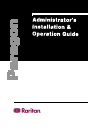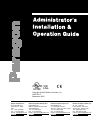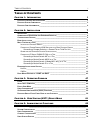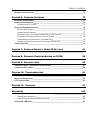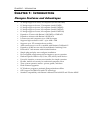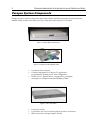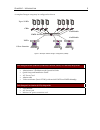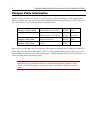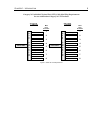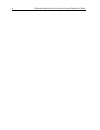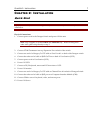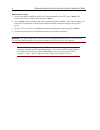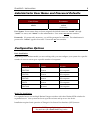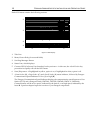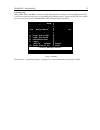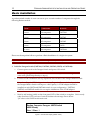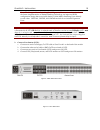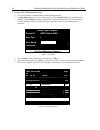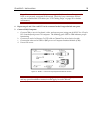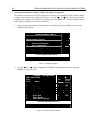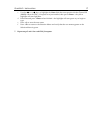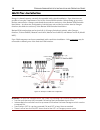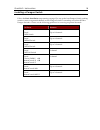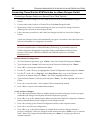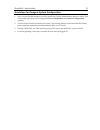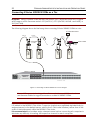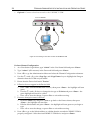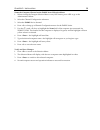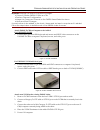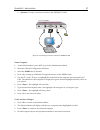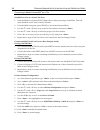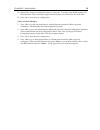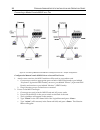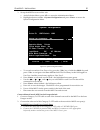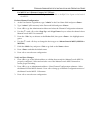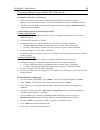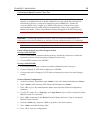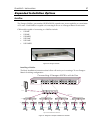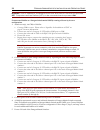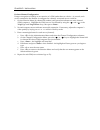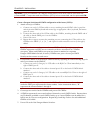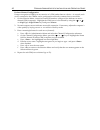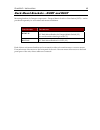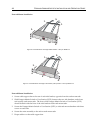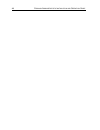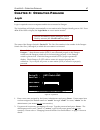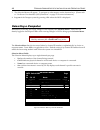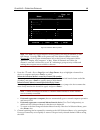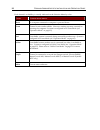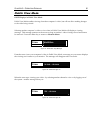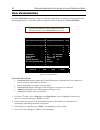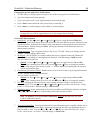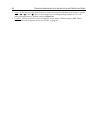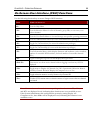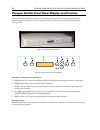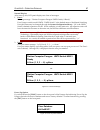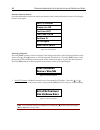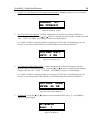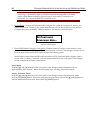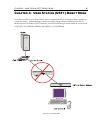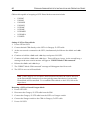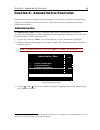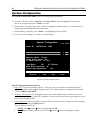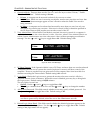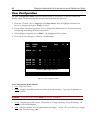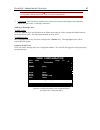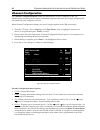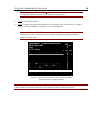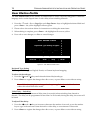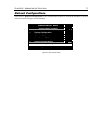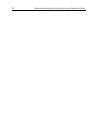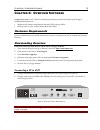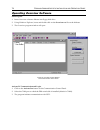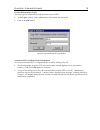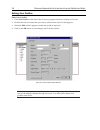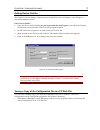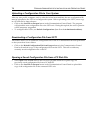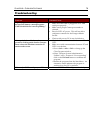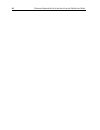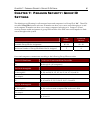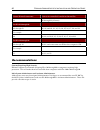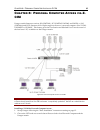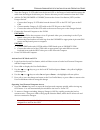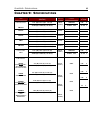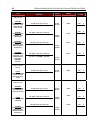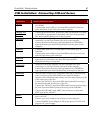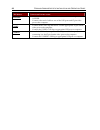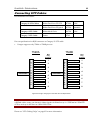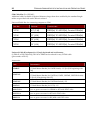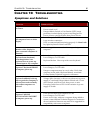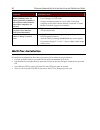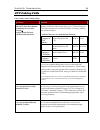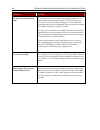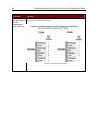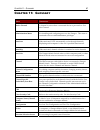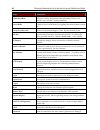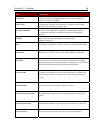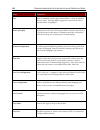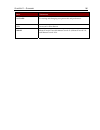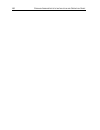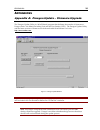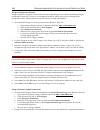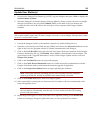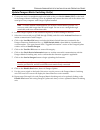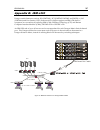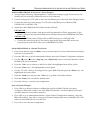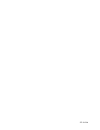- DL manuals
- Raritan
- Switch
- Paragon Manager
- Installation And Operation Manual
Raritan Paragon Manager Installation And Operation Manual
Summary of Paragon Manager
Page 1
`.
Page 2
This page intentionally left blank.
Page 3
Copyright © 2002 raritan computer, inc. Umtx-0c-e september 2002 raritan computer inc. 400 cottontail lane somerset, nj 08873 usa tel. 1-732-764-8886 fax. 1-732-764-8887 e-mail: sales@raritan.Com http://www.Raritan.Com raritan computer europe, b.V. Eglantierbaan 16 2908 lv capelle aan den ijssel the...
Page 4
This page intentionally left blank.
Page 5: Fcc I
Fcc i nformation fcc i nformation this equipment has been tested and found to comply with the limits for a class a digital device, pursuant to part 15 of the fcc rules. These limits are designed to provide reasonable protection against harmful interference in a commercial installation. This equipmen...
Page 6
This page intentionally left blank.
Page 7
T able of c ontents i t able of c ontents c hapter 1: i ntroduction 1 p aragon f eatures and a dvantages _____________________________________________ 1 p aragon s ystem c omponents __________________________________________________ 2 p aragon c able i nformation ____________________________________...
Page 8
Ii t able of c ontents r efresh c onfigurations ______________________________________________________ 71 c hapter 6: o verview s oftware 73 h ardware r equirements ______________________________________________________ 73 d ownloading o verview ______________________________________________________...
Page 9: Hapter
C hapter 1: i ntroduction 1 c hapter 1: i ntroduction paragon features and advantages • 2u design supports 16 users, 64 computers (model umt1664) • 1u design supports 8 users, 32 computers (model umt8) • 1u design supports 4 users, 42 computers (model umt442) • 1u design supports 2 users, 42 compute...
Page 10: Paragon System Components
2 p aragon a dministrator ’ s i nstallation and o peration g uide paragon system components paragon consists of three components: the paragon matrix switching unit, the computer interface module (cim), and the user station (ust1), connected with category 5e utp cable. Figure 1 paragon matrix switchi...
Page 11
C hapter 1: i ntroduction 3 a complete paragon setup may be configured as shown: figure 4 example of basic paragon configuration (umt8) each paragon switch (umt2161, umt242, umt442, umt8, or umt1664) ships with: • two 30 foot category5e utp test cables (part # ucc030) • administrator’s installation ...
Page 12: Paragon Cable Information
4 p aragon a dministrator ’ s i nstallation and o peration g uide paragon cable information paragon will work with any category 5e utp, category 6 utp, and category 7 utp cable products. However, raritan has extensively tested and recommends the following category 5e utp, category 6 utp, and categor...
Page 13
C hapter 1: i ntroduction 5 category 5e unshielded twisted pair (utp) cable mod plug requirements for use with raritan category 5e utp products figure 5 cable pin-out requirements cat 5e cable r j 4 5 c o n n e c t o r white/green green white/orange blue white/blue orange white/brown brown mod plug ...
Page 14
6 p aragon a dministrator ’ s i nstallation and o peration g uide.
Page 15: Hapter
C hapter 2: i nstallation 7 c hapter 2: i nstallation quick start important: all computers and paragon components must be powered off prior to installation. Physical connections: 1. Connect power cord to the paragon switch and power on the unit. Note: step 2 applies to models umt8 and umt1664 only. ...
Page 16
8 p aragon a dministrator ’ s i nstallation and o peration g uide administrative setup: 1. At the login menu, displayed at the user console attached to the ust1, type “admin” (all lowercase) in the user name field and press enter>. 2. Type “raritan” (all lowercase) in the password field and press en...
Page 17: Configuration Options
C hapter 2: i nstallation 9 administrator user name and password defaults d efault a dministrator ’ s u ser n ame : d efault a dministrator ’ s p assword : admin raritan (lowercase) user names: if user names have not been assigned, the default names are “user01” through “user07” for users, and “admi...
Page 19
C hapter 2: i nstallation 11 function keys: , , , and are used to switch among first-level menus. Pressing while osui is active invokes the help screen, which details all available options. Whenever the osui is invoked, the user console keyboard’s led indicator blinks repeatedly. Help f1 help / esc ...
Page 20: Basic Installation
12 p aragon a dministrator ’ s i nstallation and o peration g uide basic installation a predetermined number of users can access up to a certain number of computers through the following raritan models: u sers : computers : m odel #: 2 users 16 computers umt2161 2 users 42 computers umt242 4 users 4...
Page 21
C hapter 2: i nstallation 13 note: the paragon matrix switching unit’s expansion ports reserve a location for the future implementation of raritan banking technology, an improved kvm configuration design that conceivably banks or links matrix switching units directly to each other. Umt2161, umt242, ...
Page 22
14 p aragon a dministrator ’ s i nstallation and o peration g uide 3. Perform ust1 administrative setup. A. Ust1 will establish communication with the paragon switch. B. A login menu appears on user console monitor. The led on the keyboard blinks to indicate hot key mode is operational, which enable...
Page 23
C hapter 2: i nstallation 15 note: if user console monitor displays a message “...No connection to paragon… ,” ust1 is not properly connected to the switch. Check for loose connections and use only the recommended utp cables (see “utp cabling faqs” on page 93 for further information). 4. Repeat step...
Page 24
16 p aragon a dministrator ’ s i nstallation and o peration g uide 6. Perform administrative setup for cims and connected computers. The monitor connected to the ust1 displays an on-screen user interface (osui) selection menu with the connected computer displayed in green. Use the or keys on your ke...
Page 25
C hapter 2: i nstallation 17 c. Use the or keys to highlight the name field that corresponds with the channel id (ch id) where the cim / computer was just installed, then press - the yellow highlight will turn light blue. D. Edit name and press when finished - the highlight will turn green as you be...
Page 26: Multi-Tier Installation
18 p aragon a dministrator ’ s i nstallation and o peration g uide multi-tier installation paragon’s channel capacity can easily be expanded with a tiered installation. Up to three tiers are possible: a base plus a maximum of two levels of tiered kvm switches. When setting up two tiers, the base uni...
Page 27
C hapter 2: i nstallation 19 installing a paragon switch follow the basic installation steps starting on page 12 to set up the base paragon switch, making certain to reserve sequential channels on the paragon switch for cascading second-tier kvm or paragon switches. Please use the following guidelin...
Page 28
20 p aragon a dministrator ’ s i nstallation and o peration g uide connecting tiered raritan kvm switches to a base paragon switch connecting a paragon switch as a second tier or third tier unit 1. Connect one end of category 5e utp cable to the user port of the second-tier paragon switch. 2. Connec...
Page 29
C hapter 2: i nstallation 21 guidelines for paragon system configuration 1. Only one user should attempt to modify/update the system administration menu at a time (this is especially important when changing the user configuration and channel configuration options). 2. Z-series chains should be added...
Page 30
22 p aragon a dministrator ’ s i nstallation and o peration g uide connecting z-series z4200u z-cims as a tier important: tiering a z4200u chain requires user station (ust1) firmware version 4l2 or higher and paragon switch firmware versions 1p0 (umt2161), 2c2 (umt242, umt442, and umt8), or 3a2 (umt...
Page 31
C hapter 2: i nstallation 23 note: when following the installation and configuration instructions below, sort the selection menu by channel id number, not by name. Display the menu by pressing f2> and change the sorting method by pressing f12>. Important: all paragon components must be powered on pr...
Page 32
24 p aragon a dministrator ’ s i nstallation and o peration g uide e. Optional: connect a local user console to the ukvmsc z-cim. Figure 20 connecting a local user console to ukvmsc z-cim perform channel configuration: 1. At a user station login menu, type “admin” in the user name field and press en...
Page 33
C hapter 2: i nstallation 25 name the computer channel on the z4200u tiered selection menu: 1. When viewing the paragon selection menu or any osui menu, press f5> to go to the administration menu. 2. Select the channel configuration submenu. 3. Select the z4200u device channel. 4. Press g> to bring ...
Page 34
26 p aragon a dministrator ’ s i nstallation and o peration g uide important: repeat the steps on the previous pages: connect z-series z4200u z-cims as a tier perform channel configuration name the computer channel on the z4200u tiered selection menu verify and save changes for each server to be add...
Page 35
C hapter 2: i nstallation 27 6. Optional: connect a local user console to the ukvmsc z-cim. Figure 23 connecting a local user console to ukvmsc z-cim name computer: 1. At the selection menu, press f5> to go to the administration menu. 2. Select the channel configuration submenu. 3. Select the z4200u...
Page 36
28 p aragon a dministrator ’ s i nstallation and o peration g uide connecting a masterconsole mx 4 as a tier set mx4 user port as a second tier port: 1. Hold the mx4’s front panel [func] button down when powering on the mx4. This will cause the mx4 unit to reset to factory defaults. 2. From the mx4 ...
Page 37
C hapter 2: i nstallation 29 12. Repeat these channel configuration steps for each path. You must name all mx4 paths with the same name. This will notify paragon that these paths are connected to the same mx4. 13. Press s> to save the new configuration. Verify and save changes: 1. Press f2> to go th...
Page 38
30 p aragon a dministrator ’ s i nstallation and o peration g uide connecting a masterconsole mxu2 as a tier figure 24 connecting a masterconsole mxu2 as a paragon second tier – sample configurations configure the masterconsole mxu2 unit as a second tier device: 1. Attach a user console to the mxu2 ...
Page 39
C hapter 2: i nstallation 31 3. Set up the mxu2 as a second tier unit. A. At the selection menu, press f5> to access the administration menu. B. Highlight selection number 1. System configuration and press enter> to access the system configuration menu. System configuration ---- --------------------...
Page 40
32 p aragon a dministrator ’ s i nstallation and o peration g uide for mxu2 user 2 (remote category 5e utp port): a. Connect the other end of the category 5e utp cable to the rj45 user 2 port on the back of the mxu2. Perform channel configuration: 1. At the user station login menu, type “admin” in t...
Page 41
C hapter 2: i nstallation 33 connecting a masterconsole ii (model mcc only) as a tier set masterconsole ii as a tier device: 1. When powering on, press and hold the channel # 2 button on the front panel of masterconsole ii for three seconds. This sets the masterconsole ii as a second-tier device. 2....
Page 42
34 p aragon a dministrator ’ s i nstallation and o peration g uide verify and save changes: 1. Press f2> to go the selection menu to validate that the second-tier masterconsole ii is properly configured. Select and switch to one of the masterconsole ii channels to ensure proper switching. 2. Press f...
Page 43
C hapter 2: i nstallation 35 connecting a masterconsole p as a tier note: all tier masterconsole p models must be masterview ready. To determine whether your masterconsole p model is masterview ready, check the white label on the bottom of the unit. Locate unit’s firmware version: mdsp-nnn. If firmw...
Page 44
36 p aragon a dministrator ’ s i nstallation and o peration g uide verify and save changes: 1. Press f2> to go to the selection menu to validate that second-tier masterconsole p is properly configured. Select and switch to one of the masterconsole p channels to ensure proper switching. 2. Press f5> ...
Page 45
C hapter 2: i nstallation 37 expanded installation options hubpac the paragon hubpac, part number hubpac8-rk, expands user access capability to a maximum of 32 users. Each hubpac is capable of connecting 8 servers to 4 paragon matrix switch units. Cim models capable of connecting to a hubpac include...
Page 46
38 p aragon a dministrator ’ s i nstallation and o peration g uide important: prior to installation, all paragon switch units and hubpac units must be powered off. Computers and user stations (ust1s) to be connected can be powered on. Connect one hubpac to a paragon switch model umt8, creating a 32 ...
Page 47
C hapter 2: i nstallation 39 perform channel configuration: paragon recognizes a hubpac as an extension of a cim, rather than as a device. As a result, each server connected to the hubpac is configured as a directly connected server would be. 1. On the selection menu (by channel id number) each gree...
Page 48
40 p aragon a dministrator ’ s i nstallation and o peration g uide cimpac the paragon cimpac, part number cimpac8-rk, expands user access capability to a maximum of 32 users. Figure 28 paragon cimpac installing a cimpac these basic installation instructions will assist you in creating two paragon mo...
Page 49
C hapter 2: i nstallation 41 important: prior to installation all paragon matrix switch units and cimpac units must be powered off. Computers and user stations (ust1s) to be connected can be powered on. Create a paragon switch model umt8 configuration with 8 users (ust1s): 1. Attach server(s) to cim...
Page 50
42 p aragon a dministrator ’ s i nstallation and o peration g uide perform channel configuration: paragon recognizes a cimpac as an extension of a cim, rather than as a device. As a result, each server connected to the cimpac can be configured as a directly connected server would be. 1. On the selec...
Page 51
C hapter 2: i nstallation 43 rack mount brackets – rumt and rust mounting brackets for paragon components – paragon matrix switch or user station (ust1) – can be purchased separately for convenient rack mount installation. P art n umber : d escription : rumt-1u 19” rack mount bracket for paragon mat...
Page 52
44 p aragon a dministrator ’ s i nstallation and o peration g uide forward mount installation figure 30 forward mount of paragon matrix switch – rack p/n rumt-1u figure 31 forward mount of paragon user station (ust1) switch – rack p/n rust-1u forward mount installation: 1. Secure cable support bar t...
Page 53
C hapter 2: i nstallation 45 reverse mount installation figure 32 reverse mount of paragon matrix switch – rack p/n rumt-1u figure 33 reverse mount of user station (ust1) – rack p/n rust-1u reverse mount installation: 1. Secure cable support bar to the front of each side bracket near the rack mount ...
Page 54
46 p aragon a dministrator ’ s i nstallation and o peration g uide.
Page 55: Hapter
C hapter 3: o perating p aragon 47 c hapter 3: o perating p aragon login login is required to access computers and devices connected to paragon. The login menu will display automatically on user stations after paragon initially powers on. Press at the osui to display the login menu on a user station...
Page 56: Selecting A Computer
48 p aragon a dministrator ’ s i nstallation and o peration g uide 3. The selection menu will appear. To navigate to other menus, use the function keys. (please refer to “on-screen user interface (osui) functions” on page 55 for more information). 4. Log out of the paragon system by pressing f9> whe...
Page 57
C hapter 3: o perating p aragon 49 selection menu by name page 1/4 name ch. Id -- ---------------------------------------------------- -------------------------------- mc2-16.Reg1 07 mx4-wing.2 05 nt4.0-mail 02 nt4.0-fax 06 umt8 switch-wing.4 08 win95.Bob 03 x wins98.Jack 04 01 ….. Scrolling message...
Page 58
50 p aragon a dministrator ’ s i nstallation and o peration g uide each channel’s availability is visually indicated on the selection menu by color: c olor : c hannel a vailability : black no computer connected or computer is powered down. Green channel is active and available. However, another user...
Page 59: Public View Mode
C hapter 3: o perating p aragon 51 public view mode osui displays in public view mode public view mode enables viewing of another computer’s video, but will not allow making changes to the video being viewed. Selecting another computer’s video to view when in public view mode will display a viewing ...
Page 60: User Customization
52 p aragon a dministrator ’ s i nstallation and o peration g uide user customization the user profile menu displays paragon configuration and allows for setting or changing preferred operating parameters. Press while viewing the osui to bring up the user profile menu. Activate the osui by rapidly h...
Page 61
C hapter 3: o perating p aragon 53 changing passwords within user profile menu: 1. To add, delete, or change a password, press p> while viewing the user profile menu. 2. Type the old password at the prompt. 3. Type a new password of up to eight characters at the next prompt. 4. Press enter> and conf...
Page 62
54 p aragon a dministrator ’ s i nstallation and o peration g uide 8. Help: set the help message at the bottom of each on-screen user interface (osui) menu. Use the , , , and keys to select single line (scrolling message banner) or circ left (static message banner). Default setting is single line. 9...
Page 63
C hapter 3: o perating p aragon 55 on-screen user interface (osui) functions use the following function keys to access paragon osui functions: p ress : w hen you want to : f1> view the help menu f2> view the selection menu for a list of channels, group ids, or scan rates; or to select a channel f4> ...
Page 64
56 p aragon a dministrator ’ s i nstallation and o peration g uide paragon switch front panel display and controls the control buttons and lcd display on the paragon switch provide systems management and technical support functions. For most situations, there is no need to use the front panel beyond...
Page 65
C hapter 3: o perating p aragon 57 normal display: after start-up test, lcd panel displays two lines of messages: 1. Line 1: running message: “raritan computer paragon: umt8 switch/1 ready” for a paragon switch model umt8, “umt8 switch” is the default name of the matrix switching unit (this name may...
Page 66
58 p aragon a dministrator ’ s i nstallation and o peration g uide function selection screen: several administrative functions can be performed on the function selection screen on the paragon switch’s front panel. Set lcd contrast display ver./sn test user ust1 test chan. Ukvm set bank id re-configu...
Page 67
C hapter 3: o perating p aragon 59 2. Display ver./sn (firmware version and serial number): displays current version of firmware and unit’s serial number. F irmware : 2c1 sn: cpb80347 figure 48 display ver. And sn 3. Test user ust1 (user station): used by administrator to check if user stations (ust...
Page 68
60 p aragon a dministrator ’ s i nstallation and o peration g uide note: banking exemplifies raritan’s dedication to future development. Banking technology, a potentially improved kvm configuration design that conceivably banks or links matrix switching units directly to each other, is currently non...
Page 69: Hapter
C hapter 4: u ser s tation (ust1) d irect m ode 61 c hapter 4: u ser s tation (ust1) d irect m ode user stations (ust1s) set in direct mode can be connected directly to a paragon cim for emergency “crash cart access,” without having to connect through a paragon matrix switching unit. Direct mode req...
Page 70
62 p aragon a dministrator ’ s i nstallation and o peration g uide cim models capable of accepting a ust1 direct mode connection include: • ukvmc • ukvmp • ukvmpd • ukvmp2 • uskvmc • uskvmp • uskvmpd • uskvmpa • uusbpd setting a ust1 to direct mode: 1. Power off the ust1. 2. Connect desired cim dire...
Page 71: Hapter
C hapter 5: a dministrative f unctions 63 c hapter 5: a dministrative f unctions administrative functions enable system administrators to control the computers connected to the paragon system and how users access devices. These functions can be performed from a set of administration menus. Administr...
Page 72: System Configuration
64 p aragon a dministrator ’ s i nstallation and o peration g uide system configuration the system configuration menu is used for setting global parameters. 1. Press the and or page up> and page down> keys to highlight a channel for a device or computer and press enter> to select. 2. Please refer to...
Page 73
C hapter 5: a dministrative f unctions 65 4. Operation mode: there are three modes: use and keys to select “private,” “public view,” or ““pc share.” default setting is private. • private: a computer can be accessed exclusively by one user at a time. • public view: while one user is accessing a compu...
Page 74: User Configuration
66 p aragon a dministrator ’ s i nstallation and o peration g uide user configuration the user configuration menu enables an administrator to add, delete, or edit user names and security rights, and also displays the current connection status for each user. 1. Press the and or page up> and page down...
Page 75
C hapter 5: a dministrative f unctions 67 note: press the tab> or the key to move to the far right of the user configuration menu menu and view connection information. 5. Connection: the connection column shows status of each user and displays the channel to which any active user is currently connec...
Page 76: Channel Configuration
68 p aragon a dministrator ’ s i nstallation and o peration g uide channel configuration the channel configuration menu enables an administrator to edit or initialize a cim. An administrator can change device names, individual computer scan rates, device type, and group ids associated with each comp...
Page 77
C hapter 5: a dministrative f unctions 69 note:pressing the tab> or the key to move to the far right of the channel configuration menu and view ch id and group information. 5. Ch. Id: channel id number. 6. Group: displays security groups that device is associated with. Please refer to “paragon secur...
Page 78: User Station Profile
70 p aragon a dministrator ’ s i nstallation and o peration g uide user station profile the user station profile screen enables an administrator to select a keyboard mapped for a different language and to set the elapsed time of video delay when switching channels. 1. Press the and or page up> and p...
Page 79: Refresh Configurations
C hapter 5: a dministrative f unctions 71 refresh configurations select item 5 - refresh configurations on the administration menu to refresh the database of all user stations from the paragon switch database. Administration menu choose admin function ---- -------------------------------------------...
Page 80
72 p aragon a dministrator ’ s i nstallation and o peration g uide.
Page 81: Hapter
C hapter 6: o verview s oftware 73 c hapter 6: o verview s oftware paragon overview is a pc windows-based program that provides an interface with paragon, enabling administrators to: • maintain and change configuration data and osui settings offline • back-up (save) a copy of the configuration data ...
Page 82: Operating Overview Software
74 p aragon a dministrator ’ s i nstallation and o peration g uide operating overview software start program: 1. Insert overview software diskette into floppy disk drive. 2. Using windows explorer, locate and double-click on the overview.Exe file on the diskette. 3. The overview program window will ...
Page 83
C hapter 6: o verview s oftware 75 perform administrator login: this step requires administrator authorization to access ust1. 1. At the login window, enter administrator user name and password. 2. Click on the ok button. Figure 65 overview administrator login window connect to ust1 and download con...
Page 84
76 p aragon a dministrator ’ s i nstallation and o peration g uide editing user profiles edit a user’s profile: 1. Click user profiles on left side of the overview program window to display a user list. 2. Double-click the user name that you wish to edit from the user list that appears. 3. When the ...
Page 85
C hapter 6: o verview s oftware 77 editing device profiles this feature is used to change computer names and profiles on a base paragon, a tier paragon, or second tier master console. Edit a device profile: 1. Open the device list by clinking the plus sign inside the small square to the left of the ...
Page 86
78 p aragon a dministrator ’ s i nstallation and o peration g uide uploading a configuration file to your system after any user profile, computer, and/or other device has been modified, the new configuration file must be uploaded to the ust1 to reconfigure the system. Before uploading to the ust1, s...
Page 87: Troubleshooting
C hapter 6: o verview s oftware 79 troubleshooting s ymptom : p ossible c ause : program begins. After clicking on the activate port button, a message appears “umt8 switch device is not responding.” • make sure db9 cable is plugged in to pc db9 serial port properly. • make sure a proper comm port nu...
Page 88
80 p aragon a dministrator ’ s i nstallation and o peration g uide.
Page 89: Hapter
C hapter 7: p aragon s ecurity : g roup id s ettings 81 c hapter 7: p aragon s ecurity : g roup id s ettings the default group id setting for all connected users and computers is a group id of “00”. These ids are called group ids because each user id number can have one or more users belonging to it...
Page 90: Recommendations
82 p aragon a dministrator ’ s i nstallation and o peration g uide g roup id for c omputers : c an be a ccessed b y u sers w ith g roup ids: 00 00 through 99 (all users) for ids 01 through 09: 0x through 0x 00, 0x; and x0, x1, x2, x3, x4, x5, x6, x7, x8, and x9 for example: 08 00, 08; and 80,81, 82,...
Page 91: Hapter
C hapter 8: p ersonal c omputer a ccess via z-cim 83 c hapter 8: p ersonal c omputer a ccess via z- cim paragon switch firmware versions 1p0 (umt2161), 2c2 (umt242, umt442, and umt8), or 3a2 (umt1664) and ust1 firmware 4l2 or higher supports access to a personal computer via a z-cim - ukvmspd or ukv...
Page 92
84 p aragon a dministrator ’ s i nstallation and o peration g uide 3. Trace the category 5e utp cable from the chosen ust1 to the paragon switch and disconnect this cable from the paragon switch user port. Reserve this user port for connection from the z-cim. 4. Add the z-cim (ukvmspd or ukvmsc) bet...
Page 93: Hapter
C hapter 9: s pecifications 85 c hapter 9: s pecifications i tem d imensions (w x d x h) w eight p ower o peratin g t emp . P aragon s witch umt2161 17.2” (w) x 10.4” (d) x 1.75” (h) 437 mm (w) x 265 mm (d) x 44 mm (h) 7.9 lbs . (3.59 kg ) 100v/240v 47/63h z , 0.6a 0-40 c 32-104 f umt242 17.2” (w) x...
Page 94
86 p aragon a dministrator ’ s i nstallation and o peration g uide i tem d imensions (w x d x h) w eight p ower o peratin g t emp . Cim s for s un uskvmc c onnect one s un c omputer - with kvm port for local access uskvmp c onnect one s un c omputer - with hd15 video uskvmpd c onnect one s un c ompu...
Page 95
C hapter 9: s pecifications 87 cim installation: connecting cim and server cim m odel : c onnection i nstructions : ukvmc • connect db25 male end of provided ccpnn cable to db25 female port on ukvmc. • connect other end of cable to 6-pin mini din keyboard and mouse ports and female 15-pin video port...
Page 96
88 p aragon a dministrator ’ s i nstallation and o peration g uide cim m odel : c onnection i nstructions : aupusbc • connect db25 male end of ccusbnn cable to db25 female port on aupusb. • connect other end of cable to one of the usb ports and 15-pin video port on the computer. Uusbp • connect hd15...
Page 97: Connecting Utp Cables
C hapter 9: s pecifications 89 connecting utp cables recommended utp cables: category 5e utp cables: belden datatwist 350 utp #1700a solid belden datatwist 350 patch #1752a stranded category 6 utp cable: belden mediatwist #1872a solid category 7 utp cable: uninet #7702 pin-out specifications for rj4...
Page 98
90 p aragon a dministrator ’ s i nstallation and o peration g uide cim cable kits (for ukvmc): additional cables available for desired distances longer than those enabled by the standard length cables are provided with each cim unit ordered. Universal cable kits for connecting computer to cim: p art...
Page 99: Hapter
C hapter 10: t roubleshooting 91 c hapter 10: t roubleshooting symptoms and solutions s ymptom : p robable c ause : no power. • loose power cord. • power switch is off. • paragon matrix switch or user station (ust1) surge protection invoked during a power recycling process. Power off unit, wait 20 s...
Page 100: Multi-Tier Installation
92 p aragon a dministrator ’ s i nstallation and o peration g uide s ymptom : p robable c ause : mouse suddenly locks up when a particular computer is selected, but works normally when other computers are selected. • loose cable from computer to cim • loose category 5e utp cable • paragon components...
Page 101: Utp Cabling Faqs
C hapter 10: t roubleshooting 93 utp cabling faqs cat5 / cat5e / cat6 cabling faqs: q uestion : a nswer : what utp cable does raritan recommend for use with paragon, paragon readytm, and cat5 reachtm products? Raritan certifies the following category 5e utp and category 6 utp cable products for use...
Page 102
94 p aragon a dministrator ’ s i nstallation and o peration g uide q uestion : a nswer : can i use non-certified cat 5e cable? Yes, however, you may not get the same performance as you would with raritan certified category 5e utp or category 6 utp cables. Using non-certified category 5e utp cable wi...
Page 103
C hapter 10: t roubleshooting 95 q uestion : a nswer : cat 5e is standardized. Why can’t i simply use any cat 5e cable with raritan products? Because the intended application of utp cabling is the transmission of digital data, cable specifications are optimized for that application. However, because...
Page 104
96 p aragon a dministrator ’ s i nstallation and o peration g uide q uestion : a nswer : are there special pin out requirements that i must use? Yes, please refer to diagram below. Figure 70 cable pin-out requirements.
Page 105: Hapter
C hapter 11: g lossary 97 c hapter 11: g lossary t erm : d efinition : active channel a channel is active when a connected device is powered on. See also channel. Administration menu for installing and configuring access to the paragon. This menu is restricted to those with administrator privileges....
Page 106
98 p aragon a dministrator ’ s i nstallation and o peration g uide t erm : d efinition : global scan rate scan rate used for all channels when scan mode field in user profile is set to global. See also scan rate. Green mode a field in user profile menu for toggling powersave feature on and off. Grou...
Page 107
C hapter 11: g lossary 99 t erm : d efinition : powersave allows a properly equipped monitor to operate in energy save mode. See also green mode. Public view feature that controls video sharing of a computer that is being selected and operated by another user. Reserved channels in a two-tier configu...
Page 108
100 p aragon a dministrator ’ s i nstallation and o peration g uide t erm : d efinition : sort order of channels listed in the selection menu – either by channel id or by name. Pressing f12> toggles the sort criterion when a selection menu is displayed. Start-up display displayed on lcd when the par...
Page 109
C hapter 11: g lossary 101 t erm : d efinition : user profile for setting and changing user passwords and preferences. Ust1 acronym for user station x model masterconsole ii models masterconsole x-4, masterconsole x-8, and masterconsole x-16..
Page 110
102 p aragon a dministrator ’ s i nstallation and o peration g uide.
Page 111: Ppendices
A ppendices 103 a ppendices appendix a: paragon update – firmware upgrade the paragon update utility is a win32-based program that facilitates the transfer of firmware to paragon units – the matrix switching unit and the user station (ust1). The paragon update utility and the latest versions of firm...
Page 112
104 p aragon a dministrator ’ s i nstallation and o peration g uide paragon configuration backup: paragon update is designed to execute the firmware uploading process without disturbing paragon configuration data files. However, as an added precaution, many users prefer to backup these configuration...
Page 113
A ppendices 105 update user station(s) 1. On any active paragon user station (p/n ust1), log into paragon, and press f12> to display the selection menu by name. 2. When the paragon user station displays selection menu by name, connect one end of a straight- through serial cable to the port labeled a...
Page 114
106 p aragon a dministrator ’ s i nstallation and o peration g uide update paragon matrix switching unit(s) 1. Connect one end of a straight-through serial cable to the port labeled admin (db9f) on the back of the paragon matrix switching unit to be updated and connect the other end of the cable to ...
Page 115: Appendix B: Ibm X330
A ppendices 107 appendix b: ibm x330 paragon switch firmware versions 1p0 (umt2161), 2c2 (umt242, umt442, and umt8), or 3a2 (umt1664) and user station (ust1) firmware 4l2 or higher supports an ibm x330 chain of computers as a second tier by utilizing ibm’s cable chaining technology (c2t) and raritan...
Page 116
108 p aragon a dministrator ’ s i nstallation and o peration g uide install an ibm x330 rack of servers as a tier to paragon: 1. Set up paragon following “basic installation” instructions starting on page 12, but reserve one channel port for each rack of ibm x330 servers to be connected. 2. Connect ...
Page 117
255-30-5004.