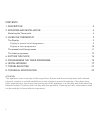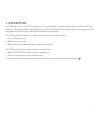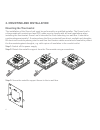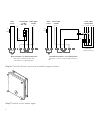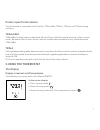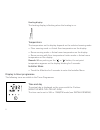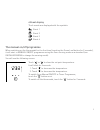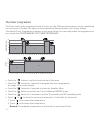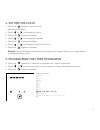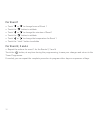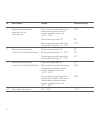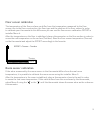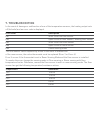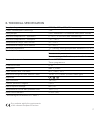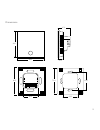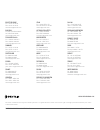- DL manuals
- Raychem
- Thermostat
- green leaf
- Installation Instruction
Raychem green leaf Installation Instruction
Summary of green leaf
Page 1
Green-leaf-eu programmable thermostat for electrical floor heating installation instruction pentairthermal.Com/manuals/ thermal building solutions en-raychemgreenleafeu-im-eu0637 rev0 full en manual.
Page 2: Contents
2 contents 1. Description ..................................................................................................................................................... 3 2. Mounting and installation ................................................................................................
Page 3: 1. Description
3 1. Description the raychem green leaf thermostat is a programmable thermostat designed for electrical floor heating. The thermostat is designed to control your electrical floor heating in order to give you the best possible comfort and the lowest possible energy usage. The thermostat can work in 3...
Page 4: Mounting The Thermostat
4 2. Mounting and installation mounting the thermostat the installation of the green leaf must be performed by a qualified installer. The green leaf is a thermostat with protection class ip20, make sure to comply with all local regulations when installing the thermostat. Green leaf is intended for f...
Page 5
5 step 4: install the floor sensor (mandatory for floor sensing mode or room sensing mode with floor temperature limiter). The floor sensor should be installed in a separate flexible conduit all the way to the end, covering the end of the sensor, for easy replacement and to avoid possible signal dis...
Page 6
6 step 6: click the green leaf into the metallic support frame. Step 7: switch on the power again ntc floor sensor heating cable 230 vac max. 13a* power supply 230 vac direct connection - e.G. Single heating circuit * max 13a for constant wattage cable, max 10a for self-regulating cables 10k Ω n l l...
Page 7: Product Specific Information
7 product specific information the thermostat is compatible with cerapro, t2quicknet, t2blue, t2green and t2red heating solutions. T2quicknet t2quicknet heating mats are approved with the green leaf thermostat working in floor sensor mode. Be aware that the floor sensor must be installed and activat...
Page 8
8 heating display the heating display is flashing when the heating is on. Temperature the temperature on the display depends on the selected sensing mode. • floor sensing mode => actual floor temperature on the display • room sensing mode => actual room temperature on the display • room sensing with...
Page 9: The Manual On/off Programme
9 4 event display the 4 events are displayed with the symbols: event 1 event 2 event 3 event 4 the manual on/off programme when switching on the thermostat for the first time (touching the green leaf button for 2 seconds), it will start in manual on/off programme using the floor sensing mode as a st...
Page 10: The Timer Programme
10 the timer programme the green leaf can be programmed with 4 events per day. Different temperatures can be maintained for each event of the day. The days can be programmed independently or per cluster of days. The default timer programme is shown on the graph below. You can easily adapt the progra...
Page 11: 4. Setting The Clock
11 4. Setting the clock • touch the “ ” button to set the clock and day of the week • touch “ ” or “ ” to change the hours • touch the “ ” button to validate • touch “ ” or “ ” to change the minutes • touch the “ ” button to validate • touch “ ” or “ ” to change the day of the week • touch the “ ” b...
Page 12: For Event 1
12 for event 1 • touch “ ” or “ ” to change hours of event 1 • touch the “ ” button to validate • touch “ ” or “ ” to change the minutes of event 1 • touch the “ ” button to validate • touch “ ” or “ ” to change the temperature for event 1 • touch the “clock” button to validate for event 2, 3 and 4 ...
Page 13: 6. Installer Menu
13 6. Installer menu touch the “ ” button for 5 seconds to enter the installer menu # description range default setting 1 sensing mode selection floor sensing mode room sensing mode room sensing mode with floor temperature limiter floor sensing mode 2 12 vs 24 hours display 12 / 24 24 3 motion senso...
Page 14
14 # description range default setting 7 maximum temperature set point for the floor sensor floor sensing mode: minimum temperature set point floor sensor (installer menu 6) +5°c .. 35°c room sensing mode: of room sensing mode with floor temperature limiter: 10 .. 35°c 35°c of 27°c 8 minimum tempera...
Page 15: Floor Sensor Calibration
15 floor sensor calibration the temperature of the floor surface can differ from the temperature measured by the floor sensor due to the floor construction, the floor type and the position of the floor sensor. In order to calibrate your thermostat to this difference you can use the floor sensor cali...
Page 16: 7. Troubleshooting
16 7. Troubleshooting in the event of damage or malfunction of one of the temperature sensors, the heating output cuts off (fail safe) and an error code is displayed. Error code description er1 short circuit on floor sensor er2 open circuit on floor sensor / missing floor sensor er3 short circuit on...
Page 17: 8. Technical Specification
17 8. Technical specification supply voltage 230vac, +10%, –15%, 50hz power consumption (stand-by) 3 va relay output 230v, maximum 13a resistive load (max. 3000w) ambient temperature – operation 0 .. 40°c, 5-95% rh (non condensing) ambient temperature – transport –10 .. +60°c temperature range, floo...
Page 18
18.
Page 19
19 86.3 86.3 48.0 86.3 49.0 79.8 60.0 16.5 41.0 dimensions.
Page 20
Thermal building solutions en-raychemgreenleafeu-im-eu0637 rev0 www. Pentairthermal.Com all pentair trademarks and logos are owned by pentair or its global affiliates. Pentair reserves the right to change specifications without prior notice. © 2013-2016 pentair. BelgiË / belgique tel. +32 16 21 35 0...