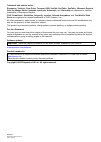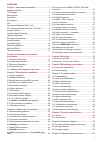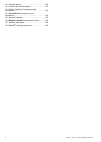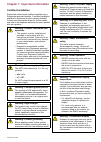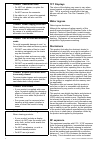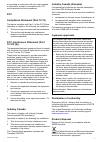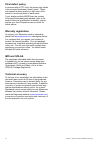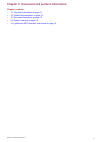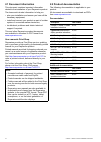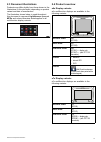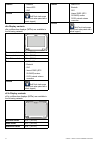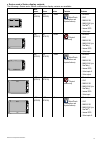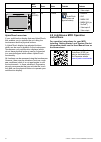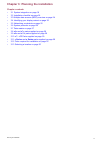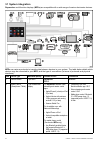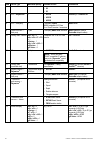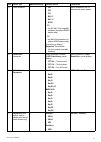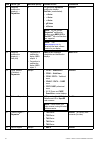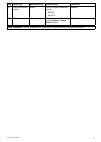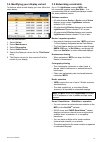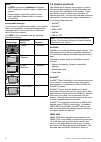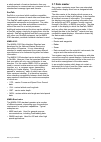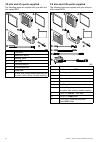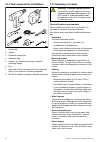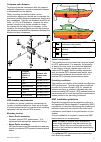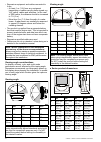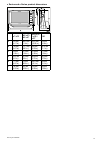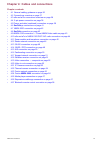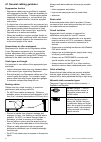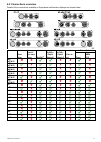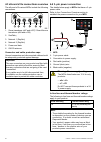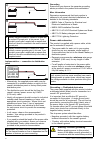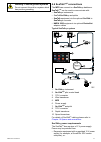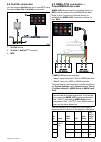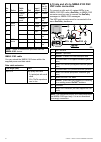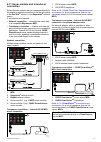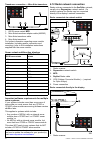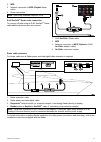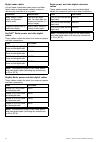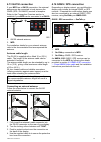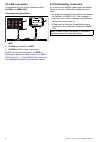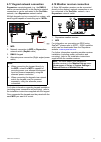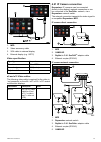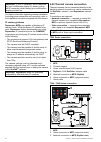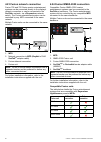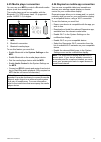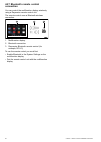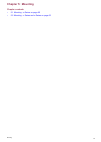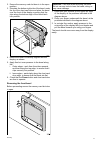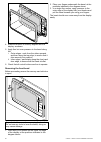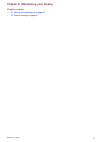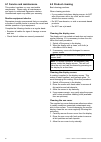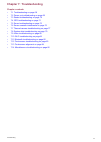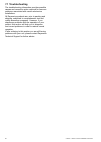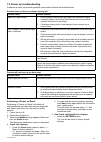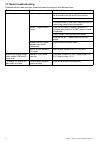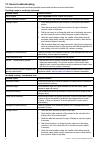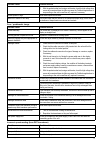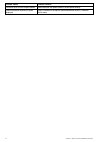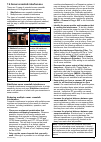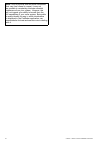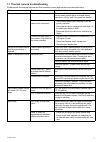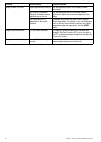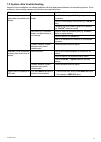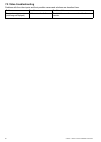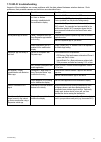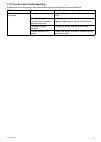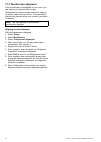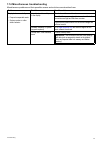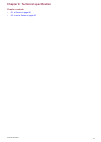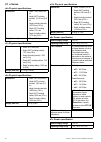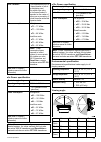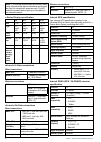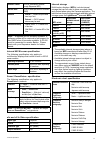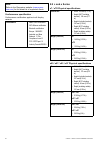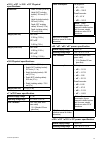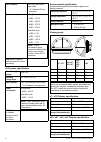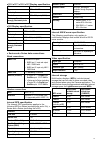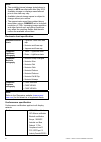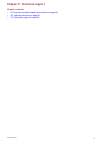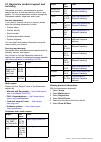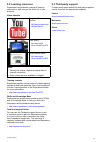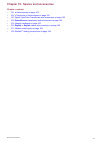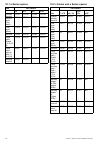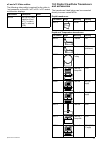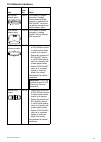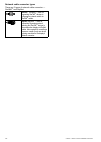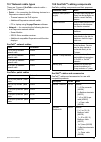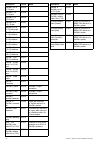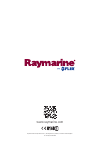- DL manuals
- Raymarine
- Marine Equipment
- A series
- Installation Instructions Manual
Raymarine A series Installation Instructions Manual - Connection
4.5 Power and data (combined)
connection
The details below apply to
MFDs
that have a
combined power/NMEA/video cable.
Refer to the
Connections Overview
section to
establish the power connection for your
MFD
.
D13283-2
2
1
4
5
7
3
8
6
9
1.
MFD
2.
Combined Power and data cable
3.
Connection to vessel’s 12 V / 24 V dc power
supply
4.
Red cable (positive)
5.
Fuse
6.
Black cable (negative)
7.
Video input cable
8.
NMEA 0183 data cables
9.
Ground (drain) wire
Warning: Power supply voltage
The MFDs listed below are 12 V dc only
products:
•
a6x
/
a7x
•
e7
/
e7D
Do NOT connect these products to a 24
V power supply.
In-line fuse and thermal breaker ratings
The following in-line fuse and thermal breaker ratings
apply to your product:
In-line fuse rating
Thermal breaker rating
15 A
15 A (if only connecting one
device)
Note:
• The suitable fuse rating for the thermal breaker
is dependent on the number of devices you are
connecting. If in doubt consult an authorized
Raymarine dealer.
• Your product’s power cable may have fitted
in-line fuse, if not then you can add an in-line
fuse to the positive wire of your products power
connection.
Power distribution
Recommendations and best practice.
• The product is supplied with a power cable. Only
use the power cable supplied with the product. Do
NOT use a power cable designed for, or supplied
with, a different product.
• Refer to the
Power connection
section for more
information on how to identify the wires in your
product’s power cable, and where to connect them.
• See below for more information on implementation
for some common power distribution scenarios.
Important:
When planning and wiring, take into
consideration other products in your system, some
of which (e.g. sonar modules) may place large
power demand peaks on the vessel’s electrical
system.
Note:
The information provided below is for
guidance only, to help protect your product. It
covers common vessel power arrangements, but
does NOT cover every scenario. If you are unsure
how to provide the correct level of protection,
please consult an authorized Raymarine dealer or
a suitably qualified professional marine electrician.
Implementation — direct connection to battery
• The power cable supplied with your product may
be connected directly to the vessel's battery, via a
suitably rated fuse or breaker.
• The power cable supplied with your product may
NOT include a separate drain wire. If this is the
case, only the power cable’s red and black wires
need to be connected.
• If the supplied power cable is NOT fitted with an
inline fuse, you MUST fit a suitably rated fuse or
breaker between the red wire and the battery’s
positive terminal.
• Refer to the inline fuse ratings provided in the
product’s documentation.
• If you need to extend the length of the power cable
supplied with your product, ensure you observe
the dedicated
Power cable extensions
advice
provided in the product’s documentation.
Cables and connections
39
Summary of A series
Page 1
A / c / e series installation instructions english © 2015 raymarine uk limited date: 08-2015 document number: 87247-2-en.
Page 3
Trademark and patents notice raymarine , tacktick , clear pulse , truzoom , hsb , seatalk , seatalk hs , seatalk ng , micronet , raytech , gear up , marine shield , seahawk , autohelm , automagic , and visionality are registered or claimed trademarks of raymarine belgium. Flir , downvision , sidevis...
Page 5: Contents
Contents chapter 1 important information.......................... 7 certified installation ..................................................... 7 tft displays ............................................................... 8 water ingress ..............................................................
Page 6
10.1 a series spares ................................................ 102 10.2 c series and e series spares ............................ 102 10.3 digital clearpulse transducers and accessories ............................................................. 103 10.4 downvision tm transducers and access...
Page 7: Certified Installation
Chapter 1: important information certified installation raymarine recommends certified installation by a raymarine approved installer. A certified installation qualifies for enhanced product warranty benefits. Contact your raymarine dealer for further details, and refer to the separate warranty docu...
Page 8: Tft Displays
Caution: transducer cable • do not cut, shorten, or splice the transducer cable. • do not remove the connector. If the cable is cut, it cannot be repaired. Cutting the cable will also void the warranty. Caution: power supply protection when installing this product ensure the power source is adequate...
Page 9: Fcc
Or operating in conjunction with any other antenna or transmitter, except in accordance with fcc multi-transmitter product procedures. Fcc compliance statement (part 15.19) this device complies with part 15 of the fcc rules. Operation is subject to the following two conditions: 1. This device may no...
Page 10: Pixel Defect Policy
Pixel defect policy in common with all tft units, the screen may exhibit a few wrongly-illuminated (“dead”) pixels. These may appear as black pixels in a light area of the screen or as colored pixels in black areas. If your display exhibits more than the number of wrongly-illuminated pixels allowed ...
Page 11
Chapter 2: document and product information chapter contents • 2.1 document information on page 12 • 2.2 product documentation on page 12 • 2.3 document illustrations on page 13 • 2.4 product overview on page 13 • 2.5 lighthouse mfd operation instructions on page 16 document and product information ...
Page 12: 2.1 Document Information
2.1 document information this document contains important information related to the installation of your raymarine product. The document includes information to help you: • plan your installation and ensure you have all the necessary equipment; • install and connect your product as part of a wider ...
Page 13: 2.3 Document Illustrations
2.3 document illustrations products may differ slightly from those shown in the illustrations in this document, depending on product variant and date of manufacture. The illustration shown below is used throughout this document to represent lighthouse tm powered mfds and unless otherwise stated appl...
Page 14
Features • bluetooth • internal gps • wi-fi controls multi-touch touchscreen (hybridtouch when paired with a remote keypad.) a9x display variants a9x multifunction displays (mfds) are available in the following variants: non-sonar variant a95 — (e70232) sonar variant a97 — (e70233) downvision varian...
Page 15
C series sand e series display variants the following c series and e series multifunction display variants are available non- sonar sonar series controls features e7 (e62354) e7d (e62355) e series hybridtouch (touchscreen and physical buttons) • bluetooth. • wi-fi • nmea 0183 • nmea 2000 (via seatal...
Page 16: Instructions
Non- sonar sonar series controls features • video output. E165 (e70025) n/a e series hybridtouch (touchscreen and physical buttons) • bluetooth. • wi-fi • nmea 0183 • nmea 2000 (via seatalk ng ) • video input x2. • video output. Hybridtouch overview if your multifunction display features hybridtouch...
Page 17
Chapter 3: planning the installation chapter contents • 3.1 system integration on page 18 • 3.2 installation checklist on page 24 • 3.3 multiple data sources (mds) overview on page 24 • 3.4 identifying your display variant on page 25 • 3.5 networking constraints on page 25 • 3.6 system protocols on ...
Page 18: 3.1 System Integration
3.1 system integration raymarine ® multifunction displays ( mfds ) are compatible with a wide range of marine electronics devices. 1 2 8 5 6 7 3 16 10 9 11 12 13 15 4 18 17 19 20 21 22 23 24 d13330-1 14 0 0 0 0 0 0 a udio 0 0 0 antenna 0 network 0 0 p ower 00 0 0 tack true/app display vmg 0 0 i ntcm...
Page 19
Item device type maximum quantity suitable devices connections 3 vessel tank sensors — third-party • up to 5 x fuel. • 1 x fresh water. • 1 x waste water. • 1 x sewage. • 1 x bait / fish. Third-party nmea 2000 interfaces nmea 2000 (via optional devicenet adaptor cables) 4 gnss receiver (external) — ...
Page 20
Item device type maximum quantity suitable devices connections • s2 • s3 8 ais — raymarine ® 1 • ais350 • ais650 • ais950 seatalk ng® , or nmea 0183 8 ais — third-party 1 third-party nmea 0183 –compatible ais class a or class b receiver / transceiver nmea 0183 9 vessel trim tabs — third-party 1 pair...
Page 21
Item device type maximum quantity suitable devices connections 15 sonar transducer 1 • p48 • p58 • p74 • b60 20º • b60 12º • b744v ; or: • any 600 watt / 1kw compatible transducer (via optional e66066 adaptor cable) ; or: • any minn kota transducer (via optional a62363 adaptor cable) connection via ...
Page 22
Item device type maximum quantity suitable devices connections 18 additional multifunction display(s) — raymarine ® 9 3rd generation raymarine ® multifunction displays seatalk hs (recommended): • a series • c series • e series • gs series • es series note: you can connect raymarine ® multifunction d...
Page 23
Item device type maximum quantity suitable devices connections 23 fusion entertainment systems multiple fusion 700 series entertainment systems: • ms-ip700 • ms-av700 seatalk hs 24 pc / laptop 1 windows-compatible pc or laptop running raymarine ® voyage planner software. Seatalk hs note: raymarine ®...
Page 24: 3.2 Installation Checklist
3.2 installation checklist installation includes the following activities: installation task 1 plan your system. 2 obtain all required equipment and tools. 3 site all equipment. 4 route all cables. 5 drill cable and mounting holes. 6 make all connections into equipment. 7 secure all equipment in pla...
Page 25: 3.5 Networking Constraints
3.4 identifying your display variant to discover which model display you have follow the steps below: from the homescreen: 1. Select set-up . 2. Select maintenance . 3. Select diagnostics . 4. Select select device . 5. Search the network column for the 'this device' entry. 6. The device column for t...
Page 26: 3.6 System Protocols
Note: • all mfd s must have lighthouse ii release v10.41 software or later to enable multiple sonar support. • sonar modules should be updated to the latest available software version to ensure compatibility. Incompatible displays if you connect a multifunction display to your system that is not com...
Page 27: 3.7 Data Master
A whole network of marine electronics from any manufacturer to communicate on a common bus via standardized message types and formats. Seatalk seatalk is a protocol which enables compatible instruments to connect to each other and share data. The seatalk cable system is used to connect compatible in...
Page 28
3.8 a6x and a7x parts supplied the following items are supplied with your a6x and a7x variant mfd. D12583-2 1 4 7 5 6 8 2 3 x4 1 front bezel 2 multifunction display 3 mounting gasket 4 sun cover 5 trunnion bracket kit 6 documentation pack 7 power cable 8 4x nuts, bolts, spring washers and washers (c...
Page 29: Supplied
3.10 e7 / e7d parts supplied the parts shown below are supplied with the e7 / e7d multifunction display. D12170-4 x 4 x4 x4 1 2 8 3 4 5 7 9 6 1. Sun cover. 2. Front bezel. 3. Multifunction display. 4. Rear bezel (required for trunnion bracket mounting). 5. Gasket (required for flush mounting). 6. Sc...
Page 30: 3.13 Selecting A Location
3.12 tools required for installation d12171-2 1 4 5 3 8 7 6 2 1. Power drill. 2. Jigsaw. 3. Pozidrive screwdriver. 4. Adhesive tape. 5. Spanner for surface mounting or bracket mounting fixings. 6. File. 7. Hole saw for flush mounting (for hole saw size refer to your product’s mounting template). 8. ...
Page 31
Compass safe distance to prevent potential interference with the vessel's magnetic compasses, ensure an adequate distance is maintained from the display. When choosing a suitable location for the multifunction display you should aim to maintain the maximum possible distance between the display and a...
Page 32
• raymarine equipment and cables connected to it are: – at least 1 m (3 ft) from any equipment transmitting or cables carrying radio signals e.G. Vhf radios, cables and antennas. In the case of ssb radios, the distance should be increased to 7 ft (2 m). – more than 2 m (7 ft) from the path of a rada...
Page 33
C series and e series product dimensions d12269-3 a d c f b e e7 / e7d e95 / e97 / c95 / c97 e125 / e127 / c125 / c127 e165 a 233 mm (9.17 in.) 289.6 mm (11.4 in.) 353.6 mm (13.92 in.) 426 mm (16.8 in.) b 144 mm (5.67 in.) 173.1 mm (6.81 in.) 222 mm (8.74 in.) 281.4 mm (11.1 in.) c 30 mm 1.18 in.) 3...
Page 34
34 a series / c series / e series installation instructions.
Page 35
Chapter 4: cables and connections chapter contents • 4.1 general cabling guidance on page 36 • 4.2 connections overview on page 37 • 4.3 a9x and a12x connections overview on page 38 • 4.4 3–pin power connection on page 38 • 4.5 power and data (combined) connection on page 39 • 4.6 seatalk ng® connec...
Page 36
4.1 general cabling guidance suppression ferrites • raymarine cables may be pre-fitted or supplied with suppression ferrites. These are important for correct emc performance. If ferrites are supplied separately to the cables (i.E. Not pre-fitted), you must fit the supplied ferrites, using the suppli...
Page 37: 4.2 Connections Overview
4.2 connections overview details of the connections available on raymarine multifunction displays are shown below. D12249-7 e 7 e7d e95 / e125 / e165 e97 / e127 c95 / c125 c97 / c127 a65 / a75 a67 / a68 / a7 7 / a78 0 0 0 0 0 0 0 0 0 0 power / data trans- ducer downvi- sion trans- ducer seatalk ng s...
Page 38
4.3 a9x and a12x connections overview the a9x and a12x variant mfds include the following connections. D13068-1 1 2 3 4 5 6 1. Sonar transducer (a97 and a127) / downvision tm transducer (a98 and a128) 2. Seatalk ng 3. Network 1 (raynet) 4. Network 2 (raynet) 5. Power and data 6. Ga150 antenna connec...
Page 39: Connection
4.5 power and data (combined) connection the details below apply to mfds that have a combined power/nmea/video cable. Refer to the connections overview section to establish the power connection for your mfd . D13283-2 2 1 4 5 7 3 8 6 9 1. Mfd 2. Combined power and data cable 3. Connection to vessel’...
Page 40
D13344-1 a b a battery connection scenario a: suitable for a vessel with a common rf ground point. In this scenario, if your product’s power cable is supplied with a separate drain wire then it should be connected to the vessel’s common ground point. B battery connection scenario b: suitable for a v...
Page 41: 4.6 Seatalk
Warning: positive ground systems do not connect this unit to a system which has positive grounding. 4.6 seatalk ng® connections the mfd can connect to a seatalk ng® backbone. Seatalk ng® can be used to communicate with: • seatalk ng® instruments • seatalk seatalk ng® autopilots • seatalk equipment v...
Page 42: 4.7 Nmea 2000 Connection
• other suitable 12 v power supply. Note: seatalk ng does not supply power to multifunction displays and other equipment with a dedicated power supply input. 4.7 nmea 2000 connection the display can receive data from nmea 2000 devices (e.G. Data from compatible engines). The nmea 2000 connection is ...
Page 43: 4.8 Seatalk Connection
4.8 seatalk connection you can connect seatalk devices to your mfd using the optional seatalk to seatalk ng® converter. D12265-2 seatalk ng s ea ta lk 1 2 3 1. Seatalk device 2. Seatalk to seatalk ng® converter 3. Mfd 4.9 nmea 0183 connection — power/nmea/video cable nmea 0183 devices can be connect...
Page 44: Vhf Radio Connection
Ite- m device cable color port input / output posi- tive (+) / nega- tive (-) 5 orange / white 2 input positive 6 orange / green 2 input nega- tive 7 * * output positive 8 * * output nega- tive 9 * * input positive 10 nmea device * * input nega- tive 11 * * output positive 12 nmea device * * output ...
Page 45: Connection
4.11 sonar module and transducer connection external sonar modules can be connected directly to the display’s network connection or can be connected to the seatalk hs network, via a raymarine ® network switch. 2 connections are required: • network connection — transmits the sonar data to a compatibl...
Page 46
Transducer connection — minn kota transducer d12259-2 4 2 3 1 1. 600 w sonar variant mfd 2. Minn kota transducer adaptor cable (a62363) 3. Minn kota transducer cable 4. Minn kota transducer for further information regarding sonar module installation (including power connection and mounting), refer t...
Page 47
2. Mfd 3. Network connection to mfd ( raynet radar cable) 4. Power connection note: open array scanners require a vcm. Rj45 seatalk hs radar cable connection to connect a radar using an rj45 seatalk hs radar cable additional accessories are required. 1 2 3 4 d12884-2 1. Rj45 seatalk hs radar cable 2...
Page 48
Digital radar cables you will need a dedicated radar power and data digital cable and appropriate network cables to connect your scanner to your system. Connection required cable radar scanner to power supply and raymarine network switch. Power and data digital cable. For longer cable runs, extensio...
Page 49: 4.13 Ga150 Connection
4.13 ga150 connection if your mfd has a ga150 connection, the external antenna can be connected to help improve the gnss (gps / glonass) receiver’s reception. Refer to the connection overview section to establish if your mfd can be connected to a ga150 . D13069-2 2 1 1. Ga150 external antenna 2. Mfd...
Page 50: 4.15 Ais Connection
4.15 ais connection a compatible ais unit can be connected using seatalk ng® or nmea 0183 . Connection using seatalk ng® d12263-2 seatalk ng 1 3 2 1. Mfd 2. Seatalk ng® connection to mfd . 3. Seatalk ng® ais receiver / transceiver. An ais unit can be connected to the mfd by following the details pro...
Page 51
4.17 keypad network connection raymarine ® remote keypads (e.G. The rmk-9 ) can be connected directly to the display’s network connection or can be connected to the seatalk hs network, via a raymarine ® network switch. Multiple keypads can be connected to a system, with each keypad capable of contro...
Page 52
4.19 video connection — composite analog cameras can be connected directly to mfds that have a composite video input connection. Refer to the connection overview section to establish if your mfd has a composite video input. Mfds that do not have a composite video input connection can only be connect...
Page 53: 4.21 Ip Camera Connection
D12329-2 3 1 4 2 1. Mfd 2. Video accessory cable 3. Vga cable to external display 4. External display (e.G. Hdtv) video specification signal type composite format pal or ntsc connector type bnc (female) output resolution 720p e9 and e12 video cables the following video cable is required for the vide...
Page 54
Important: if your ip camera(s) are not detected by your multifunction display, try power cycling the ip camera(s) whilst leaving your multifunction display powered up. For further information regarding camera installation (including power connection and mounting), refer to the installation instruct...
Page 55
4. Raymarine ® network switch 5. Video cable 6. Raynet to rj45 seatalk hs adaptor cables 7. Poe (power over ethernet) injector (only required if using the optional jcu) 8. Thermal camera 9. Joystick control unit (jcu), optional 10. Ethernet coupler (r32142) important: • you can only view the thermal...
Page 56
4.23 fusion network connection fusion 700 and 750 series marine entertainment systems can be connected directly to the display’s network connection or can be connected to the seatalk hs network, via a raymarine ® network switch. The fusion entertainment system can be controlled by any mfd connected ...
Page 57
4.25 media player connection you can use your mfd to control a bluetooth media player (such as a smartphone). The media player must be compatible with the bluetooth 2.1+ edr power class 1.5 (supported profile: avrcp 1.0) or higher. D12164-3 1 3 2 1. Mfd 2. Bluetooth connection 3. Bluetooth media pla...
Page 58: Connection
4.27 bluetooth remote control connection you can control the multifunction display wirelessly using a raymarine remote control unit. The remote control uses a bluetooth wireless connection. D12163-3 1 3 2 1. Multifunction display 2. Bluetooth connection 3. Raymarine bluetooth remote control (for exa...
Page 59: Chapter 5: Mounting
Chapter 5: mounting chapter contents • 5.1 mounting - a series on page 60 • 5.2 mounting - c series and e series on page 62 mounting 59.
Page 60: 5.1 Mounting - A Series
5.1 mounting - a series mounting the display can be surface mounted. Before mounting the unit, ensure that you have: • selected a suitable location. • identified the cable connections and route that the cables will take. • detached the front bezel. D12585-2 0 1. Check the selected location for the u...
Page 61
2. Ensure the memory card slot door is in the open position. 3. Orientate the bottom-right side of the bezel under the lip of the chart card door and place the bezel over the front of the display, ensuring that the clips along the bottom edge of the bezel latch into position. D 12586-1 4. Ensure the...
Page 62
5.2 mounting - c series and e series removing the rear bezel you must remove the rear bezel before surface mounting the display. Note: these steps do not apply to the e165 as it does not require a rear bezel. 1. Remove the front bezel. Refer to the separate instructions provided for that procedure. ...
Page 63
I. Outer edges - work from the sides upwards and then along the top edge, to ensure that it clips securely into position. Ii. Inner edges - ensure that the bezel sits flat against the unit. D12183-3 e7 / e7d 1 2 3 3. Use the supplied screws to secure the bezel to the display (e7 and e7d only). Brack...
Page 64
D 12274-1 4. Ensure the bezel is correctly aligned with the display, as shown. 5. Apply firm but even pressure to the bezel along the: i. Outer edges - work from the sides upwards and then along the top edge, to ensure that it clips securely into position. Ii. Inner edges - particularly along the ch...
Page 65
Chapter 6: maintaining your display chapter contents • 6.1 service and maintenance on page 66 • 6.2 product cleaning on page 66 maintaining your display 65.
Page 66: 6.2 Product Cleaning
6.1 service and maintenance this product contains no user serviceable components. Please refer all maintenance and repair to authorized raymarine dealers. Unauthorized repair may affect your warranty. Routine equipment checks raymarine strongly recommends that you complete a number of routine checks...
Page 67: Chapter 7: Troubleshooting
Chapter 7: troubleshooting chapter contents • 7.1 troubleshooting on page 68 • 7.2 power up troubleshooting on page 69 • 7.3 radar troubleshooting on page 70 • 7.4 gps troubleshooting on page 71 • 7.5 sonar troubleshooting on page 72 • 7.6 sonar crosstalk interference on page 75 • 7.7 thermal camera...
Page 68: 7.1 Troubleshooting
7.1 troubleshooting the troubleshooting information provides possible causes and corrective action required for common problems associated with marine electronics installations. All raymarine products are, prior to packing and shipping, subjected to comprehensive test and quality assurance programs....
Page 69
7.2 power up troubleshooting problems at power up and their possible causes and solutions are described here. Product does not turn on or keeps turning off possible causes possible solutions blown fuse / tripped breaker 1. Check condition of relevant fuses and breakers and connections, replace if ne...
Page 70: 7.3 Radar Troubleshooting
7.3 radar troubleshooting problems with the radar and their possible causes and solutions are described here. Problem possible causes possible solutions check that the scanner power supply cable is sound and that all connections are tight and free from corrosion. Check relevant fuses and breakers. R...
Page 71: 7.4 Gps Troubleshooting
7.4 gps troubleshooting problems with the gps and their possible causes and solutions are described here. Problem possible causes possible solutions geographic location or prevailing conditions preventing satellite fix. Check periodically to see if a fix is obtained in better conditions or another g...
Page 72: 7.5 Sonar Troubleshooting
7.5 sonar troubleshooting problems with the sonar and their possible causes and solutions are described here. Scrolling image is not being displayed possible causes possible solutions sonar disabled select ping enable from the sounder set-up menu. Incorrect transducer selected check that the correct...
Page 73
Possible causes possible solutions 6. With the product under load, using a multi-meter, check for high voltage drop across all connectors/fuses etc (this can cause the fishfinder applications to stop scrolling or the unit to reset/turn off), replace if necessary. Vessel speed too high slow vessel sp...
Page 74
Possible causes possible solutions transducer does not have a speed element install transducer with speed element to enable speed readings. Incorrect transducer selected (no speed displayed) select a transducer that supports speed measurement from the transducer set-up menu. 74 a series / c series /...
Page 75
7.6 sonar crosstalk interference there are 2 types of potential sonar crosstalk interference in a raymarine sonar system: 1. Sidevision sonar crosstalk interference 2. Multiple sonar crosstalk interference the types of crosstalk interference that you may experience in your system depend on the combi...
Page 76
Note: due to physical size and other constraints that vary from vessel to vessel, it may not be possible to completely eliminate crosstalk interference from your system. However, this will not impede your ability to benefit from the full capabilities of your sonar system. Being able to easily identi...
Page 77
7.7 thermal camera troubleshooting problems with the thermal camera and their possible causes and solutions are described here. Problem possible causes possible solutions camera is in standby mode. The camera will not display video if it is in standby mode. Use the camera controls (either the therma...
Page 78
Problem possible causes possible solutions display brightness is set too low. Use the brightness controls at the display to adjust accordingly. The contrast or brightness settings in the thermal camera application are set too low. Use the appropriate menu in the thermal camera application to adjust ...
Page 79
7.8 system data troubleshooting aspects of the installation can cause problems with the data shared between connected equipment. Such problems, their possible causes and solutions are described here. Problem possible causes possible solutions check the data bus (e.G. Seatalk ng ) wiring and connecti...
Page 80: 7.9 Video Troubleshooting
7.9 video troubleshooting problems with the video inputs and their possible causes and solutions are described here. Problem possible causes possible solutions no signal message on screen (video image not displayed) cable or connection fault check that the connections are sound and free from corrosi...
Page 81: 7.10 Wi-Fi Troubleshooting
7.10 wi-fi troubleshooting aspects of the installation can cause problems with the data shared between wireless devices. Such problems, their possible causes and solutions are described here. Problem possible causes possible solutions ensure that wi-fi is enabled on the mfd. Ensure that the “wi-fi” ...
Page 82
7.11 bluetooth troubleshooting aspects of the installation can cause problems with the data shared between wireless devices. Such problems, their possible causes and solutions are described here. Problem possible causes possible solutions ensure that bluetooth is enabled on the mfd. Ensure that the ...
Page 83
7.12 touchscreen troubleshooting problems with the touchscreen and their possible causes and solutions are described here. Problem possible causes possible solutions touch lock is enabled. Use the joystick to turn off the touch lock on the home screen. Screen is not being operated with bare fingers,...
Page 84: 7.13 Touchscreen Alignment
7.13 touchscreen alignment if the touchscreen is misaligned to your touch, you can realign it to improve the accuracy. Realignment involves a simple exercise to align an on-screen object with your touch. For best results, perform this exercise when your vessel is anchored or moored. Note: this only ...
Page 85
7.14 miscellaneous troubleshooting miscellaneous problems and their possible causes and solutions are described here. Problem possible causes possible solutions check relevant fuses and breakers. Check that the power supply cable is sound and that all connections are tight and free from corrosion. I...
Page 86
86 a series / c series / e series installation instructions.
Page 87
Chapter 8: technical specification chapter contents • 8.1 a series on page 88 • 8.2 c and e series on page 92 technical specification 87.
Page 88: 8.1 A Series
8.1 a series a6x physical specifications dimensions • width: 163.57 mm (6.44 in) • height (not including bracket): 143.47 mm (5.65 in) • height (including bracket): 162.72 mm (6.41 in) • depth (not including cables): 74.1 mm • depth (including cables): 167.5 mm (6.6 in) weight (bare unit) 0.715 kg (...
Page 89
Fuse / breakers it is recommended that you fit a thermal breaker or fuse at the distribution panel. The suitable fuse rating for the thermal breaker is dependent on the number of devices you are connecting. If in doubt consult an authorized raymarine dealer power consumption full brightness: • a75 —...
Page 90
Note: the viewing angles stated above were taken using internationally agreed standards and should be used for comparison purposes only. Do not install the product before testing its viewability in the desired location. A series display specification a6x a7x a9x a12x size 5.7 in 7 in 9.0 in 12.1 in ...
Page 91
Geodetic datum wgs-84 (alternatives available through raymarine mfd) refresh rate 10 hz (10 times per second concurrent gnss) antenna • internal — ceramic chip mounted near top of unit • external — ga150 external antenna may be used position accuracy • without sbas: of the time • with sbas: time not...
Page 92: 8.2 C And E Series
Note: refer to the raymarine website ( www.Rayma- rine.Com ) for the latest list of supported charts. Conformance specification conformance certification applies to all display variants conformance • nmea 2000 certification • wifi alliance certification • bluetooth certification • europe: 1999/5/ec ...
Page 93
E125 / e127 / c125 / c127 physical specifications dimensions • width: 354 mm (13.94 in.) • height (not including bracket): 222 mm (8.74 in.) • height (including bracket): 256 mm (10.08 in.) • depth (not including cables): 69 mm (2.72 in.) • depth (including cables): 160 mm (6.29 in.) weight (bare un...
Page 94
Fuse / breakers in-line fuse (fitted within power cable) • 15 a (standard 20 mm glass fuse) power consumption full brightness: • c125 — 16.3 w • c127 — 20.8 w • e125 — 27.6 w • e127 — 33.5 w powersave mode: • c125 —6.1 w • c127 — 14.6 w • e125 — 10.9 w • e127 — 17 w note: power consumption figures r...
Page 95
E125 / e127 / c125 / c127 display specification size 12 in. Type tft backlit led color depth 24–bit resolution 1280 x 800 pixels (wxga) maximum allowable wrongly illuminated pixels 8 e165 display specification size 15.4 in. Type tft backlit led color depth 24–bit resolution 1280 x 800 pixels (wxga) ...
Page 96
Note: • the available internal storage stated above is based on mfd manufactured after may 2014. Available storage on displays manufactured prior to this date may vary. • available internal storage space is subject to change without prior notice. • the approximate record times stated above were take...
Page 97
Chapter 9: technical support chapter contents • 9.1 raymarine product support and servicing on page 98 • 9.2 learning resources on page 99 • 9.3 third-party support on page 99 technical support 97.
Page 98: Servicing
9.1 raymarine product support and servicing raymarine provides a comprehensive product support service, as well as warranty, service, and repairs. You can access these services through the raymarine website, telephone, and e-mail. Product information if you need to request service or support, please...
Page 99: 9.2 Learning Resources
9.2 learning resources raymarine has produced a range of learning resources to help you get the most out of your products. Video tutorials raymarine official channel on youtube: • http://www.Youtube.Com/u- ser/raymarineinc video gallery: • http://www.Rayma- rine.Co.Uk/view/?Id=2679 product support v...
Page 100
100 a series / c series / e series installation instructions.
Page 101
Chapter 10: spares and accessories chapter contents • 10.1 a series spares on page 102 • 10.2 c series and e series spares on page 102 • 10.3 digital clearpulse transducers and accessories on page 103 • 10.4 downvision tm transducers and accessories on page 104 • 10.5 network hardware on page 105 • ...
Page 102: 10.1 A Series Spares
10.1 a series spares item part numbers a6x a7x a9x a12x trunnion (bracket) mount kit r70147 r70158 r70305 r70309 front bezel (gun- metal) r70148 r70156 r70304 r70308 front bezel (black) r70359 r70360 r70357 r70358 suncover r70149 r70155 r70303 r70307 power cable straight 1.5 m (4.9 ft) r70159 r70159...
Page 103: And Accessories
E9 and e12 video cables the following video cable is required for the video in / out connector on the e95 / e97 / e125 / e127 variant multifunction displays. Part number description notes r70003 5 m (16.4 ft.) video cable for e9 and e12 (1 x video in and 1 x video out vga) 10.3 digital clearpulse tr...
Page 104: 10.4 Downvision
Part number image mounting housing a80215 thru-hull ss60 (600w, 12° angle) a80216 thru-hull ss60 (600w, 20° angle) depth, speed and temperature (dst) transducers part number image mounting housing a66090 thru-hull b744v (including fairing block) a102138 transom p58 accessories part number item notes...
Page 105: 10.5 Network Hardware
10.5 network hardware item part num- ber notes hs5 raynet network switch a80007 5–port switch for network connection of multiple devices featuring raynet connectors. Equipment with rj45 seatalk hs connectors can also be connected using suitable adapter cables. Rj45 seatalk hs network switch e55058 8...
Page 106
10.6 raynet to raynet cables and connectors d13160-1 4 2 3 1 a80161 a62361 a80005 a62362 a80006 400 mm (1.3 ft) 2 m (6.56 ft) 5 m (16.4 ft) 10 m (32.8 ft) 20 m (65.6 ft) a80162 100 mm (3.9 in) r70014 a80262 description typical use quantity 1 standard raynet connection cable with a raynet (female) so...
Page 107
Raynet to rj45 adapter cables d13158-1 1 2 3 4 5 a80160 400 mm (1.3 ft) a80151 3 m (9.84 ft) a80159 10 m (32.8 ft) a62360 1 m (3.28 ft) a80276 3 m (9.84 ft) a80272 400 mm (1.3 ft) a80247 100 mm (3.9 in) description typical use quantity 1 adapter cable with a raynet (female) socket on one end, and a ...
Page 108
Network cable connector types there are 2 types of network cable connector — seatalk hs and raynet. Seatalk hs connector — used for connecting seatalk hs devices to a raymarine network switch via seatalk hs cables. Raynet connector — used for connecting raymarine network switches and seatalk hs devi...
Page 109: 10.7 Network Cable Types
10.7 network cable types there are 2 types of seatalk hs network cable — “patch” and “network”. • patch — for connecting the following devices to a raymarine network switch: – thermal camera via poe injector. – additional raymarine network switch. – pc or laptop using voyage planner software. • netw...
Page 110
Description part no notes seatalk ng 0.4 m (1.3 ft) spur a06038 seatalk ng 1 m (3.3 ft) spur a06039 seatalk ng 3 m (9.8 ft) spur a06040 seatalk ng 5 m (16.4 ft) spur a06041 seatalk ng 0.4 m (1.3 ft) elbow spur a06042 seatalk ng 0.4 m (1.3 ft) backbone a06033 seatalk ng 1 m (3.3 ft) backbone a06034 s...
Page 112
Www.Raymarine.Com raymarine uk limited, marine house, cartwright drive, fareham, po15 5rj. United kingdom. Tel: +44 (0)1329 246 700