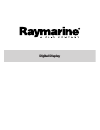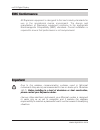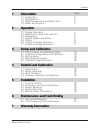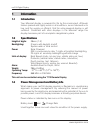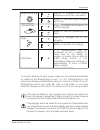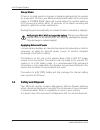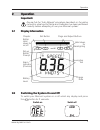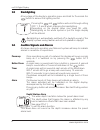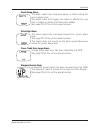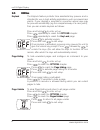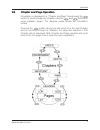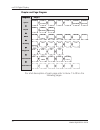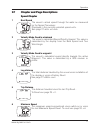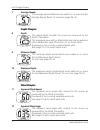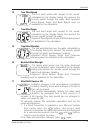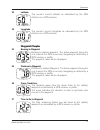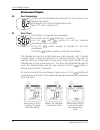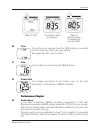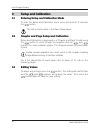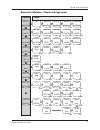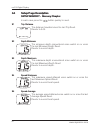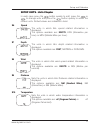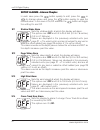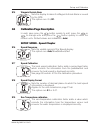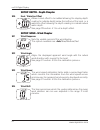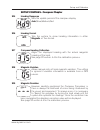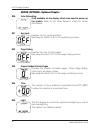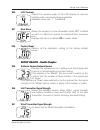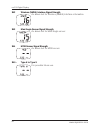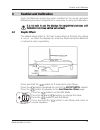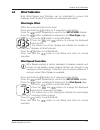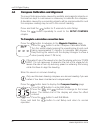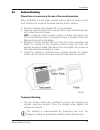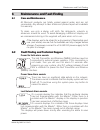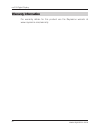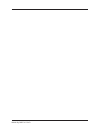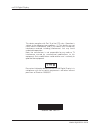- DL manuals
- Raymarine
- Monitor
- mn100
- User Manual
Raymarine mn100 User Manual
Summary of mn100
Page 1
Digital display.
Page 2
Important due to the wireless communication systems used in micronet instruments they are only recommended for use on boats up to 18 metres (60 ft.) before installing to a boat of aluminium or steel construction, please contact your raymarine dealer. Like any other electronic instruments your micron...
Page 3
1 information page 1.1 introduction - 2 1.2 specifications - 2 1.3 power management and battery life - 2 1.4 safety and disposal - 4 2 operation 2.1 display information - 5 2.2 switching the system on and off - 5 2.3 backlighting - 6 2.4 audible signals and alarms - 6 2.5 utilities - 8 2.6 chapter a...
Page 4
1 information 1.1 introduction your micronet display is powered for life by the environment. Although feature packed and highly visible in all conditions, current demand is so low, and the supply so efficient, that the solar-powered display is self sufficient. Combined with other displays in the mic...
Page 5
Information 3 if using the displays at night, power usage can be reduced dramatically by switching the backlighting to level 1 or off. If backlighting is not required on displays located below decks it is best to set them to "local" backlighting control (see page 26 -s35) so that power is not being ...
Page 6
Sleep mode if there is no boat speed or change in heading registered on the system for a period of 12 hours your micronet display will switch off to conserve power. A "power save" alarm will sound before the system switches off. Pressing any button within 10 seconds of the alarm sounding will allow ...
Page 7
2 operation important: ensure that the "auto network" procedure described on the yellow instruction sheet and full setup and calibration has been performed correctly before attempting to use your micronet system. 2.1 display information 2.2 switching the system on and off to switch your micronet sys...
Page 8
2.3 backlighting at any stage of the display’s operation press and hold for 2 seconds the button to access the lighting control. Pressing the and buttons will scroll through setting off, 1, 2 and 3 whilst changing the backlighting. Depending on the display setup (see page 26 –s35), backlighting on t...
Page 9
Operation 7 depth deep alarm the water depth has increased above or fallen below the preset alarm level. The depth value that triggers the alarm is affected by any keel or waterline offsets that have been added. See page 22 s12 to set the alarm function. Wind high alarm the wind speed has increased ...
Page 10
Mn100 digital display 8 www.Raymarine.Com 2.5 utilities keylock the keylock feature protects from accidental key presses and is intended for use in high activity applications such as crewed race yachts. If your display is mounted in a position where keys may be pressed accidentally (eg the companion...
Page 11
Operation 9 www.Raymarine.Com 2.6 chapter and page operation information is displayed in a “chapter and page” format using the button to scroll through the chapters and the and buttons to move between pages. The diagram below shows the information format. Pressing the (button at any time will move o...
Page 12
Mn100 digital display 10 www.Raymarine.Com 1 9 10 12 13 14 15 16 17 23 22 25 26 27 speed vmg-wp vmg to wind log trip speed maximum speed average depth minimum depth maximum a wind a wind angle t wind speed t wind angle windir beauf shift heading tack sog cog lat lon btw o dtw xte ttg sea race timer ...
Page 13
2.7 chapter and page descriptions speed chapter 1 boat speed the vessel’s actual speed through the water as measured by the speed transducer. Displayed in the currently selected speed units. See page 21 s6 to set units. 2 velocity made good to windward the vessel’s calculated speed directly upwind. ...
Page 14
7 average speed the average speed attained since switch-on or since the last average speed reset. To reset see page 20 -s5. Depth chapter 8 depth the actual depth beneath the vessel as measured by the depth transducer. The displayed value will be affected by any keel or waterline offset added see pa...
Page 15
Operation 13 www.Raymarine.Com 13 true wind speed the true wind speed with respect to the vessel, calculated by the display taking into account the vessels speed through the water. Both apparent wind speed, angle and boat speed must be available for this calculation. 14 true wind angle the true wind...
Page 16
2. If you do not have a wind transmitter included, sail close hauled and press the button then tack and, once close hauled, press the button again. If the mean wind direction changes then the display may be updated by pressing and holding the button while sailing on port tack, the button while saili...
Page 17
Operation 15 www.Raymarine.Com 22 latitude the vessel’s current latitude as calculated by the gps antenna or a gps receiver. 23 longitude the vessel’s current longitude as calculated by the gps antenna or a gps receiver. Waypoint chapter 24 bearing to waypoint bearing to (active) waypoint. The activ...
Page 18
Environment chapter 28 sea temperature current sea temperature as measured by the sensor in the speed transducer. Displayed in the current temperature units. See p 21 s10 to select units 29 race timer countdown or elapsed time stopwatch. Press and hold the button for 1 second. Use the and buttons to...
Page 19
30 time current time as received from the gps antenna, corrected to local time if an offset has been added. See page 26 s34 to set an offset. 31 date current date as received by the gps antenna. 32 power volts the voltage connected to the power input of the hull transmitter or the wireless (nmea) in...
Page 20
3 setup and calibration 3.1 entering setup and calibration mode to enter the setup and calibration menu press and hold for 2 seconds the button. This will not work when in the race timer page. 3.2 chapter and page setup and calibration setup and calibration is displayed in a "chapter and page" forma...
Page 21
Set-up and calibration 19 setup and calibration - chapter and page layout www.Raymarine.Com chapters pages s6 s7 s8 s11 s12 s13 s14 s15 s19 s20 setup memory depth minimum trip depth maximum speed maximum speed average speed depth setup alarms depth shallow depth deep wind high xte large waypnt arriv...
Page 22
Mn100 digital display 20 www.Raymarine.Com 3.4 setup page description setup memory - memory chapter in each case press the button quickly to reset. S1 trip distance the distance travelled since the last trip reset. Resets to 0.00. S2 depth minimum the minimum depth encountered since switch on or sin...
Page 23
Set-up and calibration 21 www.Raymarine.Com setup units - units chapter in each case press the button quickly to edit, press the or to change units and press the button quickly to select the chosen units. Default values are indicated in bold. S6 speed the units in which all speed related information...
Page 24
Mn100 digital display 22 www.Raymarine.Com setup alarms - alarms chapter in each case press the button quickly to edit, press the or to change values and press the button quickly to save the entered value. In the case of on/off selection the button will toggle the setting on and off. S11 shallow wat...
Page 25
Set-up and calibration 23 s15 waypoint arrival alarm sets the display to alarm if a waypoint arrival alarm is issued by the gps. The options are: on/ off. 3.5 calibration page description in each case press the button quickly to edit, press the or to change units and press the button quickly to sele...
Page 26
Setup depth - depth chapter s20 keel / waterline offset allows a keel offset to be added allowing the display depth reading to indicate depth below the bottom of the boat, or a waterline offset allowing the depth reading to indicate actual water depth. See page 29 section 4.1 to set a depth offset. ...
Page 27
Set-up and calibration 25 www.Raymarine.Com setup compass - compass chapter s25 heading response sets the update period of the compass display. Auto /slow/medium/fast s26 heading format tells the system to show heading information in either magnetic or true format. S27 compass heading calibration al...
Page 28
Setup options - options chapter s30 auto networking only available on the display which was used to power up the system. Refer to the "auto network" sheet for further information. S31 key lock enables the key locking feature. See page 8, section 2.5 for the keylocking process s32 page hiding enables...
Page 29
Set-up and calibration 27 www.Raymarine.Com s36 lcd contrast adjusts the viewing angle of the lcd display to improve visibility under varied mounting possibilities available values are: 1 - 7 default 4 . S37 boat show allows the display to show information when not installed as part of a micronet sy...
Page 30
Mn100 digital display 28 www.Raymarine.Com s42 wireless (nmea) interface signal strength as above but for wireless (nmea) interface information. S43 mast angle sensor signal strength as above but for mast angle sensor s44 mob sensor signal strength as above but for mob sensor s45 - type 6 to type 9 ...
Page 31
Seatrial and calibration 29 www.Raymarine.Com 4 seatrial and calibration once the micronet system has been installed on the vessel and auto networking has been completed it is necessary to carry out calibration. Iitt iis s n no ott s sa affe e tto o u us se e tth he e d diis sp plla ayys s ffo orr n...
Page 32
4.2 speed calibration to ensure that the boat speed (and distance) is accurate it is necessary to calibrate the speed to take into account variations in water flow between different hulls. Adjustment is made by multiplying the speed through the water (v) by a percentage calibration factor. It is ess...
Page 33
Seatrial and calibration 31 www.Raymarine.Com 4.3 wind calibration both wind speed and direction can be calibrated to ensure that readings from the wind transmitter are displayed accurately. Wind angle offset motor the vessel directly into the wind. Press and hold the button for 2 seconds to enter s...
Page 34
Mn100 digital display 32 www.Raymarine.Com 4.4 compass calibration and alignment to ensure that inaccuracies caused by metallic and magnetic objects on the boat are kept to a minimum is necessary to calibrate the compass. A deviation caused by surrounding objects will be compensated for and the comp...
Page 35
5 installation 5.1 tools list and parts tools required 2.5mm or 5mm drill bit (7mm if power connection required) power drill cross head screwdriver parts list mounting template display backplate and 2x clip brackets mounting screws (3) mounting bolts (3) m4 studs & thumbnuts (3) sealing gaskets (4) ...
Page 36
5.3 bracket mounting (preferred method) this method allows for the easy removal of a display as and when required, for either security reasons or to prevent damage or discomfort whilst not in use. 1. Using the three supplied m4 bolts attach the back plate to the rear of the display (fig.1). 2. Drill...
Page 37
Installation 35 www.Raymarine.Com 5.4 surface mounting where there is no access to the rear of the mounting surface easy installation but will allow removal without gaining access to the boat. Position the supplied template carefully before starting. 1. Drill three 2.5mm holes marked "b" on the temp...
Page 38
Where access is available to the rear of the mounting surface this method allows for maximum security of a permanently mounted display. Position the supplied template carefully before starting. 1. Drill three 5mm holes marked "b" on the template. 2 stick the 3 supplied gaskets on the back of the dis...
Page 39
Maintenance and fault finding 37 www.Raymarine.Com 6 maintenance and fault finding 6.1 care and maintenance all micronet products are totally sealed against water and are not serviceable. Any attempt to take a micronet product apart will invalidate the warranty. To clean, use only a damp, soft cloth...
Page 40
A single display flashes the battery symbol and then switches off. The battery level is low on the particular display affected. Connect to a 9 to 30v dc power source or leave in bright sunlight for 12 hours minimum to recharge the display’s internal battery. If the particular display is the system m...
Page 41
Maintenance and fault finding 39 www.Raymarine.Com compass information displayed on the system does not agree with the main steering compass. Ensure that the main steering compass has been swung correctly and is showing correct information. Ensure that the display system has completed correctly the ...
Page 42
Warranty information for warranty details for this product see the raymarine website at www.Raymarine.Com/warranty. Mn100 digital display 40 www.Raymarine.Com.
Page 43
Www.Raymarine.Com.
Page 44
Mn100 digital display www.Raymarine.Com * uu034- gb- r ev 11* raymarine ltd hereby declare that the mn100 digital display is in compliance with the essential requirements and other relevant provisions of directive 1999/5/ec. This device complies with part 15 of the fcc rules. Operation is subject to...