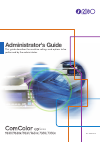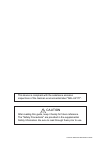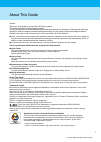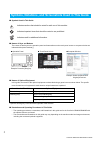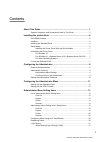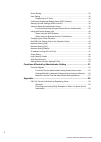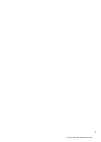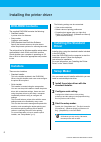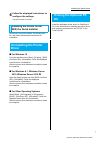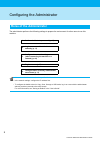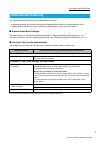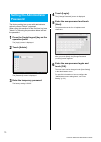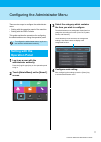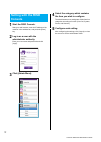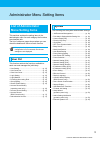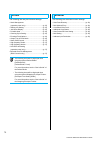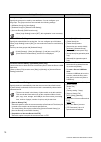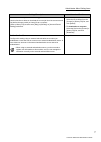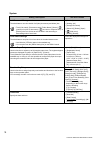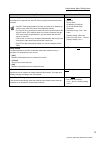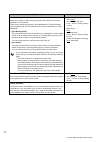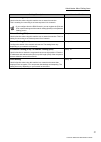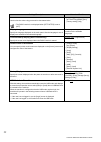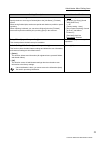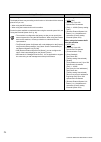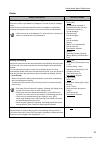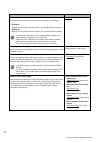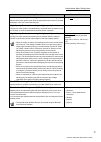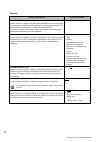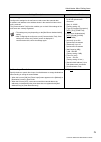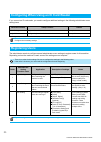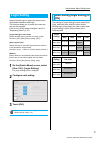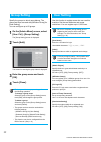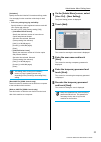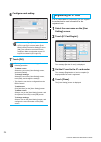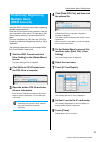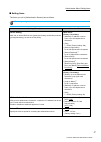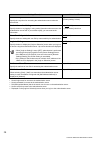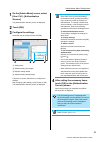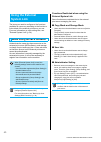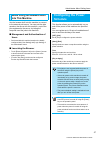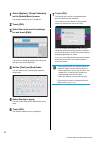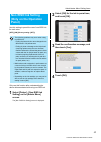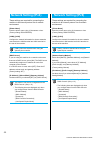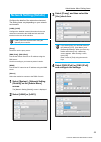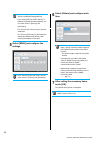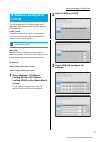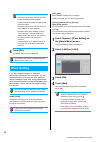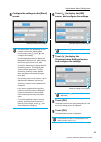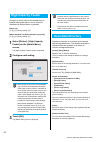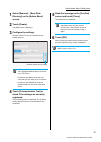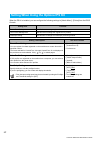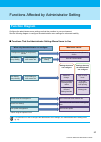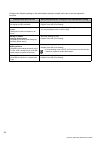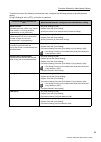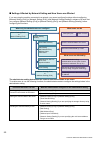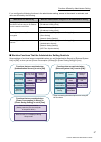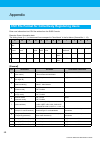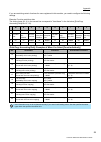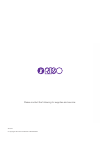- DL manuals
- Riso
- All in One Printer
- 7330
- Administrator's Manual
Riso 7330 Administrator's Manual
Summary of 7330
Page 1
Administrator's guide this guide describes the machine settings and options to be performed by the administrator. Series 061-360ag-en2.
Page 2
Comcolor gd series administrator's guide after reading this guide, keep it handy for future reference. The "safety precautions" are provided in the supplemental safety information. Be sure to read through them prior to use. Caution this device is compliant with the substance emission inspections of ...
Page 3
Comcolor gd series administrator's guide 1 about this guide preface thank you for purchasing a comcolor gd series product. This guide describes the administrator settings. You can configure the user and address book registration settings, the settings for allowing and restricting operations, and the...
Page 4
2 comcolor gd series administrator's guide ■ symbols used in this guide indicates cautions that should be noted for safe use of this machine. Indicates important items that should be noted or are prohibited. Indicates useful or additional information. ■ names of keys and buttons the names of hard ke...
Page 5
Comcolor gd series administrator's guide 3 contents about this guide ..................................................................................... 1 symbols, notations, and screenshots used in this guide ................................ 2 installing the printer driver ..........................
Page 6
4 comcolor gd series administrator's guide group setting ................................................................................................... 32 user setting ..................................................................................................... 32 registering an ic card...
Page 7
Comcolor gd series administrator's guide 5.
Page 8: Dvd-Rom Contents
Comcolor gd series administrator's guide 6 installing the printer driver the supplied dvd-rom contains the following: • standard installer a printer driver for windows. • setup maker creates a quick installer. • riso barcode area definition software specify the barcode areas on the print data to mak...
Page 9: With The Quick Installer
Installing the printer driver comcolor gd series administrator's guide 7 4 follow the displayed instructions to configure the settings. The quick installer is created. Double-click the quick installer "quicksetup.Exe" file, and follow the displayed instructions for installation. ■ for windows 10 fro...
Page 10: Roles of The Administrator
Comcolor gd series administrator's guide 8 configuring the administrator the administrator performs the following settings to prepare the environment for other users to use this machine. Roles of the administrator 1 set the administrator password (p. 10) 2 log in as a user with administrator authori...
Page 11: Administrator Authority
Configuring the administrator comcolor gd series administrator's guide 9 the administrator has the following two administrator authorities. • accessing operating environment settings and changing default values on the administrator menu. • accessing functions that can only be used by the administrat...
Page 12: Setting The Administrator
Comcolor gd series administrator's guide 10 the factory setting has a user with administrator authority named "admin" registered. When using this machine for the first time, log in as "admin" by following the procedure below and set the password. 1 press the [login/logout] key on the operation panel...
Page 13: Setting With The
Comcolor gd series administrator's guide 11 configuring the administrator menu there are two ways to configure the administrator menu: • setting with the operation panel of the machine • setting with the riso console this guide explains the procedure for configuring the administrator menu using the ...
Page 14: Setting With The Riso
Comcolor gd series administrator's guide 12 1 start the riso console. Start your web browser, enter the ip address of the machine in the address bar, and press the [enter] key. 2 log in as a user with the administrator authority. Enter your user name and password and click [login]. 3 click [admin me...
Page 15: List of Administrator
Comcolor gd series administrator's guide 13 administrator menu setting items this sections explains the setting items in the administrator menu for each category the functions are classified with. The list of reference pages shows where you can check the details and values of each function. This fun...
Page 16: Printer
Comcolor gd series administrator's guide 14 the following are the print function settings: • stock management (operation panel only) ........................................ (p. 25) • waiting job setting ............................................ (p. 25) • job name display............................
Page 17
Administrator menu setting items comcolor gd series administrator's guide 15 user ctrl administrator menu setting items / descriptions • the factory settings are underlined. • items which can be configured on both the operation panel and the riso console are explained using examples of settings with...
Page 18
Comcolor gd series administrator's guide 16 group setting specify the groups to be used by user attributes. You can configure up to 60 groups. The groups set here are used with the following settings. • [affiliation group] for [user setting] • [selected group] for [shared folder setting] • [account ...
Page 19
Administrator menu setting items comcolor gd series administrator's guide 17 account record (riso console only) use this function to delete or download the current job list of the account record list (before the save period) or history file to a computer. [save to history file] must be set to [daily...
Page 20
Comcolor gd series administrator's guide 18 system setting / description set value / details job/document management the administrator can view details of all jobs (documents) and delete jobs. • touch [job name], [document name], [folder name], [owner], [ ] (number of copies or documents), [ ] (end ...
Page 21
Administrator menu setting items comcolor gd series administrator's guide 19 ntp time synchronization accurate time is acquired from the ntp server to synchronize the time of this machine. • set [ntp time synchronization] to [on], and enter the ip address (or server name) of the ntp server in the [a...
Page 22
Comcolor gd series administrator's guide 20 power saving setting switch the machine to power saving mode when the machine has not been operated for a fixed period. There are two power saving options: [auto backlight-off] and [auto sleep]. You can select sleep from two different levels of power consu...
Page 23
Administrator menu setting items comcolor gd series administrator's guide 21 network setting (ipv4) use this function when using this machine over a network connection. This is a setting for connecting to an internet protocol ver.4 network. • if you configure from the riso console, you can register ...
Page 24
Comcolor gd series administrator's guide 22 effective protocol use this function when using protocols for data transmission. • the riso console is not displayed when [http/https] is set to [off]. • [lpr/lpd], [raw], [ipp], [ftp], [http/https],[snmp], [slp] (factory setting: [on]) display language sp...
Page 25
Administrator menu setting items comcolor gd series administrator's guide 23 finished job setting specify whether to save logs of finished jobs to the [job status] - [finished] screen. When saving finished jobs, set the save period and whether to prohibit or permit reprinting. When reprinting is all...
Page 26
Comcolor gd series administrator's guide 24 external system link the displayed items vary according to the function or link method of the external print server you use. • when using the mps software • when using the browser built into this machine for the functions available or restricted when using...
Page 27
Administrator menu setting items comcolor gd series administrator's guide 25 printer setting / description set value / details stock management (operation panel only) enter the number of purchased ink cartridges to view the current ink cartridge stock. When the stock reaches the specified number of ...
Page 28
Comcolor gd series administrator's guide 26 printable area use this function to set the size of the margins. Normally, use [standard]. • [standard] margins of 3 mm (1/8") on the top, bottom, left, and right sides are applied. • [maximum] margins of 1 mm (3/64") on the top, bottom, left, and right si...
Page 29
Administrator menu setting items comcolor gd series administrator's guide 27 stack guide control (when using the auto-control stacking tray) specify which paper guides open when the paper guides open button is pressed with paper in the auto-control stacking tray. [end], [side], [both] high capacity ...
Page 30
Comcolor gd series administrator's guide 28 scanner setting / description set value / details scan data directory use this function to register up to 300 storage destinations for the scanned data. The destinations registered here are displayed on the [destination] screen that appears when you select...
Page 31
Administrator menu setting items comcolor gd series administrator's guide 29 mail setting configure the settings for the mail server used to send the scanned data. A sender's mail address is the address shown in the sender field when the e- mail is received. The [communication test] function enables...
Page 32: Registering Users
Comcolor gd series administrator's guide 30 if you connect an ic card reader, you need to configure additional settings in the following administrator menu setting items. The administrator needs to configure several administrator menu settings to register users for this machine. Depending on how the...
Page 33: Login Setting
Administrator menu setting items comcolor gd series administrator's guide 31 specify whether login is required to access each mode and the behavior after login. This function allows you to restrict the users who can use this machine. If this is set to [on], always configure 2 and 3 in "registering u...
Page 34: Group Setting
Comcolor gd series administrator's guide 32 specify the groups to which users belong. The groups set here are used with [affiliation group] for [user setting]. You can configure up to 60 groups. 1 on the [admin menu] screen, select [user ctrl] - [group setting]. The [group setting] screen is display...
Page 35
Administrator menu setting items comcolor gd series administrator's guide 33 [limitation] specify the function limits for print mode and copy mode. You can apply function restriction collectively for both modes. • full color printing/copying availability specify whether to allow registered users to ...
Page 36: Registering An Ic Card
Comcolor gd series administrator's guide 34 6 configure each setting. 7 touch [ok]. If an ic card reader is connected, you can register the authentication card information for the registered user. 1 select the user name on the [user setting] screen. 2 touch [ic card regist.]. The message [set the ic...
Page 37: Collectively Registering
Administrator menu setting items comcolor gd series administrator's guide 35 using the riso console is useful when registering multiple users collectively. Save the csv file format to the computer, enter the user information (user name, pc login name, with/ without admin. Authority), and then read t...
Page 38: Backing Up User Settings
Comcolor gd series administrator's guide 36 the information of user settings can be backed up as a csv file on a computer from the riso console. 1 start the riso console and click [user setting] on the [admin menu] screen. 2 click [write to csv file] and save the csv file to a computer. By using [au...
Page 39
Administrator menu setting items comcolor gd series administrator's guide 37 ■ setting items the items you set in [authentication servers] are as follows. • the factory settings are underlined. Setting / description set value / details server setting add, edit, or delete ldap servers (primary/second...
Page 40
Comcolor gd series administrator's guide 38 1 search login name for access to the authentication server 2 search password for access to the authentication server 3 dn (distinguished name) that is the search root for user on the authentication server 4 search scope for access to the authentication se...
Page 41
Administrator menu setting items comcolor gd series administrator's guide 39 1 on the [admin menu] screen, select [user ctrl] - [authentication servers]. The [authentication servers] screen is displayed. 2 touch [on]. 3 configure the settings. Select the item to configure and touch [edit]. A setting...
Page 42: Using The External
Comcolor gd series administrator's guide 40 the items you need to configure or the functions available for users vary according to the function or link method of the external print server you use. For more information on each setting item, see "external system link" (p. 24). Authenticate the users w...
Page 43: When Using The Browser Built
Administrator menu setting items comcolor gd series administrator's guide 41 use the browser built into this machine to connect to the external print server. You can print the jobs saved on the server with this machine, or print the jobs registered to the server, by letting the computer send the job...
Page 44
Comcolor gd series administrator's guide 42 1 select [system] - [power schedule] on the [admin menu] screen. The [power schedule] screen is displayed. 2 touch [on]. 3 select the set to save the settings for and touch [edit]. The screen for setting the starting and ending time and day of the week is ...
Page 45: Non Riso Ink Setting
Administrator menu setting items comcolor gd series administrator's guide 43 use this setting to permit the use of non-riso ink for each color. [off], [on] (factory setting: [off]) only use this function after understanding the above risks associated with using non-riso ink. 1 select [printer] - [no...
Page 46: Network Setting (Ipv4)
Comcolor gd series administrator's guide 44 these settings are required for connecting the machine to an internet protocol ver.4 network environment. [printer name] enter the printer name using 16 characters or less. (factory setting: riso printer) [lan0], [lan1] configure the network information fo...
Page 47: Network Setting (Details)
Administrator menu setting items comcolor gd series administrator's guide 45 configure the details of the network environment. The setting items vary depending on your network environment. [lan0], [lan1] configure the detailed network information for the two networks connected to the lan0 terminal a...
Page 48
Comcolor gd series administrator's guide 46 5 select [wins] and configure the settings. 6 select [others] and configure each item. 7 after setting the necessary items, touch [ok]. The [admin menu] screen is displayed. • if you select [use], you can set [dhcp server] or [address setting method]. • if...
Page 49: Ip Address Limiting (Ipv4
Administrator menu setting items comcolor gd series administrator's guide 47 you can register up to 12 subnet masks and ip addresses that can access this machine, each for lan0 and lan1. [lan0], [lan1] configure the limitations of access for each of the two networks connected to the lan0 terminal an...
Page 50: Ipsec Setting
Comcolor gd series administrator's guide 48 4 touch [ok]. The [admin menu] screen is displayed. If you are using the machine in a network environment that uses ipsec encryption, you can enhance security of the machine with the ipsec setting. Leakage of print data, storage documents, and scanned docu...
Page 51
Administrator menu setting items comcolor gd series administrator's guide 49 5 configure the settings on the [basic] screen. 6 touch [ ] to display the [ike] screen, and configure the settings. 7 touch [ ] to display the [communication settings] screen, and configure the settings. 8 touch [ok]. The ...
Page 52: High Capacity Feeder
Comcolor gd series administrator's guide 50 configure to which position the standard tray is lowered when paper has run out or when the standard tray descent button is pressed. [paper out] [1], [2], [3] (factory setting: [3]) [when standard tray descent button is pressed] [1], [2], [3] (factory sett...
Page 53
Administrator menu setting items comcolor gd series administrator's guide 51 1 select [scanner] - [scan data directory] on the [admin menu] screen. 2 touch [create]. The [add] screen is displayed. 3 configure the settings. Example: when ftp server is selected for the transfer protocol 4 touch [commu...
Page 54
Comcolor gd series administrator's guide 52 when the ps kit is installed, you can configure the following settings in [admin menu] - [printer] from the riso console. Setting when using the optional ps kit setting item function preset form setting use this item to manage registered form data. Color p...
Page 55: Function Diagram
Comcolor gd series administrator's guide 53 functions affected by administrator setting configure the administrator menu settings so that they conform to your environment. See the following diagram to configure the administrator menu settings for enhanced usability. ■ functions that the administrato...
Page 56
Comcolor gd series administrator's guide 54 configure the following settings in the administrator setting to enable each user to use the respective functions. Functions that users can use what the administrator configures in the administrator setting password change (changing the login password) • s...
Page 57
Functions affected by administrator setting comcolor gd series administrator's guide 55 to restrict the use of the following functions per user, configure the following settings in the administrator setting. If [login setting] is set to [off], no function is restricted. Functions that are restricted...
Page 58
Comcolor gd series administrator's guide 56 ■ settings affected by network setting and how users are affected if you are using the machine connected to a network, you cannot configure functions without configuring [network setting (ipv4)] or [network setting (ipv6)], and [network setting (details)] ...
Page 59
Functions affected by administrator setting comcolor gd series administrator's guide 57 if you configure the following functions in the administrator setting, access to the network is restricted, and users are affected by the following: ■ machine functions that the administrator setting restricts so...
Page 60
Comcolor gd series administrator's guide 58 appendix enter user information into csv files written from the riso console. Example: owner information data the setting items (a - l) in the second line correspond to "item name" in the list below (general no.1 - 12). [general] csv file format for collec...
Page 61
Appendix comcolor gd series administrator's guide 59 if you are restricting certain functions for users registered in this machine, you need to configure the following settings. Example: function restriction data the setting items (m - v) in the second line correspond to "item name" in the list belo...
Page 62
Comcolor gd series administrator's guide 60
Page 64
Please contact the following for supplies and service: © copyright 2016 riso kagaku corporation 2016/10