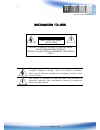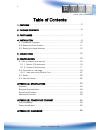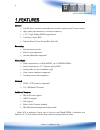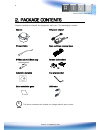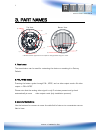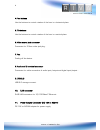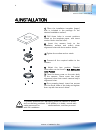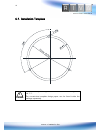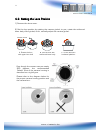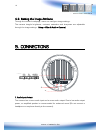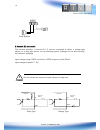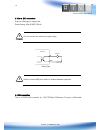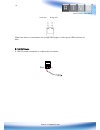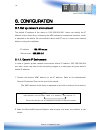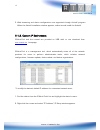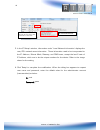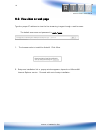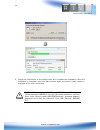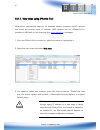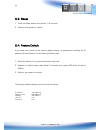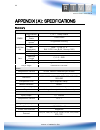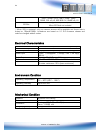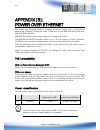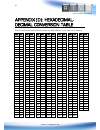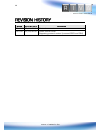- DL manuals
- Riva
- Security Camera
- RC3302HD-5344
- Installation Manual
Riva RC3302HD-5344 Installation Manual
Summary of RC3302HD-5344
Page 1
1 www.Rivatech.De rc3302hd-5344 installation guide.
Page 2
2 www.Rivatech.De information to user caution risk of electric shock, do not open caution: to reduce the risk of electric shock, do not remove cover (or back). Contact qualified service personnel for internal parts. This symbol is intended to alert the user the presence of un- insulated “dangerous v...
Page 3
3 www.Rivatech.De table of contents 1. Features ................................................................................ 5 2. Package contents ................................................................. 6 3. Part names ......................................................................
Page 4
4 www.Rivatech.De appendix (d): hexadecimal-decimal conversion table ............. 27 revision history ....................................................................... 28.
Page 5
5 www.Rivatech.De 1.Features camera full hd indoor remote controllable pan and tilt repositioning ip dome camera high quality compression in real time streaming 1/2.7” high quality cmos image sensor true day / night (icr) remote zoom/focus control(one click af) streaming dual streaming mode* burnt-i...
Page 6
6 www.Rivatech.De 2. Package contents unpack carefully and handle the equipment with care. The packaging contains: camera dc power adaptor dc jack cable 8-pin and 2-pin terminal block s-video jack to 3.5mm plug screws and anchors installation template hex wrench driver quick installation guide usb c...
Page 7
7 www.Rivatech.De 3. Part names 1.Rest button the reset button can be used for restarting the device or resetting it to factory default. 2.Pal/ntsc button pressing the button cycles through pal, ntsc, and no video output mode: no video output -> pal->ntsc please note that the analog video signal is ...
Page 8
8 www.Rivatech.De 4.Pan buttons use the buttons to control rotation of the lens in a horizontal plane. 5.Tilt buttons use the buttons to control rotation of the lens in a vertical plane. 6.Video stereo jack connector connector for 3.5mm video jack plug. 7.Fan cooling off the device. 8.Audio and io t...
Page 9
9 www.Rivatech.De 4.Installation 1) place the installation template (paper) that is included in the package on the desired installation surface. 2) drill three holes in correct positions based on the template paper, and insert anchor blocks into the holes. 3) insert the camera body to the installati...
Page 10
10 www.Rivatech.De 4.1. Installation template installation template image’s size scale in this installation guide is not 1:1. The correct-size template design paper can be found inside the package separately. Caution ! Installation template 33 v1.0
Page 11
11 www.Rivatech.De 4.2. Setting the lens position 1) remove the dome cover. 2) set the lens position by rotating the camera gimbal; to pan, rotate the reinforced lower body of the gimbal; to tilt, vertically adjust the camera gimbal. Even though the camera can pan nearly 360 degrees, the recommended...
Page 12
12 www.Rivatech.De 4.3. Setting the image attribute through the camera’s webpage, users can configure image settings. The camera image’s brightness, contrast, saturation and sharpness are adjustable through the image settings. (setup > video & audio > camera). 5. Connections 1.Audio input/output the...
Page 13
13 www.Rivatech.De 2.Sensor (di) connection the camera provides 1 channel d/i. It can be connected to either a voltage type sensor or a relay type sensor as the following figures. Settings can be done through the camera’s webpage input voltage range: 0vdc minimum to 5vdc maximum, max 50ma input volt...
Page 14
14 www.Rivatech.De 3.Alarm (do) connection only the relay type is supported. Relay rating: max 24vdc 50ma do not exceed the maximum relay rating. Must connect gnd port which is located between systems. 4.Lan connection this is a rj45 lan connector for 10/100 base-t ethernet. Connect a lan cable. Cau...
Page 15
15 www.Rivatech.De when the device is connected, the orange led stays on while green led continues to blink. 5.12v dc power a 12v dc power connector is required for this device. 12v red black green led orange led.
Page 16
16 www.Rivatech.De 6. Configuration 6.1.Set up network environment the default ip address of the device is 192.168.Xxx.Xxx. Users can identify the ip address of the device from converting the mac address’s hexadecimal numbers, which is attached to the device. Be sure that the device and pc are on a ...
Page 17
17 www.Rivatech.De 3. Web streaming and device configurations are supported through activex program. When the activex installation window appears, authorize and install the activex. 6.1.2. Custom ip environment ipadmintool and the manual are provided on usb stick or can download from www.Rivatech.De...
Page 18
18 www.Rivatech.De 3. In the ip setup’s window, information under ‘local network information’ displays the user/pc’s network area information. Those information need to be incorporated to the ip address, subnet mask, gateway, and dns boxes, except the last 2 sets of ip address, which are to be the u...
Page 19
19 www.Rivatech.De 6.2. View video on web page type the proper ip address to view the live streaming images through a web browser. The default username and password is root / pass. 1. The browser asks to install the activex. Click allow. 2. Setup.Exe installation link or pop-up window appears, depen...
Page 20
20 www.Rivatech.De caution ! 3. Follow the instructions of the dialog boxes and complete the installation. Once the installation is complete, start the web browser again and check if video stream is displayed in the main view frame. If “ this software requires the microsoft xml parser v6 or higher. ...
Page 21
21 www.Rivatech.De caution ! 6.2.1. View video using ipadmin tool ipadmintool automatically searches all activated network encoders and ip cameras and shows the product name, ip address, mac address and etc. Ipadmintool is provided on usb stick or can download from www.Rivatech.De homepage. 1. From ...
Page 22
22 www.Rivatech.De 6.3. Reset 1. Push the reset button and hold for 1~2 seconds. 2. Wait for the system to reboot. 6.4. Factory default if you reset your device to the factory default setting, all parameters including the ip address will be initialized. For the factory default reset: 1. While the de...
Page 23
23 www.Rivatech.De appendix (a): specifications summary camera module cmos image sensor 1/2.7” 1080p cmos effective pixels 1920x1080 scanning system progressive scanning electric al resolution 1920 x 1080 min. Illumination color: 1.0 lux, f1.2 bw: 0.001 lux (b/w, sens-up 32x) agc control auto lens f...
Page 24
24 www.Rivatech.De sntp, mdns, upnp, smtp, igmp, dhcp, ddns, ssl v2/v3, ieee 802.1x, snmp v2/v3 sd slot supported (microsd) ※ micro sd card not included * when vca is activated, only one camera stream will be available and frame rate is limited to 15fps@1080p. Limitations are based on v.1.3.0 firmwa...
Page 25
25 www.Rivatech.De appendix (b): power over ethernet the power over ethernet (poe) is designed to extract power from a conventional twisted pair category 5 ethernet cable, conforming to the ieee 802.3af power-over- ethernet (poe) standard. Ieee 802.3af allows for two power options for category 5 cab...
Page 26
26 www.Rivatech.De appendix (c): dimensions (unit: mm).
Page 27
27 www.Rivatech.De appendix (d): hexadecimal- decimal conversion table refer to the following table when you convert the mac address of your device to ip address. Hex dec hex dec hex dec hex dec hex dec hex dec hex dec 0 0 25 37 4a 74 6f 111 94 148 b9 185 de 222 1 1 26 38 4b 75 70 112 95 149 ba 186 ...
Page 28
28 www.Rivatech.De revision history man# date(m/d/y) comments 01a.01 05/11/2012 first release version 01a.02 07/03/2012 power source revise supporting protocol revised. (removed sock and ssh).