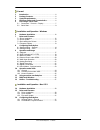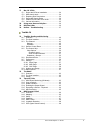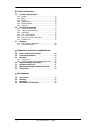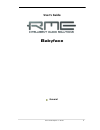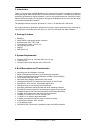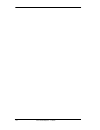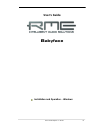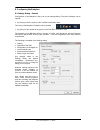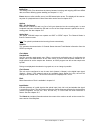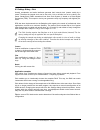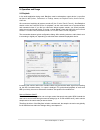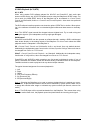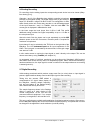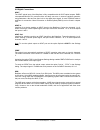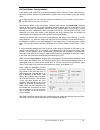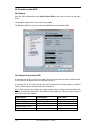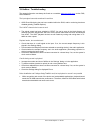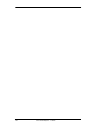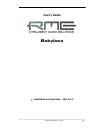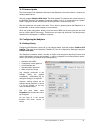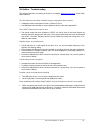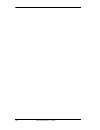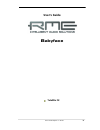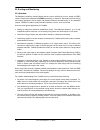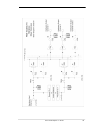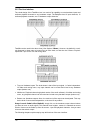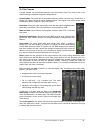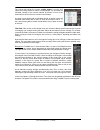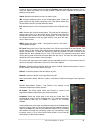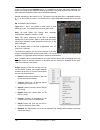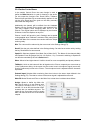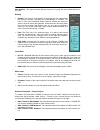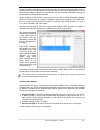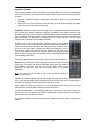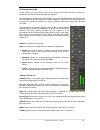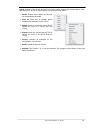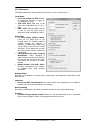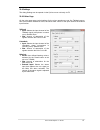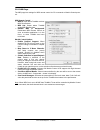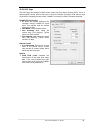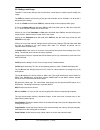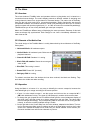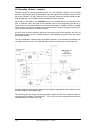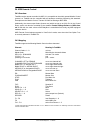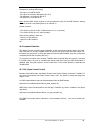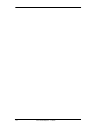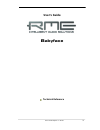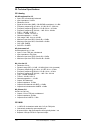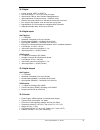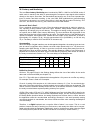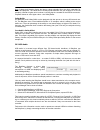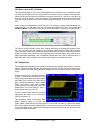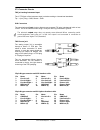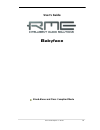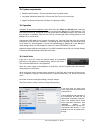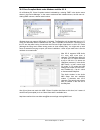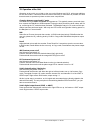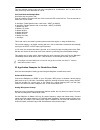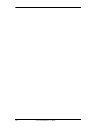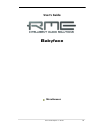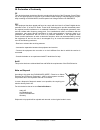- DL manuals
- RME Audio
- Recording Equipment
- Babyface
- User Manual
RME Audio Babyface User Manual
User's Guide
Babyface
Portable USB Audio at its best!
USB 2.0 Digital I/O System
22 Channels Analog / ADAT / SPDIF Interface
24 Bit / 192 kHz Digital Audio
20 x 12 Matrix Router
MIDI I/O
MIDI Remote Control
Stand-Alone Operation
Class Compliant Operation
TotalMix
™
24 Bit / 192 kHz
9
SteadyClock
™
SyncCheck
™
Summary of Babyface
Page 1
User's guide babyface portable usb audio at its best! Usb 2.0 digital i/o system 22 channels analog / adat / spdif interface 24 bit / 192 khz digital audio 20 x 12 matrix router midi i/o midi remote control stand-alone operation class compliant operation totalmix ™ 24 bit / 192 khz 9 steadyclock ™ s...
Page 2
2 user's guide babyface © rme general 1 introduction ...............................................................6 2 package contents .....................................................6 3 system requirements ..............................................6 4 brief description and characteristic...
Page 3
User's guide babyface © rme 3 17 mac os x faq 17.1 round about driver installation ........................... 34 17.2 midi doesn't work ................................................ 34 17.3 repairing disk permissions................................. 34 17.4 supported sample rates...................
Page 4
4 user's guide babyface © rme technical reference 25 technical specifications 25.1 analog ..................................................................72 25.2 midi......................................................................72 25.3 digital .................................................
Page 5: User'S Guide
User's guide babyface © rme 5 user's guide babyface general.
Page 6
6 user's guide babyface © rme 1. Introduction thank you for choosing the rme babyface. This unique audio system is capable of transferring analog and digital audio data directly to windows and mac computers. The latest plug and play technology guarantees a simple installation, even for the inexperie...
Page 7
User's guide babyface © rme 7 5. First usage – quick start 5.1 connectors – controls – display the top of the babyface features a rotary encoder with push switch function, 2 keys, 2 led bands and 5 status leds. The two led bands show the current gain, the input or output level, or indicate the chann...
Page 8
8 user's guide babyface © rme the short circuit protected, low impedance line outputs do not operate servo balanced! When connecting unbalanced equipment, make sure pin 3 of the xlr output is not con- nected. A connection to ground will cause a decreased thd (higher distortion) and in- creased power...
Page 9
User's guide babyface © rme 9 5.2 quick start after the driver installation (chapter 7 / 15), connect the inputs to the analog signal source. Mount the included breakout cable with or without the extension cable to the d-sub connector of the babyface. The analog input sensitivity can be changed at t...
Page 10
10 user's guide babyface © rme.
Page 11: User'S Guide
User's guide babyface © rme 11 user's guide babyface installation and operation – windows.
Page 12
12 user's guide babyface © rme 6. Hardware installation connect computer and babyface with the supplied usb cable. Turn on the computer. That‘s it. Chapter 26.3 explains how to find the ideal usb port. 7. Driver and firmware 7.1 driver installation after the babyface has been recognized, (see 6. Har...
Page 13
User's guide babyface © rme 13 7.2 driver update when facing problems with the automatic driver update, the user-driven way of driver installa- tion will work. Under >control panel /system /device manager /sound, video and game controllers /rme babyface/properties /driver xp : select 'install from a...
Page 14
14 user's guide babyface © rme 8. Configuring the babyface 8.1 settings dialog - general configuration of the babyface is done via its own settings dialog. The panel 'settings' can be opened: • by clicking on the fire symbol in the task bar's notification area the mixer of the babyface (totalmix) ca...
Page 15
User's guide babyface © rme 15 buffer size the setting buffer size determines the latency between incoming and outgoing asio and wdm data, as well as affecting system stability (see chapter 9.1 / 10). Errors does not refer to buffer errors, but usb transmission errors. The display will be reset on a...
Page 16
16 user's guide babyface © rme 8.2 settings dialog - pitch usually soundcards and audio interfaces generate their internal clock (master mode) by a quartz. Therefore the internal clock can be set to 44.1 khz or 48 khz, but not to a value in be- tween. Steadyclock, rme's sensational low jitter clock ...
Page 17
User's guide babyface © rme 17 9. Operation and usage 9.1 playback in the audio application being used, babyface must be selected as output device. It can often be found in the options, preferences or settings menus, as playback device, audio devices, audio etc. We recommend switching all system sou...
Page 18
18 user's guide babyface © rme 9.2 dvd-playback (ac-3/dts) ac-3 / dts when using popular dvd software players like windvd and powerdvd, their audio data stream can be sent to any ac-3/dts capable receiver using the babyface's spdif output. For this to work, the wdm spdif device of the babyface has t...
Page 19
User's guide babyface © rme 19 9.3 notes on wdm the driver offers one wdm streaming device per stereo pair, like analog 3+4 (babyface). Wdm streaming is microsoft's current driver and audio system, directly embedded into the op- erating system. Wdm streaming is hardly usable for professional music p...
Page 20
20 user's guide babyface © rme 9.4 channel count under wdm the babyface’s adat optical interface offers sample rates of up to 192 khz using a standard adat recorder. For this to work single-channel data is spread to two or four adat channels using the sample multiplexing technique. This reduces the ...
Page 21
User's guide babyface © rme 21 9.6 analog recording for recordings via the analog inputs the corresponding record device has to be chosen (baby- face analog (x+x)). Channels 1 and 2 of the babyface have digitally controlled microphone preamps of the highest quality. The digital control offers a gain...
Page 22
22 user's guide babyface © rme 9.8 digital connections adat the adat optical input of the babyface is fully compatible with all adat optical outputs. Rme's unsurpassed bitclock pll prevents clicks and drop outs even in extreme varipitch operation, and guarantees a fast and low jitter lock to the dig...
Page 23
User's guide babyface © rme 23 9.9 clock modes - synchronization in the digital world, all devices must be either master (clock source) or slave (clock receiver). Whenever several devices are linked within a system, there must always be a single master clock. A digital system can only have one maste...
Page 24
24 user's guide babyface © rme 10. Operation under asio 10.1 general start the asio software and select asio fireface usb as the audio i/o device or the audio driver. The babyface supports asio direct monitoring (adm). The babyface midi i/o can be used with both mme midi and directmusic midi. 10.2 c...
Page 25
User's guide babyface © rme 25 10.3 known problems if a computer does not provide sufficient cpu-power and/or sufficient usb-bus transfer rates, then drop outs, crackling and noise will appear. Such effects can be avoided by using a higher buffer setting/latency in the settings dialog of the babyfac...
Page 26
26 user's guide babyface © rme 12. Digicheck windows the digicheck software is a unique utility developed for testing, measuring and analysing digi- tal audio streams. Although this windows software is fairly self-explanatory, it still includes a comprehensive online help. Digicheck 5.3 operates as ...
Page 27
User's guide babyface © rme 27 13. Hotline – troubleshooting the newest information can always be found on our website www.Rme-audio.Com , section faq, latest additions. The input signal cannot be monitored in real-time • asio direct monitoring has not been enabled within the daw, and/or monitoring ...
Page 28
28 user's guide babyface © rme.
Page 29: User'S Guide
User's guide babyface © rme 29 user's guide babyface installation and operation – mac os x.
Page 30
30 user's guide babyface © rme 14. Hardware installation connect computer and babyface with the included usb cable. Mac os x detects the new hard- ware as babyface (serial number). 15. Driver and firmware 15.1 driver installation after the babyface has been connected, (see 14. Hardware installation)...
Page 31
User's guide babyface © rme 31 15.3 firmware update the flash update tool updates the firmware of the babyface to the latest version. It requires an already installed driver. Start the program babyface usb flash. The flash update tool displays the current revision of the babyface firmware, and wheth...
Page 32
32 user's guide babyface © rme options dsp – eq for record switches the 3-band eq and low cut of all input channels into the recording path. In case loopback has been activated the eq and low cut of the output channel is placed into the re- cording path. See also chapter 23.5. Optical out the optica...
Page 33
User's guide babyface © rme 33 16.2 clock modes - synchronization in the digital world, all devices must be either master (clock source) or slave (clock receiver).. Whenever several devices are linked within a system, there must always be a single master clock. A digital system can only have one mas...
Page 34
34 user's guide babyface © rme 17. Mac os x faq 17.1 round about driver installation the driver with the file suffix zip provided by rme is a compressed archive. Zip is directly sup- ported by os x, a double click on the file is all one needs to do. The driver consists of a package file (pkg). A dou...
Page 35
User's guide babyface © rme 35 17.5 channel count under core audio at a sample rate of 88.2 or 96 khz, the adat optical input and output operates in s/mux mode, so the number of available channels is reduced from 8 to 4. At a sample rate of 176.4 and 192 khz, the adat optical input and output operat...
Page 36
36 user's guide babyface © rme 18. Using more than one babyface os x supports the usage of more than one audio device within an audio software. This is done via the core audio function aggregate devices, which allows to combine several devices into one. All units have to be in sync, i.E. Have to rec...
Page 37
User's guide babyface © rme 37 20. Hotline – troubleshooting the newest information can always be found on our website www.Rme-audio.Com , section faq, latest additions. The unit and drivers have been installed correctly, but playback does not work: • is babyface listed in the system profiler? (vend...
Page 38
38 user's guide babyface © rme.
Page 39: User'S Guide
User's guide babyface © rme 39 user's guide babyface totalmix fx.
Page 40
40 user's guide babyface © rme 21. Routing and monitoring 21.1 overview the babyface includes a powerful digital real-time mixer, the babyface mixer, based on rme’s unique, sample-rate independent totalmix technology. It allows for practically unlimited mixing and routing operations, with all inputs...
Page 41
User's guide babyface © rme 41.
Page 42
42 user's guide babyface © rme 21.2 the user interface the visual design of the totalmix mixer is a result of its capability to route hardware inputs and software playback channels to any hardware output. The babyface has 10 input channels, 12 software playback channels, and 12 hardware output chann...
Page 43
User's guide babyface © rme 43 21.3 the channels a single channel can be switched between mono and stereo mode. The mode is set in the channel settings. Hardware outputs are always stereo. Channel name. The name field is the preferred place to select a channel by a mouse click. A double click opens ...
Page 44
44 user's guide babyface © rme the lowest field shows the current routing target. A mouse click opens the routing window to select a routing target. The list shows all activated routings of the current channel by arrows in front of the listed entries, the current one is shown in bold letters. An arr...
Page 45
User's guide babyface © rme 45 a click on the tool symbol opens the channel’s settings panel with differing elements. For ex- ample the option inst exists only in input channel 2, and the adat channels do not offer the phantom power option. Stereo. Switches the channel to mono or stereo mode. 48v. A...
Page 46
46 user's guide babyface © rme a click on eq opens the equalizer panel. It is available in all input and output channels, and affects all routings of the respective channel (pre fader). The panel includes a low cut and a 3- band parametric equalizer which can be activated separately. Lo cut. Activat...
Page 47
User's guide babyface © rme 47 notes on the eq presets copy between channels: the eq preset menu of all channels is identical. If an eq setup is stored via save to on one of the 16 storage places, it is then also available in any other channel via recall. Copy between snapshots: the presets are not ...
Page 48
48 user's guide babyface © rme 21.4 section control room in the section control room the menu assign is used to define the main out which is used for listening in the studio. For this output the functions dim, recall, mono, talkback, external input and mute fx are automatically applied. On the unit ...
Page 49
User's guide babyface © rme 49 21.5 the control strip the control strip on the right side is a fixed element. It combines different functions that are either required globally, or constantly used, and therefore should not be hidden in a menu. Device selection. Select the unit to be controlled in cas...
Page 50
50 user's guide babyface © rme view options. This area combines different functions of routing, the level meters and the mi- xer view. Routing ¾ submix: the submix view (default) is the preferred view and delivers the quickest overview, operation and understanding of totalmix. The click on one of th...
Page 51
User's guide babyface © rme 51 hidden channels in mixer/matrix are still fully functional. An existing routing/mixing/fx process- ing stays active. But as the channel is no longer visible it can not be edited anymore. At the same time the hidden channels are removed from the list of remote controlla...
Page 52
52 user's guide babyface © rme application examples while originally added to improve navigation in the hdspe madi fx (having 196 channels that never fit on any screen), the scroll location markers are also helpful with units having much less channels: • when the totalmix fx window is intentionally ...
Page 53
User's guide babyface © rme 53 21.6 reverb and echo a click on fx in the view options / mixer setup brings up the output fx panel. Here all pa- rameters for the effects reverb and echo are adjusted. The babyface uses a dsp engine within its fpga for all the calculations of all the eqs and low cuts, ...
Page 54
54 user's guide babyface © rme special settings for envelope and gated attack. Length of time for the volume increase of the reverb signal. Also called rise time. Ad- justable from 5 ms up to 400 ms. Hold. Length of time for the fixed volume part of the reverb signal. Adjustable from 5 ms up to 400 ...
Page 55
User's guide babyface © rme 55 preset. Settings of the reverb and the echo can be stored, loaded, and copied between chan- nels at any time. A click on preset opens a menu with several entries: ¾ recall: presets stored before by the user can be selected and loaded ¾ save to: there are 16 storage pla...
Page 56
56 user's guide babyface © rme 21.7 preferences the dialog preferences can be opened via the options menu or directly via f2. Level meters ¾ full scale samples for ovr. Number of consecutive samples to trigger an over detection (1 to 10). ¾ peak hold time. Hold time of the peak value. Adjustable fro...
Page 57
User's guide babyface © rme 57 21.8 settings the dialog settings can be opened via the options menu or directly via f3. 21.8.1 mixer page on the mixer page some typical settings for the mixer operation are set, like talkback source, dim amount when talkback is active, the stored main volume or the i...
Page 58
58 user's guide babyface © rme 21.8.2 midi page the midi page has settings for midi remote control via cc commands or mackie control proto- col. Midi remote control ¾ midi in. Input where totalmix receives midi remote data. ¾ midi out. Output where totalmix sends midi remote data. ¾ disable midi in ...
Page 59
User's guide babyface © rme 59 21.8.3 osc page the osc page has settings for midi remote control via open sound control (osc). This is a network based remote protocol that can be used for example by apple’s ipad with the app touchosc to wirelessly remote control totalmix fx running on a mac or windo...
Page 60
60 user's guide babyface © rme 21.9 hotkeys and usage totalmix fx has many hotkeys and mouse/hotkey combinations to speed up and simplify the usage. The shift key enables a fine-tuning of the gain with all faders and in the matrix. On all knobs it will speed up the setting. A click on a fader with h...
Page 61
User's guide babyface © rme 61 21.10 menu options deactivate screensaver: when active (checked) any activated windows screensaver will be disabled temporarily. Always on top: when active (checked) the totalmix window will always be on top of the win- dows desktop. Note: this function may result in p...
Page 62
62 user's guide babyface © rme 22. The matrix 22.1 overview the mixer window of totalmix looks and operates similar to mixing desks, as it is based on a conventional stereo design. The matrix display presents a different method of assigning and routing channels, based on a single channel or monaural...
Page 63
User's guide babyface © rme 63 the matrix not always replaces the mixer view, but it significantly enhances the routing capabili- ties and - more important - is a brilliant way to get a fast overview of all active routings. It shows you in a glance what's going on. And since the matrix operates mona...
Page 64
64 user's guide babyface © rme 23.5 recording a submix - loopback totalmix includes an internal loopback function, from the hardware outputs to the recording software. Instead of the signal at the hardware input, the signal at the hardware output is sent to the record software. This way, submixes ca...
Page 65
User's guide babyface © rme 65 recording a software's playback in real world application, recording a software's output with another software will show the fol- lowing problem: the record software tries to open the same playback channel as the playback software (already active), or the playback one ...
Page 66
66 user's guide babyface © rme 24. Midi remote control 24.1 overview totalmix can be remote controlled via midi. It is compatible to the widely spread mackie control protocol, so totalmix can be controlled with all hardware controllers supporting this standard. Examples are the mackie control, tasca...
Page 67
User's guide babyface © rme 67 24.3 setup open the preferences dialog (menu options or f3). Select the midi input and midi output port where your controller is connected to. When no feedback is needed select none as midi output. Check enable midi control in the options menu. 24.4 operation the chann...
Page 68
68 user's guide babyface © rme 24.5 midi control the hardware output set up as main out can be controlled by the standard control change volume via midi channel 1. With this, the main volume of the babyface is controllable from nearly any midi equipped hardware device. Even if you don't want to cont...
Page 69
User's guide babyface © rme 69 examples for sending midi strings: - set input 1 to 0 db: b0 66 68 - set input 5 to maximum attenuation: b1 6a 0 - set playback 1 to maximum: b4 66 7f - set output 3 to 0 db: b8 68 68 note: sending midi strings requires to use programmer's logic for the midi channel, s...
Page 70
70 user's guide babyface © rme.
Page 71: User'S Guide
User's guide babyface © rme 71 user's guide babyface technical reference.
Page 72
72 user's guide babyface © rme 25. Technical specifications 25.1 analog ad, microphone/line 1-2 • input: xlr, electronically balanced • input impedance: 2 kohm • resolution: 24 bit • signal to noise ratio (snr): 108 db rms unweighted, 111 dba • frequency response @ 44.1 khz, -0.5 db: 50 hz – 20.9 kh...
Page 73
User's guide babyface © rme 73 25.3 digital • clocks: internal, adat in, spdif in • low jitter design: • internal clock: 800 ps jitter, random spread spectrum • jitter suppression of external clocks: > 30 db (2.4 khz) • effective clock jitter influence on ad and da conversion: near zero • pll ensure...
Page 74
74 user's guide babyface © rme 26. Technical background 26.1 lock and synccheck digital signals consist of a carrier and the data. If a digital signal is applied to an input, the re- ceiver has to synchronize to the carrier clock in order to read the data correctly. To achieve this, the receiver use...
Page 75
User's guide babyface © rme 75 26.2 latency and monitoring the term zero latency monitoring was introduced by rme in 1998 for the digi96 series of audio cards. It stands for the ability to pass-through the computer's input signal at the interface directly to the output. Since then, the idea behind h...
Page 76
76 user's guide babyface © rme note: cubase and nuendo display the latency values signalled from the driver separately for record and playback. The values do not exactly equal the buffer size (for example 3 ms at 128 samples), instead a higher value is shown, including the time needed for the ad/da-...
Page 77
User's guide babyface © rme 77 especially with notebooks it can happen that all internal devices and all the sockets/ports are connected to the same controller, with the second controller not used at all. In that case all de- vices have to use the same bus and interfere with each other. 26.4 ds - do...
Page 78
78 user's guide babyface © rme 26.6 noise level in ds / qs mode the outstanding signal to noise ratio of the babyface's ad-converters can be verified even with- out expensive test equipment, by using record level meters of various software. But when acti- vating the ds and qs mode, the displayed noi...
Page 79
User's guide babyface © rme 79 27. Diagrams 27.1 block diagram babyface.
Page 80
80 user's guide babyface © rme 27.2 connector pinouts trs jack analog instrument input the ¼" trs jack of the instrument input is wired according to international standards: tip = + (hot), ring = gnd, sleeve = gnd. Xlr connectors the servo-balanced input circuitry allows to use monaural ts jacks (un...
Page 81: User'S Guide
User's guide babyface © rme 81 user's guide babyface stand-alone and class compliant mode.
Page 82
82 user's guide babyface © rme 28. History and general remarks the babyface has originally not been developed for stand-alone mode and ipad ® connectivity. Therefore using these two new modes require some special attention on how to deliver power to the babyface. In general an ipad delivers only abo...
Page 83
User's guide babyface © rme 83 29. System requirements ¾ babyface with firmware > 200 and activated class compliant mode ¾ any apple ipad with at least ios 5. Iphone and ipod touch can not be used. ¾ apple ipad camera connection kit (dock or lightning to usb) 30. Operation activation of the class co...
Page 84
84 user's guide babyface © rme having tested several chinese replicas of the apple camera connection kit, from 2-in-1 to 5-in-1 adapters, we strongly recommend purchasing the original! All adapters seemed to work for the simple application of copying photos. Attempting to run the babyface with usb a...
Page 85
User's guide babyface © rme 85 30.2 class compliant mode under windows and mac os x on a windows pc, class compliant mode is indicated by a missing “rme“ in the device name shown in the device manager. In the correct mode and with installed drivers, the full name in- cluding rme is shown, without se...
Page 86
86 user's guide babyface © rme 31. Supported inputs and outputs in mac os x, either the first two or all channels will work, depending on the choice in the audio midi setup. The playback signal of channels 1/2 can be copied to outputs 3/4 by the babyface onboard mixer. When connected to an ipad, the...
Page 87
User's guide babyface © rme 87 32. Operation at the unit operation at the unit is very similar to the one under windows and os x, with some additions for the new modes. These were done as intuitive and easy to remember as possible, but with three elements to operate only there must be some compromis...
Page 88
88 user's guide babyface © rme the last available setting might look quite complicated or cumbersome, but it is done not so often, and many users will never do it at all: set clock mode and sample rate use select key and select “out” push and hold the encoder until one of the nine level leds on the ...
Page 89
User's guide babyface © rme 89 34. Useful notes stand-alone mode as one wants to place the usb power supply not beside the babyface, but further away into a power outlet, a cheap usb cable extension, male to female, might be used to bridge the dis- tance. Unfortunately our (and our customer’s) exper...
Page 90
90 user's guide babyface © rme.
Page 91: User'S Guide
User's guide babyface © rme 91 user's guide babyface miscellaneous.
Page 92
92 user's guide babyface © rme 35. Accessories there are several items available for the babyface: part number description optical cable for spdif and adat operation: ok0050 optical cable, toslink, 0.5 m (1.6 ft) ok0100 optical cable, toslink, 1 m (3.3 ft) ok0200 optical cable, toslink, 2 m (6.6 ft)...
Page 93
User's guide babyface © rme 93 37. Appendix rme news, driver updates and further product information are available on our website: http://www.Rme-audio.Com distributor: audio ag, am pfanderling 60, d-85778 haimhausen, tel.: (49) 08133 / 91810 trademarks all trademarks, registered or otherwise, are t...
Page 94
94 user's guide babyface © rme 38. Declaration of conformity ce this device has been tested and found to comply with the limits of the european council direc- tive on the approximation of the laws of the member states relating to electromagnetic compati- bility according to rl2004/108/eg, and europe...