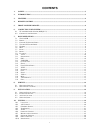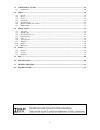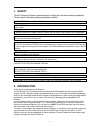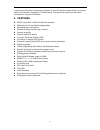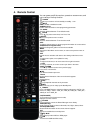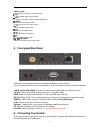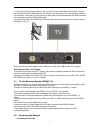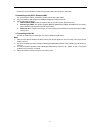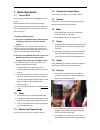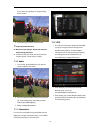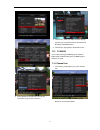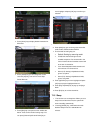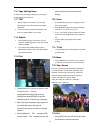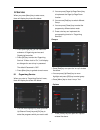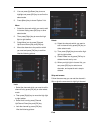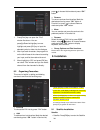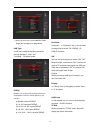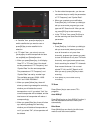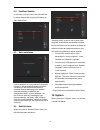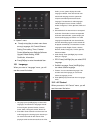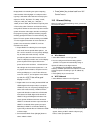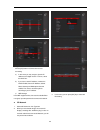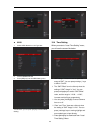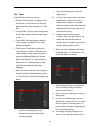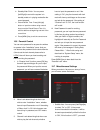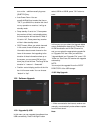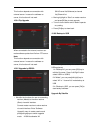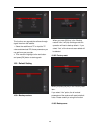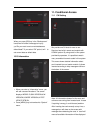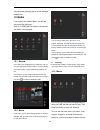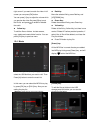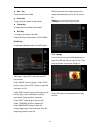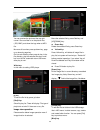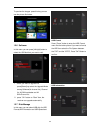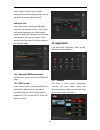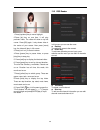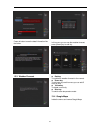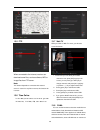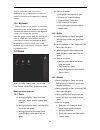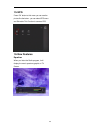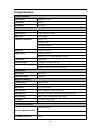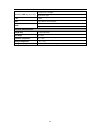SAB titan micro se User Manual
1
CONTENTS
1.
SAFETY ..................................................................................................................................................... 3
2.
INTRODUCTION ...................................................................................................................................... 3
3.
FEATURES ................................................................................................................................................ 4
4.
REMOTE CONTROL ............................................................................................................................... 5
5.
FRONT PANEL/REAR PANEL ................................................................................................................ 6
6.
CONNECTING YOUR SYSTEM .............................................................................................................. 6
6.1
TV
WITH
M
OTORIZED
S
YSTEM
(D
I
SE
Q
C
1.2) ............................................................................................. 7
6.2
C
ONNECTING THE
N
ETWORK
...................................................................................................................... 7
7.
BASIC OPERATIONS ............................................................................................................................... 9
7.1
T
URN ON
STB ........................................................................................................................................... 9
7.2
P
OWER
...................................................................................................................................................... 9
7.3
C
HANNEL
U
P
/C
HANNEL
D
OWN
.................................................................................................................. 9
7.4
V
OLUME
U
P
/V
OLUME
D
OWN
- .................................................................................................................... 9
7.5
N
UMBER
................................................................................................................................................... 9
7.6
M
UTE
........................................................................................................................................................ 9
7.7
P
AUSE
....................................................................................................................................................... 9
7.8
R
ECALL
..................................................................................................................................................... 9
7.9
F
AVORITE
.................................................................................................................................................. 9
7.10
A
UDIO
................................................................................................................................................. 10
7.11
I
NFORMATION
...................................................................................................................................... 10
7.12
EPG .................................................................................................................................................... 10
7.13
TV/RADIO ......................................................................................................................................... 11
7.14
C
HANNEL
L
IST
..................................................................................................................................... 11
7.15
S
LEEP
.................................................................................................................................................. 12
7.16
P
AGE
U
P
/P
AGE
D
OWN
.......................................................................................................................... 13
7.17
TEXT .................................................................................................................................................. 13
7.18
S
UBTITLE
............................................................................................................................................. 13
7.19
F
IND
.................................................................................................................................................... 13
7.20
Z
OOM
.................................................................................................................................................. 13
7.21
TV/S
AT
............................................................................................................................................... 13
7.22
M
ENU
.................................................................................................................................................. 13
7.23
V
IDEO
F
ORMAT
.................................................................................................................................... 13
7.24
E
XIT
.................................................................................................................................................... 13
8.
SERVICE.................................................................................................................................................. 14
8.1
O
RGANIZING
S
ERVICE
.............................................................................................................................. 14
8.2
O
RGANIZING
F
AVOURITES
....................................................................................................................... 16
9.
INSTALLATION ..................................................................................................................................... 16
9.1
S
ATELLITE
I
NSTALLATION
........................................................................................................................ 16
9.2
F
AST
S
CAN
S
ATELLITE
.............................................................................................................................. 19
9.3
A
UTO INSTALLATION
............................................................................................................................... 19
9.4
S
ATELLITE
G
UIDE
.................................................................................................................................... 19
10.
SYSTEM ................................................................................................................................................... 19
10.1
L
ANGUAGE
.......................................................................................................................................... 20
10.2
A/V
C
ONTROL
..................................................................................................................................... 20
10.3
E
THERNET
S
ETTING
.............................................................................................................................. 21
10.4
T
IME
S
ETTING
...................................................................................................................................... 23
10.5
T
IMER
.................................................................................................................................................. 24
10.6
P
ARENTAL
C
ONTROL
............................................................................................................................ 25
10.7
M
ISCELLANEOUS
S
ETTINGS
.................................................................................................................. 25
10.8
S
OFTWARE
U
PGRADE
........................................................................................................................... 26
10.9
D
EFAULT
S
ETTING
............................................................................................................................... 28
10.10
I
NFORMATION
...................................................................................................................................... 29