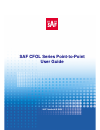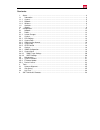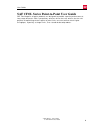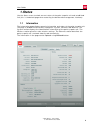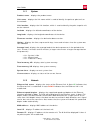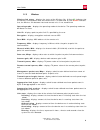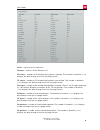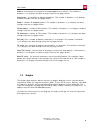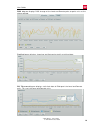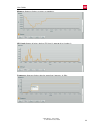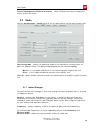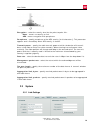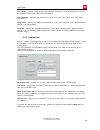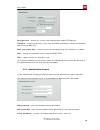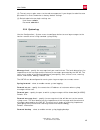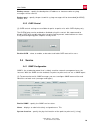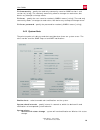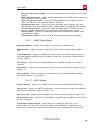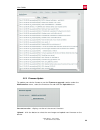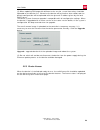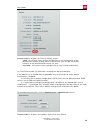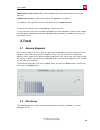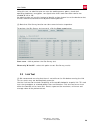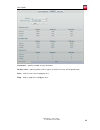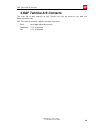Summary of CFOL Series
Page 1
Saf cfol series point-to-point user guide saf tehnika a/s 2009.
Page 2
Contents 1. Status ........................................................................................................4 1.1 information ..............................................................................................4 1.1.1 system .....................................................
Page 3
User guide “cfol series”, user guide © saf tehnika a/s 2009 3 saf cfol series point-to-point user guide saf tehnika point-to-point products are designed to provide superior performance at long range distances. With a proprietary wireless driver that was written for the sole purpose of optimizing wir...
Page 4: 1. Status
User guide 1. Status use the status menu to check current status of the point-to-point unit and established link (this is the default page when accessing the device web management interface). 1.1 information the information page displays generic information and status of the point-to-point unit. The...
Page 5
User guide “cfol series”, user guide © saf tehnika a/s 2009 5 1.1.1 system product name - displays the product name. Link name - displays the link name which is used to identify the point-to-point unit on the network. Link location - displays the link location, which is used to identify the point-to...
Page 6
User guide “cfol series”, user guide © saf tehnika a/s 2009 6 1.1.3 wireless wireless link status - displays the status of the wireless link. A state up indicates that the wireless link between local and remote units is established. A state down indicates that the wireless link between local and rem...
Page 7
User guide 1.2 statistics the statistics page displays detailed statistics of the point-to-point link performance. The statistics page is divided into two sections: networks statistics and w-jet statistics. Network statistics contains detailed statistics of ethernet and wireless interfaces: rx bytes...
Page 8
User guide local - statistics of the local unit. Remote - statistics of the remote unit. Rx starts - number of rx window start packets received. The number in brackets (+xx) displays the data change since the last page refresh. Tx starts - number of tx window start packets transmitted. The number in...
Page 9
User guide “cfol series”, user guide © saf tehnika a/s 2009 9 acked - the number of the packets acknowledged by the receiver. The number in brackets (+xx) displays the data change since the last page refresh. Duplicates - the number of duplicated packets. The number in brackets (+xx) displays the da...
Page 10
User guide rssi diagram displays rssi change of the local and remote point-to-point units at the chosen period: traffic diagram displays incoming and outcoming traffic statistical data: rx/tx errors diagram displays statistical data of rx drop of the local and remote units, tx try of the local and r...
Page 11
User guide memory diagram displays memory usage data: cpu load diagram displays device cpu load in appropriate time basis: frequency diagram displays device operating frequency in ghz: “cfol series”, user guide © saf tehnika a/s 2009 11.
Page 14
User guide encryption - select the security level for the point-to-point link: none - means no security on link. Aes - means encryption with passphrase. Passphrase - specify passphrase of the aes security [8-63 characters]. This parameter appears and is mandatory when aes security is chosen. Transmi...
Page 15
User guide link name - specify name of the point-to-point link that is used to identify the unit on the network [maximum 255 ascii characters]. Link location - describe the location of the point-to-point unit [maximum 255 ascii characters]. Longitude - specify the longitude coordinates of the point-...
Page 16
User guide configuration - choose the system clock configuration mode [ntp/manual]. Timezone - select the timezone. Time zone should be specified as a difference between local time and gmt time. Save last known time - select to recall the timestamp that was saved on last reboot. Date - specify the n...
Page 18
User guide backup server - specify the backup host ip address or hostname where syslog messages will be send to. Backup port - specify the port to which syslog messages will be forwarded [0-65535]. Default: 514. 2.3.5 oled control (!) oled control settings are available for point-to-point units with...
Page 19
User guide r/o community - specify the read-only community name for snmp version 1 and version 2c [string]. The read-only community allows a manager to read values, but denies any attempt to change values. R/o user - specify the user name for read-only snmpv3 access [string]. The read-only community...
Page 20
User guide “cfol series”, user guide © saf tehnika a/s 2009 20 ethernet link status change - system will send notification on ethernet link status change. Rssi level lower than - system will send notification when rssi reach value lower than specified. Default: 25 dbm. Noise level greater than - sys...
Page 21
User guide 2.5 maintenance 2.5.1 system functions reboot device - reboot device with the last saved configuration. Reset device to factory defaults - click to reset the device to factory default values. (!) resetting the device is an irreversible process. Current configuration and the administrator ...
Page 22
User guide 2.5.2 firmware update to update your device firmware use the firmware upgrade section under the maintenance menu, select the firmware file and click the upload button: current version - displays version of the current firmware. Upload - click the button to select the new image and upload ...
Page 23
User guide (!) when updating fw image with different main version, a new license key should be uploaded on the device first. Otherwise the device will be inactive after reboot and the default configuration will be uploaded with the dynamic ip address given by the local dhcp server. The device system...
Page 24
User guide license status - displays the license validity status: valid - this license status means that devise has full functionality of the purchased firmware release. With a valid license, you can get all service releases of the purchased fw version for free. Not valid - this license status provi...
Page 25: 3. Tools
User guide download current license file - click to download current device license file to your local pc. Upload new license - click for the license file upload on the device. To upload a new valid license file on the device use the upload button: (!) be sure for certain you are uploading a valid l...
Page 26
User guide using this test, an administrator can scan for working access points, check their operating frequency, encryption, see signal/noise levels and view either device has enabled w-jet or not. An administrator can use this feature to identify a clear channel to set the device to that will not ...
Page 27
User guide iterations - specify number of test iterations. Packet sizes - specify packet sizes in bytes at which the test will be performed. Start - click to start the throughput test. Stop - click to stop the throughput test. “cfol series”, user guide © saf tehnika a/s 2009 27.
Page 28: 4. Saf Tehnika A/s Contacts
Saf tehnika a/s contacts “cfol series”, user guide © saf tehnika a/s 2009 28 4. Saf tehnika a/s contacts the most up to date contacts of saf tehnika a/s can be found on the web site www.Saftehnika.Com. Saf tehnika a/s technical support could be reached at: - email: techsupport@saftehnika.Com - telep...