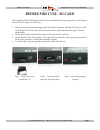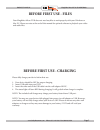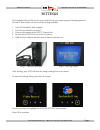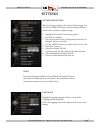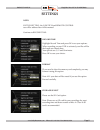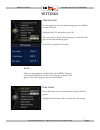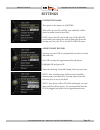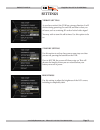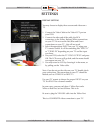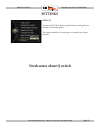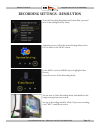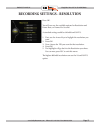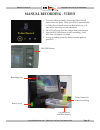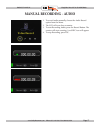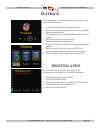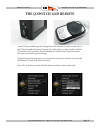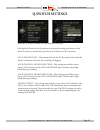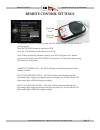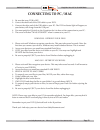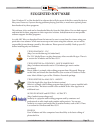- DL manuals
- Safety Basement
- DVR
- SB-MSDVR660
- Instruction Manual
Safety Basement SB-MSDVR660 Instruction Manual
Thank you for purchasing from SafetyBasement.com! We appreciate
your business.
We made this simple manual to help you enjoy your new product as
quickly and easily as possible.
Be sure to check the TECH SUPPORT tab on your product page at
SafetyBasement.com for the latest available manual.
INSTRUCTION MANUAL
Revised: March 15, 2013
Kingfisher Micro DVR w/ Button Cam
SB-MSDVR660
Summary of SB-MSDVR660
Page 1
Thank you for purchasing from safetybasement.Com! We appreciate your business. We made this simple manual to help you enjoy your new product as quickly and easily as possible. Be sure to check the tech support tab on your product page at safetybasement.Com for the latest available manual. Instructio...
Page 2: Product Reference
Page 2 product manual kingfisher micro dvr : sb-msdvr660 www.Safetybasement.Com phone: 877-345-2336 fax: 888-236-2524 product reference camera port power button red status light blue status light video out usb q / n switch sd card slot (up to 32gb) speaker.
Page 3: Product Reference
Product manual kingfisher micro dvr : sb-msdvr660 page 3 www.Safetybasement.Com phone: 877-345-2336 fax: 888-236-2524 product reference video cable (rca jacks to tv) camera usb cable (to pc or charger) power off / lock power on / unlock.
Page 4: Before First Use - Sd Card
Page 4 product manual kingfisher micro dvr : sb-msdvr660 www.Safetybasement.Com phone: 877-345-2336 fax: 888-236-2524 the kingfisher micro dvr needs a micro sd card installed for proper operation. It will accept a micro sd card of up to 32 gb in size. 1. Please note the proper positioning of the sd ...
Page 5: Before First Use - Files
Product manual kingfisher micro dvr : sb-msdvr660 page 5 www.Safetybasement.Com phone: 877-345-2336 fax: 888-236-2524 your kingfisher micro dvr does not need any files to work properly with your windows or mac pc. Please see notes at the end of this manual for optional software to playback your vide...
Page 6: Settings
Page 6 product manual kingfisher micro dvr : sb-msdvr660 www.Safetybasement.Com phone: 877-345-2336 fax: 888-236-2524 the kingfisher micro dvr can be set to work best for your needs using the settings options in the menu. This section will review all the settings available. 1. Your dvr should be ful...
Page 7: Settings
Product manual kingfisher micro dvr : sb-msdvr660 page 7 www.Safetybasement.Com phone: 877-345-2336 fax: 888-236-2524 system time setting the first setting to adjust is the system time setting. You will use the arrow buttons to move between different menu items, and also to adjust settings. 1. Highl...
Page 8: Settings
Page 8 product manual kingfisher micro dvr : sb-msdvr660 www.Safetybasement.Com phone: 877-345-2336 fax: 888-236-2524 record time highlight record time and press ok to see your options. When recording on your dvr is activated, your files will be the length you choose here. Your options are 5, 15 and...
Page 9: Settings
Product manual kingfisher micro dvr : sb-msdvr660 page 9 www.Safetybasement.Com phone: 877-345-2336 fax: 888-236-2524 storage info use this option to see how much storage space is available on your sd card. Highlight the sd card option, press ok. The next screen will show the total space on your sd ...
Page 10: Settings
Page 10 product manual kingfisher micro dvr : sb-msdvr660 www.Safetybasement.Com phone: 877-345-2336 fax: 888-236-2524 overwrite enable this option is also known as looping. When on, as your sd card fills, your older files will be erased to make room for new files. If off, when your sd card is full,...
Page 11: Settings
Product manual kingfisher micro dvr : sb-msdvr660 page 11 www.Safetybasement.Com phone: 877-345-2336 fax: 888-236-2524 vibrate setting as you have noticed, the dvr has a strong vibration. It will vibrate during powering on and off, and also to alert you of issues, such as a missing sd card or lack o...
Page 12: Settings
Page 12 product manual kingfisher micro dvr : sb-msdvr660 www.Safetybasement.Com phone: 877-345-2336 fax: 888-236-2524 display setting you may choose to display these screens and videos on a tv. 1. Connect the video cable to the video out port on your dvr. 2. Connect the other end of the cable, the ...
Page 13: Settings
Product manual kingfisher micro dvr : sb-msdvr660 page 13 www.Safetybasement.Com phone: 877-345-2336 fax: 888-236-2524 default to return the dvr to factory specifications, erasing all your settings, choose this option. This option should not be necessary in normal use of your product. Settings needs...
Page 14
Page 14 product manual kingfisher micro dvr : sb-msdvr660 www.Safetybasement.Com phone: 877-345-2336 fax: 888-236-2524 to set the recording resolution and frame rate, you need to be in recording stand by mode. Recording settings - resolution assuming you are still in the system settings menu, press ...
Page 15
Product manual kingfisher micro dvr : sb-msdvr660 page 15 www.Safetybasement.Com phone: 877-345-2336 fax: 888-236-2524 press ok. You will now see the available options for resolution and frame rate, or frames per second. A standard setting would be 640x480 and 30 fps. 1. First, use the arrow keys to...
Page 16: Manual Recording - Video
Page 16 product manual kingfisher micro dvr : sb-msdvr660 www.Safetybasement.Com phone: 877-345-2336 fax: 888-236-2524 1. To record video manually, choose the video record option from the menu. Note: your dvr is automatically in video record mode when you first turn it on, so it may not be necessary...
Page 17: Manual Recording - Audio
Product manual kingfisher micro dvr : sb-msdvr660 page 17 www.Safetybasement.Com phone: 877-345-2336 fax: 888-236-2524 1. To record audio manually, choose the audio record option from the menu. 2. The lcd will now show a counter. 3. To start recording audio, press the record button. The counter will...
Page 18: Playback
Page 18 product manual kingfisher micro dvr : sb-msdvr660 www.Safetybasement.Com phone: 877-345-2336 fax: 888-236-2524 you can playback your video and audio files on your dvr using the built-in player. 1. From the menu, choose the playback option. 2. Select video or audio playback. You will not use ...
Page 19: The Q-Switch and Remote
Product manual kingfisher micro dvr : sb-msdvr660 page 19 www.Safetybasement.Com phone: 877-345-2336 fax: 888-236-2524 your dvr has available special settings that work with the q-switch on the side of the dvr, and with the remote control. Up to this point, we have worked with the q-switch in the n ...
Page 20: Q-Switch Settings
Page 20 product manual kingfisher micro dvr : sb-msdvr660 www.Safetybasement.Com phone: 877-345-2336 fax: 888-236-2524 q-switch settings note: the q-switch overrides all other buttons when used. Push up the q-switch to the q position to activate the setting you choose in this menu. To return to norm...
Page 21: Remote Control Settings
Product manual kingfisher micro dvr : sb-msdvr660 page 21 www.Safetybasement.Com phone: 877-345-2336 fax: 888-236-2524 remote control settings the remote control is a remote starter. Your dvr must be off for the remote to work properly. Press the unlock button to start your dvr. Press the lock butto...
Page 22: Connecting to Pc / Mac
Page 22 product manual kingfisher micro dvr : sb-msdvr660 www.Safetybasement.Com phone: 877-345-2336 fax: 888-236-2524 windows - retrieve your files 1. Please wait until windows recognizes your device. This may take several seconds. Note: the first time you connect your device, windows may install s...
Page 23: Suggested Software
Product manual kingfisher micro dvr : sb-msdvr660 page 23 www.Safetybasement.Com phone: 877-345-2336 fax: 888-236-2524 your windows pc or mac has built-in software that will play most of the files created by devices like yours. However, if you are having problems playing your files, or need more opt...