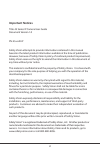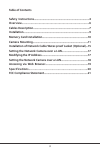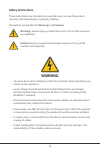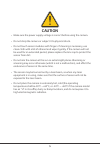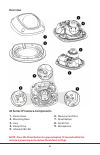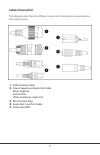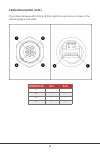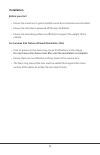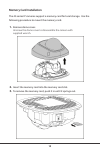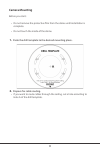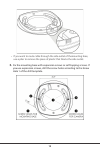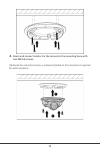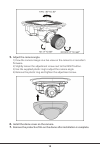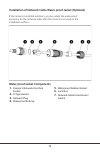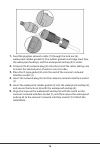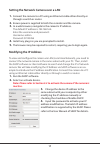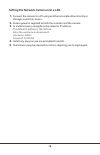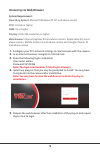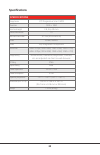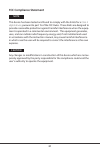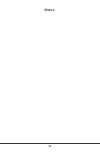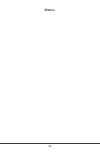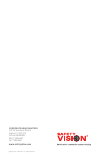Summary of 45 series
Page 1
45 series ip camera user guide.
Page 2: Important Notices
2 important notices title: 45 series ip camera user guide document version 1.0 pn: 45-xxir-ip safety vision attempts to provide information contained in this manual based on the latest product information available at the time of publication. However, because of safety vision’s policy of continual p...
Page 3: Table Of Contents
3 table of contents safety instructions............................................................................ 4 overview ....................................................................................6 cables description .......................................................................
Page 4: Safety Instructions
4 safety instructions these instructions are intended to ensure that users can use the product correctly and avoid danger or property damage. Precautions are divided into warnings and cautions. Warnings: serious injury or death may occur if any of the warnings are neglected. Cautions: injury or equi...
Page 5: Caution
5 • make sure the power supply voltage is correct before using the camera. • do not drop the camera or subject it to physical shock. • do not touch sensor modules with fingers. If cleaning is necessary, use clean cloth with a bit of ethanol and wipe it gently. If the camera will not be used for an e...
Page 6: Dome Cover
6 note - press the reset button for approximately 10 seconds while the camera is powering on to restore the default settings. 1. Dome cover 2. Mounting base 3. Lens 4. Dome drive 5. Infrared (ir) led 6. Memory card slot 7. Reset button 8. Serial port 9. Microphone 45 series ip camera components over...
Page 7: Rj45 Network Cable
7 1. Rj45 network cable 2. Power supply and audio out cable black: negative red: positive white and brown: audio out 3. M12 aviation plug 4. Audio out (line out) cable 5. Video out (bnc) cables description the following describes the different connectors that may be encountered on this camera series...
Page 8: Cables Description (Cont.)
8 cables description (cont.) the relation between m12 (left) and rj45 (right) connections are shown in the following figure and table. Description m12 rj45 tx+ 1 1 tx- 3 2 rx+ 2 3 rx- 4 6.
Page 9: Installation
9 installation before you start: • ensure the camera is in good condition and all accessories were included. • ensure the recorder is powered off during installation. • ensure the mounting surface is sufficient to support the weight of the camera. For cameras that feature infrared illuminators (irs)...
Page 10: Memory Card Installation
10 memory card installation the 45 series ip cameras support a memory card for local storage. Use the following procedure to mount the memory card. 1. Remove dome cover. Unscrew the dome cover to disassemble the camera with supplied wrench. 2. Insert the memory card into the memory card slot. 3. To ...
Page 11: Camera Mounting
11 camera mounting before you start: • do not remove the protective film from the dome until installation is complete. • do not touch the inside of the dome. 1. Paste the drill template to the desired mounting place. 2. Prepare for cable routing. • if you want to route cables through the ceiling, cu...
Page 12
12 • if you want to route cable through the side outlet of themounting base, use a plier to remove the piece of plastic that blocks the side outlet. 3. Fix the mounting base with expansion screws or self-tapping screws. If you use expansion screws, drill the screw holes according to the screw hole 1...
Page 13: Two Pm4×8 Screws.
13 4. Route and connect cables. Fix the camera to the mounting base with two pm4×8 screws. (optional) for external cameras, a waterproof jacket on the connection is required for water resistance..
Page 14: Adjust The Camera Angle.
14 5. Adjust the camera angle. 1) view the camera image via a live view on the camera’s or recorder’s firmware. 2) slightly loosen the adjustment screw next to the reset button. 3) use the supplied plastic ring to adjust the camera angle. 4) remove the plastic ring and tighten the adjustment screw. ...
Page 15: Socket
15 installation of network cable water-proof jacket (optional) if the camera is installed outdoors, you can adapt the water-proof accessory for the network cable after the camera is secured on the installation surface. 1. Camera’s network interface socket 2. O-type gasket 3. Network plug 4. Waterpro...
Page 16: Interface Socket (1).
16 1. Feed the plugless network cable (7) through the lock nut (6), waterproof rubber gasket (5) (the rubber gasket inset ridge must face the waterproof endcap), and the waterproof endcap (4) in order. 2. Crimp an rj-45 network plug (3) onto the end of the cable, taking care to insert the twisted pa...
Page 17: Through A Switch Or Router.
17 setting the network camera over a lan 1. Connect the camera to a pc using an ethernet cable either directly or through a switch or router. 2. Ensure power is supplied to both the recorder and the camera. 3. In a web browser, navigate to the camera’s ip address. The default ip address is 192.168.1...
Page 18: Through A Switch Or Router.
18 setting the network camera over a lan 1. Connect the camera to a pc using an ethernet cable either directly or through a switch or router. 2. Ensure power is supplied to both the recorder and the camera. 3. In a web browser, navigate to the camera’s ip address. The default ip address is 192.168.1...
Page 19: Accessing Via Web Browser
19 accessing via web browser system requirement: operating system: microsoft windows xp sp1 and above version cpu: 2.0 ghz or higher ram: 1g or higher display: 1024×768 resolution or higher web browser: internet explorer 8.0 and above version, apple safari 5.0.2 and above version, mozilla firefox 5....
Page 20: Specifications
20 specifications specifications image sensor 1/3” progressive scan cmos resolution 1920 × 1080 lens focal length 2.8, 3.6, 4.0 mm infrared illuminators 10 minimum illumination .01 lux (0 lux with ir) video h.264/ mjpeg audio yes; integrated microphone frame rate 50hz: 25fps (1920×1080, 1280 × 960, ...
Page 21: Fcc Compliance Statement
21 fcc compliance statement this device has been tested and found to comply with the limits for a class a digital device, pursuant to part 15 of the fcc rules. These limits are designed to provide reasonable protection against harmful interference when the equip- ment is operated in a commercial env...
Page 22: Memo
22 memo.
Page 23: Memo
23 memo.
Page 24: Www.Safetyvision.Com
Copyright © 2017 safety vision, llc. All rights reserved. Corporate headquarters 6100 w. Sam houston pkwy. N. Houston, tx 77041-5113 toll free: 800.880.8855 main: 713.896.6600 fax: 713.896.6640 www.Safetyvision.Com.