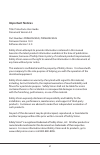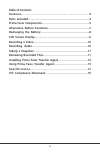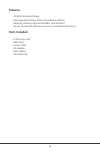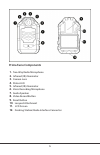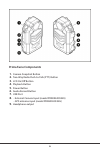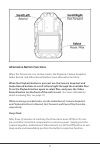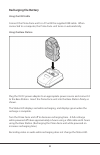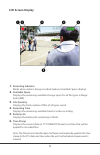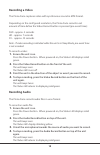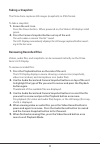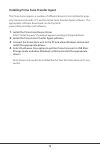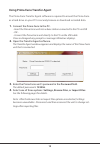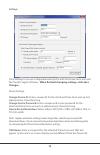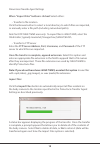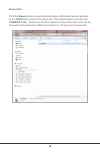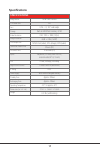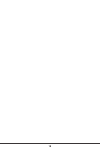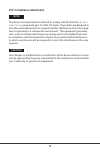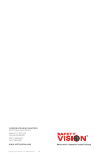- DL manuals
- Safety Vision
- Two-Way Radio
- PRIMA FACIE
- User Manual
Safety Vision PRIMA FACIE User Manual
Summary of PRIMA FACIE
Page 1
Prima facie® user guide document version 2.0
Page 2: Important Notices
2 important notices title: prima facie user guide document version 2.0 part numbers primaface32e, primaface32g firmware version 1.0.0 software version 1.2.0 safety vision attempts to provide information contained in this manual based on the latest product information available at the time of publica...
Page 3: Table Of Contents
3 table of contents features............................................................................. 4 parts included.................................................................................... 4 prima facie components .................................................................5 a...
Page 4: Features
4 features • 32 gb of internal storage • rechargeable battery with included base station • rotating clothing clip and shoulder clip included • secure download software ensures no unauthorized access parts included • prima facie unit • usb cable • power cable • ac adapter • base station • shoulder cl...
Page 5: Prima Facie Components
5 prima facie components 1. Two-way radio microphone 2. Infrared (ir) illuminator 3. Camera lens 4. Status led 5. Infrared (ir) illuminator 6. Voice recording microphone 7. Audio speaker 8. Video record button 9. Reset button 10. Lanyard attachment 11. Lcd screen 12. Docking station/radio interface ...
Page 6: Prima Facie Components
6 prima facie components 1. Camera snapshot button 2. Two-way radio push-to-talk (ptt) button 3. Lcd on/off button 4. Playback button 5. Power button 6. Audio record button 7. Usb port 8. - external camera input (model primaface32e) - gps antenna input (model primaface32g) 9. Headphone output.
Page 7: Respectively.
7 alternative button functions when the prima facie is in certain modes, the playback, camera snapshot, audio record, and video record buttons have alternative functions. When the playback button is pressed, use the camera snapshot and audio record buttons to scroll left and right through the availa...
Page 8: Recharging The Battery
8 recharging the battery using the usb cable connect the prima facie unit to a pc with the supplied usb cable. When connected to a computer, the prima facie unit turns on automatically. Using the base station plug the 5v dc power adapter to an appropriate power source and connect it to the base stat...
Page 9: Lcd Screen Display
9 lcd screen display 1. Recording indicator blinks when video is being recorded (replaces available space display). 2. Available space displays the remaining available storage space for all file types in mega- bytes (mb). 3. File quantity displays the total number of files of all types saved. 4. Rec...
Page 10: Recording A Video
10 recording a video the prima facie captures video with synchronous sound in mp4 format. Depending on the configured resolution, the prima facie records a set amount of time before the video record button is pressed (pre-event time): fhd - approx. 5 seconds hd - approx. 7 seconds d1 - approx. 10 se...
Page 11: Taking A Snapshot
11 taking a snapshot the prima facie captures still images (snapshots) in jpeg format. To take a snapshot: 1. Ensure the unit is on. Press the power button. When powered on, the status led displays solid green. 2. Press the camera snapshot button on top of the unit. The unit makes a camera “shutter”...
Page 12: Drivers.
12 installing prima facie transfer agent the prima facie requires a number of different drivers to be installed to prop- erly communicate with a pc and the prima facie transfer agent software. The appropriate software downloads can be found at: www.Safetyvisionftp.Com/software. 1. Install the prima ...
Page 13
13 using prima facie transfer agent the prima facie transfer agent software is required to mount the prima facie as a hard drive on your pc to securely browse or download recorded data. 1. Connect the prima facie to the pc. - insert the prima facie unit into a base station connected to the pc via us...
Page 14: Settings
14 settings click settings to access configurable settings for both the prima facie unit and the transfer agent software. When finished changing settings, click save changes. Device settings: change device id: enter a unique id for the attached prima facie unit up to 8 alphanumeric characters long. ...
Page 15: Import Files
15 prima facie transfer agent settings when “import files” button is clicked: select either: • transfer to file location click the browse button to select a local directory to which files are imported, or manually enter a file path (including networked paths). Note for icop ivault mms users only: to...
Page 16: Browse Files
16 browse files click the browse button to automatically open a windows explorer window to the dcim folder on the prima facie unit. Recorded media is stored in the 100media folder. From there, the files resident on the prima facie unit can be browsed and transfered to different locations or storage ...
Page 17: Specifications
17 specifications specifications image sensor 16 mp cmos sensor lcd screen size 2 in lens f/no.: 3.2, 120° wide angle storage built-in nand flash memory 32 gb video resolution fhd: 1920 × 1080 (30 fps) image resolution 4608 × 3456 (16 mp) file compression mp4/h.264 (video); jpeg (image); wav (audio)...
Page 18
18.
Page 19: Fcc Compliance Statement
19 fcc compliance statement this device has been tested and found to comply with the limits for a class a digital device, pursuant to part 15 of the fcc rules. These limits are designed to provide reasonable protection against harmful interference when the equip- ment is operated in a commercial env...
Page 20: Www.Safetyvision.Com
Copyright © 2012 safety vision, llc. All rights reserved. 1/14 corporate headquarters 6100 w. Sam houston pkwy. N. Houston, tx 77041-5113 toll free: 800.880.8855 main: 713.896.6600 fax: 713.896.6640 www.Safetyvision.Com.