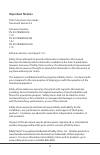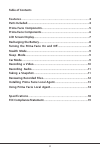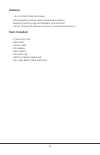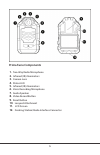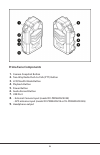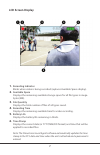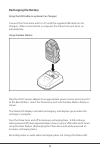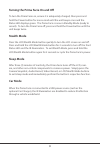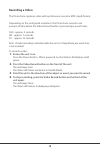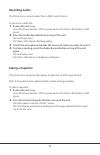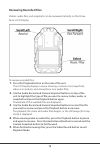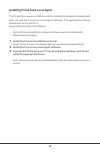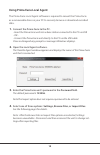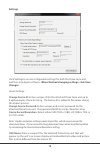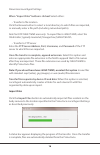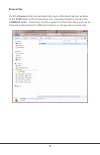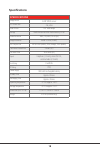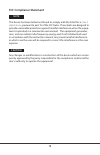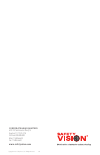- DL manuals
- Safety Vision
- Two-Way Radio
- PRIMA FACIE
- User Manual
Safety Vision PRIMA FACIE User Manual
Summary of PRIMA FACIE
Page 1
Prima facie® user guide document version 3.0
Page 2: Important Notices
2 important notices title: prima facie user guide document version 3.0 firmware versions: pn: sv-primafacie: 1.1.9 pn: sv-primaface32e 1.4.7 pn: sv-primaface32g 1.1.9 software version: local agent 1.2.1 safety vision attempts to provide information contained in this manual based on the latest produc...
Page 3: Table Of Contents
3 table of contents features............................................................................... 4 parts included .....................................................................................4 prima facie components................................................................. ...
Page 4: Features
4 features • 16 or 32 gb of internal storage • rechargeable battery with included base station • rotating clothing clip and shoulder clip included • secure download software ensures no unauthorized access parts included • prima facie unit • usb cable • power cable • ac adapter • base station • shoul...
Page 5: Prima Facie Components
5 prima facie components 1. Two-way radio microphone 2. Infrared (ir) illuminators 3. Camera lens 4. Status led 5. Infrared (ir) illuminators 6. Voice recording microphone 7. Audio speaker 8. Video record button 9. Reset button 10. Lanyard attachment 11. Lcd screen 12. Docking station/radio interfac...
Page 6: Prima Facie Components
6 prima facie components 1. Camera snapshot button 2. Two-way radio push-to-talk (ptt) button 3. Lcd/stealth mode button 4. Playback button 5. Power button 6. Audio record button 7. Usb port 8. - external camera input (model sv-primaface32e) - gps antenna input (model sv-primafacie or sv-primaface32...
Page 7: Lcd Screen Display
7 lcd screen display 1. Recording indicator blinks when video is being recorded (replaces available space display). 2. Available space displays the remaining available storage space for all file types in mega- bytes (mb). 3. File quantity displays the total number of files of all types saved. 4. Rec...
Page 8: Recharging The Battery
8 recharging the battery using the usb cable (or optional car charger) connect the prima facie unit to a pc with the supplied usb cable (or car charger). When connected to a computer, the prima facie unit turns on automatically. Using the base station plug the 5v dc power adapter to an appropriate p...
Page 9: Stealth Mode
9 turning the prima facie on and off to turn the prima facie on, ensure it is adequately charged, then press and hold the power button for one second until the unit beeps once and the status led displays green. The prima facie is now in standby mode (ready to record). To turn the prima facie off, pr...
Page 10: Recording A Video
10 recording a video the prima facie captures video with synchronous sound in mp4 (.Mp4) format. Depending on the configured resolution, the prima facie records a set amount of time before the video record button is pressed (pre-event time): fhd - approx. 5 seconds hd - approx. 7 seconds d1 - approx...
Page 11: Recording Audio
11 recording audio the prima facie records audio files in wav (.Wav) format. To record an audio file: 1. Ensure the unit is on. Press the power button. When powered on, the status led displays solid green. 2. Press the audio record button on top of the unit. The unit beeps once. The status led displ...
Page 12: Reviewing Recorded Files
12 reviewing recorded files videos, audio files, and snapshots can be reviewed instantly on the prima facie’s lcd display. To review recorded files: 1. Press the playback button on the side of the unit. The lcd display displays a menu showing a camera icon (snapshots), video icon (videos), and micro...
Page 13
13 installing prima facie local agent the prima facie requires a usb driver to be installed to properly communicate with a pc and the prima facie local agent software. The appropriate software downloads can be found at: www.Safetyvisionftp.Com/software. Note: both drivers and the local agent softwar...
Page 14
14 using prima facie local agent the prima facie local agent software is required to mount the prima facie as a removeable drive on your pc to securely browse or download recorded data. 1. Connect the prima facie to the pc. - insert the prima facie unit into a base station connected to the pc via us...
Page 15: Settings
15 settings click settings to access configurable settings for both the prima facie unit and the local agent software. When finished changing settings, click save changes. Device settings: change device id: enter a unique id for the attached prima facie unit up to 8 alphanumeric characters long. The...
Page 16: Import Files
16 prima facie local agent settings when “import files” button is clicked: select either: • transfer to file location click the browse button to select a local directory to which files are imported, or manually enter a file path (including networked paths). Note for icop ivault mms users only: to im...
Page 17: Browse Files
17 browse files click the browse button to automatically open a windows explorer window to the dcim folder on the prima facie unit. Recorded media is stored in the 100media folder. From there, the files resident on the prima facie unit can be browsed and transfered to different locations or storage ...
Page 18: Specifications
18 specifications specifications image sensor 16 mp cmos sensor lcd screen size 2 in; color field of view 120° wide angle storage built-in internal nand flash memory 32 gb video resolution 1080, 720, 480 (30-60 fps) image resolution 4608 × 3456 (16 mp) file compression mp4/h.264 (video); jpeg (image...
Page 19: Fcc Compliance Statement
19 fcc compliance statement this device has been tested and found to comply with the limits for a class a digital device, pursuant to part 15 of the fcc rules. These limits are designed to provide reasonable protection against harmful interference when the equip- ment is operated in a commercial env...
Page 20: Www.Safetyvision.Com
Copyright © 2012 safety vision, llc. All rights reserved. 1/15 corporate headquarters 6100 w. Sam houston pkwy. N. Houston, tx 77041-5113 toll free: 800.880.8855 main: 713.896.6600 fax: 713.896.6640 www.Safetyvision.Com.