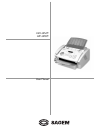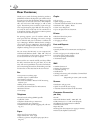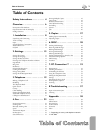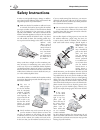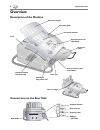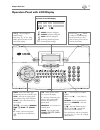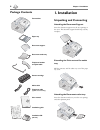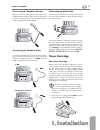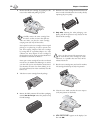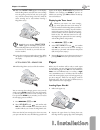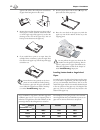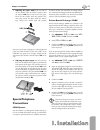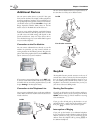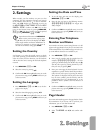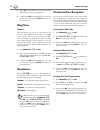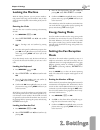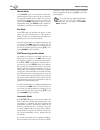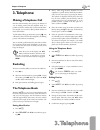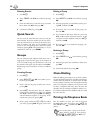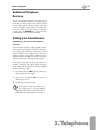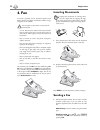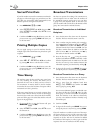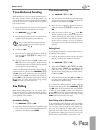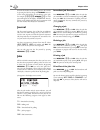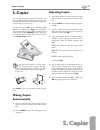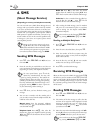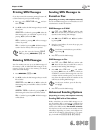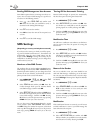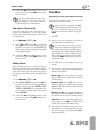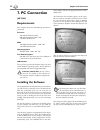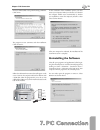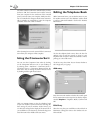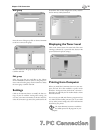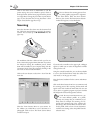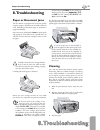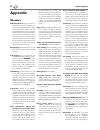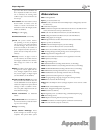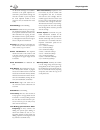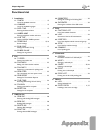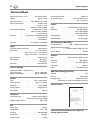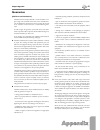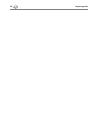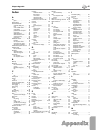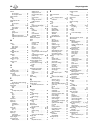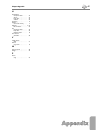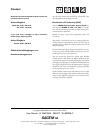Summary of FAX 3245
Page 1
User manual fax 3245 mf 3265.
Page 2: Dear Customer,
2 dear customer, th ank you very much for having decided to purchase a sagem fax machine. We hope that you will have lots of fun using your new laser fax machine. With your new fax machine you can send and receive faxes, make tele phone calls, send and receive sms messages, as well as make copies. T...
Page 3: Table Of Contents
Table of contents table of contents 3 table of contents safety instructions. . . . . . . . . . . 4 overview . . . . . . . . . . . . . . . . . . 6 description of the machine . . . . . . . . . . . . . 6 operation panel with lcd display . . . . . . . . . 7 package contents . . . . . . . . . . . . . . ....
Page 4: Safety Instructions
4 chapter safety instructions safety instructions in order to avoid possible dangers, damage or malfunc- tions, please heed the following safety instructions for the setup and operation of your fax machine. ¿ make sure that the fax machine is stable and secure, on a smooth, level surface (do not pla...
Page 5: Safety Instructions
Safety instructions safety instructions 5 chapter safety instructions ¿ neither telephone nor fax will operate during power failure. ¿ never open the toner cartridge. If toner dust es- capes, you should avoid allowing it to contact your skin and eyes. Store both new and used cartridges in a place wh...
Page 6: Connections On The Rear Side
6 chapter overview connections on the rear side overview description of the machine telephone handset external device telephone cable usb port (mf 3265) mains cable toner cartridge document support document guide document feed slot operation panel with lcd display document outlet print-out and fax o...
Page 7
7 chapter overview operation panel with lcd display } — access telephone book functions red lamp v —if the lamp fl ashes, please read what is indi- cated on the display ¾ — select options / move the cursor on the display ¨ —print list of functions, jobs, settings / start quick install / print out fax...
Page 8: 1. Installation
8 chapter 1. Installation 1. Installation 1. Installation unpacking and connecting attaching the document support insert the document support into the two openings in the cover. Th e document support should snap securely into place. Extending the print-out and fax outlet tray pull the print-out and ...
Page 9: 1. Installation
1. Installation 1. Installation 9 chapter 1. Installation connecting the telephone handset plug one end of the spiral cable into the socket on the telephone handset. Plug the other end of the spiral cable into the socket located on the rear side of the machine, which is designated by the symbol ) . ...
Page 10
10 chapter 1. Installation 2 remove the old toner cartridge, by gripping it at the recess in the middle and pulling it upward. ¡ carefully remove the toner cartridge from the device so that no toner dust spills out. Take care where you place the toner cartridge, escaping toner dust may soil the surf...
Page 11: 1. Installation
1. Installation 1. Installation 11 chapter 1. Installation 10 wait until insert card appears on the display. Push the plug’n’print card of the new toner cartridge into the opening on the left side next to the paper tray, with the contacts facing to the left. (only the starter cartridge can be used w...
Page 12
12 chapter 1. Installation against a fl at surface. Th is will prevent several sheets of paper from being drawn in all at once. 3 remove the cover from the paper tray. Put in only as much paper as will fi t under the raised limit mark- ers on the upper edge of the paper tray (see also the drawings on ...
Page 13: 1. Installation
1. Installation 1. Installation 13 chapter 1. Installation 1 adjusting the paper width: pull out both of the side borders. Turn the borders around so that the imprint ltr faces inward toward the paper. Insert the side borders back into position; they must snap securely into place within the mount- i...
Page 14: Additional Devices
14 chapter 1. Installation additional devices you can connect other devices to your ptt line apart from your fax machine, for example, cordless telephones, answering machines or modems. If you would like to uti- lise special peripheral equipment with your fax machine, you should contact your dealer....
Page 15: 2. Settings
2. Settings 2. Settings 15 chapter 2. Settings 2. Settings when needed, your fax machine can print out lists containing the most important functions and settings of the machine. Press the key ¨ on the fax machine. Select with ¾ whether you would like to print out the help page 1: functions list or t...
Page 16: Ring Tone
16 chapter 2. Settings 3 with ¾ , select whether or not the page header should appear on every fax transmission. 4 confi rm with ok. Pressing c will return you to the previous menu step; pressing stop will return you to the root menu. Ring tone volume with the function 18, you can set the volume of t...
Page 17: 2. Settings
2. Settings 2. Settings 17 chapter 2. Settings locking the machine with the locking function, you can prevent unauthor- ised persons from using your fax machine. You can lock either the entire keyboard or the number pad of your fax machine. Entering the code you must fi rst enter a code for activatin...
Page 18
18 chapter 2. Settings manual mode in the manual mode, your fax machine behaves like a normal telephone. If you receive a fax call, you must start fax reception manually (either a whistle tone or silence will be heard in the handset). In order to receive the fax, you must press start. Automatic rece...
Page 19: 3. Telephone
3. Telephone 3. Telephone 19 chapter 3. Telephone 3. Telephone making a telephone call dial the desired number, then pick up the handset. If you are loading entries from the telephone book, it is possible to edit the numbers after you have loaded them. For example, you can add or delete prefi xed num...
Page 20: Quick Search
20 chapter 3. Telephone deleting entries 1 press } . 2 select cancel with ¾ and confi rm by pressing ok . 3 enter the initial letters or select the entry you would like to delete with ¾ , then press ok. 4 confi rm the deletion by pressing ok. Quick search you can access the stored directory entries by...
Page 21: 3. Telephone
3. Telephone 3. Telephone 21 chapter 3. Telephone additional telephone services you can use additional telephone services with your fax machine, for example, call waiting, call toggling and call forwarding. To do this, these services must be enabled for your telephone line. To fi nd out whether or no...
Page 22: 4. Fax
22 chapter 4. Fax 4. Fax as much as possible, use fax documents printed with darker coloured text (black or dark-blue). Yellow, orange and green are not suitable. Æ do not place any documents in your laser fax machine that … … are wet, that have been edited with correction fl uid, that are soiled or ...
Page 23: 4. Fax
4. Fax 4. Fax 23 chapter 4. Fax redial list or caller list: to select a number from the redial list, press º and ¾ . To select a number from the caller list, press the blue key and º and ¾ . 2 to start the fax transfer, press start. If the connection to the fax recipient cannot be made— for example ...
Page 24: Sorted Print-Outs
24 chapter 4. Fax sorted print-outs if your fax machine receives fax transmissions with multi- ple pages, it will sort the pages as it prints them out. Th e pages that were received last will be dispensed fi rst. You have the option of turning this function off : 1 press menu/ok , 28 and ok. 2 select ...
Page 25: 4. Fax
4. Fax 4. Fax 25 chapter 4. Fax time-deferred sending with this function, you can send fax transmissions at a later time—within a 24-hour period. For example, you can use this feature to take advantage of better telephone rates or to send a fax to a recipient who can be reached only at certain times...
Page 26: Journal
26 chapter 4. Fax enter the fax number. Add a dialling pause to the number by pressing the blue key along with r/pause. Now en- ter the direct dial number, the sub-address or the code, for example 12345 r/pause 12 . A p for pause will appear on the display: 12345 p 12 . Th e sub- address is not dial...
Page 27: 5. Copier
5. Copier 5. Copier 27 chapter 5. Copier 5. Copier you can copy documents with your fax machine. You have two diff erent options available for copying. It is pos- sible either to make copies automatically or to adjust the copies through your own settings. Use documents of sizes a4 (210 × 297 millimet...
Page 28: 6. Sms
28 chapter 6. Sms 6. Sms (short message service) (depending on country and telephone network) you can send and receive sms (short message service) messages with your laserfax machine. Your fax machine is pre-set to use this function; however, use of these serv- ices is dependent on the particular co...
Page 29: 6. Sms
6. Sms 6. Sms 29 chapter 6. Sms printing sms messages if you have turned the automatic printing function off , use this function to print your sms messages. 1 press w , select print sms with ¾ and con- fi rm with ok. 2 use ¾ to select the sms messages that you would like to print: selected —confi rm by...
Page 30: Sms Settings
30 chapter 6. Sms sending sms messages to a user account some sms reception devices can manage several user ac- counts. You can send an sms message to a specifi c user of a device in the following manner: 1 press w , select send sms and confi rm with ok . Enter the text that you would like to send, as...
Page 31: 6. Sms
6. Sms 6. Sms 31 chapter 6. Sms 3 confi rm with ok. Pressing c will return you to the previous menu step; pressing stop will return you to the root menu. ¡ sending of sms notifi cations may involve the payment of a fee. Inquire with your telephone company as to whether or not costs are incurred throug...
Page 32: 7. Pc Connection
32 chapter 7. Pc connection 7. Pc connection (mf 3265) requirements your computer must meet the following minimum re- quirements: processor: 500 mhz for windows 98 se® 800 mhz for windows 2000 · me® 1 ghz for windows xp® ram: 128 mb for windows 98 se · 2000 · me® 192 mb for windows xp® operating sys...
Page 33: 7. Pc Connection
7. Pc connection 7. Pc connection 33 chapter 7. Pc connection next you will be asked to accept the licensing conditions. Click on y. Th e program can now commence with the installation. Click on i. Follow the additional instructions that will appear on the screen. Connect the computer and la...
Page 34: Using The C
34 chapter 7. Pc connection you will be asked to confi rm the uninstall. After you have clicked on ok, the c s will be removed from your computer. At the conclusion of the uninstall process you must restart your computer. Make your selec- tion as to whether the computer should restart aut...
Page 35: 7. Pc Connection
7. Pc connection 7. Pc connection 35 chapter 7. Pc connection add group enter the name of the group. Click on s m to add new entries to the group. Add new members to the group using the arrow buttons. Confi rm with ok. Edit group select the group that you would like to edit. Choose s ...
Page 36: Scanning
36 chapter 7. Pc connection click in the print menu on p to edit the printer settings. You can set whether to print in letter or landscape format and how many pages should be printed on a single sheet. Change the print order to print the last page of your document fi rst. A long document is ...
Page 37: 8. Troubleshooting
8. Troubleshooting 8. Troubleshooting 37 chapter 8. Troubleshooting 8. Troubleshooting paper or document jams your fax machine is equipped with sensors that quickly recognise a paper or document jam. If trouble of this sort arises, the feeding of the printer paper or document is stopped immediately....
Page 38: Appendix
38 chapter appendix appendix glossary additional devices: you can connect ad- ditional devices to your fax machine, such as answering machines, telephones, charge meters and computer modems; these can be connected either in series or in parallel. Parallel connection means that the devices are connec...
Page 39: Appendix
Appendix appendix 39 chapter appendix grey tones. After the fax transmission has been completed and before the connec- tion is terminated, the receiving device confi rms receipt of the transmission (see fax groups). Hard modem: th e hard modem is a fi xed, built-in modem. In contrast to the soft modem...
Page 40
40 chapter appendix can be branch exchanges. To establish a connection to the public telephone net- work from a private branch exchange, one must dial a number or press a key before the actual telephone number; in most cases this is zero (see outside line access code). Pulse dialling: see tone diall...
Page 41: Appendix
Appendix appendix 41 chapter appendix functions list 1 installation 11 country . . . . . . . . . . . . . . . . . . 15 list of the available countries 12 language . . . . . . . . . . . . . . . . . . 15 list of the available languages 13 date/time . . . . . . . . . . . . . . . . . 15 entering the date...
Page 42: Technical Data
42 chapter appendix technical data measurements (w × h × d) . . . . . 370 × 200 × 330 mm weight . . . . . . . . . . . . . . . Approx. 7.25 kg mains connection . . . . . . . 220 – 240 volt / 50 – 60 hz power consumption . . . . . . . . . . . . Standby . . . . . . . . . . . . . . Transfer . . . . . . ...
Page 43: Appendix
Appendix appendix 43 chapter appendix guarantee (uk terms and conditions) sagem sa is the european number 1 in fax and off ers a com- plete range of fax terminals with internet access and sms func- tion, multifunctional terminals and servers covering the needs of all its customers—from home-users to ...
Page 44
44 chapter appendix.
Page 45: Appendix
Appendix appendix 45 chapter appendix index a a4 paper . . . . . . . . . . . 11 abbreviations . . . . . . . . 39 activate/deactivate automatic sms print . . . 30 lock . . . . . . . . . . . 17 name of sms sender . . . 30 page header . . . . . . . 15 protected fax reception . 16 ringer tone . . . . . ...
Page 46
46 chapter appendix manual fax reception . . . . . . . 18 fax reception mode . . . 17 measurements . . . . . . . . 42 menu key . . . . . . . . . . . . . 7 missed phone calls . . . . . . 21 mode fax reception . . . . . . . 17 key . . . . . . . . . . . . . 7 modem . . . . . . . . . . 14, 39 hard modem...
Page 47: Appendix
Appendix appendix 47 chapter appendix u uninstallation companion suite . . . . . 33 drivers . . . . . . . . . . 33 paper port . . . . . . . . 33 software . . . . . . . . . 33 unpacking . . . . . . . . . . . 8 update toner level memory . . . 11 usb port . . . . . . . . . . 6, 33 pc connection . . . ....
Page 48: Contact
Contact should you have technical problems, please contact our technical customer service: united kingdom telephone: 02 07 - 536 54 00 fax: 02 07 - 519 50 24 if you need toner cartridges or other accessories, please call our ordering service: united kingdom telefon: 08 00 - 358 08 07 e-mail: dti.Fax...