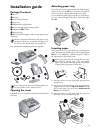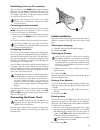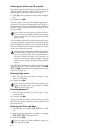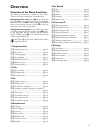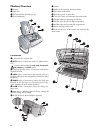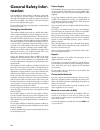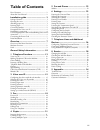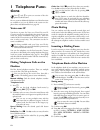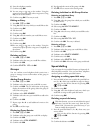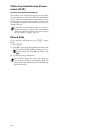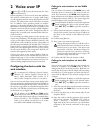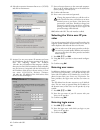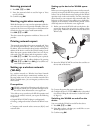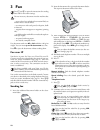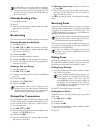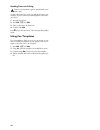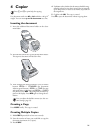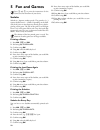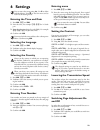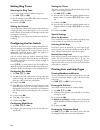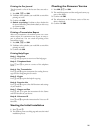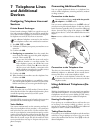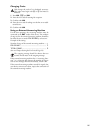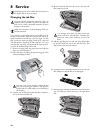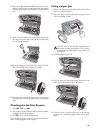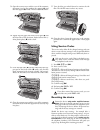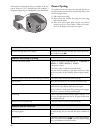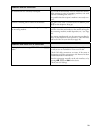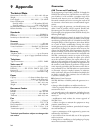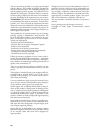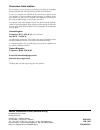Summary of IP PHONEFAX 43A
Page 1
User manual.
Page 2: Dear Customer,
2 dear customer, in buying this device you have chosen a quality product made by sagem. Your device fulfils the most varied re- quirements for private use or in your office and business everyday. Your machine is sold with a free ink film inserted for a few test pages. You do not require a plug’n’pri...
Page 3: Installation Guide
3 installation guide package contents packing contents magic ip primo ‚ device ƒ handset „ spiral cable for handset … paper tray † additional document holder ‡ power cord with plug (country-specific) ˆ adapter for ext-socket ‰ network cable wlan-card Š wlan-pcmcia plug-in card (country-specific scop...
Page 4: Connecting Handset
4 connecting handset connecting the handset plug one end of the spiral cable into the socket on the tel- ephone handset. Insert the other end into the socket desig- nated with the ) symbol. Hörer anschließen prerequisites for voice over ip for using the ip transfer services of your device, you re- q...
Page 5: Connecting The Power Cord
5 establishing voice over ip connection wan · dhcp · voip the connection via the wan socket supports dynamic allocation of an ip address with the dynamic host con- figuration protocol (dhcp). With this connection you can configure your device via the web interface as well as use voice over ip and fa...
Page 6
6 selecting the voice over ip provider voip-provider you must be registered with a voice over ip provider, who supports session initiation protocol (sip), to be able to make telephone calls and send faxes over internet. 1 using [ select a provider or select manual configura- tion. 2 confirm using ok...
Page 7: Overview
7 overview overview of the menu functions the following functions are available on your device. There are two ways in which you can call functions: menu navigation navigating in the menu: press ok or one of the two arrow keys [ to open the function menu. Page through [ menu entries. Use ok to select...
Page 8: Machine Overview
8 machine overview magic ip description ‚ handset ƒ paper tray „ document feeder (printed part up) … panel with display vorderansicht nummeriert connection standard connections ‚ connection for network cable ƒ ext-socket—connection socket for additional de- vices ext socket adapter „ telephone hands...
Page 9: Panel
9 panel sagem timer/fax switch button º /» —setting the timer and the fax reception modes (= fax switch). Modes set on the display ™ (day), ‡ (night). Activated timer also with › telephone book button m —press briefly: calling up the telephone book entries. Selecting the entries with the [ / press a...
Page 10: General Safety Infor-
10 general safety infor- mation your machine has been tested in conformity with stand- ards en 60950-1 and iec 60950-1 and should only be operated with telephone networks and power systems that meet these standards. The machine was built exclusively for use in the indicated sales region. Do not make...
Page 11: Table of Contents
11 table of contents dear customer, ......................................................... 2 about this user manual ............................................ 2 installation guide .................................... 3 package contents ...................................................... 3 op...
Page 12: 1 Telephone Func-
12 1 telephone func- tions help 3 · telephone functions connecting additional telephones how to connect additional telephones and what functions are available to you can be found in the section on tele- phone lines and additional devices, page 26. Voice over ip default voice over ip your device is p...
Page 13: Groups
13 6 enter the telephone number. 7 confirm using ok. 8 you can assign a ring tone to the number. Using the numeric keys from 0 to 9, select a ringer tone. Using [ you can set the volume. 9 confirm using ok. The entry is saved. Editing an entry 1 press ok, 15 and ok. 2 using [ select the entry which ...
Page 14: Tation (Clip)
14 caller line identification presen- tation (clip) country- and network-specific (country and network dependent) clip definition the number of an incoming call appears on the display. For this function to work, the caller line identification (clip – caller line identification presentation) must be ...
Page 15: 2 Voice Over Ip
15 2 voice over ip help 8 · voice over ip internet telephony or voice over ip means that telephone calls (and fax transmissions) are no longer made analog over the telephone network, but as digital packets over the internet. The calls between two ip connections are mostly free. In addition, many pro...
Page 16: Vider
16 4 select the connection i nternet p rotocol (tcp/ip) and click on p roperties . 5 activate u se the following ip address and enter the ip addresses. For the factory settings of the device, enter the following details: ip address : 192.168.134.10 (ip address of the computer—the first three parts a...
Page 17: Entering Password
17 entering password 1 press ok, 84 and ok. Entering password 1 enter the password which is used for login to voice over ip provider. 2 confirm using ok. Starting registration manually starting registration manually with this function you can start the registration of the de- vice with your voice ov...
Page 18: 3 Fax
18 3 fax help 4 · fax loading documents 10 documents · a5/a4 use documents with sizes a5 or a4 with 60 to 100 g/m 2 weight. You can insert up to 10 documents at a time. Cancel transmission press j to eject the documents without sending them. Fax over ip default voice over ip your device is preset fo...
Page 19: Manually Sending A Fax
19 clip prerequisite manually sending a fax 1 insert the document. 2 press l. 3 enter the desired telephone number with the number pad or select a saved entry. 4 press o. Broadcasting broadcasting you can send one fax to multiple recipients in succession. Entering recipients individually 1 insert th...
Page 20: Using Fax Templates
20 sending faxes via polling secure fax polling secure fax polling a caller who knows the code can poll the fax from your machine. You can continue to make telephone calls and re- ceive faxes. 1 insert the document. 2 press ok, 32 and ok. 3 enter a code (max. 20 characters). 4 confirm with ok. Cance...
Page 21: 4 Copier
21 4 copier help 5 · copier 10 documents · a5/a4 use documents with sizes a5 or a4 with 60 to 100 g/m 2 weight. You can insert up to 10 documents at a time. Inserting the document 1 insert the additional document holder on the docu- ment feeder. 2 insert the documents face up into the document feede...
Page 22: 5 Fun and Games
22 5 fun and games help 7 games and fun sudoku sudoku sudoku is a japanese number puzzle. The game has 3 × 3 squares divided into 3 × 3 fields. Depending on the diffi- culty level, lesser or more digits are already given at the be- ginning of the game. The aim of the game is to fill digits from 1 to...
Page 23: 6 Settings
23 6 settings cursor navigation 1 entering the time and date 1 press ok, 91 and ok. 2 enter the time, for example 14 00 for 2 o'clock p.M. 3 enter the date (two digits for each field), for example 08 06 07 for june 8th, 2007. 4 confirm with ok. Time after power failure selecting the language 1 press...
Page 24: Setting Ring Tones
24 setting ring tones selecting the ring tone ring tones you can select from among ten different ring tones. 1 press ok, 55 and ok. 2 use the number buttons 0 to 9 to select a ring tone. Use [ to adjust the volume. 3 confirm with ok. Setting the volume setting the ring tone volume you can adjust the...
Page 25
25 printing the fax journal fax journal the fax journal is a list of the last ten faxes sent and re- ceived. 1 press ok, 35 and ok. 2 use [ to select whether you would like to switch the printing on or off. 3 confirm with ok. 4 switch on printing: use [ to select whether the fax journal should be pr...
Page 26: 7 Telephone Lines
26 7 telephone lines and additional devices configuring telephone lines and services private branch exchanges private branch exchanges private branch exchanges (pabx) are typical in many of- fices and private households. You must dial an outside line access code in order to establish a connection wi...
Page 27
27 changing codes easylink codes 1 press ok, 54 and ok. 2 enter the new code for starting fax reception. 3 confirm with ok. 4 enter the new code for taking over the line on an addi- tional device. 5 confirm with ok. Using an external answering machine for the best operation, the answering machine mu...
Page 28: 8 Service
28 8 service disruptions changing the ink film original consumable materials instructions on the packaging introduction to plug'n'print card for receiving or copying documents, an ink film must be inserted in your device. Your device is delivered with an al- ready inserted free ink film for a few te...
Page 29: Fixing A Paper Jam
29 8 place the smaller roll without film in the front tray. The blue gear wheel must be on the right hand side and the pin must be inserted in the depression on the left hand side. 9 break the chip card from the plug’n’print card. Insert the chip card in the plug socket on the left hand side next to...
Page 30: Fixing A Document Jam
30 fixing a document jam 1 remove the paper from the paper feeder and take the paper tray out of the device. 2 open the device by lifting the panel using grip in the centre and folding it down. 3 open the scanner cover and the cover of the automatic document cover by first pushing the support (a) an...
Page 31: Using Service Codes
31 3 open the scanner cover and the cover of the automatic document cover by first pushing the support (a) and then the support (b) inside. The cover (c) folds below. 4 lightly wipe the upper side of the scanner glass (a) and the lower side of the document feeder/scanner film (= white plastic plate)...
Page 32: Power Cycling
32 reset button the button for restarting the device is located on the rear side of the device. Use a pointed object (for example, a straightened paper clip or a toothpick) to press the button. Reset-knopf detail power cycling if a problem occurs that cannot be corrected with the in- structions in t...
Page 33
33 fax transmissions are constantly interrupted. Try to send the fax manually: press l and dial the number. If the recipient is using an answering machine, wait until you hear a whistling tone. Press o. It is possible that the recipient's machine is not ready to re- ceive. You hear a whistling tone ...
Page 34: 9 Appendix
34 9 appendix technical data dimensions dimensions (l¦×¦h¦×¦w) ...................303¦×¦126¦×¦195¦mm weight weight ...................................................................1,9¦kg power supply power supply ......................... 220¦–¦240¦v¦~ / 50¦–¦60¦hz power consumption power consumpt...
Page 35
35 • supply of new versions of software • work on any equipment or software modified or added without the prior written consent of sagem • malfunctions not resulting from the equipment or from software installed in user workstations for the purpose of use of the equipment • communication problems re...
Page 36
36 this user manual was printed on recycled paper bleached without chlorine. This satisfies the highest standards for low environmental impact. The cardboard packaging used and the packaging inserts of paper and cardboard can be disposed of as waste paper. The plastic foil may be submit- ted for rec...
Page 37
37.
Page 38
38.
Page 39
39.
Page 40: Customer Information
Sagem communication (safran group) broadband business group printing terminals headquarters : le ponant de paris 27, rue leblanc · 75015 paris · france tél. : +33 1 58 11 77 00 · fax : +33 1 58 11 77 50 · www.Sagem.Com limited company · capital 300.272.000 euros · 480 108 158 rcs paris sagem is a re...