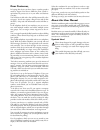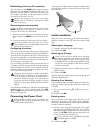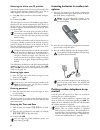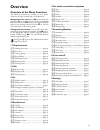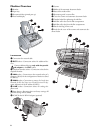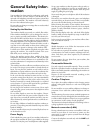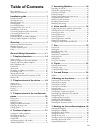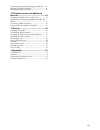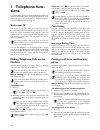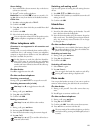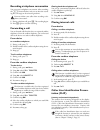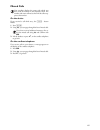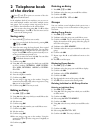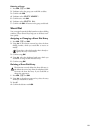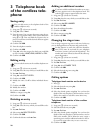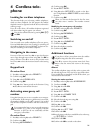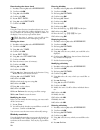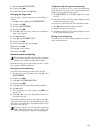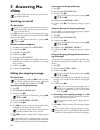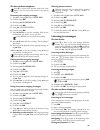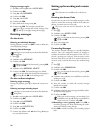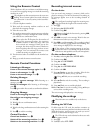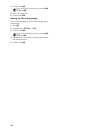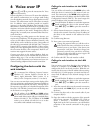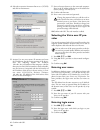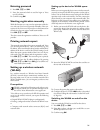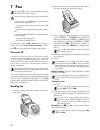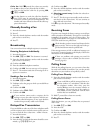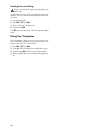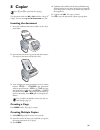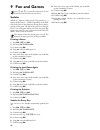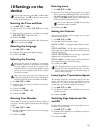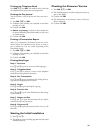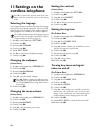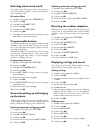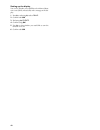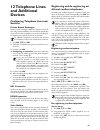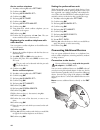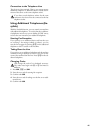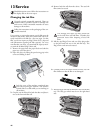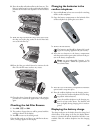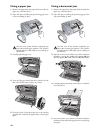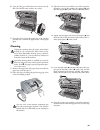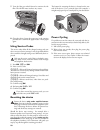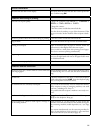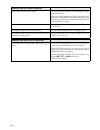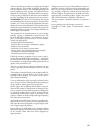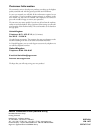Summary of IP PHONEFAX 49A
Page 1
User manual.
Page 2: Dear Customer,
2 dear customer, in buying this device you have chosen a quality product made by sagem. Your device fulfils the most varied re- quirements for private use or in your office and business everyday. Your machine is sold with a free ink film inserted for a few test pages. You do not require a plug’n’pri...
Page 3: Installation Guide
3 installation guide package contents packing contents magic ip primo ‚ device ƒ handset „ spiral cable for handset … paper tray † additional document holder ‡ power cord with plug (country-specific) ˆ adapter for ext-socket ‰ network cable packing contents magic ip dect Š charging station ‹ three b...
Page 4: Connecting Handset
4 connecting handset connecting the handset plug one end of the spiral cable into the socket on the tel- ephone handset. Insert the other end into the socket desig- nated with the ) symbol. Hörer anschließen prerequisites for voice over ip for using the ip transfer services of your device, you re- q...
Page 5: Connecting The Power Cord
5 establishing voice over ip connection wan · dhcp · voip the connection via the wan socket supports dynamic allocation of an ip address with the dynamic host con- figuration protocol (dhcp). With this connection you can configure your device via the web interface as well as use voice over ip and fa...
Page 6: Ephone
6 selecting the voice over ip provider voip-provider you must be registered with a voice over ip provider, who supports session initiation protocol (sip), to be able to make telephone calls and send faxes over internet. 1 using [ select a provider or select manual configura- tion. 2 confirm using ok...
Page 7: Overview
7 overview overview of the menu functions the following functions are available on your device. There are two ways in which you can call functions: menu navigation navigating in the menu: press ok or one of the two arrow keys [ to open the function menu. Page through [ menu entries. Use ok to select...
Page 8: Machine Overview
8 machine overview magic ip description ‚ handset ƒ paper tray „ document feeder (printed part up) … panel with display vorderansicht nummeriert connection standard connections ‚ connection for network cable ƒ ext-socket—connection socket for additional de- vices ext socket adapter „ telephone hands...
Page 9: Cordless Telephone Panel
9 cordless telephone panel colour dect paneel colour dect programmable button left õ —programmable button (the saved function appears on the display) programmable button right ô —programmable button (the saved function appears on the display) / calling options / confirming selection the green button...
Page 10: Panel
10 panel telephone book button m —press briefly: calling up the telephone book entries. Selecting the entries with the [ / press and hold: saving new entries sagem timer/fax switch button º /» —setting the timer and the fax reception modes (= fax switch). Modes set on the display ™ (day), ‡ (night)....
Page 11: General Safety Infor-
11 general safety infor- mation your machine has been tested in conformity with stand- ards en 60950-1 and iec 60950-1 and should only be operated with telephone networks and power systems that meet these standards. The machine was built exclusively for use in the indicated sales region. Do not make...
Page 12: Table of Contents
12 table of contents dear customer, ......................................................... 2 about this user manual ............................................ 2 installation guide .................................... 3 package contents ...................................................... 3 op...
Page 13
13 automatic picking up and hanging up the phone .... 41 resetting the cordless telephone ............................... 41 displaying call logs and events ................................. 41 12 telephone lines and additional devices................................................... 43 configurin...
Page 14: 1 Telephone Func-
14 1 telephone func- tions for information on how to connect additional cordless tel- ephones and another device and which functions are avail- able to you, please refer the chapter on telephone connec- tions and additional devices, page 43. Voice over ip default voice over ip your device is preset ...
Page 15: Other Telephone Calls
15 short dialling: 1 press and hold the relevant numeric key on the device (at least two seconds). 2 press “ on the cordless telephone. Redial list press and hold @ (at least two seconds). Us- ing [ dial an entry from the list of the dialled numbers. Caller list: 1 press [, and using [ select calls....
Page 16: Forwarding A Call
16 recording a telephone conversation recording a telephone conversation you can record a telephone conversation. After recording, the ä- button flashes, and you can hear the record- ing like a message on the answering machine. Recording a telephone conversation recording a telephone conversation 1 ...
Page 17: Missed Calls
17 missed calls displaying telephone book names on the device missed calls if you received a call while away, the ä - button flashes. 1 press ä. 2 using [, you can page through the list of missed calls. 3 lift the handset or press “, on the cordless telephone to go back. On the cordless telephone mi...
Page 18: 2 Telephone Book
18 2 telephone book of the device help 3 · telephone functions telephone book in the telephone book of your machine, you can save en- tries with multiple numbers and collect multiple entries into groups. You can assign various ring tones to the en- tries. Observe the information in the technical dat...
Page 19: Short Dial
19 deleting a group 1 press ok, 13 and ok. 2 use [ to select the group you would like to delete. 3 confirm with ok. 4 use [ to select delete member?. 5 confirm twice with ok. 6 use [ to select delete: all. 7 confirm with ok. All entries in the group are deleted. Short dial short dial you can assign ...
Page 20: 3 Telephone Book
20 3 telephone book of the cordless tele- phone saving entry do not add to device entries 1 long press m (at least two seconds). 2 using [ select . 3 enter the name. You can enter characters using the nu- meric keys (see button labels) enter special characters using 0 or #. Press and hold the respec...
Page 21: 4 Cordless Tele-
21 4 cordless tele- phone looking for cordless telephone using the search function this function helps you in locating cordless telephones, which you have misplaced. For this purpose the cordless telephones must be registered with the device and must be within its range. Press { on the device. All c...
Page 22
22 deactivating the alarm clock 1 press [, and using [ select accessories. 2 confirm with ok. 3 using [ select alarm. 4 confirm with ok. 5 press õ edit entry. 6 using [ select deactivate. 7 confirm with ok. Timer timer using the timer function (countdown alarm) you can en- ter a time, after which th...
Page 23
23 7 dial using [ delete entry. 8 confirm using ok. 9 confirm the deletion with ô yes. Changing the ringer tone changing the ringer tone you can assign a separate ring tone to each birthday re- minder. 1 press [, and using [ select accessories. 2 confirm with ok. 3 dial using [ birthday. 4 confirm u...
Page 24: 5 Answering Ma-
24 5 answering ma- chine help 3 · answering machine switching on and off on the device switching on/off on the machine anonymous outgoing message press b three times to turn the answering machine on or off. If the answering machine is turned on, the symbol — appears on the display. Activating on the...
Page 25: Listening to Messages
25 on the cordless telephone back and close recording the outgoing message: 1 press [, and using [ select voice mail. 2 confirm using ok. 3 dial using [ outgoing msg.. 4 confirm using ok. 5 using [ select edit entry. 6 confirm using ok. 7 press ô begin to start the recording. Wait for the confirmati...
Page 26: Deleting Messages
26 playing messages again 1 press [, and using [ select voice mail. 2 confirm using ok. 3 using [ select messages. 4 confirm with ok. 5 using [ select play. 6 confirm with ok. 7 select the desired message using [. 8 confirm with ok. The message is played back. Deleting messages on the device deletin...
Page 27: Using The Remote Control
27 using the remote control remote control with a telephone call, you can listen to and delete messag- es, record a new outgoing message or switch the answering machine on or off. Tone dialling 1 call your telephone number. 2 wait until the answering machine switches on and plays back the outgoing m...
Page 28
28 3 confirm with ok. 4 enter a four-digit code. 5 confirm with ok. Setting the recording length recording length you can limit the length of the incoming messages and in- ternal memos. 1 press b. 2 use [ to select record. Time. 3 confirm with ok. 4 use [ to select the desired recording length or un...
Page 29: 6 Voice Over Ip
29 6 voice over ip help 8 · voice over ip internet telephony or voice over ip means that telephone calls (and fax transmissions) are no longer made analog over the telephone network, but as digital packets over the internet. The calls between two ip connections are mostly free. In addition, many pro...
Page 30: Vider
30 4 select the connection i nternet p rotocol (tcp/ip) and click on p roperties . 5 activate u se the following ip address and enter the ip addresses. For the factory settings of the device, enter the following details: ip address : 192.168.134.10 (ip address of the computer—the first three parts a...
Page 31: Entering Password
31 entering password 1 press ok, 84 and ok. Entering password 1 enter the password which is used for login to voice over ip provider. 2 confirm using ok. Starting registration manually starting registration manually with this function you can start the registration of the de- vice with your voice ov...
Page 32: 7 Fax
32 7 fax help 4 · fax loading documents 10 documents · a5/a4 use documents with sizes a5 or a4 with 60 to 100 g/m 2 weight. You can insert up to 10 documents at a time. Cancel transmission press j to eject the documents without sending them. Fax over ip default voice over ip your device is preset fo...
Page 33: Manually Sending A Fax
33 caller list: hold @ pressed (for at least two seconds). Use the [ to select an entry from the list of callers. Calls received clip prerequisite manually sending a fax 1 insert the document. 2 press l. 3 enter the desired telephone number with the number pad or select a saved entry. 4 press o. Bro...
Page 34: Using Fax Templates
34 sending faxes via polling secure fax polling secure fax polling a caller who knows the code can poll the fax from your machine. You can continue to make telephone calls and re- ceive faxes. 1 insert the document. 2 press ok, 32 and ok. 3 enter a code (max. 20 characters). 4 confirm with ok. Cance...
Page 35: 8 Copier
35 8 copier help 5 · copier 10 documents · a5/a4 use documents with sizes a5 or a4 with 60 to 100 g/m 2 weight. You can insert up to 10 documents at a time. Inserting the document 1 insert the additional document holder on the docu- ment feeder. 2 insert the documents face up into the document feede...
Page 36: 9 Fun and Games
36 9 fun and games help 7 games and fun sudoku sudoku sudoku is a japanese number puzzle. The game has 3 × 3 squares divided into 3 × 3 fields. Depending on the diffi- culty level, lesser or more digits are already given at the be- ginning of the game. The aim of the game is to fill digits from 1 to...
Page 37: 10 Settings On The
37 10 settings on the device cursor navigation 1 entering the time and date 1 press ok, 91 and ok. 2 enter the time, for example 14 00 for 2 o'clock p.M. 3 enter the date (two digits for each field), for example 08 06 07 for june 8th, 2007. 4 confirm with ok. Time after power failure selecting the l...
Page 38: Setting Ring Tones
38 setting ring tones selecting the ring tone ring tones you can select from among ten different ring tones. 1 press ok, 55 and ok. 2 use the number buttons 0 to 9 to select a ring tone. Use [ to adjust the volume. 3 confirm with ok. Setting the volume setting the ring tone volume you can adjust the...
Page 39
39 printing the telephone book press ok, 17 and ok. The machine prints a list with the telephone book entries and saved assignments. Printing the fax journal fax journal the fax journal is a list of the last ten faxes sent and re- ceived. 1 press ok, 35 and ok. 2 use [ to select whether you would li...
Page 40: 11 Settings On The
40 11 settings on the cordless telephone back and close selecting the language selecting the language your cordless telephone automatically adopts the language setting of the device during registration. You can set a dif- ferent language for the display of the cordless telephone. All languages are n...
Page 41: Switching Silent Mode On/off
41 switching silent mode on/off silent mode in the silent mode, all ring tones, alarm tones and button tones of the cordless telephone are turned off. However, you can still place a call. On colour dect 1 press [, and using [ select personalis.. 2 confirm with ok. 3 using [ select ringer type. 4 con...
Page 42
42 setting up the display you can set, whether you would like to be informed about new events (smss, missed calls) with a message on the dis- play. 1 press [, and using [ select calls. 2 confirm with ok. 3 dial using [ events. 4 confirm using ok. 5 use [ to select whether you would like to turn the ...
Page 43: 12 Telephone Lines
43 12 telephone lines and additional devices configuring telephone lines and services private branch exchanges private branch exchanges private branch exchanges (pabx) are typical in many of- fices and private households. You must dial an outside line access code in order to establish a connection w...
Page 44
44 on the cordless telephone 1 press [, and using [ select settings. 2 confirm using ok. 3 dial using [ advanced set.. 4 confirm using ok. 5 dial using [ set base. 6 confirm using ok. 7 dial using [ delete handset. 8 confirm using ok. 9 using [ select which cordless telephone you are would like to d...
Page 45: Sylink)
45 connection to the telephone line line terminal the device is a line terminal. That is, you cannot connect additional telephone or additional devices serially down- stream of the device to the same telephone socket. Last telephone socket using additional telephones (ea- sylink) easylink with the e...
Page 46: 13 Service
46 13 service disruptions changing the ink film original consumable materials instructions on the packaging introduction to plug'n'print card for receiving or copying documents, an ink film must be inserted in your device. Your device is delivered with an al- ready inserted free ink film for a few t...
Page 47: Cordless Telephone
47 8 place the smaller roll without film in the front tray. The blue gear wheel must be on the right hand side and the pin must be inserted in the depression on the left hand side. 9 break the chip card from the plug’n’print card. Insert the chip card in the plug socket on the left hand side next to...
Page 48: Fixing A Paper Jam
48 fixing a paper jam 1 remove the paper from the paper feeder and take the paper tray out of the device. 2 open the device by lifting the panel using grip in the centre and folding it down. 3 carefully pull the paper out. 4 turn the blue gear wheel forward to tension the ink film. The ink film must...
Page 49: Cleaning
49 6 turn the blue gear wheel forward to tension the ink film. The ink film must not have any creases. 7 close the device. Insert the paper tray in the opening provided for it behind the paper feeder. Insert paper again. Cleaning cleaning fax cleaning sheets 1 remove the paper from the paper feeder ...
Page 50: Using Service Codes
50 7 turn the blue gear wheel forward to tension the ink film. The ink film must not have any creases. 8 close the device. Insert the paper tray in the opening provided for it behind the paper feeder. Insert paper again. Using service codes the service codes delete all the changed settings and your ...
Page 51
51 general information the time and date flash on the display. You must check the time and date after a short power fail- ure. Confirm using ok. Problems when faxing or printing faxes sent are of poor quality. Change the resolution from resol.: standard to resol.: fine or resol.: photo. Change the c...
Page 52
52 problems with the cordless telephone display shows only the battery charge. Check if the cordless telephone is functioning and is regis- tered with the device. Switch the cordless telephone off. Open the battery com- partment on the backside. Remove the batteries and insert them again. Close the ...
Page 53: 14 Appendix
53 14 appendix technical data dimensions dimensions (l¦×¦h¦×¦w) ...................303¦×¦126¦×¦195¦mm weight weight ...................................................................1,9¦kg power supply power supply ......................... 220¦–¦240¦v¦~ / 50¦–¦60¦hz power consumption power consump...
Page 54
54 • supply of new versions of software • work on any equipment or software modified or added without the prior written consent of sagem • malfunctions not resulting from the equipment or from software installed in user workstations for the purpose of use of the equipment • communication problems re...
Page 55
55 this user manual was printed on recycled paper bleached without chlorine. This satisfies the highest standards for low environmental impact. The cardboard packaging used and the packaging inserts of paper and cardboard can be disposed of as waste paper. The plastic foil may be submit- ted for rec...
Page 56: Customer Information
Sagem communication (safran group) broadband business group printing terminals headquarters : le ponant de paris 27, rue leblanc · 75015 paris · france tél. : +33 1 58 11 77 00 · fax : +33 1 58 11 77 50 · www.Sagem.Com limited company · capital 300.272.000 euros · 480 108 158 rcs paris sagem is a re...