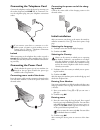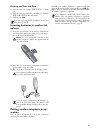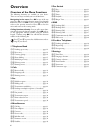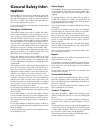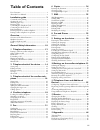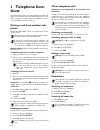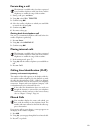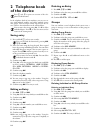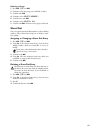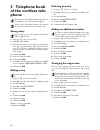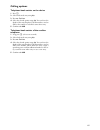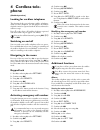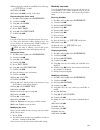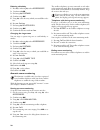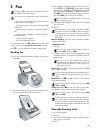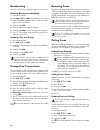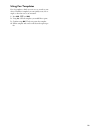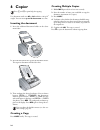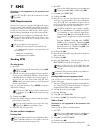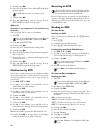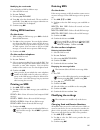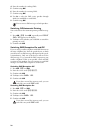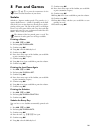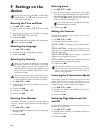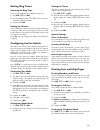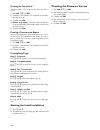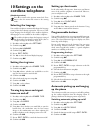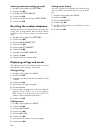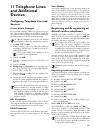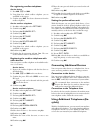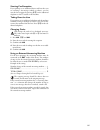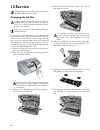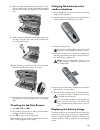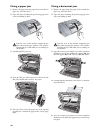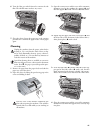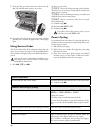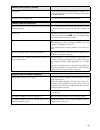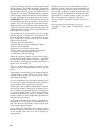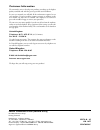User manual.
2 dear customer, in buying this device you have chosen a quality product made by sagem. Your device fulfils the most varied re- quirements for private use or in your office and business everyday. Your machine is sold with a free ink film inserted for a few test pages. You do not require a plug’n’pri...
3 installation guide contained in the packing packing contents sagem basic ‚ device ƒ paper tray „ power cord with plug (country-specific) … telephone cord with plug (country-specific) † additional document holder packing contents sagem basic dect ‡ charging station ˆ three batteries ‰ cordless tele...
4 connecting the telephone cord connecting the telephone cable connect the telephone cord to the device by inserting it in the socket designated with line (rj-11-connector). In- sert the telephone plug into your telephone connection socket. Telefonkabel anschließen extension ireland two-pin when con...
5 entering the time and date entering time/date 1 enter the time, for example 14 00 for 2 o'clock p.M. 2 enter the date (two digits for each field), for example 08 06 07 for june 8th, 2007. 3 confirm with ok. Help 2 · initial installation process inserting batteries in cordless tel- ephone 1 insert ...
6 overview overview of the menu functions the following functions are available on your device. There are two ways in which you can call functions: menu navigation navigating in the menu: press ok or one of the two arrow keys [ to open the function menu. Page through [ menu entries. Use ok to select...
7 machine overview basic description ‚ paper tray ƒ document feeder (writing facing up) „ panel with display … ext socket—connection socket for additional devices † line socket—connection socket for telephone cable spfx 40 internal description ‚ scanner ƒ rollers of the automatic document feeder „ r...
8 cordless telephone panel monochrome dect monochrome dect panel programmable button left õ —programmable button (the saved function appears on the display) programmable button right ô —programmable button (the saved function appears on the display) / calling options / confirming selection the green...
9 panel telephone book button m —press briefly: calling up the telephone book entries. Selecting the entries with the [ / press and hold: saving new entries sagem timer/fax switch button º /» —setting the timer and the fax reception modes (= fax switch). Modes set on the display ™ (day), ‡ (night). ...
10 general safety infor- mation your machine has been tested in conformity with stand- ards en 60950-1 and iec 60950-1 and should only be operated with telephone networks and power systems that meet these standards. The machine was built exclusively for use in the indicated sales region. Do not make...
11 table of contents dear customer, ............................................................ 2 about this user manual ................................................ 2 installation guide .................................... 3 contained in the packing ...............................................
12 1 telephone func- tions for information on how to connect additional cordless tel- ephones and another device and which functions are avail- able to you, please refer the chapter on telephone connec- tions and additional devices, page 35. Putting a call from cordless tele- phone dialling a number...
13 forwarding a call forwarding a call to dect existence of several devices is the prerequisite 1 during a call, press ô menu. 2 using [ select call transfer. 3 confirm using ok. 4 select the cordless telephone to which you would like to transfer the call using [. 5 confirm using ok. 6 press ’, to h...
14 2 telephone book of the device help 3 · telephone functions telephone book in the telephone book of your machine, you can save en- tries with multiple numbers and collect multiple entries into groups. You can assign various ring tones to the en- tries. Observe the information in the technical dat...
15 deleting a group 1 press ok, 13 and ok. 2 use [ to select the group you would like to delete. 3 confirm with ok. 4 use [ to select delete member?. 5 confirm twice with ok. 6 use [ to select delete: all. 7 confirm with ok. All entries in the group are deleted. Short dial short dial you can assign ...
16 3 telephone book of the cordless tele- phone restricted telephone book functions deleting and closing saving entry do not add to device entries 1 long press m (at least two seconds). 2 using [ select . 3 enter the name. You can enter characters using the nu- meric keys (see button labels) enter s...
17 calling options telephone book entries on the device 1 press m. 2 select the desired entry using [. 3 press ô option. 4 select the desired option using [. You can have the details of the entry displayed, call the number, send an sms to the number or search for some other entry. 5 confirm with ok....
18 4 cordless tele- phone depending on model (model-dependent) looking for cordless telephone using the search function this function helps you in locating cordless telephones, which you have misplaced. For this purpose the cordless telephones must be registered with the device and must be within it...
19 14 enter the time at which you would like to be woken up, e.G. 0700 for 7 o'clock. 15 confirm with ok. 16 confirm with ok to switch on the alarm. Deactivating the alarm clock 1 press [, and using [ select accessories. 2 confirm with ok. 3 using [ select alarm. 4 confirm with ok. 5 press õ edit en...
20 deleting a birthday 1 press [, and using [ select accessories. 2 confirm with ok. 3 dial using [ birthday. 4 confirm using ok. 5 using [ select the entry which you would like to de- lete. 6 press ô option. 7 dial using [ delete entry. 8 confirm using ok. 9 confirm the deletion with ô yes. Changin...
21 5 fax help 4 · fax loading documents 10 documents · a5/a4 use documents with sizes a5 or a4 with 60 to 100 g/m 2 weight. You can insert up to 10 documents at a time. Cancel transmission press j to eject the documents without sending them. Sending fax 1 insert the additional document holder on the...
22 broadcasting broadcasting you can send one fax to multiple recipients in succession. Entering recipients individually 1 insert the document. 2 press ok, 34 and ok. The document is scanned. 3 enter the desired telephone number with the number pad or select a saved entry. 4 confirm with ok. 5 enter...
23 using fax templates fax templates five fax templates, which you can use, are stored in your device. With these templates you can quickly create, for ex- ample, a short fax note or an invitation. 1 press ok, 43 and ok. 2 using [ select the template you would like to print. 3 confirm using ok. The ...
24 6 copier help 5 · copier 10 documents · a5/a4 use documents with sizes a5 or a4 with 60 to 100 g/m 2 weight. You can insert up to 10 documents at a time. Inserting the document 1 insert the additional document holder on the docu- ment feeder. 2 insert the documents face up into the document feede...
25 7 sms not supported everywhere (function is not supported in all countries and networks) help 8 · sms sms requirements clip for sms your device is preset for using the sms (short messaging service) services. Caller identification (clip) must be ac- tivated for the sms to work. It is possible that...
26 5 confirm using ok. 6 enter the e-mail address. Press and hold 0 until the @ character appears. 7 confirm using ok. 8 press ô confirm to send the message. Press õ edit entry to edit the message again. Sms to fax not supported everywhere (function is not supported in all countries and networks) yo...
27 modifying the read mode modifying the read mode you can display an sms in different ways. 1 select the sms to read. 2 press ô select. 3 dial using [ sms mode. 4 using [, select the desired mode. The text scrolls au- tomatically. Using [ you can navigate within the text. Two rows of the text are d...
28 4 enter the number for sending smss. 5 confirm using ok. 6 enter the number for receiving smss. 7 confirm using ok. 8 use [ to select the sms service provider through which you would like to send smss. 9 confirm using ok. Switching off automatic printing automatic printing you can deactivate the ...
29 8 fun and games help 7 games and fun sudoku sudoku sudoku is a japanese number puzzle. The game has 3 × 3 squares divided into 3 × 3 fields. Depending on the diffi- culty level, lesser or more digits are already given at the be- ginning of the game. The aim of the game is to fill digits from 1 to...
30 9 settings on the device cursor navigation 1 entering the time and date 1 press ok, 91 and ok. 2 enter the time, for example 14 00 for 2 o'clock p.M. 3 enter the date (two digits for each field), for example 08 06 07 for june 8th, 2007. 4 confirm with ok. Time after power failure selecting the la...
31 setting ring tones selecting the ring tone ring tones you can select from among ten different ring tones. 1 press ok, 55 and ok. 2 use the number buttons 0 to 9 to select a ring tone. Use [ to adjust the volume. 3 confirm with ok. Setting the volume setting the ring tone volume you can adjust the...
32 printing the fax journal fax journal the fax journal is a list of the last ten faxes sent and re- ceived. 1 press ok, 35 and ok. 2 use [ to select whether you would like to switch the printing on or off. 3 confirm with ok. 4 switch on printing: use [ to select whether the fax journal should be pr...
33 10 settings on the cordless telephone depending on model (model-dependent) back and close selecting the language selecting the language your cordless telephone automatically adopts the language setting of the device during registration. You can set a dif- ferent language for the display of the co...
34 switching automatic picking up on/off 1 press [, and using [ select settings. 2 confirm using ok. 3 using [ select auto hang up. 4 confirm with ok. 5 switch the function on/off using õ edit entry. 6 confirm with ok. Resetting the cordless telephone resetting the cordless telephone with this funct...
35 11 telephone lines and additional devices configuring telephone lines and services private branch exchanges private branch exchanges private branch exchanges (pabx) are typical in many of- fices and private households. You must dial an outside line access code in order to establish a connection w...
36 de-registering cordless telephone on the device 1 press ok, 83 and ok. 2 using [ select which cordless telephone you are would like to de-register. 3 confirm using ok. The device disconnects from the cordless telephone. On the cordless telephone 1 press [, and using [ select settings. 2 confirm u...
37 starting fax reception if you pick up on an additional device and hear that you are receiving a fax message (whistle or silence), you can start the fax reception by pressing *5 on the additional telephone or the o button on the machine. Taking over the line if you pick up on an additional telepho...
38 12 service disruptions changing the ink film original consumable materials instructions on the packaging introduction to plug'n'print card for receiving or copying documents, an ink film must be inserted in your device. Your device is delivered with an al- ready inserted free ink film for a few t...
39 8 place the smaller roll without film in the front tray. The blue gear wheel must be on the right hand side and the pin must be inserted in the depression on the left hand side. 9 break the chip card from the plug’n’print card. Insert the chip card in the plug socket on the left hand side next to...
40 fixing a paper jam 1 remove the paper from the paper feeder and take the paper tray out of the device. 2 open the device by lifting the panel using grip in the centre and folding it down. 3 carefully pull the paper out. 4 turn the blue gear wheel forward to tension the ink film. The ink film must...
41 6 turn the blue gear wheel forward to tension the ink film. The ink film must not have any creases. 7 close the device. Insert the paper tray in the opening provided for it behind the paper feeder. Insert paper again. Cleaning cleaning fax cleaning sheets 1 remove the paper from the paper feeder ...
42 7 turn the blue gear wheel forward to tension the ink film. The ink film must not have any creases. 8 close the device. Insert the paper tray in the opening provided for it behind the paper feeder. Insert paper again. Using service codes the service codes delete all the changed settings and your ...
43 no printing check if you have inserted clamped paper correctly. The lever on the right hand side next to the paper feeder must be folded backwards. Documents are not properly fed. Clean the scanner and the document feed slot. Problems when faxing or printing problems with the connection the devic...
44 13 appendix technical data dimensions dimensions (l¦×¦h¦×¦w) ...................303¦×¦126¦×¦195¦mm weight weight ...................................................................1,9¦kg power supply power supply ......................... 220¦–¦240¦v¦~ / 50¦–¦60¦hz power consumption power consump...
45 • supply of new versions of software • work on any equipment or software modified or added without the prior written consent of sagem • malfunctions not resulting from the equipment or from software installed in user workstations for the purpose of use of the equipment • communication problems re...
46 this user manual was printed on recycled paper bleached without chlorine. This satisfies the highest standards for low environmental impact. The cardboard packaging used and the packaging inserts of paper and cardboard can be disposed of as waste paper. The plastic foil may be submit- ted for rec...
47.
Sagem communication (safran group) broadband business group printing terminals headquarters : le ponant de paris 27, rue leblanc · 75015 paris · france tél. : +33 1 58 11 77 00 · fax : +33 1 58 11 77 50 · www.Sagem.Com limited company · capital 300.272.000 euros · 480 108 158 rcs paris sagem is a re...