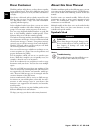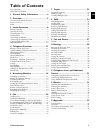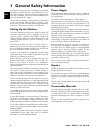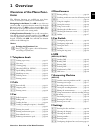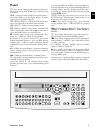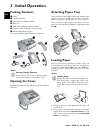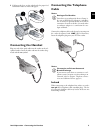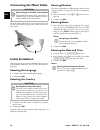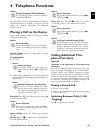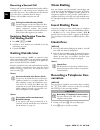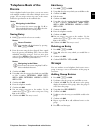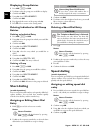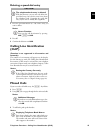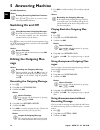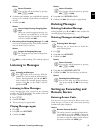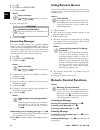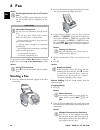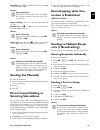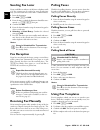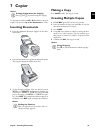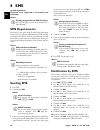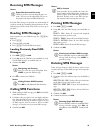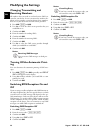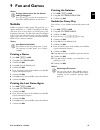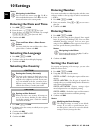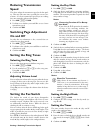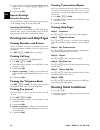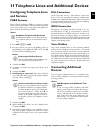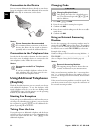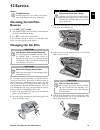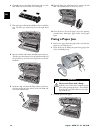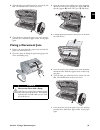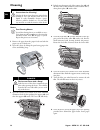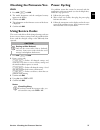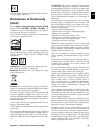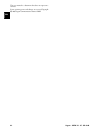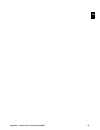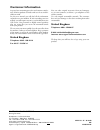- DL manuals
- Sagem
- Fax Machine
- PHONEFAX 43S
- User Manual
Sagem PHONEFAX 43S User Manual
Summary of PHONEFAX 43S
Page 1
User manual.
Page 2: Dear Customer
2 sagem · spfx 43 · 47 · sp 4840 en dear customer introduction brand variable with the purchase of this device, you have chosen a quality sagem product brand. Their device fulfils the most varied requirements for private use or in your office and business everyday. Your device is delivered with an a...
Page 3: Table of Contents
Table of contents 3 en table of contents dear customer ............................................................ 2 about this user manual .............................................. 2 1 general safety information ................ 4 2 overview............................................... 5 ov...
Page 4: Setting Up The Machine
4 sagem · spfx 43 · 47 · sp 4840 en 1 general safety information introduction 3 your device has been tested in conformity with standards en 60950-1 and iec 60950-1 and should only be oper- ated with telephone systems and power equipment that meet these standards. The device was built exclusively for...
Page 5: 2 Overview
Overview · overview of the menu functions 5 en 2 overview overview of the menu func- tions the following functions are available on your device. There are two ways in which you can call functions: menu navigation navigating in the menu: press ok or one of the two arrow keys [, to open the function m...
Page 6: Device Overview
6 sagem · spfx 43 · 47 · sp 4840 en device overview primo · voice overview ‚ handset ƒ paper tray „ document feeder (writing facing up) … panel with display † ) socket—connection socket for the telephone handset ‡ ext socket—connection socket for additional devices ˆ line socket—connection socket fo...
Page 7: Panel
Overview · panel 7 en panel telephone book m —press briefly: calling up the telephone book entries. Selecting the entries with the [ / press and hold: saving new entries fax switch º/» —setting the timer and the fax reception modes (= fax switch). Modes set on the display ™ (day), ˜ (night). Activat...
Page 8: 3 Initial Operation
8 sagem · spfx 43 · 47 · sp 4840 en 3 initial operation packing contents packing contents sagem primo voice ‚ device ƒ telephone handset „ spiral cable for telephone handset … paper tray † mains cable with plug (country-specific) ‡ telephone cable with plug (country-specific) ˆ additional document s...
Page 9: Connecting The Handset
Initial operation · connecting the handset 9 en 3 fold open the lever on the right beside the paper feed backward in order to enclose the paper. Papier einlegen connecting the handset connecting the handset plug one end of the spiral cable into the socket on the tel- ephone handset. Insert the other...
Page 10: Connecting The Mains Cable
10 sagem · spfx 43 · 47 · sp 4840 en connecting the mains cable mains voltage at the site of installation connecting the mains cable insert the mains cable into the connection located on the rear side of the device. Plug the power cable into the elec- trical outlet. Netzkabel anschließen initial ins...
Page 11: 4 Telephone Functions
Telephone functions · placing a call on the device 11 en 4 telephone functions help 3 · telephone functions connecting additional telephones for information on how to connect additional telephones and which functions are available to you, please refer the chapter on telephone connections and additio...
Page 12: Receiving A Second Call
12 sagem · spfx 43 · 47 · sp 4840 en receiving a second call call waiting during a call, you can be informed about another call by a notification tone (= call waiting) if your telephone com- pany offers this service. The notification tone for call wait- ing on the device is switched off in the facto...
Page 13: Telephone Book of The
Telephone functions · telephone book of the device 13 en telephone book of the device telephone book in the telephone book of your device, you can save entries with multiple numbers and collect multiple entries into groups. You can assign various ring tones to the entries. Follow the specifications ...
Page 14: Displaying Group Entries
14 sagem · spfx 43 · 47 · sp 4840 en displaying group entries 1 press ok, 13 and ok. 2 use [ to select the group you would like to display. 3 confirm with ok. 4 using [ select view members?. 5 confirm with ok. 6 page through the entries of the group with [. 7 press j twice to return to the starting ...
Page 15: Deleting A Speed Dial Entry
Telephone functions · calling line identification (clip) 15 en deleting a speed dial entry the telephone book entry is deleted! 1 press the speed dial button (ë), whose entry you want to delete. 2 press c. 3 confirm the deletion with ok. Calling line identification (clip) function is not supported i...
Page 16: 5 Answering Machine
16 sagem · spfx 43 · 47 · sp 4840 en 5 answering machine (model dependent) (model dependent) help 3 · answering machine switching on and off switching on/off on the device anonymous outgoing message press b three times to turn the answering machine on or off. If the answering machine is turned on, t...
Page 17: Listening to Messages
Answering machine · listening to messages 17 en 4 use [ to select whether you would like the outgoing message to be switched on/off without recording the message. 5 confirm with ok. 6 recording a new outgoing message: press ok to record an outgoing message. Wait for the confirma- tion tone before yo...
Page 18: Forwarding Messages
18 sagem · spfx 43 · 47 · sp 4840 en 1 press b. 2 using [ select access code. 3 confirm with ok. 4 enter a four-digit code. 5 confirm with ok. Forwarding messages forwarding messages the device forwards messages to a specified telephone number. Once the configured number of messages is reached, the ...
Page 19: Recording Internal Memos
Answering machine · recording internal memos 19 en press ‡ again within five seconds to confirm the deletion. Outgoing message listening to the outgoing message press †. Recording a new outgoing message: 1 press …. 2 wait for the confirmation tones. 3 press …. 4 wait for the long confirmation tone b...
Page 20: 6 Fax
20 sagem · spfx 43 · 47 · sp 4840 en 6 fax help 4 · fax unsuitable documents! 10 documents · a5/a4 use documents with sizes a5 or a4 with 60 to 100 g/m 2 weight. You can insert up to ten documents at a time. Fax sending a fax 1 insert the additional document support on the docu- ment feeder. 2 inser...
Page 21: Sending Fax Manually
Fax · sending fax manually 21 en short dial: press Ý. Select the desired entry using [ or with the numeric keys. Recalling short dial number speed dialling: press the desired speed dial key (ë). Redial list redial list: press @. Use [ to select an entry from the list of the dialled numbers. Outgoing...
Page 22: Sending Fax Later
22 sagem · spfx 43 · 47 · sp 4840 en sending fax later sending fax later if you would like to make use of the lower telephone tariffs or if the recipient can be reached at some specific time only, you can send the fax at a later time—within 24 hours. 1 insert the document. 2 press ok, 33 and ok. 3 e...
Page 23: 7 Copier
Copier · inserting documents 23 en 7 copier help 5 · copier 10 documents · a5/a4 use documents with sizes a5 or a4 with 60 to 100 g/m 2 weight. You can insert up to ten documents at a time. Inserting documents 1 insert the additional document support on the docu- ment feeder. 2 insert the documents ...
Page 24: 8 Sms
24 sagem · spfx 43 · 47 · sp 4840 en 8 sms (model dependent) (model dependent) function is not supported in all countries and networks (function is not supported in all countries and networks) help 8 · sms sms requirements clip for sms your device is preset for using the sms (short messaging service...
Page 25: Receiving Sms Messages
Sms · receiving sms messages 25 en receiving sms messages receiving an sms on the device paper not inserted correctly sms reception received sms messages are printed out automatically. If you have turned the automatic printing function off, the sms messages will be stored. Your device can store up t...
Page 26: Modifying The Settings
26 sagem · spfx 43 · 47 · sp 4840 en modifying the settings changing transmitting and receiving numbers send and receive numbers all numbers that you need to send and receive smss are stored in your device. In case you moved to another tele- phone service provider, you must change these numbers. You...
Page 27: 9 Fun and Games
Fun and games · sudoku 27 en 9 fun and games help 7 games and fun sudoku sudoku sudoku is a japanese number puzzle. The game has 3 × 3 squares divided into 3 × 3 fields. Depending on the diffi- culty level, lesser or more digits are already given at the beginning of the game. The aim of the game is ...
Page 28: 10 Settings
28 sagem · spfx 43 · 47 · sp 4840 en 10 settings cursor navigation 1 entering the date and time 1 press ok, 91 and ok. 2 enter the time, e.G. 14 00 for 2 pm. 3 enter the date (two digits for each field), for example 08 06 27 for june 8th, 2027. 4 confirm with ok. Time and date after a short power fa...
Page 29: Reducing Transmission
Settings · reducing transmission speed 29 en reducing transmission speed reducing transmission speed the device adapts the transmission speed to the line qual- ity. This may take some time, especially for overseas con- nections. Set a lower transmission speed if you are sending faxes into networks w...
Page 30: Special Settings
30 sagem · spfx 43 · 47 · sp 4840 en 4 enter the time at which the device should switch to ˜ (night) mode, for example 22 00 for 10 o'clock p.M. 5 confirm with ok. Special settings silent fax reception if you would like to accept a fax without preceding rings, set the number of rings of the fax swit...
Page 31: Configuring Telephone Lines
Telephone lines and additional devices · configuring telephone lines and services 31 en 11 telephone lines and additional devices configuring telephone lines and services pabx systems pabx systems private branch exchanges (pabx) are typical in many offices and some households. You must dial an outsi...
Page 32: Connection to The Device
32 sagem · spfx 43 · 47 · sp 4840 en connection to the device connection to the device you can connect additional devices directly to your device. Insert the telephone cable of the additional device into the ext socket (rj-11-connection) on the device. Externe geräte anschließen direct connection re...
Page 33: 12 Service
Service · checking the ink film reserve 33 en 12 service disruptions checking the ink film reserve 1 press ok, 46 and ok. 2 the number of pages that can still be printed with the ink film is shown on the display. 3 press j to return to the starting mode. If the ink film used up or if there is no ink...
Page 34: Fixing A Paper Jam
34 sagem · spfx 43 · 47 · sp 4840 en 6 carefully remove the rubber bands from the new ink film. Make sure that the film is not damaged! 7 place the larger roll with the ink film in the rear ink film tray. The blue gear wheel must be on the right hand side. 8 place the smaller roll without ink film i...
Page 35: Fixing A Document Jam
Service · fixing a document jam 35 en 4 turn the blue gear wheel forward to tension the ink film. The ink film must not have any creases. 5 close the device. Insert the paper tray in the opening provided for it behind the paper feeder. Insert paper again. Fixing a document jam 1 remove the paper fro...
Page 36: Cleaning
36 sagem · spfx 43 · 47 · sp 4840 en cleaning instructions for cleaning! Fax cleaning sheets 1 remove the paper from the paper feeder and take the paper tray out of the device. 2 open the device by lifting the panel using grip in the centre and folding it up. 3 open the scanner cover and the cover o...
Page 37: Checking The Firmware Ver-
Service · checking the firmware version 37 en checking the firmware ver- sion 1 press ok, 47 and ok. 2 the model designation and the configured country appear on the display. 3 confirm with ok. 4 the information on the firmware version of the device is displayed. 5 confirm with ok. Using service cod...
Page 38
38 sagem · spfx 43 · 47 · sp 4840 en general information the time and date flash on the display. You must check the time and date after a short power fail- ure. Confirm with ok. Problems when faxing or printing faxes sent are of poor quality. Change the resolution from resol.: standard to resol.: fi...
Page 39: 13 Appendix
Appendix · technical data 39 en 13 appendix technical data dimensions dimensions (l¦×¦h¦×¦w) ...................303¦×¦126¦×¦195¦mm weight weight ...................................................................1,9¦kg mains connection mains connection.................. 220¦–¦240¦v¦~ / 50¦–¦60¦hz po...
Page 40
40 sagem · spfx 43 · 47 · sp 4840 en •) damage, defects, breakdown or malfunction due to one or more of the following: – failure to properly follow the installation process and instructions for use – an external cause to the equipment (including but not limited to: lightening, fire, shock, vandalism...
Page 41: Declaration of Conformity
Appendix · declaration of conformity (doc) 41 en the ce symbol confirms conformity with the eu direc- tives that apply to the device. Declaration of conformity (doc) hereby, sagem communications austria gmbh declares that this spfx¦43, spfx¦47, sp¦4840 is in compliance with the essential requirement...
Page 42
42 sagem · spfx 43 · 47 · sp 4840 en this user manual is a document that does not represent a contract. Errors, printing errors and changes are reserved.Copyright È 2009 sagem communications austria gmbh.
Page 43
Appendix · declaration of conformity (doc) 43 en.
Page 44: Customer Information
Sagem communications printing terminals headquarters : le ponant de paris 27, rue leblanc · 75015 paris · france tél. : +33 1 58 11 77 00 · fax : +33 1 58 11 77 77 www.Sagem-communications.Com limited company · capital 167.038.185 euros · 440 294 510 rcs paris sagem is a registered brand of safran g...