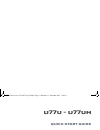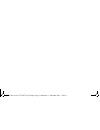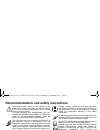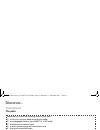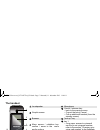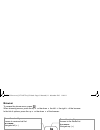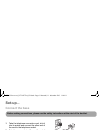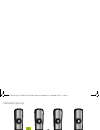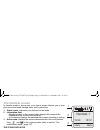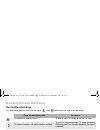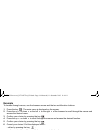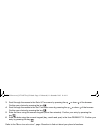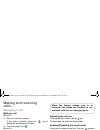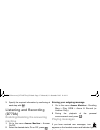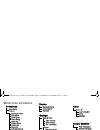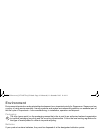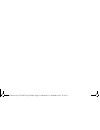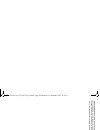- DL manuals
- SAGEMCOM
- Telephone
- D770
- Quick Start Manual
SAGEMCOM D770 Quick Start Manual
Summary of D770
Page 1
Quick start guide d770 - d770a gir 253xxxxxxa_d770-d770a_en.Book page 1 mercredi, 11. Décembre 2013 11:44 11.
Page 2
Gir 253xxxxxxa_d770-d770a_en.Book page 2 mercredi, 11. Décembre 2013 11:44 11.
Page 3
3 dear customer, you have just acquired a new generation sagemcom telephone. Thank you for placing your confidence in us. This device has been manufactured with the utmost care. This product follows a strategy of continuous development. We reserve the right to make changes, modifications and improve...
Page 4
4 recommendations and safety instructions for safety reasons, never put the handset in the base station without the battery inserted or without the lid on the battery compartment as this could cause an electric shock. To avoid damaging your handset/base, only use certified rechargeable battery nimh ...
Page 5: Discover...
5 discover... Your phone the pack check that you have the following items in your pack: a d770 or d770a base according to model, a rechargeable battery (type nimh 2.4 v 600 mah), a telephone connection cord, a mains power supply with connection cord, this quick quick start guide. If you have purchas...
Page 6: The Base
6 the base 1 handset(s) search / pairing key. • long press: pairing of handsets. • short press: paging of handsets. 2 handset location. 3 indicator light. Indicator light operation: * only for d770a fixed handset on line. - or - answering machine activated * blinking new message(s) on your answering...
Page 7: The Handset
7 the handset 1 loudspeaker 9 microphone 2 graphic screen 10 cancel / intercom key: • back to the previous menu • correct the entry/ cancel • call an additional handset (from the standby screen) 3 browser 11 "pick up" key 4 menu access / validation key: confirm / acces to the menu and/or options 12 ...
Page 8: Browser
8 browser to access the phone menu, press . When choosing menus, press the up or the down the left the right of the browser. In the list of options, press the up or the down of the browser. From the standby screen: access to the redial list in a menu: navigate up () from the standby scr...
Page 9: Set-Up...
9 set-up... Connect the base 1 take the telephone connection cord, click it into its socket and connect the other end of the cord to the telephone socket. 2 take the power adapter. Connect the end of the cord to the base and the power adapter to the wall socket. Before making connections, please see...
Page 10: Handset Set-Up
10 handset set-up 1 take the battery provided in the packaging. 2 insert the connector into its housing complying with the positions of the wires. 3 slide the battery pack into its housing. 4 fit the battery compartment cover to the handset. 2.4v 600mah n i-mh 2.4v 600mah n i-mh 2.4v 600mah ni-mh 2....
Page 11: Charging The Handset
11 charging the handset 1 gently lower the handset onto the base charging blade.Contacts within the body of the blade ensure electrical contact with the handset. 2 slide the handset downwards. 3 perform a complete battery charging cycle. The battery charging icon moves to inform you that charging is...
Page 12: The Handset Screen
12 the handset screen in standby mode or during use, your phone screen informs you of your phone’s current state through icons, and in particular: 1 status icons: indicates your phone’s current state. 2 information field: • standby screen :in the normal state, displays the name of the handset and th...
Page 13: Browsing Through The Menus
13 browsing through the menus the multifunction keys your telephone has two multifunction keys and which you can use in several ways: main menu from the standby screen in a menu to access the telephone menu. To enter a menu, to validate an action in a menu. To make an intercom call (call to another ...
Page 14: Example
14 example to browse through menus, use the browser arrows and the two multifunction buttons: 1 press the key . The main menu is displayed on the screen. 2 press the up or down or the left or the right of the browser to scroll through the menus and access the desired menu. 3 confirm your cho...
Page 15
15 3 scroll through the menus to the date & time menu by pressing the up or down of the browser. Confirm your choice by pressing the key . 4 scroll through the menus to the set time/date menu by pressing the up or down of the browser. Confirm your choice by pressing the key . 5 enter the time: using...
Page 16: Making and Receiving
16 making and receiving calls... Managing a call making a call m ethod 1 1 dial your contact’s number. If you make a mistake, press the key to delete the last character entered. 2 press the green key . M ethod 2 1 press the green key . 2 dial your contact's number. Receiving a call 1 press the green...
Page 17: Listening and Recording
17 3 specify the required information by confirming at each step with . Listening and recording (d770a) enabling/disabling the answering machine 1 go to the menu answer machine > answer on/off . 2 select the desired state, on or off , press . Answering machine announcements recording a personal outg...
Page 18: Menu Tree Structure
18 menu tree structure phonebook new entry option calling number edit entry view entry copy entry (1) copy all (1) delete entry delete all capacity edit call group speed dial ring tone setup external calls internal calls volume silent signal tones audio settings display select base language auto ans...
Page 19: Environment
19 environment environmental protection and sustainable development is an important priority for sagemcom. Sagemcom has a policy of using environmentally- friendly systems and makes environmental protection an essential part of the life-cycle of its products – from manufacturing, to installation, op...
Page 20
20 terms and conditions for united kingdom & ireland only in order to apply the guarantee, or for technical assistance, you should contact the sagemcom helpdesk (0845 0900 316) or the retailer you purchased your equipment from. Please make sure that you use your equipment only for the purpose for wh...
Page 21
21 b) general guarantee conditions sagemcom shall have no liability under the guarantee in respect of: • damage, defects, breakdown or malfunction due to one or more of the following: - failure to properly follow the installation process and instructions for use - an external cause to the equipment ...
Page 22
22 • malfunctions resulting from the usage of products, consumables or accessories not compatible with the equipment. C) out of guarantee repairs in the cases set forth in b) as well as after expiry of the guarantee period, the customer must ask the authorised sagemcom repair centre for a cost estim...
Page 23
Gir 253xxxxxxa_d770-d770a_en.Book page 23 mercredi, 11. Décembre 2013 11:44 11.
Page 24: Sagemcom Broadband Sas
Sagemcom broadband sas headquarters: 250, route de l'empereur 92848 rueil-malmaison cedex - france tel. +33(0)1 57 61 10 00 - fax: +33(0)1 57 61 10 01 www.Sagemcom.Com 25 35 77 6 38 a - 1 2/ 2 01 3 a ll ri gh ts res e rv e d. T h e i nf o rma tion an d s pe cif ic at io ns in cl u d ed ar e s u bj e...