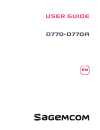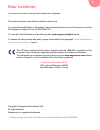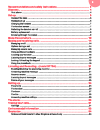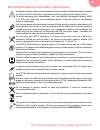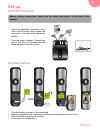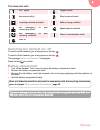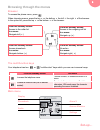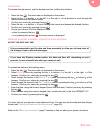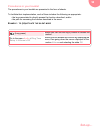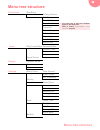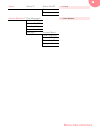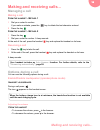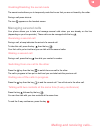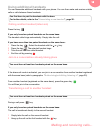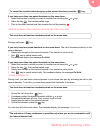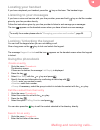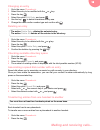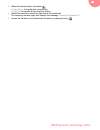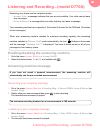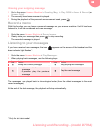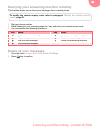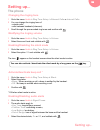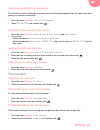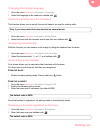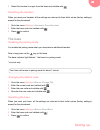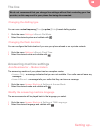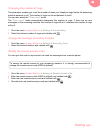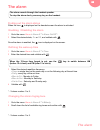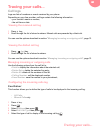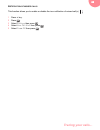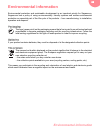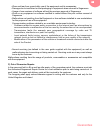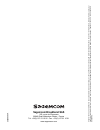Summary of D770
Page 1
User guide d770-d770a en en.
Page 2: Dear Customer,
1 dear customer, you have just acquired a new generation sagemcom telephone. This device has been manufactured with the utmost care. If you should have difficulties in operating it, we recommend that you consult this manual or contact the sagemcom support team on 0845 0900 316*. You can also find in...
Page 3
2 recommendations and safety instructions........................................... 3 discover... ........................................................................................... 4 your phone ...................................................................................................
Page 4
Recommendations and safety instructions 3 recommendations and safety instructions for safety reasons, never put the handset in the base station without the battery inserted or without the lid on the battery compartment as this could cause an electric shock. To avoid damaging your handset/base, only ...
Page 5: Discover...
4 discover... Discover... The pack your phone the base 1 handset location. 2 handset(s) search / pairing key. • long press: pairing of handsets. • short press: paging of handsets. 3 indicator light *. Indicator light operation*: * only for d770a fixed handset on line. - or - answering machine activa...
Page 6: Discover...
Discover... 5 the handset 1 loudspeaker 2 graphic screen 3 browser 4 menu access / validation key: confirm / acces to the menu and/or options 5 "hang up" key • short press: back to the main menu. • short press: end a call (during a call) • long press: switch off / switch on the handset 6 alphanumeri...
Page 7: Set-Up...
6 set-up... Set-up... Connect the base 1 take the telephone connection cord, click it into its socket and connect the other end of the cord to the telephone socket. 2 take the power adapter. Connect the end of the cord to the base and the power adapter to the wall socket. Handset set-up 1 take the b...
Page 8: Set-Up...
Set-up... 7 charging the handset 1 gently lower the handset onto the base charging blade. Contacts within the body of the blade ensure electrical contact with the handset. 2 slide the handset downwards. 3 perform a complete battery charging cycle. The battery charging icon moves to inform you that c...
Page 9: Set-Up...
8 set-up... T he icons displayed switching the handset on / off to switch on the handset, give a long press on the key . To switch off the handset, give a long press on the key . The message switch off handset? Is displayed. Press the key to confirm. Battery replacement 1 turn off the handset. Turn ...
Page 10: Set-Up...
Set-up... 9 browsing through the menus browser to access the phone menu, press . When choosing menus, press the top or the bottom the left the right of the browser. In the option list, press the top or the bottom of the browser. The multifunction keys your telephone has two or "multifunc...
Page 11: Set-Up...
10 set-up... Illustration to browse-through menus, use the browser and two multifunction buttons: 1 press the key . The main menu is displayed on the screen. 2 press the top or bottom or the left or the right of the browser to scroll through the menus and access the desired menu. 3 confirm y...
Page 12: Set-Up...
Set-up... 11 procedures in your booklet the procedures in your booklet are presented in the form of sheets. To facilitate their implementation, each of them includes the following as appropriate: • the keys associated to directly access the function described, and/or • the path for accessing the fun...
Page 13: Menu Tree Structure
12 menu tree structure menu tree structure phonebook new entry option calling number edit entry view entry copy entry * * you must have at least two handsets paired on the same base. Refer to section “ associating a new handset ”, page 26. Copy all * delete entry delete all capacity edit call group ...
Page 14: Menu Tree Structure
Menu tree structure 13 alarm alarm x * alarm on/off * : x 1 to 5 time melody answer machine ** play messages ** : model d770a delete old msgs answer on/off greeting msg. Record memo settings ** answer mode tam language answer delay recording time remote access.
Page 15: Managing A Call
14 making and receiving calls... Making and receiving calls... Managing a call making a call f rom the handset - m ethod 1 1 dial your contact’s number. If you make a mistake, press the key to delete the last character entered. 2 press the key . F rom the handset - m ethod 2 1 press the key . 2 dial...
Page 16: Managing Several Calls
Making and receiving calls... 15 the secret mode allows you to temporarily mute the line so that you are not heard by the caller. During a call press mute . The icon appears on the handset screen. Managing several calls your phone allows you to take and manage several calls when you are already on t...
Page 17: Using Additional Handsets
16 making and receiving calls... Using additional handsets you can associate additional handsets with your phone: you can then make and receive outside calls or calls between these handsets. Press the key . If you only have two paired handsets on the same base: the handset called rings automatically...
Page 18: 3-Way Conference
Making and receiving calls... 17 if you have more than two paired handsets on the same base: 1 select the handset to which you want to transfer the call using the or key. 2 press the key . The handset called rings. 3 pick up the other handset and then transfer the call by pressing . During a call pr...
Page 19: Locating Your Handset
18 making and receiving calls... Locating your handset if you have misplaced your handset, press the key on the base. The handset rings. Listening to your messages if you have a voice mail service with your line provider, press and hold key or dial the number given by your line provider directly. Fo...
Page 20: Changing An Entry
Making and receiving calls... 19 changing an entry 1 go to the menu phonebook . 2 select the entry to be modified with the or key. 3 press the key . 4 select the option edit entry and press . 5 use the key to delete characters one by one. 6 change the name and/or number type and confirm with . Delet...
Page 21
20 making and receiving calls... 3 select the desired option and press . • copy entry : to transfer the current entry. • copy all : to transfer all the directory entries. 4 select the handset to which the data are to be transferred. The receiving handset rings and displays the message transfer phone...
Page 22: Answering Machine Message
Listening and recording...(model d770a) 21 listening and recording...(model d770a) enabling/disabling the answering machine 1 go to the menu answer machine > answer on/off . 2 select the desired state, on or off , and validate with . Answering machine message 1 go to the menu answer machine > greeti...
Page 23: Record A Memo
22 listening and recording...(model d770a) 1 go to the menu answer machine > greeting msg. > play ogm > answ & record (or answer only ). 2 the currently used announcement is played. 3 during the playback of the personal announcement used, press . Record a memo with this function you can leave a pers...
Page 24: Delete All Your Messages
Listening and recording...(model d770a) 23 querying your answering machine remotely this function allows you to check your messages from a remote phone. 1 dial your phone number. 2 while listening to your message press the * key and enter your remote access code. 3 you can perform the following oper...
Page 25: Setting Up...
24 setting up... Setting up... The phone 1 go to the menu audio > ring tone setup > external calls or internal calls . 2 you can change the ringing tone of: • outside calls, • calls between handsets (intercom). 3 scroll through the pre-recorded ring tones and confirm with . 1 go to the menu audio > ...
Page 26: Setting Up...
Setting up... 25 the intrusion function authorises or prevents a second handset registered on the same base from joining in a current conversation. 1 go to the menu settings > base > call sharing . 2 select " on " or " off " and validate with . 1 go to the menu settings > date & time > time format a...
Page 27: Setting Up...
26 setting up... 1 go to the menu settings > handset > language . 2 select the language to be used and validate with . This function allows you to specify the priority base to be used for making calls. 1 go to the menu settings > handset > select base . 2 select the base that the handset should use ...
Page 28: Setting Up...
Setting up... 27 3 select the handset to unpair from the base and validate with . When you reset your handset, all the settings are returned to their initial values (factory settings), except for the phonebook. 1 go to the menu settings > handset > reset handset . 2 enter the base code and validate ...
Page 29: Setting Up...
28 setting up... The line you can use a voice frequency [ tone ] or pulse [ pulse ] based dialling system . 1 go to the menu settings > base > dial mode . 2 select the desired system and validate with . You can configure the flash duration if you use your phone abroad or on a private network. 1 go t...
Page 30: Setting Up...
Setting up... 29 this parameter enables you to set the number of times your telephone rings before the answering machine answers a call. The number of rings can be set between 2 and 8. You can also select the " time saver " mode. The " time saver " mode automatically determines the number of rings: ...
Page 31: The Alarm
30 the alarm the alarm finding out the alarm status when the icon is displayed on the handset screen the alarm is activated. 1 go to the menu alarm > alarm x * > alarm on/off *. 2 select the desired state, on or off , and validate with . Once the alarm is enabled, the icon is displayed on the screen...
Page 32: Tracing Your Calls...
Tracing your calls... 31 tracing your calls... Call logs logs are lists of numbers or events received by your phone. Depending on your line provider, call logs contain the following information : • your contact’s name or number, • the call time or date. 1 press key. 2 scroll through the list of st...
Page 33: Tracing Your Calls...
32 tracing your calls... N otification of missed calls this function allows you to enable or disable the icon notifiaction of missed call(s) . 1 press key. 2 press . 3 select settings then press . 4 select new call alert then press . 5 select on or off then press ..
Page 34: Environmental Information
Environmental information 33 environmental information environmental protection and sustainable development is an important priority for sagemcom. Sagemcom has a policy of using environmentally- friendly systems and makes environmental protection an essential part of the life-cycle of its products –...
Page 35: Guarantee
34 guarantee guarantee terms and conditions for united kingdom & ireland only in order to apply the guarantee, or for technical assistance, you should contact the sagemcom helpdesk (0845 0900 316) or the retailer you purchased your equipment from. Please make sure that you use your equipment only fo...
Page 36: Guarantee
Guarantee 35 • wear and tear from normal daily use of the equipment and its accessories • damage due to insufficient or bad packaging of equipment when returned to sagemcom • usage of new versions of software without the previous approval of sagemcom • work on any equipment or software modified or a...
Page 37: Sagemcom Broadband Sas
Sagemcom broadband sas 250, route de l'empereur 92848 rueil-malmaison cedex - france tel. +33(0)1 57 61 10 00 - fax : +33(0)1 57 61 10 01 www.Sagemcom.Com a ll r igh ts r e se rve d . T he i nfor m a tio n a nd speci fic at io ns in cl ud ed ar e su bj ect to ch an ge w ith ou t p ri or n o tice . S...