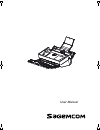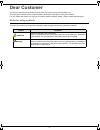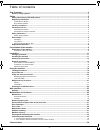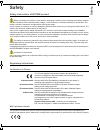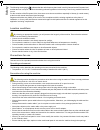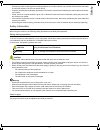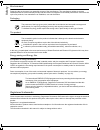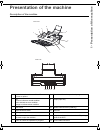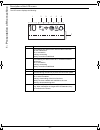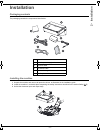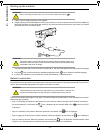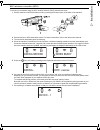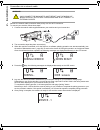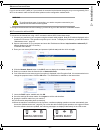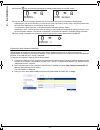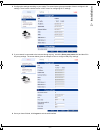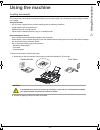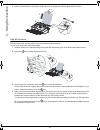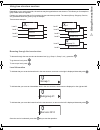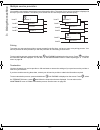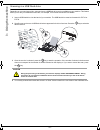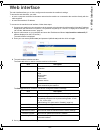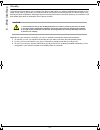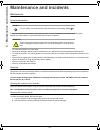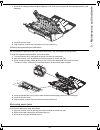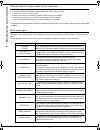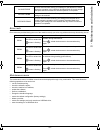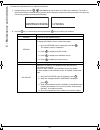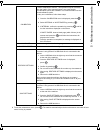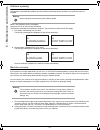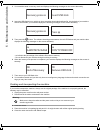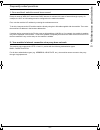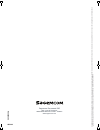Summary of IB1100E
Page 1
8vhu0dqxdo lu ib1100e_en.Book page 1 mercredi, 15. Mai 2013 9:01 09.
Page 2
Lu ib1100e_en.Book page 2 mercredi, 15. Mai 2013 9:01 09.
Page 3: Dear Customer
- 3 - dear customer you have just purchased our product and we thank you for the trust you have placed in us. This user guide contains all the recommendations, descriptions and tips for using your machine. For your safety and comfort, we urge you to carefully read the chapter “safety”, page 5 before...
Page 4: Table of Contents
- 4 - table of contents dear customer.............................................................................................................................................3 rules for using symbols ...................................................................................................
Page 5: Safety
- 5 - safety safety safety instructions of ib1100e product before connecting your machine, check that the mains plug to which you are connecting the machine complies with the indications on the information label (voltage, current, frequency of electricity network) on the machine. This machine must b...
Page 6: Safety
- 6 - safety the following warning sign indicates that the radio frequency band used is not fully harmonised at european level, and that the user is required to refer to the existing national regulations in the country of use for any possible restrictions on use. For the countries of the european un...
Page 7: Safety
- 7 - safety • prevent any water or other liquids from being spilled on or near the machine. Any contact of the machine with water or liquid may cause a risk of fire or electric shock. • if liquid or a metal part accidentally penetrates the machine, disconnect immediately the mains cable and contact...
Page 8: Safety
- 8 - safety environment preserving the environment is an essential concern of the manufacturer. The manufacturer wishes to operate installations that are environmentally-friendly and has chosen to integrate environmental performance in the whole life cycle of its products, from manufacture to insta...
Page 9: 1 -
- 9 - 1 - presentation of the machine presentation of the machine description of the machine 1 service button is used to scroll the different choices or options 8 button to validate the operation in progress 2 led green to indicate a normal condition red to indicate an error condition orange to indi...
Page 10: 1 -
- 10 - 1 - presentation of the machine description of the lcd screen the lcd screen displays the following: 1 scanned sheet counter 2 icon indicating the status of the network cable connection with the internet box. Off: no connection flashing: connecting steady: connection established 3 icon indica...
Page 11: 2 -
- 11 - 2 - instal lation installation packaging contents the packaging contains the components listed below: installing the machine 1 unpack the machine and remove all protective shims, as illustrated in the installation guide. 2 install the machine in a suitable place respecting the safety instruct...
Page 12: 2 -
- 12 - 2 - instal lation starting up the machine 1 take the power supply and power cord supplied. 2 always first plug in the mains adapter cord into your machine (1), then the power cord into the mains adapter (2) and finally the power cord into the power socket (3). If you do not make the connectio...
Page 13: 2 -
- 13 - 2 - instal lation wi-fi wireless connection (wps) to connect your machine using the wi-fi wireless network (wps), follow these steps: 1 set the machine to wps association mode by pressing the setup button on the back of the machine. 2 set internet box to wps association mode. For further info...
Page 14: 2 -
- 14 - 2 - instal lation connection via a network cable remark: the network cable connection takes priority over the wi-fi connection. To connect your machine, follow these steps: 1 connect the network cable supplied between your machine and your internet box. 2 the connection steps take place succe...
Page 15: 2 -
- 15 - 2 - instal lation advanced connections if you do not have wi-fi (wps) or if your network is connected to the internet through a proxy or more generally, if the wi-fi or the network cable connection failed, please use the configuration method below. To configure the advanced connection setting...
Page 16: 2 -
- 16 - 2 - instal lation 12 press the key, the following messages are displayed alternately on the lcd screen: 13 log onto the service provider's website from your computer and go to your machine's settings page. Depending on your service provider, you may have to enter a pin code in a field. If thi...
Page 17: 2 -
- 17 - 2 - instal lation 4 configure the settings according to your needs. The screen below gives an example of how to configure lan settings. There is also a similar screen in wi-fi menu for configuring wi- fi settings. 5 if your network is connected to the internet through a proxy, check the use a...
Page 18: 3 -
- 18 - 3 - using the machine using the machine loading documents the scanner can scan original documents containing one or more sheets. You can load up to twenty 80 g/m² sheets in the feeder. Accepted formats • a5, a4, letter, legal and other format complying with the following conditions: • length ...
Page 19: 3 -
- 19 - 3 - using the machine 3 place your documents in the scanner feeder then move the paper guides up against the document. Use of services to find out about the services offered, see you service provider's literature. To scan your documents, follow these steps: 1 load the sheets to be scanned tak...
Page 20: 3 -
- 20 - 3 - using the machine using tree structure services depending on your service provider, the services may be organized as a tree structure. This allows you for example to group similar services together. Contact your service provider to find out about the tree structures provided. The names (g...
Page 21: 3 -
- 21 - 3 - using the machine multiple service providers your machine can manage several service providers and/or offers. The name of your service providers is displayed at the top of your tree structure. This allows you to switch from one service provider to another quickly. Pairing to access your n...
Page 22: 3 -
- 22 - 3 - using the machine scanning to a usb flash drive depending on your service provider, scan services to a usb flash drive may be available on your machine. This feature allows you to carry out additional local scans, for example, if no internet connection is available. 1 insert a usb flash d...
Page 23: 4 -
- 23 - 4 - web interface web interface the web interface allows you to view, configure and customize the machine’s settings. To access the web interface, you need: • to have a computer connected to the same network as the machine or connected to the machine directly with the cable supplied • to know...
Page 24: 4 -
- 24 - 4 - web interface standby the power saving time allows you to configure the idle time after which your machine automatically switches over to power saving mode. In this mode, your machine's power consumption is minimal (less than 0.5 w) the display is off, and only the green led flashes. Pres...
Page 25: 5 -
- 25 - 5 - maintenance and incidents maintenance and incidents maintenance general information in order to maintain your machine in good working order, it is recommended to periodically clean the inside. Normal use of the machine, requires the following rules to be respected: • to clean the machine,...
Page 26: 5 -
- 26 - 5 - maintenance and incidents 3 clean the two analysis windows (a) and (b) with a soft, lint-free cloth moistened with isopropyl alcohol or mild detergent. 4 close the scanner cover. 5 plug the power cord into the wall socket to turn the machine on. Cleaning the separation pad and rollers the...
Page 27: 5 -
- 27 - 5 - maintenance and incidents several sheets of paper taken at the same time if your machine takes several sheets of paper at the same time, make sure that: • the selector is not set to "thick mode" • there are not more than 20 sheets of standard paper weight in the feeder, • the set of docum...
Page 28: 5 -
- 28 - 5 - maintenance and incidents error code error codes are provided during the use of the machine to help you solve any problems that may arise during its use. Maintenance menu the maintenance menu is a hidden menu that can be displayed through a key combination. This menu allows the following ...
Page 29: 5 -
- 29 - 5 - maintenance and incidents to access the maintenance menu, follow this procedure: 1 simultaneously press the , and setup keys (key located on the back of the machine). The order in which the first 2 keys is pressed is not important, but the setup key must be the last key pressed in the seq...
Page 30: 5 -
- 30 - 5 - maintenance and incidents 3 to exit the maintenance menu, press . The machine automatically exits the maintenance menu after 30 sec- onds if no key is pressed. Calibration is used to calibrate the scanner. This operation may be necessary when the quality of the scanned pages is not good e...
Page 31: 5 -
- 31 - 5 - maintenance and incidents software updating the software is automatically updated, and the machine periodically checks whether a new software version is available. When a new software version is available, the green led is off and the red led flashes. The machine downloads and installs th...
Page 32: 5 -
- 32 - 5 - maintenance and incidents 3 your machine starts in recovery mode and displays the following messages on the screen alternately: 4 insert the usb flash drive on which you have saved the downloaded software file, into the back of your machine. After a few seconds, your machine displays the ...
Page 33: 5 -
- 33 - 5 - maintenance and incidents frequently asked questions 1- your machine's website cannot be accessed except in cases of wps wi-fi internet and dhcp internet via a direct lan, case of internet through a proxy, for example, the wi-fi or lan settings must be configured on the machine's website....
Page 34: 6 -
- 34 - 6 - characteristics characteristics these specifications may be changed, with a view to their improvement, without notice. Physical characteristics dimensions (trays folded) : width: 303 mm depth: 163 mm height: 109 mm weight: approx. 2,2 kg electrical and environmental characteristics power ...
Page 35
Lu ib1100e_en.Book page 35 mercredi, 15. Mai 2013 9:01 09.
Page 36
Sagemcom documents sas 250, route de l'empereur 92848 rueil-malmaison cedex - france www.Sagemcom.Com all rights reserved. The information and specifications included are subject o change without prior notice. Sagemcom documents sas tries to ensure that all information in this document is correct, b...