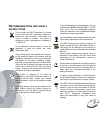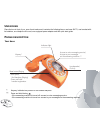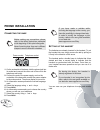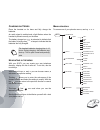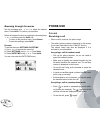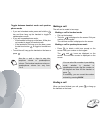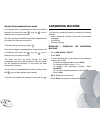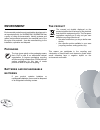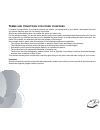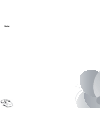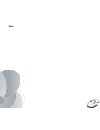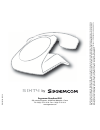Summary of SIXTY
Page 1
Quick start guide en sixty.
Page 2
2 dear customer, you have just acquired a new generation sagemcom telephone and thank you for placing your confidence in us. This device has been manufactured with the utmost care. If you should have difficulties in operating it, we recommend that you consult this quick start guide. This product fol...
Page 3
3 r ecommendations and safety instructions do not install your dect telephone in a damp environment, such as a bathroom, washroom, kitchen etc, and not within 1.50 metres of a source of water or outside. This device is designed for use in temperatures of between 5 °c and 45 °c. Do not attempt to rem...
Page 4
4 u npacking place the box in front of you, open it and make sure it contains the following items: one base sixty, one handset with its batteries, one telephone line cord, one equipped power adapter and this quick start guide. P hone description your base * keyway: indicates the position of the hand...
Page 5
5 your handset sixty's particularity is that it has a wireless handset. The single button on the handset allows the user to hang up or answer an incoming call. It should be noted that the handset is provided with a buzzer that sounds on receiving an incoming call with the handset not on its base. Th...
Page 6
6 control panel your sixty has a touch keys for access to configuration and settings functions. The screen tells you about the state (date and time, unread message, etc..). Using the touch buttons the screen includes six touch keys around its periphery. Simply touch the tactile area for the function...
Page 7
7 display screen during use or on standby, the screen of your sixty tells you about the state of your telephone by showing icons, and in particular: * the low emission icon (eco mode): your telephone is provided with an automatic power management system. As soon as the handset is near its base, the ...
Page 8: Phone Installation
8 phone installation c onnecting the base 1. On the underside of the base, click the phone jack into its socket and connect the other end of the cord to the telephone wall outlet. 2. Connect the end of the power supply cord on the underside of the base and connect the power adapter to the mains sock...
Page 9
9 c harging batteries place the handset on its base and fully charge the batteries. An audio signal is emitted and a light flashes when the handset is placed correctly on the base. The battery charge icon is animated to indicate that the battery is being charged and stops to indicate that the batter...
Page 10: Phone Use
10 browsing through the menus use the browsing keys or to select the desired menu. Press valid. To confirm your selection. Select the desired function by pressing the browsing keys or and then press the valid. Key. - to return to the previous menu, press return. - to save the settings, press valid.....
Page 11
11 toggle between handset mode and speaker- phone mode • if you are in handset mode, press and hold the key and then hang up the handset to toggle to speakerphone mode. • if you are in speakerphone mode: - if the handset is hung up on the base, lift the pho- ne handset to toggle to handset mode. - i...
Page 12: Answering Machine
12 hands-free/speakerphone mode if you want to phone in speakerphone mode, do not lift the handset, but press the base key; the icon is displayed on your phone's screen. The caller can then be heard through the loudspeaker and you speak into the base microphone. To end the call, press the key again ...
Page 13
13 p laying messages if you have new messages (unread), these messages are read first. Afterwards, the messages that have already been taken are played back in chronological order (from the oldest messages to the most recent messages). • go to ans. Mach / messages / play. • press valid.. • the messa...
Page 14: Environment
14 environment environmental protection and sustainable development is an important priority for sagemcom. Sagemcom has a policy of using environmentally- friendly systems and makes environmental protection an essential part of the life-cycle of its products – from the manufacturing, to the installa...
Page 15: Guarantee
15 guarantee t erms and c onditions for u nited k ingdom & i reland only in order to apply the guarantee, you should contact the sagemcom helpdesk or the retailer where you purchased the equipment. Proof of purchase will be required in either case. Please make sure that you use your equipment only f...
Page 16
16 b) exclusions from guarantee sagemcom shall have no liability under the guarantee in respect of: • damage, defects, breakdown or malfunction due to one or more of the following: - failure to properly follow the installation process and instructions for use - an external cause to the equipment (in...
Page 17
17 t erms and c onditions for other countries if, despite our best efforts, your product presents any defects, you should refer to your retailer and present the proof of purchase that they gave you on the day of purchase. Should any malfunctioning arise, the retailer will advise you what to do. For ...
Page 18
18 note:.
Page 19
19 note:.
Page 20
Sixty by sagemcom broadband sas 250, route de l'empereur - 92848 rueil-malmaison - france tél. +33(0)1 57 61 10 00 - fax : +33(0)1 57 61 10 01 www.Sagemcom.Com all r ight s r e se rv ed. Sa ge mco m br oa db and sa s r e se rv es t h e rig h t t o ch an ge the te chn ic a l cha racte ristics o f it ...