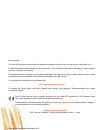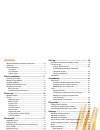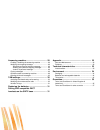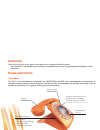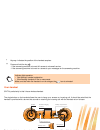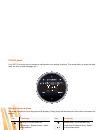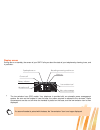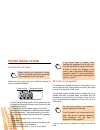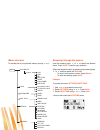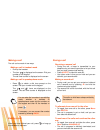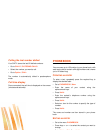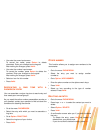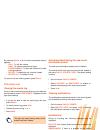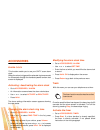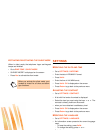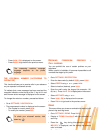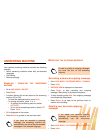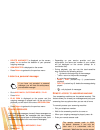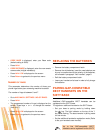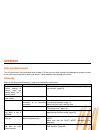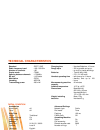Summary of SIXTY
Page 1
User guide sixty.
Page 2
4 3 dear customer, you have just acquired a new generation sagemcom telephone and thank you for placing your confidence in us. This device has been manufactured with the utmost care. If you should have difficulties in operating it, we recommend that you consult this user manual. This product follows...
Page 3: Contents
4 4 4 contents recommendations and safety instructions .....................6 unpacking .......................................................................7 phone description ...........................................................7 your base......................................................
Page 4
54 5 answering machine......................................... 28 enabling / disabling the answering machine .................28 modifying the outgoing message .................................. 28 recording a personal outgoing message ................ 28 deleting your personal outgoing message.......
Page 5
4 6 r ecommendations and safety instructions do not install your dect telephone in a damp environment, such as a bathroom, washroom, kitchen etc, and not within 1.50 metres of a source of water or outside. This device is designed for use in temperatures of between 5 °c and 45 °c. Do not attempt to r...
Page 6
4 7 u npacking place the box in front of you, open it and make sure it contains the following items: • one base sixty, one handset with its batteries, one telephone line cord, one equipped power adapter and this user guide. P hone description your base the sixty is the contemporary interpretation by...
Page 7
4 8 * keyway: indicates the position of the handset earpiece ** press and hold the key : - if the answering machine is turned off: access to voicemail service. - if the answering machine is turned on: access to your messages on the answering machine. Your handset sixty's particularity is that it has...
Page 8
4 9 control panel your sixty has touch keys for access to configuration and settings functions. This screen tells you about the state (date and time, unread message, etc..). Using the touch buttons the screen includes six touch keys around its periphery. Simply touch the tactile area for the functio...
Page 9
4 10 display screen during use or on standby, the screen of your sixty tells you about the state of your telephone by showing icons, and in particular: * the low emission icon (eco mode): your telephone is provided with an automatic power management system. As soon as the handset is near its base, t...
Page 10: Phone Installation
114 11 phone installation c onnecting the base never force the plugs: they are in different shapes to avoid connection mistakes. 1. On the underside of the base, click the phone jack into its socket and connect the other end of the cord to the telephone wall outlet. 2. Connect the end of the power s...
Page 11
12 4 12 c harging batteries place the handset on its base and fully charge the batteries. An audio signal is emitted and a light flashes when the handset is placed correctly on the base. The battery charge icon is animated to indicate that the battery is being charged and stops to indicate that the ...
Page 12
134 13 menu structure to access one of your phone's menus, use key or . Browsing through the menus use the browsing keys or to select the desired menu. Press valid. To confirm your selection. Select the desired function by pressing the browsing keys or and then press the valid. Key. - to return to t...
Page 13: Phone Use
14 4 14 phone use h andset location lost your handset? Press the button on the back of the base, behind the keypad. The handset will then ring. C alling receiving a call • when a call is received, the phone rings. • the caller's phone number is displayed on the screen if you have subscribed to the "...
Page 14
154 15 making a call the call can be made in two ways: making a call in handset mode • pick up the handset. • the icon is displayed on the screen. Dial your number on the keypad. The call time counter is displayed on the screen. Making a call in speakerphone mode • press to obtain a dial tone prompt...
Page 15
16 4 16 to set up a 3 way-call (the two parties and yourself) • during a call, press menu and then 3-party conf . • you can then talk to both parties simultaneously, and " 3-party conf " is displayed on the screen. • to end the 3 way-call, hang up the handset. Call key function this key is a shortcu...
Page 16: Phonebook
174 17 calling the last number dialled your sixty stores the last 20 dialled numbers: • go to calls / outgoing calls . • select the number you want to call. • go to option / call . Tha number is automatically dialed in speakerphone mode. Call time display once connected, the call time is displayed o...
Page 17
18 4 18 • you enter the name input screen. To correct the name, press return to delete characters. Enter your changes on the keypad. After making the changes, press valid. . • you enter the number input screen. To correct the number, press return to delete the numbers. Enter your changes on the keyp...
Page 18: Call Log
194 19 c alling using the phonebook • go to the menu phonebook . • from the list of names,select the contact you want to call using keys or . • go to option / call . The number is automatically dialled in speakerphone mode. S earching for a contact • access your phonebook list, press successively on...
Page 19
20 4 20 by pressing option , a list of various executable actions appears: - call : to call the number. - view : to view the selected call again. - store number : to store the name and number in the phonebook. - delete : to delete the call currently viewed. - delete all : to delete all calls. To ret...
Page 20: Accessories
214 21 accessories a larm clock this function enable you to use your sixty as an alarm clock. When the alarm is triggered the selected ring tone sounds for 60 seconds through the handset speaker and an alert screen is displayed. Activating / deactivating the alarm clock • go to accessories / alarm ....
Page 21: Ring Tones
22 4 22 changing the programmed time of the timer • go to accessories / timer . Press valid. . • select set duration in the list. Press valid. . • enter the desired time. • press valid. . Ok is displayed on the screen. • press return to go back to the previous menu. Displaying or hiding the programm...
Page 22: Settings
234 23 a ctivating / deactivating the silent mode when in silent mode, the telephone ringer and keypad beeps are inhibited. • go to ring tone / silent mode . • silence mode? Is displayed on the screen. • press yes to activate the silent mode. Settings m odifying the date and time • go to settings / ...
Page 23
24 4 24 - press valid. . Ok is displayed on the screen. - press return to go back to the previous menu. The voicemail number ( according to operator ) this function allows you to receive calls in your absence on your operator's voicemail service. To indicate that a new message has been received the ...
Page 24
254 25 a dvanced settings base settings set the base to registration mode using this function you can add gap compatible hnadsets to your base. The handset that you want to pair with your base must itself be in pair mode. Consult the user booklet of your handset to find out what to do. • go to setti...
Page 25
26 4 26 line settings modifying the dialling mode the type of dialling generally used is voice frequency. It is possible that the exchange to which you are connected uses pulse dialling. • go to settings / advanced set. / set line / dial . • press valid. . • a screen displays the current status. - t...
Page 26
274 27 setting a pabx prefix if a private automatic branch exchange is used, you can programme the external call prefix. With this function you can set the: - pabx prefix number, - dialled number length at which point the pabx prefix will be automatically inserted (this length is called “digit befor...
Page 27: Answering Machine
28 4 28 answering machine your phone's answering machine provides the following features: • active answering machine mode with pre-recorded messages, • call filtering, • remote querying. E nabling / disabling the answering machine • go to ans. Mach / on/off . • press valid. . • a screen displays the...
Page 28
294 29 • delete anounce? Is displayed on the screen, press yes to confirm the deletion of your personal outgoing message. • ogm deleted is displayed on the screen. • press return to go back to the previous menu. Listen to a personal message • go to ans. Mach / outgoing mess. / play . • press valid. ...
Page 29: Tam Settings
30 4 30 • a beep will indicate access to the answer machine, any unread messages will be automatically played back. • at the end of playback, a new beep will sound to let you know that the answer machine is ready. • you can carry out the following operations : - 0 : delete the message being played. ...
Page 30: Replacing The Batteries
314 31 • code base is displayed, enter your base code (default setting is 0000). • press valid. . • code distance is displayed, enter the new remote access code (4 digits mandatory). • press valid. . Ok is displayed on the screen. • press return to go back to the previous menu. N umber of rings this...
Page 31: Appendix
4 32 appendix c are and m aintenance turn off your phone. Use a soft damp cloth to wipe it. Do not use a dry cloth, strong liquid detergents, thinners, alcohol or any other type of solvent to clean your phone. These products may damage your phone. P roblems refer to the table presented below in case...
Page 32: Technical Characteristics
4 33 technical characteristics i nitial condition standard radio frequency band number of channels duplex mode spacing between channels bit rate modulation vocoding transmitting power : : : : : : : : : dect, gap 1.88-1.90 ghz 120 tdma 1.728mhz 1152 kbit/s gfsk adpcm 250 mw charging time range up to ...
Page 33: Environment
4 34 environment environmental protection and sustainable development is an important priority for sagemcom. Sagemcom has a policy of using environmentally- friendly systems and makes environmental protection an essential part of the life-cycle of its products – from the manufacturing, to the instal...
Page 34: Guarantee
4 35 guarantee t erms and c onditions for u nited k ingdom & i reland only in order to apply the guarantee, you should contact the sagemcom helpdesk or the retailer where you purchased the equipment. Proof of purchase will be required in either case. Please make sure that you use your equipment only...
Page 35
4 36 b) exclusions from guarantee sagemcom shall have no liability under the guarantee in respect of: • damage, defects, breakdown or malfunction due to one or more of the following: - failure to properly follow the installation process and instructions for use - an external cause to the equipment (...
Page 36
4 37 t erms and c onditions for other countries if, despite our best efforts, your product presents any defects, you should refer to your retailer and present the proof of purchase that they gave you on the day of purchase. Should any malfunctioning arise, the retailer will advise you what to do. Fo...
Page 37
Sagemcom broadband sas 250, route de l'empereur - 92848 rueil-malmaison - france tél. +33(0)1 57 61 10 00 - fax : +33(0)1 57 61 10 01 www.Sagemcom.Com al l r ight s r e se rv ed. Sa ge mco m br oa db and sa s r e se rv es t h e ri g h t t o ch an ge the te chn ica l cha racte ri sti cs o f i ts pr o...