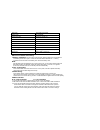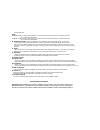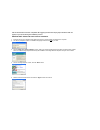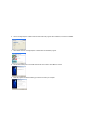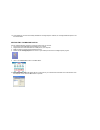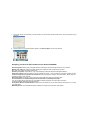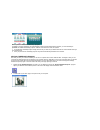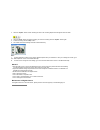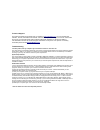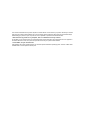94379 owner’s manual content system requirements *digital camera *windows 98/2000/me/xp *usb cable *pentium-based pcs (or equivalent) *installation cd-rom *80mb hard disk free space and 32 mb or more of ram *owner's manual *color display (24-bit or higher recommended) *strap getting to know the came...
Self-timer timer with 10 sec delay video mode 24 bits(r/g/b) video frame rate 12 fps (hr), 25 fps (lr) expose / white balance auto/auto power source 2 x 1.5v aaa alkaline / usb 5v auto power off 30 sec. Pc interface usb 1.1 operation system windows98/2000/me/xp weight approx. 80g(without 2 aaa batte...
The resolution to lr . Note: " hr mode ": when you take pictures in outdoor, you can take about 32 pictures; when you take pictures indoor, you can take about 55 pictures. " lr mode ": when you take pictures in outdoor, you can take about 128 pictures; when you take picture indoor, you can take abou...
And the camera driver has been completed. We suggest you follow the step by step instructions that will appear on your screen during the installation process. Section one- software & camera driver installation 1. Insert the cd into your cd-rom drive. Make sure that your camera is not connected to th...
6. Let the “photags express” installer create the folder where the program will be installed to, and then click “ install ” 7. Click “ finish ” to let the “photags express” installer finish the installation program. 8. This will automatically launch the install shield for the camera driver. Click “ ...
10. Congratulations!! You have successfully installed the “photags express” software, the “photags webcam express” and the camera driver. Section two –download photos use the “photags express” program to import the photos from your camera. 1. Plug one end of the usb cable into the usb slot on your c...
7. On the next screen, choose where you want to place your photos and click the “finish” button to copy the photos to your computer. 8. All of the pictures you imported will then appear in the “ select photos ” mode’s main window. Everything you need to get the most of your photos and more download ...
How to purchase additional “workshop” projects in addition to the free calendars, two-sided greeting cards and postcards workshop projects, you have the ability to purchase two additional workshop projects: "albums" and "video cd" online, at anytime. 1. To purchase the “workshop project” simply clic...
3. Click the “ capture ” button to start recording the video. The recording elapse time will appear under the video. 4. Click the “ pause ” button to hold the recording. To continue recording click the “ capture ” button again. 5. To finish recording click the “ stop ” button. 6. The videos will be ...
Technical support for technical support issues please visit our website at www.Sakarhelp.Com . You can find manuals, software , drivers, and faq’s at the website. Can’t find what you are looking for? Fill out an online ticket and one of our technical support team members will answer questions or cal...
Your camera uses flash memory which requires a constant electric current to store your photos. Should your camera lose power (for instance if the batteries die or are removed), all stored pictures will be lost. We recommend always downloading your photos to your computer as soon as possible to preve...