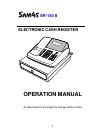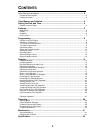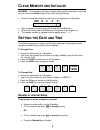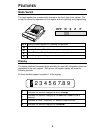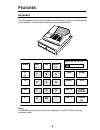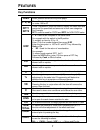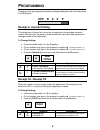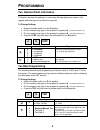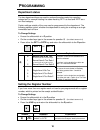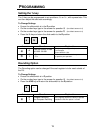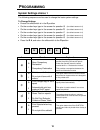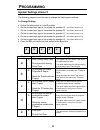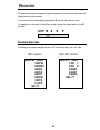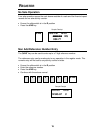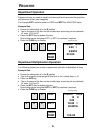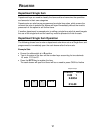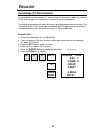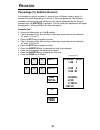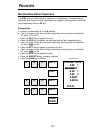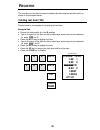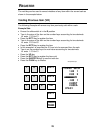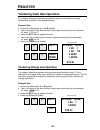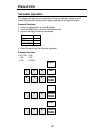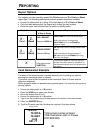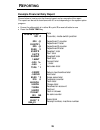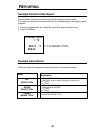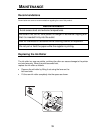- DL manuals
- Sam4s
- Cash Register
- ER-150II
- Operation Manual
Sam4s ER-150II Operation Manual
Summary of ER-150II
Page 1
1 er-150 ii electronic cash register operation manual all specifications are subject to change without notice..
Page 2: Ontents
2 c ontents initial set up instructions ...................................................................................... 3 unpack the cash register....................................................................................................................3 inserting the paper ............
Page 3: Nitial
3 i nitial s et u p i nstructions the following instructions describe how to unpack and start up the cash register. Unpack the cash register • remove the cash register from the packaging • locate the following items. 1 roll of 57mm non thermal paper 1 rewind spindle for use with the journal roll opt...
Page 4: Lear
4 c lear m emory and i nitialize warning – this procedure will clear all sales and program information, and need only be carried out once as part of the initial setup procedure. • move the mode slide switch on the front of the register to the p position off r x z p • with the power turned off press ...
Page 5: Eatures
5 f eatures mode switch the cash register has a mode switch located on the front right of the cabinet. This is used to control the operations of the register such as reporting and programming off turns the cash register off, allowing no operation r used to enter sales transaction. X used to print an...
Page 6: Eatures
6 f eatures keyboard the cash register has a function keyboard which is used to carry out the operations of the machine. The features of these keys are explained below. Off r x z p feed ra (+) po x/rf (x) − −− − (-) 7 8 9 tax #/ns % 4 5 6 calc ch vd 1 2 3 dpt2 sub total c 0 00 . Dpt1 cash (=) note:-...
Page 7: Eatures
7 f eatures key functions feed when pressed advances the printer paper. 0 - 9, 00 these “number keys” are used to enter the numeric amounts i.E. Enter 100 for £1 dpt1 dpt2 these “department” keys are used to classify the items sold and memorize the quantities and amounts in their own categories for ...
Page 8: Rogramming
8 p rogramming changing of the pre-programmed system settings takes place with the mode switch in the p position. Off r x z p receipt or journal printing this determines if the printer is to act as a receipt print and provided customer copies. Alternatively if the paper is to be wound onto the journ...
Page 9: Rogramming
9 p rogramming tax, decimal point information this option controls the settings i.E. How many decimal places are used on this register and what type of vat control is required. To change settings • ensure the slide switch is in the p position • on the number keys type in the answer for question a (t...
Page 10: Rogramming
10 p rogramming department status the two department keys are used to analyze the sales made into reporting categories for example totaling the sales made by dpt1 as food and dpt2 as a non food category. Certain settings outside of the norm can be programmed to the department. The following options ...
Page 11: Rogramming
11 p rogramming setting the % key the % key can be programmed to act as either a %+ or %–, with a preset rate. This can then adjust the sale total accordingly. To change settings • ensure the slide switch is in the p position • on the number keys type in the answer for question a (the default answer...
Page 12: Rogramming
12 p rogramming system settings choice 1 the following sequence can be used to change the basic system settings. To change settings • ensure the slide switch is in the p position • on the number keys type in the answer for question a (the default answer is 0) • on the number keys type in the answer ...
Page 13: Rogramming
13 p rogramming system settings choice 2 the following sequence can be used to change the basic system settings. To change settings • ensure the slide switch is in the p position • on the number keys type in the answer for question a (the default answer is 0) • on the number keys type in the answer ...
Page 14: Egister
14 r egister this section provides examples of register operations, following the sequences will assist practicing the features. If an error occurs during register pressing the c key will clear the error tone all operations in this section should be carried out with the mode switch in the r position...
Page 15: Egister
15 r egister no sale operation a no sale operation opens the cash drawer outside of a sale and the financial report records the no sale activity counter. • ensure the slide switch is in the r position • press the #/ns key sample receipt #/ns 10-01-07 10-33 •••••••••••••••••••••••••••••••• ns 002-77 ...
Page 16: Egister
16 r egister department operation department keys are used to classify the items sold and memorize the quantities and amounts in their own categories for example dpt1 could be used for food and dpt2 for non food sales example sale • ensure the slide switch is in the r position • type in the price of...
Page 17: Egister
17 r egister department single item department keys are used to classify the items sold and memorize the quantities and amounts in their own categories departments can also be pre-programmed as single item sales, which means the moment the price is entered the drawer will open immediately without th...
Page 18: Egister
18 r egister minus (-) key operation it is possible to enter a minus amount from a sale by entering the required value and pressing the (-) key. The following procedure will report the total gross without the minus adjustment being removed from the sale values. The net value (less minus) will be rep...
Page 19: Egister
19 r egister percentage (%) item discount it is possible to remove a preset %- amount from an item price or add a %+ amount to the item this type of % depends on how the % key is programmed. The following procedure will report the less or plus adjustment total to the item. This is possible as the % ...
Page 20: Egister
20 r egister percentage (%) subtotal discount it is possible to remove a preset %- amount from a subtotal valueor add a %+ amount to the sale depending on how the % key is programmed. The following procedure will report the total without the minus/plus adjustment as the % key is pressed after the su...
Page 21: Egister
21 r egister merchandise return operation the x/rf acts as a refund key in addition to a multiplication. If pressed before selling an item the price will be registered as a negative, allowing return of the item sold immediately after the rf key example sale • ensure the slide switch is in the r posi...
Page 22: Egister
22 r egister the void key can be used to correct mistakes by removing the last item sold, as shown in the example below. Voiding last item (vd) shown below is an example of correcting the last item. Example sale • ensure the slide switch is in the r position • type in the price of the item on the nu...
Page 23: Egister
23 r egister the void key can be used to correct mistakes of any item within the current sale as shown in the example below. Voiding previous item (vd) the following example will remove any item previously sold within a sale. Example sale • ensure the slide switch is in the r position • type in the ...
Page 24: Egister
24 r egister tendering cash sale operation the register allows payment by cash with the option to calculate the change amount due as shown in the example below. Example sale • ensure the slide switch is in the r position • type in the price of the item on the number keys accounting for two decimals ...
Page 25: Egister
25 r egister split tendering (ca & ch) operation the register allows the payment by both cash and charge within the same sale as shown by the example below. Example sale • ensure the slide switch is in the r position • type in the price of the item on the number keys accounting for two decimals i.E....
Page 26: Egister
26 r egister received on account (ra) operation it is possible to register monies added to the cash drawer which do not relate to a sale i.E. The amount of float added in to the drawer at the start of the day example sale • ensure the slide switch is in the r position • type on the number keys the a...
Page 27: Egister
27 r egister calculator operation the register will also act as a calculator, during this operation values are not added into the sales totals and the register operates as a simple calculator example calculator • ensure the slide switch is in the r position • press the calc key to enter the calculat...
Page 28: Eporting
28 r eporting report options the register has two reporting modes x to print reports and z to print and reset report data. The following table below shows the report selections available • ensure the slide switch is in either x to read reports or z to print and reset • from the table below select th...
Page 29: Eporting
29 r eporting example financial daily report shown below is how to print the financial report and an example of the report the report can be set to show items with 0’s or not depending on the system option program. • ensure the slide switch is in either x to print z to reset all totals to zero • pre...
Page 30: Eporting
30 r eporting example period to date report shown below is how to print the period-to-date report and an example the report can be set to show items with 0’s or not depending on the system option program. • ensure the slide switch is in either x to print z to reset all totals to zero • press the ch ...
Page 31: Aintenance
31 m aintenance recommendations shown below are common recommendations regarding the care of this product. Recommendation avoid excess dust and extreme temperatures. Be certain that the ac cord poses no danger of accidental tripping and that it is inserted firmly into the outlet use no chemicals or ...
Page 32: Pecification
32 s pecification below are shown the technical specifications for this product. Specification dimensions reg. Size 325 mmw × 420 mml× 225 mmh net weight 5.3 kg drawer size 325 mmw × 420 mml 95 mmh weight 3.3 kg mode key lock switch slide switch positions 5 (off, r, x, z, p) receipt on / off none (b...
Page 33
33.