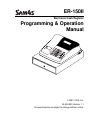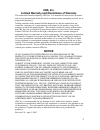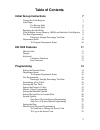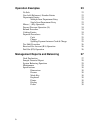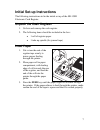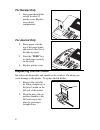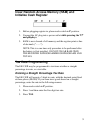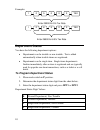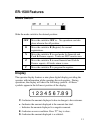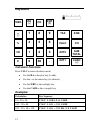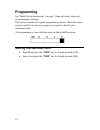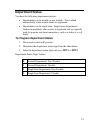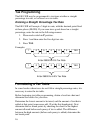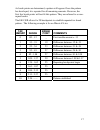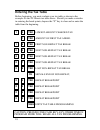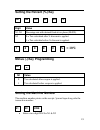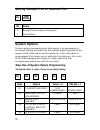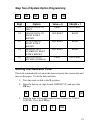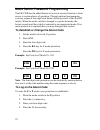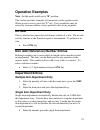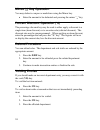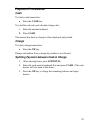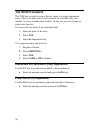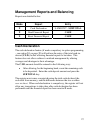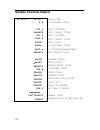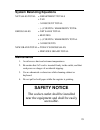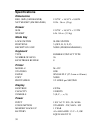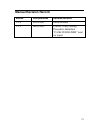- DL manuals
- Sam4s
- Cash Register
- ER-150II
- Programming & Operation Manual
Sam4s ER-150II Programming & Operation Manual
Summary of ER-150II
Page 1
Er-150ii electronic cash register programming & operation manual © 2007, crs, inc. M-er150ii version 1.1 all specifications are object to change without notice..
Page 3: Crs, Inc.
3 crs, inc. Limited warranty and disclaimers of warranty this manual has been developed by crs, inc. It is intended for the use of its customers and service personnel and should be read in its entirety before attempting to install, use or program the product(s). Nothing contained in this manual shal...
Page 4
4 warning - u.S. This equipment generates, uses and can radiate radio frequency energy, and if not installed and used in accordance with the instructions manual, may cause interference to radio communications. It has been tested and found to comply with the limits for a class a computing device purs...
Page 5: Table of Contents
5 table of contents initial set-up instructions 7 unpack the cash register 7 load paper 7 for receipt only 8 for journal only 8 replacing the ink roller 8 clear random access memory (ram) and initialize cash register 9 tax rate programming 9 entering a straight percentage tax rate 9 department statu...
Page 6: Operation Examples
6 operation examples 23 no sale 23 non add (reference) number entries 23 department entries 23 multiple item department entry 23 single item department entry 23 minus ( −) key operation 24 percent discount operation (%) 24 refund procedure 24 voiding entries 24 payment procedures 25 cash 25 charge 2...
Page 7: Initial Set-Up Instructions
7 initial set-up instructions the following instructions aid in the initial set-up of the er-150ii electronic cash register. Unpack the cash register 1. Un-box and unwrap the cash register. 2. The following items should be included in the box: • 1 roll of register paper • 1 take-up spindle (for jour...
Page 8: For Receipt Only
8 for receipt only 1. Pass paper through the receipt window of printer cover. Replace over printer compartment. For journal only 2. Route paper over the top of the paper guide and insert in the slot of the take-up spool. 3. Press the ″feed″ key to wind paper securely on the spool. 4. Replace printer...
Page 9: Initialize Cash Register
9 clear random access memory (ram) and initialize cash register 1. Before plugging register in, place mode switch in p position. 2. Connect the ac plug into a power outlet while pressing the ″c″ and ″00″ keys. 3. Ram is now cleared of all memory and the register prints a line of decimals ( ″...........
Page 10: Department Status
10 enter 05000 for 5% tax rate enter 06500 for 6.5% tax rate examples: department status you have the following department options: • departments can be taxable or non-taxable. Tax is added automatically when taxable items are registered. • departments can be single item. Single items departments fi...
Page 11: Er-150Ii Features
11 er-150ii features mode switch slide the mode switch to the desired position: off move the switch to off to . No operations can take place when in the off position. R move the switch to r (register) for normal registrations. X move the switch to x to read mode for financial and cash in drawer repo...
Page 12: Keyboard
12 keyboard feed ra (+) po x/rf (x) − (-) 7 8 9 tax #/ns % 4 5 6 calc ch vd 1 2 3 dpt2 sub total c 0 00 . Dpt1 cash (=) calculator functions press calc to enter calculator mode: • use the ra as the plus key (to add). • use the – as the minus key (to subtract). • use the x/rf as the multiply key. • u...
Page 13: Key Functions
13 key functions feed advances paper in printer. 0 - 9, 00 numeric keypad for entering amounts. Dpt1 dpt2 departments 1 and 2 allow the user to classify items into two categories, each with its own total and tax status. X/rf used for multiplication entry (x), or to refund sales amounts for merchandi...
Page 14: Programming
14 programming see “initial set-up instructions” on page 7 when only basic setup and programming is required. This section contains all register programming options. Read this entire section carefully in order to program you register to best fit your individual needs. All programming is done with th...
Page 15: Department Status
15 department status you have the following department options: • departments can be taxable or non-taxable. Tax is added automatically when taxable items are registered. • departments can be single item. Single items departments finalize immediately after an item is registered and are typically use...
Page 16: Tax Programming
16 enter 05000 for 5% tax rate enter 06500 for 6.5% tax rate tax programming the er-150ii may be programmed to tax items at either a straight percentage tax rate, or on based on a tax table. Entering a straight percentage tax rate the er-150ii will accept a 5 digit tax rate, with the decimal point f...
Page 17
17 as break points are determined, a pattern will appear. Once the pattern has developed, it is repeated for all remaining amounts. However, the first few break points will not fit this pattern. They are referred to as non- repeat breaks. The er-150ii allows for 20 breakpoints to establish repeated ...
Page 18: Entering The Tax Table
18 entering the tax table before beginning, you must evaluate your tax table as shown in the example for the 4% illinois tax table above. Should you make a mistake in entering the break points, depress the ″c″ key to clear and re-enter the table from the beginning. 1 3 tax lowest amount charged tax ...
Page 19: Setting The Percent (%) Key
19 setting the percent (%) key n1 n2 n3 n4 n5 % digit value n1-n4 percentage rate with decimal fixed at two places (00.000). N5 0 = tax calculated after % discount is applied. 1 = tax calculate before % discount is applied. 1 0 0 0 0 % minus (-) key programming n1 − n1 value 0 1 tax calculated after...
Page 20: System Options
20 setting receipt print or journal print n1 sub total n1 value 0 1 receipt print (advances extra paper) journal print system options system option programming deals with aspects of programming not associated with any particular key, but with the general operation of the register. Each of the option...
Page 21: Setting The Date and Time
21 step two of system option programming n1 n2 n3 n4 n5 po digit option value = 0 value = 1 n1 grand total to print print not print n2 grand total to reset with z report not reset reset n3 z counter to reset with z report not reset reset n4 transaction number to reset with z report not reset reset n...
Page 22: To Log On The Secret Code
22 mode switch password programming the er-150ii has the added feature of an extra security function to limit access to certain phases of operation. Through optional programming, you may require a four digit code before allowing access to the z and p modes. When the mode switch is changed to a prote...
Page 23: Operation Examples
23 operation examples note: set the mode switch set to ″r″ position. This section provides examples of transactions in the register mode. When an error occurs, press the ″c″ key. Error conditions may be caused by incorrect entries or keys pressed in the wrong sequence. No sale the no sale function o...
Page 24: Minus (
24 minus ( −) key operation you may deduct a coupon or markdown using the minus key. • enter the amount to be deducted and pressing the minus ″−″ key. Percent discount operation (%) the percentage discount key may be used to either apply a discount to a single item (item discount) or to an entire sa...
Page 25: Payment Procedures
25 payment procedures cash to total a cash transaction: • press the cash key. To total the cash sale and calculate change due: 1. Enter the amount tendered. 2. Press cash the amount due back in change is then displayed and printed. Charge to total a charge transaction: • press the ch key. Change cal...
Page 26: Tax Shift Procedure
26 tax shift procedure the tax key us used to reverse the tax status of a single department entry. That is, to make what would normally be a taxable entry non- taxable, or a non- taxable entry taxable. It may also used to exempt an entire sale from tax. To reverse the tax status of an individual ite...
Page 27: Cash Declaration
27 management reports and balancing reports are detailed below: mode report entry x cash declaration $ amount - subtotal x read financial report cash z reset financial report cash cash declaration the cash declaration feature (if made compulsory in option programming – see option n1 on page 20) will...
Page 28: Sample Financial Report
28 sample financial report 01-13-07 11-33 4 z 012 @ 54●24tx1 001 @ 1●25 2 3●20tx 0●00%− 0●00 − 58●69*1 0●00rf −4●00vd 58●69*2 008 # 32●59ca 26●10ch 10●00ra 20●00po 22●59at 004 ns ●●●●●●●● 190770●43*3 064−01 date/time z counter, mode dpt1 counter dpt1 sales total dpt2 counter dpt2 sales total tax tot...
Page 29: System Balancing Equations
29 system balancing equations net sales total = department totals + tax − % discount total − (−) coupon / markdown total gross sales = net sales total + refunds + ( −) coupon / markdown total + % discounts new grand total = today ′s gross sales + previous grand total maintenance 1. Avoid excess dust...
Page 30: Specifications
30 specifications dimensions reg. Size (sm drawer) 12.8 ″w × 16.54″l × 8.86″h net weight (sm drawer) 10 lb. 36 oz. (5 kg) drawer size 12.8 ″w × 16.54″l × 3.74″h weight 6 lb. 84 oz. (3.3 kg) mode key lock switch slide switch positions 5 (off, r, x, z, p) receipt on / off none (programmable) keyboard ...
Page 31: Manual Revision Record
31 manual revision record edition date published revision contents v1.0 02/01/2007 initial release v1.1 06/05/2007 correct % key setting procedure; identified “cash in drawer” total on report.