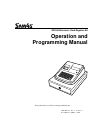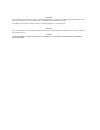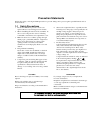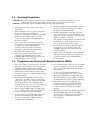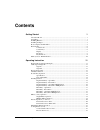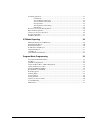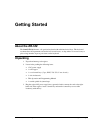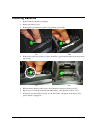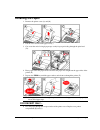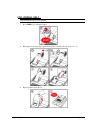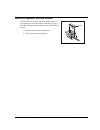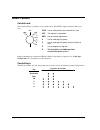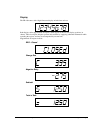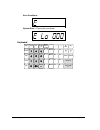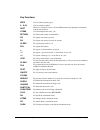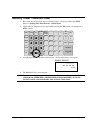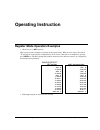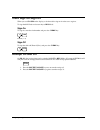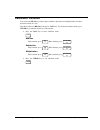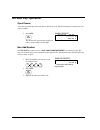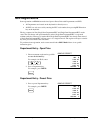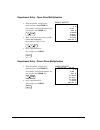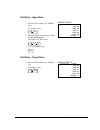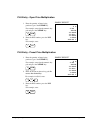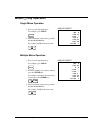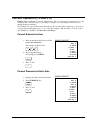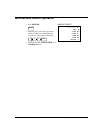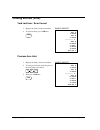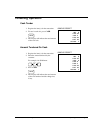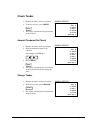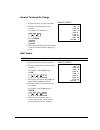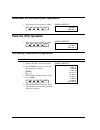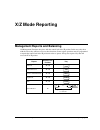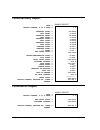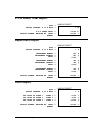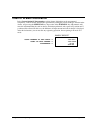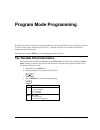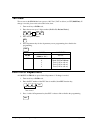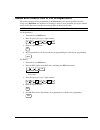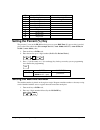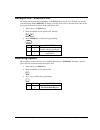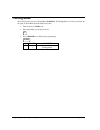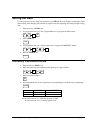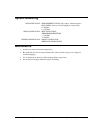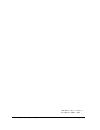- DL manuals
- Sam4s
- Cash Register
- ER-180
- Operation And Programming Manual
Sam4s ER-180 Operation And Programming Manual
Summary of ER-180
Page 1
Er-180 electronic cash register au operation and programming manual all specifications are subject to change without notice jk68-60181a rev. 1.12 (oct 11) from er-180 v1.000 to v1.001.
Page 2
Attention the product that you have purchased contains a rechargeable ni-mh battery. This battery is recyclable. At the end of its useful life, under various state and local laws, it may be illegal to dispose of the battery into the municipal waste system. Check with your local solid waste officials...
Page 3: Precaution Statements
Precaution statements follow these safety, servicing and esd precautions to prevent damage and to protect against potential hazards such as electrical shock. 1-1 safety precautions 1. Be sure that all built-in protective devices are replaced. Restore any missing protective shields. 2. When reinstall...
Page 4
1-2 servicing precautions warning: first read the-safety precautions-section of this manual. If some unforeseen circumstance creates a conflict between the servicing and safety precautions, always follow the safety precautions. Warning: an electrolytic capacitor installed with the wrong polarity mig...
Page 5: Contents
Er-180 electronic cash register au contents • i contents getting started 1 about the er-180 ...................................................................................................................... 1 unpacking.................................................................................
Page 6
Ii • contents er-180 electronic cash register au tendering operation ................................................................................................................23 cash tender............................................................................................................
Page 7: Getting Started
Er-180 electronic cash register au getting started • 1 getting started about the er-180 the sam4s er-180 features a 48-position keyboard with traditional raised keys. This keyboard accommodates 16 departments and works best in retail stores, or shop where it is not necessary to place a large number ...
Page 8: Installing Batteries
2 • getting started er-180 electronic cash register au installing batteries 1. Remove batteries from the packaging. 2. Remove the battery cover. 3. Push negative pole of battery against spring firmly (a) and (b). (a) (b) 4. Push positive pole into position (c) (there should be a gap between positive...
Page 9: Installing The Paper
Er-180 electronic cash register au getting started • 3 installing the paper 1. Remove the printer cover (a) and (b). 2. Lift the cover and insert the paper roll (c). 3. Cut or tear the end of a single paper tape evenly for proper feeding through the print head (d). 4. Place paper roll in the paper h...
Page 10
4 • getting started er-180 electronic cash register au for journal only ... Note: paper take-up spool is optional. 7. Press feed key to adventace paper. 8. Route paper over top of paper guide insert in the slot of the take-up spool (g) ~ (j). 9. Replace printer cover (k) (l)..
Page 11
Er-180 electronic cash register au getting started • 5 how to replace the ink roller the ink roller is a one-time article. Re-inking roller can cause damage to the printer and void warranty. Do not re- ink. When the print becomes faint, replace the ink roller as follows. 1. Remove the old roller by ...
Page 12: Basic Feature
6 • getting started er-180 electronic cash register au basic feature control lock the control lock has 7 positions, accessed with 5 keys. Each ecr is shipped with two full sets of keys. Void p z x reg off s void use to void (correct) items outside of a sale. Off the register is inoperable. Reg use f...
Page 13
Er-180 electronic cash register au getting started • 7 display the er-180 comes with 8 digit florescent display on both front and rear. Both displays offer supplemental descriptors, which appear in the first two display positions (as shown). These descriptors help the operator and customer by supply...
Page 14
8 • getting started er-180 electronic cash register au error conditions system error – please see your dealer keyboard charge 6 check 14 10 po (-) 5 ra (+) 13 9 7 15 11 sub total calc - no sale + % - % 8 16 12 cash / tend (=) 2 void 6 5 4 1 return 9 8 7 clerk 2 1 rcpt on/off c/co nv feed x/time (x) ...
Page 15
Er-180 electronic cash register au getting started • 9 key functions feed used to advance printer paper. 0 - 9, 00 used to enter the number. Dept these keys classify the items sold and 1-16 memorize the quantities and amounts in their own memories. X/time used for multiplication entry. (x) return to...
Page 16: Memory Clear - Ram All Clear
10 • getting started er-180 electronic cash register au memory clear - ram all clear 1. Place mode key in s position (this is a hidden position - one more position after pgm). Please see getting start, basic feature - control lock. 2. Connect the ac plug into a power outlet while pressing the ″00″ b...
Page 17: Operating Instruction
Er-180 electronic cash register au operating instruction • 11 operating instruction register mode operation examples • mode key sets to reg position this section provides examples of practice in the register mode. When an error occurs, the symbol ″e″ will appear on the display accompanied by an erro...
Page 18: Clerk Sign On/sign Off
12 • operating instruction er-180 electronic cash register au clerk sign on/sign off when you see closed on the display, a clerk needed to sign on in order to use register. To sign on/off clerk, need to turn key to reg mode. Sign-on to sign on, enter the clerk number and press the clerk key. Cl erk ...
Page 19: Calculator Function
Er-180 electronic cash register au operating instruction • 13 calculator function you can use the er-180 to perform simple addition, subtraction and multiplication calculator functions outside of a sale. Turn the mode key to reg mode and press calc key. To exit from calculator mode, press clear key ...
Page 20: No Sale Key Operation
14 • operating instruction er-180 electronic cash register au no sale key operation open drawer a no sales operation opens the cash drawer outside of a sale. The financial report records the no sale activity counter. 1. Press #/ns: no sale the drawer will open and the receipt will print as in the ex...
Page 21: Item Registrations
Er-180 electronic cash register au operating instruction • 15 item registrations item registrations on er-180 are made into open or preset price with departments and plus. • all departments are located on the keyboard for directly access. • all plus are only accessed by entering the plu code number,...
Page 22
16 • operating instruction er-180 electronic cash register au department entry - open price multiplication 1. Enter the quantity of items being purchased, press the x/time key. For example, enter 4 on the numeric key pad and press the x/time key: 4 x/time 2. Enter an amount on the ten key pad. Do no...
Page 23
Er-180 electronic cash register au operating instruction • 17 plu entry - open price 1. Enter the plu number; press the plu key. For example, enter: 1 plu 2. Enter an amount on the ten key pad. Do not use the decimal key. For example, for $2.99, enter: 2 9 9 3. Press the plu key again. Plu sample re...
Page 24
18 • operating instruction er-180 electronic cash register au plu entry - open price multiplication 1. Enter the quantity of items being purchased, press the x/time key. For example, enter 4 on the numeric key pad and press the x/time key: 4 x/time 2. Enter the plu number; press the plu key. For exa...
Page 25: Minus (
Er-180 electronic cash register au operating instruction • 19 minus ( −) key operation single minus operation 1. Press a preset department key. For example, press dept5: dept5 2. Enter an amount on the ten key pad. Do not use the decimal key. For example, for $0.50 discount, enter: 5 0 sample receip...
Page 26
20 • operating instruction er-180 electronic cash register au percent operation (-% and +%) er-180 equiped with both -% and +% function keys. The -% can be used as discount and +% is for surcharge. This section is using -% (discount) as example, +% is operating in same way, but is adding amount as s...
Page 27: Merchandise Return Operation
Er-180 electronic cash register au operating instruction • 21 merchandise return operation 1. Press return: re turn 2. Enter the price of the item you wish to return, and then press the department key where it was registered originally. Dep t2 0 0 2 3. Total the sale with cash, check, or a charge fu...
Page 28: Voiding Entries (Void)
22 • operating instruction er-180 electronic cash register au voiding entries (void) void last item / error correct 1. Register the item(s) for the transaction. 2. To void last item, press void key. Void sample receipt 02-01-10 ___ 14-30 001 1•00 002 2•00 •••••••• _ 002 -2•00 1•00 1•00 0•09 017-00 #...
Page 29: Tendering Operation
Er-180 electronic cash register au operating instruction • 23 tendering operation cash tender 1. Register the item(s) for the transaction. 2. To total a cash sale, press cash: cash 3. The display will indicate the total amount of the cash sale. Sample receipt 02-01-10 ___ 14-30 001 2•99 3•00 2•99 0•...
Page 30: Check Tender
24 • operating instruction er-180 electronic cash register au check tender 1. Register the item(s) for the transaction. 2. To total a cash sale, press check: check 3. The display will indicate the total amount of the cash sale. Sample receipt 02-01-10 ___ 14-30 001 2•99 3•00 2•99 0•27 021-00 # tx1 c...
Page 31
Er-180 electronic cash register au operating instruction • 25 amount tendered on charge 1. Register the item(s) for the transaction. 2. Enter the amount tendered by the customer. For example, for $5.00 enter: 0 0 5 3. Press charge: charge 4. The display will indicate the total amount of the cash ten...
Page 32: Paid Out (Po) Operation
26 • operating instruction er-180 electronic cash register au received on account (ra) operation 1. Enter amount received, then press ra. Ra ( + ) 0 0 0 1 sample receipt 02-01-10 ___ 14-30 10•00 026-00 ra _ 1 paid out (po) operation 1. Enter amount received, then press ra. P o ( + ) 0 0 0 1 sample r...
Page 33: Receipt On and Off
Er-180 electronic cash register au operating instruction • 27 receipt on and off on er-180, the receipt printer can be switched on/off in reg mode. All reports in x/z mode will still print even the receipt printer has been turned off. To switch receipt printer on/off, rcpt on/o ff 1. Press the recei...
Page 35: X/z Mode Reporting
Er-180 electronic cash register au x/z mode reporting • 29 x/z mode reporting management reports and balancing all management functions take place with the control lock in the x position. In this way only those with the correct key will have access to these functions. Some register operations may be...
Page 36: Financial Daily Report
30 • x/z mode reporting er-180 electronic cash register au financial daily report date -> report counter, x or z mode -> taxable1 total -> tax1 total -> taxable2 total -> tax2 total -> taxable3 total -> tax3 total -> taxable4 total -> tax4 total -> -percent total -> +percent total -> (-) total -> ne...
Page 37: P-T-D Grand Total Report
Er-180 electronic cash register au x/z mode reporting • 31 p-t-d grand total report date -> report counter, x or z mode -> p-t-d grand total -> receipt number, machine no. Clerk -> number ___ sample receipt 02-01-10 ___ 14-30 1 198•00 029-00 ¾z ¾4 1 department report date -> report counter, x or z m...
Page 38: Cash In Drawer Declaration
32 • x/z mode reporting er-180 electronic cash register au cash in drawer declaration in the system option #1 programming, cash-in-drawer declaration can be programmed compulsory. Cash-in-drawer declaration is performed by adding the total of each type of media in the drawer, and pressing the subtot...
Page 39: Program Mode Programming
Er-180 electronic cash register au program mode programming • 33 program mode programming read this entire section carefully to program the machine to the most preferable set-up according to your store system. In each program, all option(s) (n1, n2, n3… until last one) need to be considered and deci...
Page 40: Tax Rate
34 • program mode programming er-180 electronic cash register au tax rate the tax rate on the er-180 has been preset to 10% tax1 (vat or add-on) as gst (bold font). If change is needed, please refer to the table below, then, 1. Turn mode key to pgm mode, 2. Enter the tax rate up to 5 digits number (...
Page 41
Er-180 electronic cash register au program mode programming • 35 status and preset price of plu & department the features involved in this programming on the er-180 have been preset open price and non single, tax1 (bold font) for australia use. If change is needed, please determine preset price amou...
Page 42: Setting The Percent (%) Key
36 • program mode programming er-180 electronic cash register au n8 in case vat, add-on tax in case external straight tax 0 non single, non tax non single 1 non single, tax1 single 2 non single, tax2 3 non single, tax3 4 non single,tax4 5 single, non tax 6 single, tax1 7 single, tax2 8 single, tax3 ...
Page 43: Rounding Option
Er-180 electronic cash register au program mode programming • 37 receipt print / journal print the features involved in this programming on the er-180 have been preset to taxable, tax amount print and receipt mode (bold font). If change is needed, please refer to the table below; find out the best o...
Page 44: Training Mode
38 • program mode programming er-180 electronic cash register au training mode the clerk system is preset to normal mode (bold font). If training mode is needed, please find out the value of train mode from the table below, then, 1. Turn mode key to pgm mode, 2. Enter the number of your option of n1...
Page 45: System Options
Er-180 electronic cash register au program mode programming • 39 system options there are two sets of options of system options. To program system option, the whole set of options need to enter all together at once, from n1, n2 … to n5 then press ra (for option 1) or po (for option 2). The preset va...
Page 46: Setting The Date
40 • program mode programming er-180 electronic cash register au setting the date use this program to set the clock and calendar on your er-180. The date changes automatically. After initial setting, time changing will probably be required only for beginning and ending daylight savings time. 1. Turn...
Page 47: System Balancing
Er-180 electronic cash register au program mode programming • 41 system balancing net sales total = department totals (add positive, subtract negative) + tax total (add-on, external straight tax version only) + % total + ( −) total gross sales total = net sales total − merchandise return − (−) total...
Page 48
42 • program mode programming er-180 electronic cash register au jk68-60181a rev. 1.12 (oct 11) from er-180 v1.000 to v1.001.