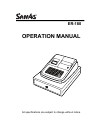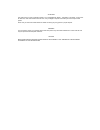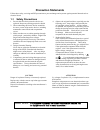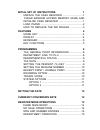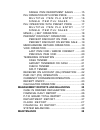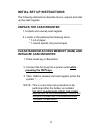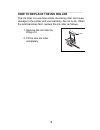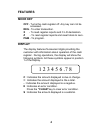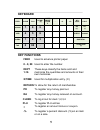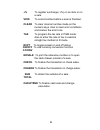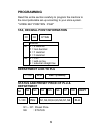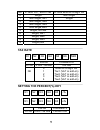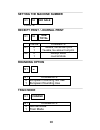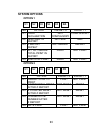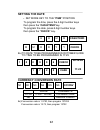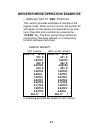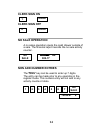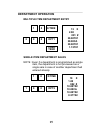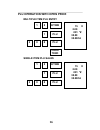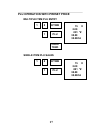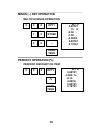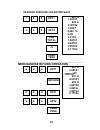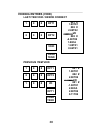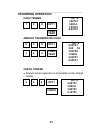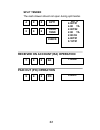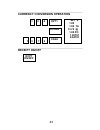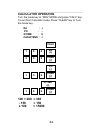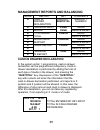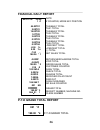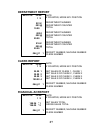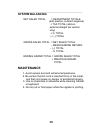- DL manuals
- Sam4s
- Cash Register
- ER-180
- Operation Manual
Sam4s ER-180 Operation Manual
Summary of ER-180
Page 1
Er-180 operation manual all specifications are subject to change without notice..
Page 2
Attention the product that you have purchased contains a non- rechargeable mn battery. This battery is recyclable. At the end of its useful life, under various state and local laws, it may be illegal to dispose of the battery into the municipal waste system. Check with your local solid waste officia...
Page 3: Precaution Statements
Precaution statements follow these safety, servicing and esd precautions to prevent damage and to protect against potential hazards such as electrical shock. 1-1 safety precautions 1. Be sure that all built-in protective devices are replaced. Restore any missing protective shields. 2. When reinstall...
Page 4
1-2 servicing precautions warning: first read the-safety precautions-section of this manual. If some unforeseen circumstance creates a conflict between the servicing and safety precautions, always follow the safety precautions. Warning: an electrolytic capacitor installed with the wrong polarity mig...
Page 5: Features
Initial set up instructions 1 unpack the cash register ⋅⋅⋅⋅⋅⋅⋅⋅⋅⋅⋅⋅⋅⋅⋅⋅⋅⋅⋅⋅⋅⋅⋅⋅⋅⋅⋅⋅⋅⋅⋅⋅1 clear random access memory (ram) and initialize cash register ⋅⋅⋅⋅⋅⋅⋅⋅⋅⋅⋅⋅⋅⋅⋅⋅⋅⋅⋅⋅⋅⋅⋅⋅⋅⋅⋅⋅⋅⋅⋅⋅⋅⋅⋅⋅⋅⋅1 load paper ⋅⋅⋅⋅⋅⋅⋅⋅⋅⋅⋅⋅⋅⋅⋅⋅⋅⋅⋅⋅⋅⋅⋅⋅⋅⋅⋅⋅⋅⋅⋅⋅⋅⋅⋅⋅⋅⋅⋅⋅⋅⋅⋅⋅⋅⋅⋅⋅⋅⋅⋅⋅⋅⋅⋅⋅⋅⋅⋅⋅⋅⋅⋅⋅⋅⋅2 how to replace the ink roller ...
Page 6: Maintenance
Single item department sales ⋅⋅⋅⋅⋅⋅⋅⋅⋅⋅⋅⋅15 plu operation with open price ⋅⋅⋅⋅⋅⋅⋅⋅⋅⋅⋅⋅⋅⋅⋅⋅⋅⋅⋅⋅⋅⋅⋅16 m u l t i p l e i t e m p l u e n t r y ⋅ ⋅ ⋅ ⋅ ⋅ ⋅ 1 6 s i n g l e i t e m p l u s a l e s ⋅ ⋅ ⋅ ⋅ ⋅ ⋅ ⋅ ⋅ ⋅ ⋅ ⋅ ⋅ 1 6 plu operation with preset price ⋅⋅⋅⋅⋅⋅⋅⋅⋅⋅⋅⋅⋅17 m u l t i p l e i t e m p l u e ...
Page 7: Initial Set Up Instructions
1 initial set up instructions the following instructions describe how to unpack and start up the cash register. Unpack the cash register 1. Unpack and unwrap cash register. 2. Locate in the packing the following items. * 1 roll of paper * 1 rewind spindle (for journal tape) clear random access memor...
Page 8: Load Paper
2 load paper 1. Cut or tear the end of a single paper tape evenly for proper feeding through the print head. 2. Place paper roll in the paper holder and insert the paper end straight into the paper inlet of the printer. 3. Depress the ″feed″ key until the paper catches and advances through the print...
Page 9
3 how to replace the ink roller the ink roller is a one-time article. Re-inking roller can cause damage to the printer and void warranty. Do not re-ink. When the print becomes faint, replace the ink roller as follows. 1. Remove the old roller by lifting of it. 2. Fit the new ink roller completely. 1...
Page 10: Features
4 features mode key off - turns the cash register off. Any key can not be accessed. Reg - to enter transaction. X - to read register reports and c-i-d declaration. Z - to read register reports and reset totals to zero. Pgm - to program. Display the display features fluorescent digits providing the c...
Page 11: Keyboard
5 keyboard feed clear plu x/time (x) rcpt on/off c/con v - -% +% no sale calc return 7 8 9 1 5 9 13 ra (+) po (-) void 4 5 6 2 6 10 14 check charge clerk 1 2 3 3 7 11 15 subtotal tax 0 00 . 4 8 12 16 cash/tend (=) key functions feed used to advance printer paper. 0 - 9, 00 used to enter the number. ...
Page 12: Void To
6 +% to register surcharge (+%) on an item or on a sale. Void to correct entries before a sale is finalized. Clear to clear incorrect entries made on the numeric keys. Also to clear error conditions and silence the error tone. Tax to program the tax rate in pgm mode. Also to enter the rate of tax in...
Page 13: Calc
7 calc to start calculation mode in reg mode. Ra to add (in the calculation mode). X/time to multiply(in the calculation mode). Po to subtract(in the calculation mode). Cash to calculate and display result (in the calculation mode)..
Page 14: Programming
8 programming read this entire section carefully to program the machine to the most preferable set-up according to your store system. * mode key position : pgm * tax, decimal point information n1 n2 x/time value n1 0 = 2 decimal 1 = non decimal 2 = 1 decimal 3 = 3 decimal n2 0 = vat 1 = add-on tax 2...
Page 15: Tax Rate
9 n8 in case vat, add-on tax in case external straight tax 0 single non single 1 non single, tax1 single 2 non single, tax2 3 non single, tax3 4 non single,tax4 5 single, non tax 6 single, tax1 7 single, tax2 8 single, tax3 9 single,tax4 tax rate n1 n2 n3 n4 n5 n6 tax value comments n1-n5 0.000 - 99...
Page 16: Setting The Machine Number
10 setting the machine number n1 n2 no sale 2 digits receipt print / journal print n1 n2 sub total value comments n1 0 1 taxable, tax amount print taxable, tax amount not print n2 0 1 receipt mode journal mode rounding option n1 − n1 comments 0 1 european rounding not use european rounding use train...
Page 17: System Options
11 system options option 1 n1 n2 n3 n4 n5 ra no option value = 0 value = 1 n1 cash declaration not compulsory compulsory n2 zero skip in report not skip skip n3 z report repeat not repeat repeat n4 rf / vd / gross total print in report print not print n5 subtotal print print not print option 2 n1 n2...
Page 18: Setting The Date
12 setting the date • set mode key to the ″pgm″ position. To program the time, press the 4 digit number keys then press the “cash/tend”key. To program the date, press 6 digit number keys then press the ″check″ key. H h m m cash/tend m m d d y y check ex) to date to be programmed is october 9,2006 to...
Page 19: ″reg″ Position
13 register mode operation examples • mode key set to ″reg″ position this section provides examples of practice in the register mode. When an error occurs, the symbol ″e″ will appear on the display accompanied by an error tone. Clear this error condition by pressing the ″clear″ key. The error prompt...
Page 20: Clerk Sign On
14 clerk sign on 1 clerk clerk sign off 0 clerk no sale operation a no sales operation opens the cash drawer outside of a sale. The financial report records the no sale activity counter. No sale •••••••• ns 002-77 non add number entries the ″#/ns″ key can be used to enter up 7 digits. The entry can ...
Page 21: Department Operation
15 department operation multiple item department entry 1 5 x/time 15 x 2.00 001 # 2 0 0 dpt1 30.00tx1 30.00ca 30.00tx1 cash tend 1.15tx1 single item department sales note : even if a department is programmed as single item, the department is not processed as a single sale in case of another departme...
Page 22: Multiple Item Plu Entry
16 plu operation with open price multiple item plu entry 1 5 x/time 15 x 2.00 1 plu 001 *# 30.00 30.00ca 2 0 0 plu cash tend single item plu sales 1 5 x/time 15 x 2.00 1 plu 001 *# 30.00 30.00ca 2 0 0 plu.
Page 23: Multiple Item Plu Entry
17 plu operation with preset price multiple item plu entry 1 5 x/time 15 x 2.00 1 plu 001 *# 30.00 30.00ca cash tend single item plu sales 1 5 x/time 15 x 2.00 1 plu 001 *# 30.00 30.00ca.
Page 24: Minus (
18 minus ( −) key operation multiple minus operation 5 0 0 dpt1 001 # 5.00tx1 15 x 1 5 x/time -0.50 - -7.50 - -2.50ca 5 0 − 5.00tx1 0.19tx1 cash tend percent operation (%) percent discount on item 5 0 0 dpt1 001 # 5.00tx1 -3.000 %- -% -0.15 4.85ca 5.00tx1 cash tend 0.19tx1.
Page 25: 0 0
19 percent discount on entire sale 1 0 0 dpt1 001 # 1.00tx1 002 # 2.00tx2 2 0 0 dpt2 3.00st -3.000 %- -0.09 sub total 2.91ca 1.00tx1 0.04tx1 -% 2.00tx2 0.11tx2 cash tend merchandise return operation 2 0 0 dpt1 001 # 2.00tx1 ••••••••rf 001 # return -2.00tx1 002 # 3.00tx2 3.00ca 2 0 0 dpt1 3.00tx2 0.1...
Page 26: Voiding Entries (Void)
20 voiding entries (void) last item void / error correct 1 0 0 dpt1 001 # 1.00tx1 002 # 2.00tx2 2 0 0 dpt2 ••••••••vd 002 # -2.00tx2 1.00ca void 1.00tx1 0.04tx1 cash tend previous item void 1 0 0 dpt1 2 0 0 dpt2 1 0 0 vd dpt1 cash tend 001 # 1.00tx1 002 # 2.00tx2 ••••••••vd 001 # -1.00tx1 2.00ca 2.0...
Page 27: Tendering Operation
21 tendering operation cash tender 1 0 0 dpt1 cash tend amount tendered on cash 2 0 0 dpt1 001 # 2.00tx1 2.00 ta 3 0 0 cash tend 3.00tx2 1.00cg 2.00tx1 0.08tx1 check tender • amount tender operation is impossible on the charge tender. 3 0 0 dpt1 001 # 3.00tx1 3.00ch check 3.00tx1 0.12tx1 001 # 1.00t...
Page 28: Split Tender
22 split tender the cash drawer should not open during split tender. 4 0 0 dpt1 001 # 4.00tx1 4.00 ta 2 0 0 cash tend 2.00tx2 2.00 ta 2.00 ch check 4.00tx1 0.15tx1 received on account (ra) operation 7 0 0 ra 7.00ra paid out (po) operation 5 0 0 po 5.00po.
Page 29: 1 0 0
23 currency conversion operation 1 0 0 dpt1 001 # 1.00 1.00 ta c/conv 1 3 7 2 cash 13.72 @ 1.00 po 1.00tx1 0.04tx1 receipt on/off rcpt on/off.
Page 30: Calculator Operation
24 calculator operation turn the mode key to “reg” mode and press “calc” key. To exit from calculator mode, press “clear” key or turn the mode key. Ra : + po : - x/time : x cash/tend : = calc 1 0 0 ra (+) 2 0 0 cash (=) po (-) 1 5 0 cash (=) x/time (x) 1 0 0 cash (=) 100 + 200 = 300 - 150 = 150 x 10...
Page 31: Subtotal
25 management reports and balancing mode report key comments x cash in drawer declaration amount - subtotal amount = numeric x financial daily read z report cash tend read & reset x read z p-t-d grand total check read & reset x department charge read z repport read & reset x clerk report clerk read ...
Page 32: Financial Daily Report
26 financial daily report 02-01-10 14-30 1 z 54.00tx1 2.08tx1 19.00tx2 1.07tx2 3.00tx3 0.22tx3 3.00tx4 0.22tx4 -0.24 %- 0.20 %+ -7.50 - 188.26 * 1 -2.00rf -3.00vd 198.00 * 2 018 # 183.26ca 5.00ch 0.00cg 7.00ra 5.00po 184.26at 001 ns ••••••••• 198.00 * 3 064 −01 1 date z counter, mode key position ta...
Page 33: Department Report
27 department report 02-01-10 14-30 1 x 001 # 003 @ 19.00 002 # 002 @ 29.00 016 # 005 @ 20.00 064 −01 1 date z counter, mode key position department number department counter total department number department counter total department number department counter total receipt number, machine number cl...
Page 34: System Balancing
28 system balancing net sales total = department totals (add positive, subtract negative) + tax total (add-on, external straight tax version only) + % total + ( −) total gross sales total = net sales total − merchandise return − (−) total − % total ending grand total = gross sales total + previous g...
Page 35
Jk68- 60180a.