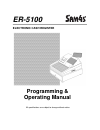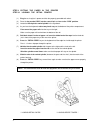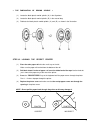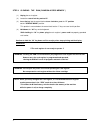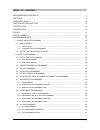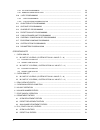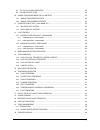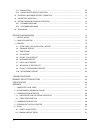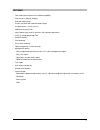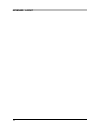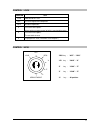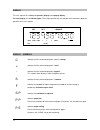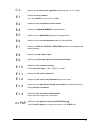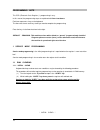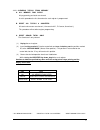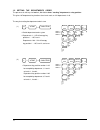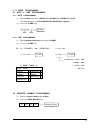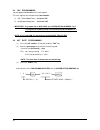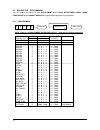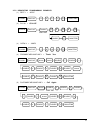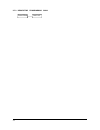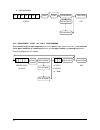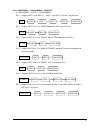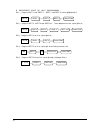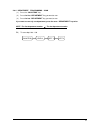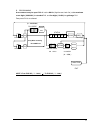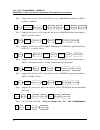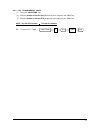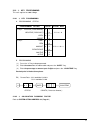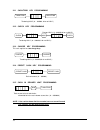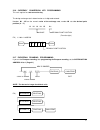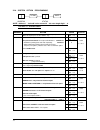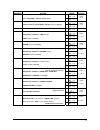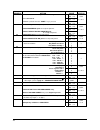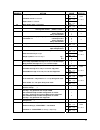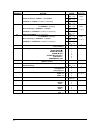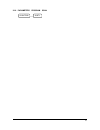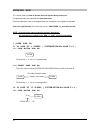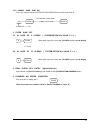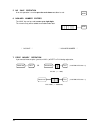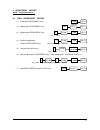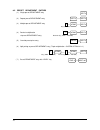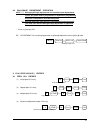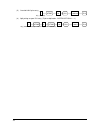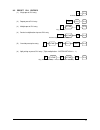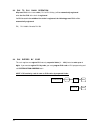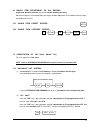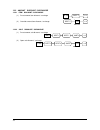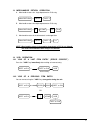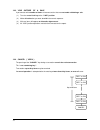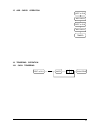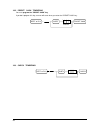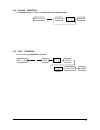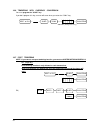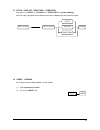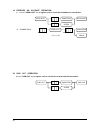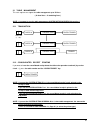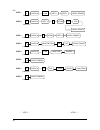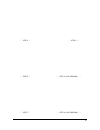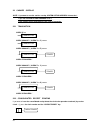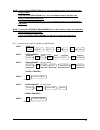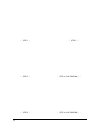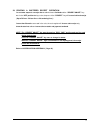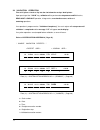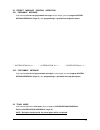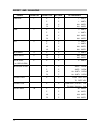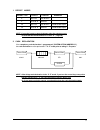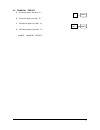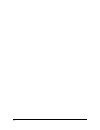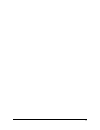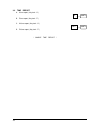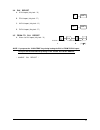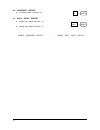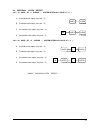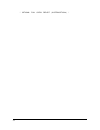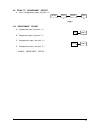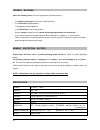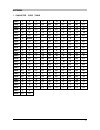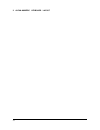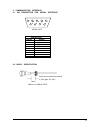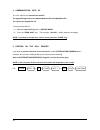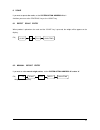- DL manuals
- Sam4s
- Cash Register
- ER-5100? SERIES
- Programming & Operating Manual
Sam4s ER-5100? SERIES Programming & Operating Manual
Summary of ER-5100? SERIES
Page 1
Er-5100 electronic cash register programming & operating manual all specifications are subject to change without notice..
Page 2
1 unpacking and starting up step 1 unpacking the cash register ( 1 ) unpack and unwrap your cash register. ( 2 ) the following items are in the packing. - 2 paper rolls - 1 rewind spindle - 1 ribbon cartridge ( 3 ) remove cardboard protectors from the cash drawer. Step 2 inserting the printer ribbon...
Page 3
2 step 3 putting the paper in the printer step 3.1 loading the detail printer ( 1 ) plug the cash register’s power cord into the properly grounded wall socket. ( 2 ) place the key marked ‘reg’ into the control lock and turn to the “reg” position. ( 3 ) locate the black plastic rewind spindle in the ...
Page 4
3 ( 1 ) locate the black plastic rewind spindle ( a ) in the styrofoam. ( 2 ) locate the black plastic rewind spindle ( b ) in the manual bag. ( 3 ) fabricate the black plastic rewind spindle ( a ) and ( b ) as shown in the illustration. Step 3.2 loading the receipt printer ( 1 ) place the other pap...
Page 5
4 step 4 clearing the ram ( random access memory ) ( 1 ) unplug the cash register. ( 2 ) locate the control lock key marked ‘c’. ( 3 ) insert the key into the control lock and turn clockwise, past the “p” position to the “service mode” position. This position is not marked on the control lock, but t...
Page 6
5 table of contents unpacking and starting up ................................................................................................ 1 features ...................................................................................................................................... 9 keyboard ...
Page 7
6 2.9.4 plu link programming ............................................................................................... 34 2.9.5 removing or deleting a plu ..................................................................................... 35 2.10 % key programming ..............................
Page 8
7 9.3 plu to plu chain operation ..................................................................................... 52 9.4 plu entries by code ................................................................................................... 52 10 single item department or plu entries .............
Page 9
8 22.1 transaction ................................................................................................................ 68 22.2 consolidated receipt printing ........................................................................... 68 23 printing a buffered receipt operation .............
Page 10
9 features * two-station printer with one-line validation capability. * front and rear ( pop-up ) displays. * 6-position control locks. * 24 hour time clock with automatic date change. * 321 departments ( 3 level system ). * 1000 open or preset plus. * 4 push-button clerks and 15 soft clerks with se...
Page 11
10 keyboard layout.
Page 12
11 function key description key description 1, 2 ... 9, 0, 00 use these numeric keys for all numeric entries on the cash register. Add check use this key to combine individual guest checks that will be tendered together. Cancel use this key to cancel the present incomplete transactions without updat...
Page 13
12 key description % 1, % 2 use these keys to register discount and surcharge. Depending on programming, these keys can be used to register percent or amount and added to an item or entire sale. Plu use this key to register a price look up ( plu ). Paid out use this key to register media removed fro...
Page 14
13 control lock position use void void outside of a sale. Off the cash register will not operate. Reg all normal operations. X to issue x level reports. Also used for manager control of voids & merchandise return. Z to issue z level reports. To reset totals to zero. P to program the ecr ( electronic...
Page 15
14 display this cash register has a front ( or operator ) display and a pop up display. The front display has a indicator lights. These lights provide only the operator with information about the operation of the cash register. Dpt rpt amount rcpt void shift 1 2 3 valid clerk off level display symbo...
Page 16
15 indicates that a clerk must be signed on for operating in the ‘x’ or ‘z’ mode. Indicates an error condition. Press the “clear” key to clear this condition. Indicates that the cash drawer must be closed. Indicates that non-add number should be entered. Indicates that the add check operation must b...
Page 17
16 programming note this ecr ( electronic cash register ) ’s programming is easy. In this manual, the programming steps are explained with flow chart boxes. Each box represents a key on the keyboard. The flow chart shows each key stroke you need to complete the programming. Enter the keys in the flo...
Page 18
17 1.1.2 clearing totals from memory a. All memory ram clear all programming and totals are cleared. Use this procedure the first time when the cash register is programmed. B. Reset all totals & counters all totals and counters are cleared. ( consecutive no. , z-counter, grand total ) this procedure...
Page 19
18 1.2 setting the departments order the presence of shift keys for levels 1, 2 & 3 allow three “stacking” department to a key position. This gives 107 department key locations three levels each, or 321 departments in all. The way that setting the department order is two. ( 1 ) receipt detail receip...
Page 20
19 2 p mode programming 2.1 date & time programming 2.1.1 date programming ( 1 ) enter the date in the form of mm dd yy or dd mm yy or yy mm dd and week. ( the order of date is set by system option address 25 : page 40 ) ( 2 ) press the “x/time” key. ( x x x x x x y ) date week 2.1.2 time programmin...
Page 21
20 2.3 tax programming you can program 4 tax rates on this cash register. This cash register can calculate tax by two methods : a. Vat ( value added taxes ) : inclusive vat b. Straight percentage taxes : exclusive vat important : to program tax as inclusive, set system option address 4 to 0. To prog...
Page 22
21 2.5 default level programming the default level programming is the “top” or “surface” level returned to after each department when options are set for pop-up levels. ( refer to system option address 57, page 42 ) ex ) 2.6 clerk secret code & drawer assignment programming note : if you want to use...
Page 23
22 2.7 descriptor programming you can program descriptors for each department, plu, clerk, department group, some function keys and receipt message using the following programming procedure. 2.7.1 programming character note : refer to “alpha-numeric keyboard layout” ( page 88 ) for entering characte...
Page 24
23 2.7.2 descriptor programming examples ( 1 ) dept.1 = apple ( 2 ) plu 10 = o rang e subtl key ( 3 ) clerk 4 = james ( 4 ) preamble message line 1 = thank you subtl key ( 5 ) postamble message line 1 = call again subtl key 1 0 0 0 1 paid out a p p l e cash/tend 2 0 0 1 0 3 0 0 0 4 4 0 0 0 1 4 0 0 0...
Page 25
24 2.7.3 descriptor programming scan paid out cash/tend.
Page 26
25 2.8 department programming * hash department * - typically hash department may be used to register items such as delivery charges or lottery sales that a merchant may not want to appear in accumulated sales totals. - sales registered into hash department do not add to the grand total, gross sales...
Page 27
26 b. Programming status exit 2.8.2 department price or halo programming a zero amount entry for open department will set the halo ( high amount lock out ) at the maximum seven digits ( 99999.99 ) for standard department, and five digits ( 99.999 ) for gallonage department. Zero preset departments a...
Page 28
27 2.8.3 department programming examples a. Department status programming ex 1 ) program ‘dept 1’ and ‘dept 2’. ‘dept 1’ and ‘dept 2’ are vat 1 and kp items. Ex 2 ) program ‘dept 3’ so it is a preset department, vat 2 and a kp item. Ex 3 ) program ‘dept 4’ so it is a preset, single item department a...
Page 29
28 b. Department price or halo programming ex 1 ) program ‘dept 1’ and ‘dept 2’. ‘dept 1’ and ‘dept 2’ have a @99.99 halo. Ex 2 ) program ‘dept 3’, ‘dept 6’ and ‘dept 321’. These departments have a price @10.00. Ex 3 ) program ‘dept 4’ so it has a price @15.00. Ex 4 ) program ‘dept 5’ so it has a pr...
Page 30
29 2.8.4 department programming scan ( 1 ) press the “cash/tend” key. ( 2 ) press the first “department” key you want to scan. ( 3 ) press the last “department” key you want to scan. If you want to scan only one department, press the same “department” key twice. Note : the first department number ≤ ...
Page 31
30 2.9 plu programming hash plu’s operation is the same as hash department operation. Plu is registered by sequential index ( 1 ~ 1000 ) or by plu code ( 1 ~ 99999999 ) that you program. ( system option address 9, page 38 ) 2.9.1 plu programming a. Programming option programming option value option ...
Page 32
31 b. Programming a zero amount entry for open plu will set the halo ( high amount lock out ) at the maximum seven digits ( 99999.99 ) for standard plu, and five digits ( 99.999 ) for gallonage plu. Zero preset plus are allowed. (0 ~ 99999999) plu code status from plu no. Linked dept. Only when rese...
Page 33
32 2.9.2 plu programming examples important : if plu is not linked to department, plu registration is not allowed. Ex 1 ) program ‘plu 10’ so it is vat 1 and a kp item. It has a @99.99 halo and linked to ‘dept 1’. Its code is ‘12345678’. Ex 2 ) program ‘plu 20’ so it is vat 2 and a kp item. It has a...
Page 34
33 2.9.3 plu programming scan ( 1 ) press the “cash/tend” key. ( 2 ) enter the number of the first plu you want to scan, and press the “plu” key. ( 3 ) enter the number of the last plu you want to scan, and press the “plu” key. Note : the first plu number ≤ the last plu number ex ) to scan plu 1 ~ 1...
Page 35
34 2.9.4 plu link programming this programming is used to link two or more plus. The second plu ( b ) will be automatically registered when the first plu ( a ) is registered. Plu no. ( a ) plu no. ( b ) 2.9.5 removing or deleting a plu in order to “de-activate” a plu, or “remove” its status and link...
Page 36
35 2.10 % key programming this cash register has two % keys. 2.10.1 % key programming a. Programming status programming option value option digit % key is positive ( surcharge ) negative ( discount ) open preset a b 1 0 2 0 n 1 = a + b % key is sale item amount percentage inactive active a b c 1 0 2...
Page 37
36 2.11 cash/tend key programming tendering halo ( 0 ~ 999999, 0 for no halo ) 2.12 check key programming change halo ( 0 ~ 999999, 0 for no halo ) tendering halo ( 0 ~ 999999, 0 for no halo ) 2.13 charge key programming this cash register has two charge keys. Tendering halo ( 0 ~ 999999, 0 for no h...
Page 38
37 2.16 currency conversion key programming this cash register has two conversion key. The foreign exchange rate is determined on a six-digit code entered. Numbers n1 ~ n5 are the numeric value of the exchange rate, number n6 sets the decimal point position ( 0 ~ 5 ). N1 n2 n3 n4 n5 n 6 value decima...
Page 39
38 2.18 system option programming address status note : address 1 ~ 9 should not be entered 01 ~ 09, enter single digit 1 ~ 9. The value “0” is default status. Address option value status 1 subtotal without tax will be printed on the receipt & journal. Does not require press of the “subtl” key. A ye...
Page 40
39 address option value status a yes = 1 no = 0 11 disable department / plu preset/halo override allow 8-digit dept. And plu amount entry. B yes = 2 no = 0 sum = a + b a yes = 1 no = 0 12 negative and zero sales total are not allowed. Inhibit printing of positive dept. And plu entries on journal. B ...
Page 41
40 address option value status a yes = 1 no = 0 b yes = 2 no = 0 22 print the “cash” when only single item is registered. Print sale item no. Subtotal is printed when the “subtl” key is pressed. C yes = 4 no = 0 sum = a + b + c a yes = 1 no = 0 b yes = 2 no = 0 23 inhibit time print on receipt and j...
Page 42
41 address option value status a yes = 1 no = 0 b yes = 2 no = 0 35 compulsory drawer is disabled. Validation sensor is activated. Paper sensor is activated. C yes = 4 no = 0 sum = a + b + c 36 open drawer alarm is activated. A yes = 1 no = 0 a 37 the number of seconds before the open drawer warning...
Page 43
42 address option value status a yes = 1 no = 0 b yes = 2 no = 0 50 amount tender is compulsory on “check” tendering. Under tendering by “check” is not allowed. Validation on “check” tendering is compulsory. C yes = 4 no = 0 sum = a + b + c a yes = 1 no = 0 b yes = 2 no = 0 51 non-add number entry i...
Page 44
43 2.19 parameters program scan subtl cash/tend.
Page 45
44 operating note this section shows you how to operate the cash register during normal use. The operating steps are explained with flow chart boxes. Each box represents a key on the keyboard that you should press to complete an operation. Unless the specified note, the flow charts use the “cash/ten...
Page 46
45 1.2.2 secret code sign on to use this sign on method, system option address 28 must be set to value ‘b’. The code will not be shown. ( x x ) ( 6 digits secret code ) clerk no. ( 1 ~ 15 ) 2 clerk sign off 2.1 in case of 4 clerks ( system option 28’s value ‘c’ = 0 ) when clerk sign off, the message...
Page 47
46 5 no sale operation a no sale operation is used to open the cash drawer outside of a sale. 6 non-add number entries the “#/ns” key can be used to enter up to eight digits. This numeric entry will be added to non-add number total. * no sale * * non-add number * 7 price inquiry operation if you wan...
Page 48
47 8 department entries note : the present level is 1. 8.1 open department entries ( 1 ) single open department entry amount ( 2 ) repeat open department entry ( 3 ) multiple open department entry q’ty ( 1 ~ 999 ) ( 4 ) decimal multiplication of open department entry decimal q’ty ( 0.001 ~ 999.999 )...
Page 49
48 8.2 preset department entries ( 1 ) single preset department entry ( 2 ) repeat preset department entry ( 3 ) multiple preset department entry q’ty ( 1 ~ 999 ) ( 4 ) decimal multiplication of preset department entry decimal q’ty ( 0.001 ~ 999.999 ) ( 5 ) override preset price entry ( 6 ) split pr...
Page 50
49 8.3 gallonage department operation note : 1 ) although gallonage departments are considered open departments, a price per gallon must be programmed on department programming. This price is calculated to three decimal points. 2 ) although gallonage departments are programmed as a preset price, you...
Page 51
50 ( 5 ) override halo price entry q’ty ( 1 ~ 999 ) ( 6 ) split pricing on open plu entry ( triple multiplication : system option 41 = 1 ) q’ty ( 0.001 ~ 999.999 ) basic q’ty ( 0.001 ~ 999.999 ) plu plu plu plu 1 0 0 0 0 1 0 0 0 1 0 1 0 x/time x/time x/time 1 4 3.
Page 52
51 9.2 preset plu entries ( 1 ) single preset plu entry plu no. ( 1 ~ 1000 ) ( 2 ) repeat preset plu entry ( 3 ) multiple preset plu entry q’ty ( 1 ~ 999 ) ( 4 ) decimal multiplication of preset plu entry decimal q’ty ( 0.001 ~ 999.999 ) ( 5 ) override preset price entry only 1 ( 6 ) split pricing o...
Page 53
52 9.3 plu to plu chain operation all preset plus in the same chain ( plu to plu linking ) will be automatically registered when the first plu of the chain is registered. If a plu located in the middle of the chain is registered, the following preset plus will be automatically registered. Ex ) plu 1...
Page 54
53 10 single item department or plu entries single item operation finalizes transaction without tendering key entry. But the transaction is not finalized when you register another department or plu before entering single item department or plu. 10.1 single item preset entries 10.2 single item overri...
Page 55
54 11.2 exclusive vat system ( 1 ) exclusive vat is used when a tax amount is not included in the item price, and a tax amount is calculated by a tax rate. ( 2 ) tax exempt while the exclusive vat system is in use, you can exempt a taxable department or plu from tax. * inclusive vat * * exclusive va...
Page 56
55 12 % key entries the item discount or surcharge is that discount or surcharge is applied to one item, while the sale discount or surcharge is that discount or surcharge is applied to the entire sale. Note : if you want to sale discount or surcharge you must press the “subtl” key before entering t...
Page 57
56 12.2 amount discount / surcharge 12.2.1 item discount / surcharge ( 1 ) preset amount item discount / surcharge ( 2 ) override amount item discount / surcharge amount 12.2.2 sale discount / surcharge ( 1 ) preset amount sale discount / surcharge ( 2 ) open sale discount / surcharge amount % 1 dep...
Page 58
57 13 merchandise return operation a. Merchandise return of a single department or plu entry b. Merchandise return of multiple department or plu entry c. Merchandise return of the discounted / surcharged item note : merchandise return of the negative department or plu is not allowed, and void of mer...
Page 59
58 14.3 void outside of a sale if you want to void a number of items of incorrect entries that were not made void during a sale. ( 1 ) turn the control lock key to the “void” position. ( 2 ) make all entries that you want to void in the normal sequence. ( 3 ) all these items will appear as alternati...
Page 60
59 15 add check operation 16 tendering operation 16.1 cash tendering amount dept. Or plu add check dept. Or plu add check tender cash/tend subtl dept. Or plu.
Page 61
60 16.2 preset cash tendering you must program the “preset cash” key. If you don’t program this key, an error will occur when you enter the “preset cash” key. Amount 16.3 check tendering amount preset cash subtl dept. Or plu check subtl dept. Or plu.
Page 62
61 16.4 charge tendering the entering amount of charge must not be more than subtotal amount. Amount 16.5 split tendering you can tender any combination of media. Amount amount charge subtl dept. Or plu check subtl dept. Or plu charge cash/tend.
Page 63
62 16.6 tendering with currency conversion you must program the “conv” key. If you don’t program this key, an error will occur when you enter the “conv” key. Amount ( foreign currency ) 16.7 post tendering note : if you want to use post tendering function, you must set system option address 13 to 1 ...
Page 64
63 17 eat in / take out / drive thru operation if you press the “eat in” or “take out” or “drive thru” key before tendering, each message is printed on the receipt and each total is added to that of the financial report. 18 check cashing if a customer wants to cash a check, use this function. ( 1 ) ...
Page 65
64 19 received on account operation a. Use the “recd acct” key to register cash or check that is added to the cash drawer. Amount b. Change back amount ( a ) amount ( b ) * ( a ) 20 paid out operation use the “paid out” key to register cash or check that is moved from the cash drawer. Amount recd ac...
Page 66
65 21 table management this cash register can support the table management up to 50 lines. ( 40 item lines + 10 tendering lines ). Note : if you want to use the table management, system option address 46 must be 0. 21.1 transaction transaction table no. ( 1 ~ 50 ) transaction table no. Transaction t...
Page 67
66 ex ) step 1 table no. Step 2 table no. Step 3 table no. Step 4 table no. Step 5 table no. Step 6 table no. Step 7 table no. Step 8 table no. * step 1 * * step 2 * check tender check tender mdse return check tender check tender check tender check tender charge 1 check cash/tend cash/tend dept 3 de...
Page 68
67 * step 3 * * step 4 * * step 5 * * step 6 ( slip printing ) * * step 7 * * step 8 ( slip printing ) *.
Page 69
68 22 cashier overlap note : if you want to use the cashier overlap, system option address 46 must be 1. If you set system option address 29 to 1, clerk change can be made without clerk sign-off operation. 22.1 transaction clerk x ! => transaction clerk change ! ( clerk x -> y ) ====> transaction cl...
Page 70
69 note : if you set the system option 47 to 0, the consolidated receipt is only printed on the receipt of ecr. If you set the system option 47 to 1, the consolidated receipt is printed on the receipt of ecr and the slip printer. If you set the system option 47 to 2, the consolidated receipt is only...
Page 71
70 * step 1 * * step 2 * * step 3 * * step 4 ( slip printing ) * * step 5 * * step 6 ( slip printing ) *.
Page 72
71 23 printing a buffered receipt operation if a customer requests a receipt after a sale has been finalized and the “receipt on/off” key was in the ‘off’ position during a sale, the press of the “receipt” key will issue a buffered receipt. ( up to 70 lines : 50 item lines + 20 tendering lines ) if ...
Page 73
72 24 validation operation first of all, place a check or slip into the slot below the receipt / detail printer. Upon pressing of the “valid” key, validation will be performed on department and plu entries, recd acct & paid out operation, % key entries, merchandise return, voids and tendering operat...
Page 74
73 25 receipt message printing operation 25.1 preamble message if you want to print the receipt preamble messages on the receipt, you must program system option address 43 ( page 41 ) after programming the preamble message descriptors. * system option 43 = 0 * * system option 43 = 1 * * system optio...
Page 75
74 report and balancing report report no. Report type key lock key sequence financial 1 x z x2 z2 x z x z 1 subtl 1 subtl 201 subtl 201 subtl time 2 x z x2 z2 x z x z 2 subtl 2 subtl 202 subtl 202 subtl plu 3 x z x2 x2 x z x z 3 subtl 3 subtl 203 subtl 203 subtl in-drawer 4 x x 4 subtl daily sales 5...
Page 76
75 1 report modes report type totals z counter remarks x not reset not advance z reset to ‘0’ advance x2 not reset not advance period-to-date report z2 reset to ‘0’ advance period-to-date report note : if you don’t want to open the drawer when the reports are run, set system option address 5 to valu...
Page 77
76 3 reports 3.1 open table ( or open clerk ) report note : if you operate table management ( system option address 46 = 0 ), open table report will be issued, while if you operate cashier overlap ( system option address 46 = 1 ), open clerk report will be issued. Note : if open table ( or clerk ) e...
Page 78
77 3.2 financial report a. X financial report ( key lock : ‘x’ ) b. Z financial report ( key lock : ‘z’ ) c. X2 financial report ( key lock : ‘x’ ) d. Z2 financial report ( key lock : ‘z’ ) * sample financial report * subtl 1 subtl 2 0 1.
Page 79
78.
Page 80
79.
Page 81
80 3.3 time report a. X time report ( key lock : ‘x’ ) b. Z time report ( key lock : ‘z’ ) c. X2 time report ( key lock : ‘x’ ) d. Z2 time report ( key lock : ‘z’ ) * sample time report * subtl 2 subtl 2 0 2.
Page 82
81 3.4 plu report a. X plu report ( key lock : ‘x’ ) b. Z plu report ( key lock : ‘z’ ) c. X2 plu report ( key lock : ‘x’ ) d. Z2 plu report ( key lock : ‘z’ ) 3.5 from / to plu report a. X from / to plu report ( key lock : ‘x’ ) plu no. ( 1 ~ 1000 ) plu no. ( 1 ~ 1000 ) a b ( a ≤ b ) note : if you ...
Page 83
82 3.6 in-drawer report a. X in-drawer report ( key lock : ‘x’ ) 3.7 daily sales report a. X2 daily sales report ( key lock : ‘x’ ) b. Z2 daily sales report ( key lock : ‘z’ ) * sample in-drawer report * * sample daily sales report * subtl 4 subtl 2 0 5.
Page 84
83 3.8 individual clerk report 3.8.1 in case of 4 clerks ( system option 28’s value ‘c’ = 0 ) a. X individual clerk report ( key lock : ‘x’ ) b. Z individual clerk report ( key lock : ‘z’ ) 1 , 2, 3 or 4 c. X2 individual clerk report ( key lock : ‘x’ ) d. Z2 individual clerk report ( key lock : ‘z’ ...
Page 85
84 * optional full clerk report ( system option 8 ) *.
Page 86
85 3.9 from / to department report a. X from / to department report ( key lock : ‘x’ ) a b ( a ≤ b ) 3.10 department report a. X department report ( key lock : ‘x’ ) b. Z department report ( key lock : ‘z’ ) c. X2 department report ( key lock : ‘x’ ) d. Z2 department report ( key lock : ‘z’ ) * samp...
Page 87
86 trouble shooting check the following items if the cash register does not work correctly !! * is the power cord plugged into the main socket correctly ? * is the wall outlet supplying power ? Try plugging in another appliance. * is the control lock in the correct position ? * did you change the po...
Page 88
87 appendix 1 character code table char á à â ä å Ä Å é è ê code 001 002 003 004 005 006 007 008 009 010 char ë É í ì î ï Í ñ Ñ ó code 011 012 013 014 015 016 017 018 019 020 char ò ô ö Ö ú ù ü û Ü æ code 021 022 023 024 025 026 027 028 029 030 char ß space ! " # $ % & ' ( code 031 032 033 034 035 0...
Page 89
88 2 alpha-numeric keyboard layout.
Page 90
89 3 communication interface 3.1 pin description for serial interface 5 4 3 2 1 9 8 7 6 serial port serial port pin no. Signal 1 not connect 2 rxd 3 txd 4 dtr 5 gnd 6 not connect 7 not connect 8 not connect 9 not connect 3.2 cable specification cable for serial port 50mm ferrite core inserted and tu...
Page 91
90 4 communication with pc this cash register can communicate with pc. The programming contents are downloaded from pc and uploaded to pc. The reports are uploaded to pc. To communicate with pc, ( 1 ) turn the control lock key to the “service mode”. ( 2 ) press the “recd acct” key. The message “--on...
Page 92
91 6 scale if you want to operate the scale, set the system option address 42 to 1. And then you can use the “price inq.” key as the “scale” key. 6.1 direct scale entry when product is placed on the scale and the “scale” key is pressed, the weight will be appear on the display. Ex ) 6.2 manual weigh...