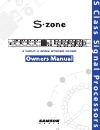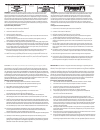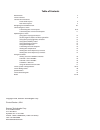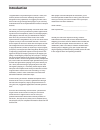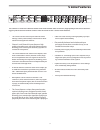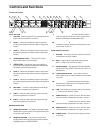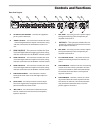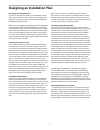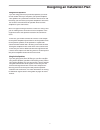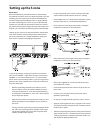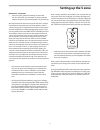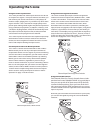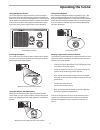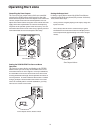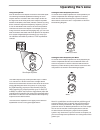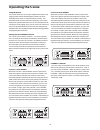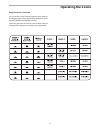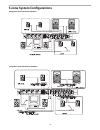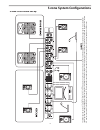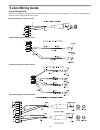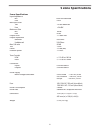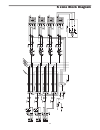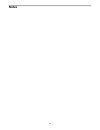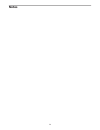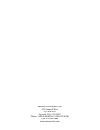- DL manuals
- Samson
- Musical Instrument
- S zone
- Owner's Manual
Samson S zone Owner's Manual
Summary of S zone
Page 1
S c la s s s ig n a l p ro c e s s o rs 4 input 4 zone stereo mixer.
Page 2
Achtung: um die gefahr eines brandes oder stromschlags zu verringern, sollten sie dieses gerät weder regen noch feuchtigkeit aussetzen.Um die gefahr eines stromschlags zu verringern, sollten sie weder deckel noch rückwand des geräts ent- fernen. Im innern befinden sich keine teile, die vom anwender ...
Page 3
Copyright 2004, samson technologies corp. Printed october , 2004 samson technologies corp. 575 underhill blvd. P.O. Box 9031 syosset, ny 11791-9031 phone: 1-800-3-samson (1-800-372-6766) fax: 516-364-3888 www.Samsontech.Com table of contents introduction 2 s zone features 3 controls and functions fr...
Page 4: Introduction
2 congratulations on purchasing the samson s zone, four channel, stereo zone mixer! Although this product is designed for easy operation, we suggest you take some time out first to go through these pages so you can fully understand how we’ve implemented a number of unique features. The s zone is a p...
Page 5: S Zone Features
3 s zone features • the s zone has four stereo input channels with a volume control, stereo/mono switch and our dedi- cated zone assignment switches. • channel 1 and channel 2 inputs feature a high quality microphone pre-amp with phantom power allowing you to connect just about any dynamic or conden...
Page 6: Controls and Functions
Input section 1 volume – rotary control used to adjust the level of signal source connected to channel 1. 2 zone 1 – when the led backlit switch is pressed in, the switch lights red and the input is assigned to zone 1. 3 zone 2 – when the led backlit switch is pressed in, the switch lights green and...
Page 7
5 controls and functions rear panel layout i mic trim – the rotary control is used to adjust the input sensitivity of the microphone pre amplifier on channel 2. J mic/line 1 – this connector includes the con- nection for a stereo line level and mono micro- phone input for channel 1. K mic trim – the...
Page 8
6 designing an installation plan if you are a professional installer, you’ll probably want to skip over this section, however if you are setting up your system for the first time this section can help make your installation a little bit easier. Before you start plugging, stripping and connecting wir...
Page 9
7 using passive speakers if you are using passive (un-powered) speakers you need to first decide where you will place your power amplifier. If the speakers in a particular sound zone are less than 100 feet away you can locate your power amplifier in the same rack as the s zone and wire the speaker w...
Page 10: Setting Up The S Zone
8 quick start we recommend that you take the time to read through this manual, and then, use it as a reference guide. If you are installing your first system you should read through the section “designing an installation plan” on page 6 before you start connecting your s zone. If you’re a profession...
Page 11: Setting Up The S Zone
9 note: the mic trim level control allows you to set the best sig- nal to noise level. Very simply put, this means the hottest mic level with the least amount of distortion. If the mic trim is too low, the mic level may not be loud enough. If the mic trim is set too high, the channel will distort. U...
Page 12: Connecting The S Zone
10 next connect your line inputs to channels 2 using the wir- ing guide below. These inputs are set to accept –10 dbv levels, which is the standard for devices like most cd and dvd players. Now connect your line inputs to channels 3 and 4 using the wiring guide below. These inputs are set to accept ...
Page 13: Connecting The S Zone
11 connecting the s zone connecting the s zone zone outputs after you have designed a plan for your installation you will need to connect the s zone’s zone outputs to your power amplifiers or powered speakers. You can wire the s zone’s outputs for balanced or unbalanced. It is highly recommended tha...
Page 14: Operating The S Zone
12 using the s zone input section the s zone provides four stereo inputs that can also be set to accept mono signals. The input channels are where you will connect your sound sources like cd, dvd player, av monitor output, paging mics or just about any other audio signal. Channel 1 and 2 also featur...
Page 15: Operating The S Zone
13 using the headphone any standard headphone with an impedance of 8 – 200 ohms can be plugged into the front panel phones 1/4- inch jack. When a headphone is connected to the phones input, the internal super speaker will turn off allowing the user or installer to monitor any zone without disturbing...
Page 16: Operating The S Zone
14 setting the output level it’s always a good idea to start with all the zone volume controls turned all the way down (fully counter-clockwise). Then, follow these steps. • once you have a signal playing in the input, assign the input to a zone. • now, slowly raise the level control until you get t...
Page 17: Operating The S Zone
15 setting the zone output eq for voice to set the zone output equalizer for vocal operation you want to emphasize the midrange response. To do this lower the low and high frequency control knobs by about 3db so set them to the 11:00 position as shown in the following diagram. Setting the zone outpu...
Page 18: Operating The S Zone
16 using the ducker the s zone allows you to set up a sophisticated music and paging system where the background music will auto- matically lower when an announcement is made. This automatic level control is known as ducking. The s zone’s ducker can operate with either one or two microphones al- low...
Page 19: Operating The S Zone
17 operating the s zone using the ducker - continued you can set the s zone’s ducking matrix to seven settings. The diagram below shows the possible settings for using the duck enable and master switches. Follow the grid below and set the s zone ducker switches to the positions that are best suited ...
Page 20: S Zone System Configurations
18 s zone system configurations using the s zone with active speakers using the s zone with passive speakers ® ® ® ® ® ®.
Page 21: S Zone System Configurations
19 s zone system configurations s zone’s four room set-up the f ollo wing e xample sho w s a t ypic al installation in a small r estaur ant using the s z one t o distr ibut e audio f or multimedia pla yback in the c ocktail lounge , pr ogr am music pla yback in the dining r oom and lobb y and paging...
Page 22: S Zone Wiring Guide
20 s zone wiring guide s zone wiring guide there are several ways to interface the s zone, depending on your exact monitoring set-up. Follow the cable diagrams below for connecting your monitor system. Mic input wiring for channel 1 and 2 line input wiring for channel 1 and 2 line input wiring for c...
Page 23: S Zone Specifications
21 s zone specifications s zone specifications input impedance: mic 600Ω xlr balanced line 22k Ω max input level mic -14 dbv balanced line +24 dbv maximum gain mic 60 db line 26 db output level +17 dbv max. Output impedance balanced 200 ohms unbalanced 100 ohms max. S/n ratio 96 db thd cmrr: >52 db ...
Page 24
22 s zone block diagram.
Page 25: Notes
23 notes.
Page 26: Notes
24 notes.
Page 28
Samson technologies corp. 575 underhill blvd. P.O. Box 9031 syosset, ny 11791-9031 phone: 1-800-3-samson (1-800-372-6766) fax: 516-364-3888 www.Samsontech.Com.