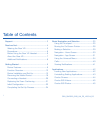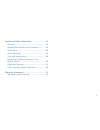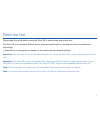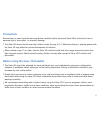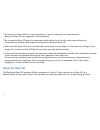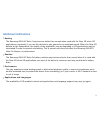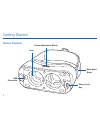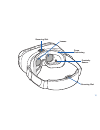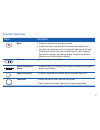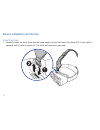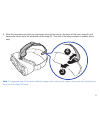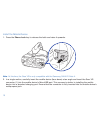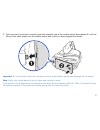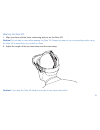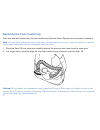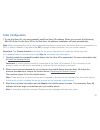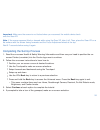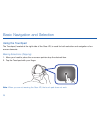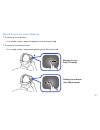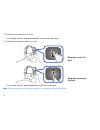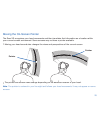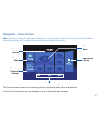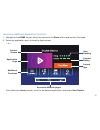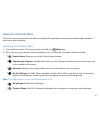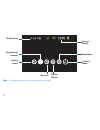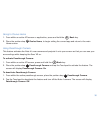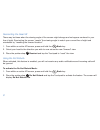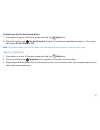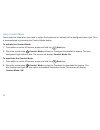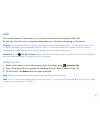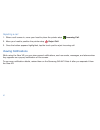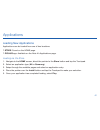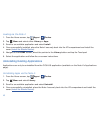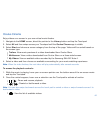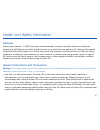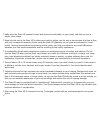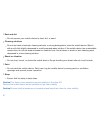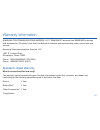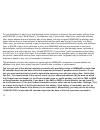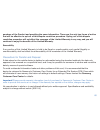- DL manuals
- Samsung
- Accessories
- Gear VR
- User Manual
Samsung Gear VR User Manual
Summary of Gear VR
Page 1
User manual please read this manual before operating your device and keep it for future reference..
Page 2
I table of contents support .......................................................................... 3 read me first ................................................................ 4 wearing the gear vr .............................................. 5 precautions ....................................
Page 3
Ii health and safety information ...............................46 seizures ...................................................................46 general instructions and precautions ...............46 discomfort ..............................................................48 other warnings ...........
Page 4
3 support warning! This product contains chemicals known to the state of california to cause cancer and reproductive toxicity. This guide provides you with the information you need to get started. For more information and additional support, please visit the main www.Samsung.Com support page. • get ...
Page 5
4 read me first please read this guide before using the gear vr to ensure safe and proper use. The gear vr is an innovator edition device intended specifically for developers and early adopters of technology. • descriptions in this guide are based on the mobile device’s default settings. Important: ...
Page 6
5 wearing the gear vr warning! Do not wear glasses when using the gear vr ® . Doing so may cause facial injuries. If you have poor eyesight, it is recommended to wear contact lenses when using the gear vr. Note: keep the lenses clean and protect them from getting scratched. If the lenses get dirty o...
Page 7
6 precautions ensure that you have read the warnings below carefully before using the gear vr to reduce the risk of personal injury, discomfort, or property damage. • the gear vr should not be used by children under the age of 13. Watching videos or playing games with the gear vr may affect the visu...
Page 8
7 • do not use the gear vr if you have symptoms of squint, amblyopia, or anisometropia. Using the gear vr may aggravate these symptoms. • do not use the gear vr when the attached mobile device is hot as this may cause mild burns. To prevent any injuries, take frequent breaks when using the gear vr. ...
Page 9
8 additional notifications • heating the samsung galaxy note 4 may become hotter than normal when used with the gear vr since vr applications, especially if you use the devices to play games for an extended period. When the gear vr detects a high temperature, the quality of the application may be de...
Page 10
9 getting started device features focus adjustment wheel main head strap usb connector phone lock key lens.
Page 11
10 securing slot foam cushioning proximity sensor securing slot lenses.
Page 12
11 front cover back key touchpad volume key note: the gear vr does not require charging as it obtains power from the samsung galaxy note 4..
Page 13
12 function overview keys function back • press to return to the previous screen. • press and hold to access the universal menu where you can then use features such as camera passthrough (to see outside the device using the mobile device’s rear camera), reorient (to realign the viewing angle), brigh...
Page 14
13 device installation and set up install the strap 1. Carefully insert the hook (from the top head strap) into the front bar of the gear vr (1), then pull it upwards until it locks in place (2). The hook will snap once secured..
Page 15
14 2. Slide the opposite end of the top head strap through the hole on the back of the main strap (3) and secure the velcro tip to the underside of the strap (4). This end of the strap contains a smaller velcro strip. 3 4 note: the opposite end of this strap contains a longer velcro strip and is use...
Page 16
15 install the mobile device 1. Press the phone lock key to release the latch and raise it upwards. Note: at this time, the gear vr is only compatible with the samsung galaxy note 4. 2. In a single motion, carefully insert the mobile device (face down) at an angle and insert the gear vr connector (1...
Page 17
16 3. Once securely connected, carefully push the opposite end of the mobile device downwards (2) until the phone lock latch snaps onto the mobile device and holds it in place against the lenses. Important: do not forcefully insert the connector into the mobile device as this may damage the connecto...
Page 18
17 beginning the software installation 1. After connecting the mobile device and the gear vr for the first time, the mobile device will notify you (via audio message) that it needs to now be removed. 2. Follow the procedures described in initial configuration . Note: this set up process requires an ...
Page 19
18 wearing the gear vr 1. Align your face and the foam cushioning and put on the gear vr. Caution! Do not walk or drive while wearing the gear vr. Always be aware of your surroundings while using the gear vr to avoid injury to yourself or others. 2. Adjust the length of the top head strap and the ma...
Page 20
19 removing the mobile device remove the mobile device from the gear vr when you are not using it. 1. Take off the gear vr and carefully remove the front cover. 2. Press the phone lock key on the left side of the gear vr. You can now safely remove the connected mobile device. 3 3. Disconnect the mob...
Page 21
20 connecting a headset note: a audio headset is not included with the gear vr. 1. Press the phone lock key to open the front cover. 2. Connect a headset/headphone to the currently connected mobile device’s headset jack. 3. Carefully install the front cover making sure not to damage the connected ca...
Page 22
21 replacing the foam cushioning over time and with normal use, the foam cushioning will wear down. Replace the foam when necessary. Note: you can either replace the foam cushioning if it deteriorates over time, or you can change it to another type of foam cushioning that fits comfortably over your ...
Page 23
22 initial configuration • to use the gear vr, you must manually install the gear vr software. When you connect the samsung galaxy note 4 to the gear vr for the first time, the software installation will start automatically. Note: before beginning the set up and configuration process, ensure that yo...
Page 24
23 4. Read and agree to all of the terms and conditions and tap next > install. The mobile device will then continue the software download process. 5. If prompted, tap install apps to begin installing select oculus applications onto your mobile device (ex: oculus cinema and oculus 360 apps). 6. If p...
Page 25
24 important: make sure the screen is not locked when you reconnect the mobile device back onto the gear vr. Note: if the screen appears tilted or skewed while using the gear vr, take it off. Then, place the gear vr on a flat surface with the lenses facing forwards and the focus adjustment wheel at ...
Page 26
25 basic navigation and selection using the touchpad the touchpad, located at the right side of the gear vr, is used for both selection and navigation of on- screen elements. Making selections (tapping) 1. Move your head to place the on-screen pointer atop the desired item. 2. Tap the touchpad with ...
Page 27
26 moving around the screen (swiping) • to move to the next item: – in a single motion, swipe forwards across the touch pad. • to move to the previous item: – in a single motion, swipe backwards across the touch pad. Swiping to next item (forward) swiping to previous item (backwards).
Page 28
27 swiping to next list item swiping to previous list item • to move to the next item in a list: – in a single motion, swipe downwards across the touch pad. • to move to the previous item in a list – in a single motion, swipe upwards across the touch pad. Note: some apps may not support upwards or d...
Page 29
28 moving the on-screen pointer the gear vr recognizes your head movements and then translates that information as a location within your current screen environment. Some screens may not have a pointer available. • moving your head around also changes the views and perspectives of the current screen...
Page 30
29 making a selection you can select items or apps by moving your head and then tapping the touch pad. 1. Move your head to place the on-screen pointer onto a desired on-screen selection. 2. Tap the touchpad (on the right side of the unit). Pointer.
Page 31
30 navigation - home screen note: anytime the gear vr application restarts, you are prompted to read the on-screen health and safety information and tap the touchpad to accept the terms before proceeding. The oculus home screen is the starting point for accessing apps, files, and features. Recent ap...
Page 32
31 • home screen: provides access to the oculus store, samsung content, recent apps, and library (of apps) • store screen: provides access to either all (new downloadable vr applications) or samsung (providing samsung features content). Use either of the available category tabs (all/samsung) to then...
Page 33
32 accessing additional application functions 1. Navigate to the home screen, direct the pointer to the store button and tap the touchpad. 2. Select an application entry to view the apps screen. – or – from within the library screen, scroll to the desired application, and select view details. User r...
Page 34
33 3. This apps screen provides both useful application information and additional related options such as: • rating: view current user ranking for this application (1-5). • comfort: view the current user comfort rating for this application (1-3). • install/launch/play now: install an application th...
Page 35
34 using the universal menu this menu can be accessed from within any active vr application screen and provides ready access to some very useful features. Accessing the universal menu 1. From within an active vr screen, press and hold the back key. 2. Place the on-screen pointer atop an available en...
Page 36
35 note: these features may not be available in some apps. Charge status brightness comfort mode reorient do not disturb oculus home passthrough camera notifications.
Page 37
36 going to oculus home 1. From within an active vr screen or application, press and hold the back key. 2. Place the pointer atop oculus home, to begin exiting the current app and return to the main home screen. Using passthrough camera this feature activates the note 4’s rear camera and projects it...
Page 38
37 reorienting the gear vr there may be times when the viewing angle of the screen might change and not appear centered in your line of sight. Reorienting the screen “resets” the viewing angle to match your current line of sight and orientation by “resetting the forward location”. 1. From within an ...
Page 39
38 to deactivate the do not disturb mode: 1. From within an active vr screen, press and hold the back key. 2. Place the pointer atop do not disturb and tap the touchpad to deactivate the feature. The screen will display do not disturb: off. Note: once deactivated, you will now hear new notifications...
Page 40
39 using comfort mode there might be times when you need to soften the brightness or intensity of the background blue light. This is accomplished by activating the comfort mode feature. To activate the comfort mode: 1. From within an active vr screen, press and hold the back key. 2. Place the pointe...
Page 41
40 calls the icon will appear on the screen if you receive a call while you are using the gear vr. ► you can reject the call, by using the pointer atop your selection and tapping the touchpad. Caution! The samsung galaxy note 4 may become hotter than normal when it is used with the gear vr. To avoid...
Page 42
41 rejecting a call 1. When a call comes in, move your head to place the pointer atop incoming call. 2. Move your head to position the pointer atop reject call. 3. Once the button appears highlighted, tap the touch pad to reject incoming call. Viewing notifications while using the gear vr, you can v...
Page 43
42 applications loading new applications applications can be loaded from one of two locations: • store: found on the home page. • oculus app: available on the note 4’s applications page. Loading via the store 1. Navigate to the home screen, direct the pointer to the store button and tap the touchpad...
Page 44
43 loading via the note 4 1. From the home screen, tap apps > oculus. 2. Tap menu and select either library or apps. 3. Scroll to an available application and select install. 4. Once successfully installed, place the note 4 securely back into the vr compartment and install the cover ( install the mo...
Page 45
44 oculus cinema enjoy videos on a screen in your own virtual movie theatre. 1. Navigate to the home screen, direct the pointer to the library button and tap the touchpad. 2. Select all and then swipe across your touchpad until the oculus cinema app is visible. 3. Select start and choose a screen ca...
Page 46
45 oculus 360 videos this application provides 360 degree views of available panoramic videos. 1. Navigate to the home screen, direct the pointer to the library button and tap the touchpad. 2. Select all and then swipe across your touchpad until the oculus 360 videos app is visible. 3. Select start ...
Page 47
46 health and safety information seizures some people (about 1 in 4000) may have severe dizziness, seizures, epileptic seizures or blackouts triggered by light flashes or patterns, and this may occur while they are watching tv, playing video games or experiencing virtual reality, even if they have n...
Page 48
47 • make sure the gear vr headset is level and secured comfortably on your head, and that you see a single, clear image. • ease into the use of the gear vr to allow your body to adjust; use for only a few minutes at a time at first, and only increase the amount of time using the gear vr gradually a...
Page 49
48 • do not wear the gear vr without a phone attached. • do not use the gear vr while in a moving vehicle such as a car, bus, or train, as this can increase your susceptibility to adverse symptoms. Discomfort • immediately discontinue use if anyone using the gear vr experiences any of the following ...
Page 50
49 other warnings • repetitive stress injury. Prolonged use can make your muscles, joints or skin hurt. If any part of your body becomes tired or sore while playing, or if you feel symptoms such as tingling, numbness, burning or stiffness, stop and rest for several hours before playing again. If you...
Page 51
50 • sunlight damage. Do not leave the gear vr in direct sunlight. Exposure to direct sunlight can damage the gear vr. Care and maintenance your gear vr is a product of superior design and craftsmanship and should be treated with care. The suggestions below will help you fulfill any warranty obligat...
Page 52
51 • dust and dirt – do not expose your mobile device to dust, dirt, or sand. • cleaning solutions – do not use harsh chemicals, cleaning solvents, or strong detergents to clean the mobile device. Wipe it with a soft cloth slightly dampened in a mild soap-and-water solution. If the mobile device has...
Page 53
52 restricting children’s access to your mobile device your mobile device is not a toy. Do not allow children to play with it because they could hurt themselves and others, damage the mobile device, or make calls that increase your mobile device bill. Keep the mobile device and all its parts and acc...
Page 54
53 other important safety information • when using a gear vr in dry environments, static electricity can build up in the gear vr and cause a small quick static electrical shock. To minimize the risk of electrostatic discharge from the gear vr avoid using the gear vr in extremely dry environments or ...
Page 55
54 warranty information samsung telecommunications america, llc (“samsung”) warrants that samsung’s devices and accessories (“products”) are free from defects in material and workmanship under normal use and service. Samsung telecommunications america, llc 1301 e. Lookout drive richardson, texas 750...
Page 56
55 what is not covered? This limited warranty is conditioned upon proper use of the product. This limited warranty does not cover: (a) defects or damage resulting from accident, misuse, abnormal use, abnormal conditions, improper storage, exposure to liquid, moisture, dampness, sand or dirt, neglect...
Page 57
56 what are samsung’s obligations? During the applicable warranty period, provided the product is returned in accordance with the terms of this limited warranty, samsung will repair or replace the product, at samsung’s sole option, without charge. Samsung may, at samsung’s sole option, use rebuilt, ...
Page 58
57 what are the limits on samsung’s liability? This limited warranty sets out the full extent of samsung’s responsibilities, and the exclusive remedy regarding the products. All implied warranties, including without limitation, implied warranties of merchantability and fitness for a particular purpo...
Page 59
58 nothing in the product instructions or information shall be construed to create an express warranty of any kind with respect to the products. No agent, employee, dealer, representative or reseller is authorized to modify or extend this limited warranty or to make binding representations or claims...
Page 60
59 for any arbitration in which your total damage claims, exclusive of attorney fees and expert witness fees, are $5,000.00 or less (“small claim”), the arbitrator may, if you prevail, award your reasonable attorney fees, expert witness fees and costs as part of any award, but may not grant samsung ...
Page 61
60 purchase of the product and providing the same information. These are the only two forms of notice that will be effective to opt out of this dispute resolution procedure. Opting out of this dispute resolution procedure will not affect the coverage of the limited warranty in any way, and you will ...