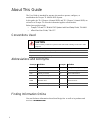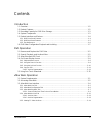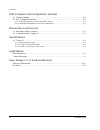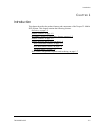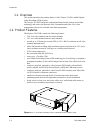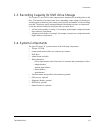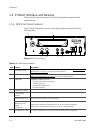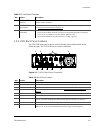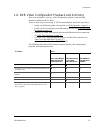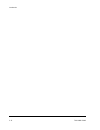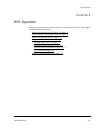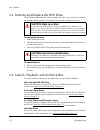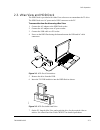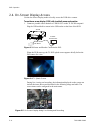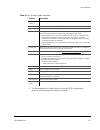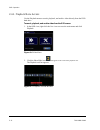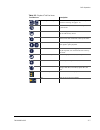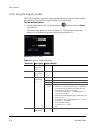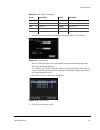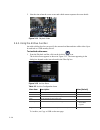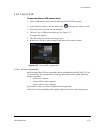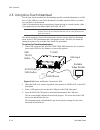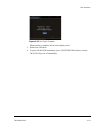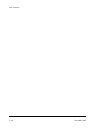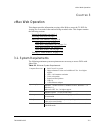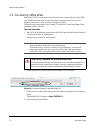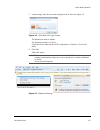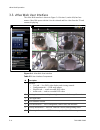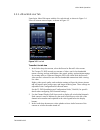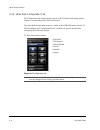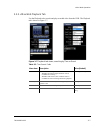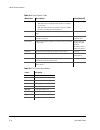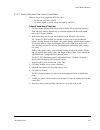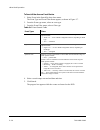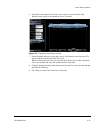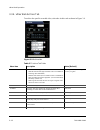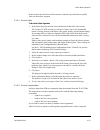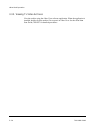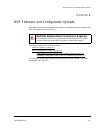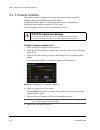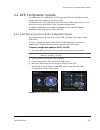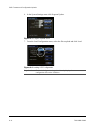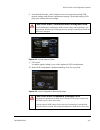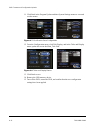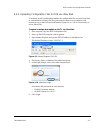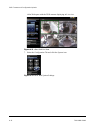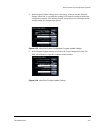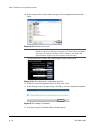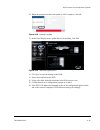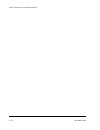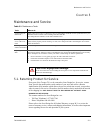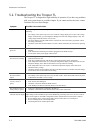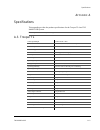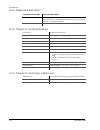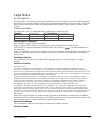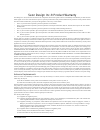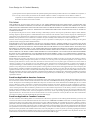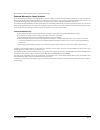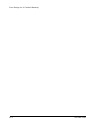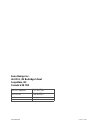- DL manuals
- SEON
- DVR
- Trooper TL2
- User Manual
SEON Trooper TL2 User Manual
Summary of Trooper TL2
Page 1
Manual type dvr firmware version 2.0 document part number 700-0098 r006 *700-0098*.
Page 2
2 about this guide the user guide is intended for anyone who needs to operate, configure, or troubleshoot the trooper tl mobile dvr system. In this guide, the tl4 (trooper 4 channel dvr) and tl2 (trooper 2 channel dvr) are referred to as trooper tl when the information applies to both models. Relate...
Page 3
700-0098 r006 iii introduction 1.1. Overview - - - - - - - - - - - - - - - - - - - - - - - - - - - - - - - - - - - - - - - - - - - - - - - - - - - - - - - - - - - - 1–2 1.2. Product features - - - - - - - - - - - - - - - - - - - - - - - - - - - - - - - - - - - - - - - - - - - - - - - - - - - - - - 1...
Page 4
Contents iv 700-0098 r006 dvr firmware and configuration uploads 4.1. Firmware updates - - - - - - - - - - - - - - - - - - - - - - - - - - - - - - - - - - - - - - - - - - - - - - - - - - - - - 4–2 4.2. Dvr configuration uploads - - - - - - - - - - - - - - - - - - - - - - - - - - - - - - - - - - - - ...
Page 5
Introduction 700-0098 r006 1–1 c hapter 1 introduction this chapter describes the product features and components of the trooper tl mobile dvr system. This chapter contains the following sections: overview, on page 1–2 product features, on page 1–2 recording capacity for dvr drive storage, on page 1...
Page 6
Introduction 1–2 700-0098 r006 1.1. Overview this section introduces the product features of the trooper tl4 plus mobile digital video recording (dvr) system. The trooper tl4 dvr integrates with optional smart-reach wireless and cellular technology and works with optional vmax commander and vmax vie...
Page 7
Introduction 700-0098 r006 1–3 1.3. Recording capacity for dvr drive storage the trooper tl uses h.264 video compression to maximize the recording time on the drive. The amount of recorded video varies, depending on the settings for frames per second (speed), resolution (pixel count), picture qualit...
Page 8
Introduction 1–4 700-0098 r006 1.5. Product interface and devices this section describes the features of the dvr (front and back panels) and the trackball mouse. 1.5.1. Dvr front panel features the tl4 dvr front panel is shown in the following figure and described in the following table. Figure 1-2 ...
Page 9
Introduction 700-0098 r006 1–5 1.5.2. Dvr back panel features the tl4 dvr back panel is shown in the following figure and described in the following table. The tl2 dvr has two camera connectors. 78 video out (yellow) rca jack for dvr configuration, troubleshooting, video playback, live viewing with ...
Page 10
Introduction 1–6 700-0098 r006 1.5.3. Trackball mouse many other usb mice will also work with the dvr. Figure 1-4 trackball mouse pointing device table 1-3 trackball mouse features to do this… item select the highlighted menu option by pressing the middle button. 1 select the highlighted menu option...
Page 11
Introduction 700-0098 r006 1–7 1.6. Dvr video configuration playback and archiving here is an introductory overview of the configuration, playback, and archiving methods available on the tl dvr. There are three ways of accessing tl dvr content playback and archiving features: • locally via osd and p...
Page 12
Introduction 1–8 700-0098 r006.
Page 13
Dvr operation 700-0098 r006 2–1 c hapter 2 dvr operation this chapter provides information and procedures for operating the trooper tl. This chapter contains the following sections: remove and replace the dvr drive, on page 2–2 search, playback, and archive video, on page 2–2 vmax view and hdd dock,...
Page 14
Dvr operation 2–2 700-0098 r006 2.1. Remove and replace the dvr drive the dvr has a removable drive that is contained in a drive tray. A drive lock secures the cartridge during operation. Use the drive key to lock and unlock the drive. To remove the hard drive: 1. Insert the hard drive key. 2. Turn ...
Page 15
Dvr operation 700-0098 r006 2–3 2.3. Vmax view and hdd dock the hdd dock is provided with vmax view software to accommodate the tl drive. The hdd dock uses ac power and a usb3 connector to the pc. To access video from the drive using vmax view: 1. Connect the ac adapter to the hdd dock socket. 2. Co...
Page 16
Dvr operation 2–4 700-0098 r006 2.4. On-screen display access use the on-screen display mode to locally access the dvr drive content. To use the on-screen display (osd) with trackball mouse and monitor: 1. Connect a portable video monitor to video out on the tl dvr front panel. Plug the usb trackbal...
Page 17
Dvr operation 700-0098 r006 2–5 2. Use the trackball mouse (right-click) to access the dvr’s configuration, playback, and archiving menu settings as required. Table 2-1 on-screen display information feature description camera 1 to camera 4 camera titles, maximum 8 characters each. Main_title main ti...
Page 18
Dvr operation 2–6 700-0098 r006 2.4.1. Playback menu access use the playback menu to search, playback, and archive video directly from the dvr hard drive. To search, playback, and archive video from the osd menus: 1. In the osd view, right-click the live view to access the main menu and click playba...
Page 19
Dvr operation 700-0098 r006 2–7 table 2-2 playback tool bar items tool bar icon description start of clip/end of clip click to set the start of clip and the end of clip points for archiving. See page 2–10. Search click to search by date, time, alarm, signals, or system event. Archive click to displa...
Page 20
Dvr operation 2–8 700-0098 r006 2.4.2. Using the search function the tl dvr includes a powerful search function that lets you quickly find recorded information by date and time, alarm, signals, or system events. To view the search menu: 1. From the main menu, click on the search icon. Playback and p...
Page 21
Dvr operation 700-0098 r006 2–9 2. Click the start date and time fields to set the search ranges. Click search. The tl dvr will retrieve a list of recorded video segments based on the item selected in the search only box. For example, select time or alarms, signals, or system events to show a list o...
Page 22
2–10 5. Note the time when the event occurs and which camera captures the event details. 2.4.3. Using the archive function an archive dialog box lets you specify the start and end date and time of the video clip to be archived to a usb memory device. To view the archive menu: 1. From the playback to...
Page 23
Dvr operation 700-0098 r006 2–11 2.4.4. Copy to usb to copy video files to a usb memory device: 1. Insert a usb memory device into the usb port on the dvr front panel. 2. In the playback tool bar, click the archive icon to display the archive screen. 3. Select the archive start and end date and time...
Page 24
Dvr operation 2–12 700-0098 r006 2.5. Using one-touch download use the one-touch download for downloading specific recorded information to a usb drive via the usb port. One-touch download is available when the dvr is on and in live, playback, or record mode. Video is downloaded in the seon proprieta...
Page 25
Dvr operation 700-0098 r006 2–13 when transfer is complete, the on-screen display closes. 5. Remove the usb drive. 6. To power off the dvr immediately, press stop/temp pwr for three seconds. The dvr will power off immediately. Figure 2-15 one-touch progress.
Page 26
Dvr operation 2–14 700-0098 r006.
Page 27
Vmax web operation 700-0098 r006 3–1 c hapter 3 vmax web operation this chapter provides information on using vmax web to access the tl dvr for viewing live or recorded video and archiving recorded video. This chapter contains the following sections: system requirements, on page 3–1 accessing vmax w...
Page 28
Vmax web operation 3–2 700-0098 r006 3.2. Accessing vmax web when the tl dvr is connected to the network, users can remotely access the dvr over an ethernet connection or using seon smart reach wireless access to view, playback, and archive video as well as configure the dvr. Follow the setup instru...
Page 29
Vmax web operation 700-0098 r006 3–3 5. At the prompt, enter the user name and password, as shown in figure 3-2. The default user name is admin. The default password is 11111111. Login data can be edited in the dvr configuration > network> user levels menu. 6. Click ok. Vmax web opens. Figure 3-2 vm...
Page 30
Vmax web operation 3–4 700-0098 r006 3.3. Vmax web user interface the vmax web interface is shown in figure 3-4. Section 1 (on the left) has four menus. Vmax web opens with the live tab selected and live video from the tl and cameras displaying. Figure 3-4 vmax web user interface 1 2 3 4 6 7 5 table...
Page 31
Vmax web operation 700-0098 r006 3–5 3.3.1. Vmax web live tab upon login, vmax web opens with the live tab selected, as shown in figure 3-4. Users see current camera output, as shown in figure 3-5. To use the live tab view 1. In the select drop down menu, select the record or record2 video stream. T...
Page 32
Vmax web operation 3–6 700-0098 r006 3.3.2. Vmax web configuration tab the configuration tab contains menus specific to dvr features and setting options. Features vary depending on the dvr model used. The vmax web configuration menus are similar to the dvr osd menus. See the tl dvr installation and ...
Page 33
Vmax web operation 700-0098 r006 3–7 3.3.3. Vmax web playback tab use the playback tab to search and play recorded video from the dvr. The playback tab is shown in figure 3-7. Figure 3-7 playback tab views, searching by time or event table 3-3 time search fields menu item description value [default]...
Page 34
Vmax web operation 3–8 700-0098 r006 table 3-4 event search fields menu item description value [default] select choose which recording stream to search for video in. • with record selected, high resolution video is available for archiving. • with record2 selected, low resolution video is available f...
Page 35
Vmax web operation 700-0098 r006 3–9 3.3.3.1. Search video from time point or event marker there are two ways to search the dvr for video: • by the time an event occurred • by alarm, signal or system events recorded by the dvr to search video from a time point 1. Use the channel display/full screen ...
Page 36
Vmax web operation 3–10 700-0098 r006 to search video from an event marker 1. Select event in the search by drop down menu. The event type and event filter menus appear, as shown in figure 3-7. 2. From the event type menu, select an event type. 3. From the event filter menu, select a filter type. 4....
Page 37
Vmax web operation 700-0098 r006 3–11 6. From the list that appears in the view area, select an event and click play. Windows may request to download an active x control. 7. On the playback tab area, use the play, pause, fast forward or reverse (up to 32x speed) controls to locate the video loss eve...
Page 38
Vmax web operation 3–12 700-0098 r006 3.3.4. Vmax web archive tab to archive the specific recorded video, select the archive tab as shown in figure 3-9. Figure 3-9 archive tab table 3-7 archive tab fields menu item description value [default] select choose which recording stream to search. • with re...
Page 39
Vmax web operation 700-0098 r006 3–13 in the archive tab, the record video stream is selected to provide the best quality video for the archive segment. 3.3.4.1. Archive video to archive video segments 1. In the select drop down menu, select the record or record2 video stream. The trooper tl dvr rec...
Page 40
Vmax web operation 3–14 700-0098 r006 3.3.5. Viewing tl video archives view the archive using the vmax view software application. When the application is installed, double click the archive file to open it in vmax view. See the vmax view user guide, 700-0137 for detailed procedures..
Page 41
Dvr firmware and configuration uploads 700-0098 r006 4–1 c hapter 4 dvr firmware and configuration uploads this chapter provides information and procedures for uploading firmware updates and dvr configuration files to the dvr. This chapter contains the following sections: firmware updates, on page 4...
Page 42
Dvr firmware and configuration uploads 4–2 700-0098 r006 4.1. Firmware updates the firmware version is displayed on the top right corner of every menu. The firmware update must be obtained from seon design. To install a firmware update, a usb memory device must be formatted by a windows®-based compu...
Page 43
Dvr firmware and configuration uploads 700-0098 r006 4–3 4.2. Dvr configuration uploads a configuration file is uploaded to a dvr when the dvr is first installed or when settings need to be changed on dvrs in a fleet. Configuration files can be uploaded at the dvr with a usb memory device or over th...
Page 44
Dvr firmware and configuration uploads 4–4 700-0098 r006 6. In the system settings menu click program update. 7. From the load configuration menu, select the file to upload and click load. Figure 4-3 program update menu figure 4-4 loading usb configuration important: the load configuration drop down...
Page 45
Dvr firmware and configuration uploads 700-0098 r006 4–5 8. From include network, select whether or not to overwrite the existing dvr network settings with the new configuration settings. The default setting of no keeps your existing network settings. 9. Click load. A window appears asking if you wi...
Page 46
Dvr firmware and configuration uploads 4–6 700-0098 r006 11. Click back in the program update and then system settings menus to save and exit the menus. 12. From the configuration menu, click title/display, and in the titles and display menu, update the text in the main_title field. 13. Click back t...
Page 47
Dvr firmware and configuration uploads 700-0098 r006 4–7 4.2.2. Uploading configuration files to dvr via vmax web to remotely install a configuration update, the configuration file (received from seon or created and saved from a dvr in your network) must be on a computer with network access to the d...
Page 48
Dvr firmware and configuration uploads 4–8 700-0098 r006 vmax web opens with the dvr cameras displaying in live view. 7. Select the configuration tab and click the system icon. Figure 4-11 vmax web live view figure 4-12 vmax web system settings.
Page 49
Dvr firmware and configuration uploads 700-0098 r006 4–9 8. In the program update settings area, if necessary, select the include network settings check box to overwrite the existing dvr network settings with the new configuration settings. The default (cleared) setting keeps your existing network s...
Page 50
Dvr firmware and configuration uploads 4–10 700-0098 r006 10. In the computer file search window, navigate to the configuration file and click open. The configuration file name and location appear in the location field. 11. Beside the load configuration from file field, click load. 12. In the messag...
Page 51
Dvr firmware and configuration uploads 700-0098 r006 4–11 14. When the progress bar shows the update is 100% complete, click ok. 15. In the titles/display menu, update the text in the main_title field. 16. Click save to save the settings to the dvr. 17. Power down and restart the dvr. 18. Login with...
Page 52
Dvr firmware and configuration uploads 4–12 700-0098 r006.
Page 53
Maintenance and service 700-0098 r006 5–1 c hapter 5 maintenance and service 5.1. Returning product for service if any part of the trooper tl is to be returned to seon design inc. For service, contact seon, provide the model and/or serial number of your unit, and ask for a return authorization (ra) ...
Page 54
Maintenance and service 5–2 700-0098 r006 5.2. Troubleshooting the trooper tl the trooper tl is designed for high reliability of operation. If you have any problems with your system, however, read this chapter. If you cannot resolve the issue, contact customer service at seon design. Symptom possibl...
Page 55
Specifications 700-0098 r006 a–1 a ppendix a specifications this appendix provides the product specifications for the trooper tl4 and tl2 mobile dvr system. A.3. Trooper tl note: specifications are subject to change without notice. Video input/output 75 ohm ntsc video video resolution 720 × 480, 720...
Page 56
Specifications a–2 700-0098 r006 a.3.1. Advanced smart-temp™ a.3.2. Trooper tl functional features a.3.3. Trooper tl front cover, cable cover temperature inside dvr advanced smart-temp… below –4°f (–20°c) dvr is not powered, although the drive can still be removed from the dvr, the heater is on. If ...
Page 57
700-0098 r006 l–1 legal notice seon design® inc. Seon design inc. Is a specialist in the design and manufacture of video surveillance systems for mobile applications. Seon has been the preferred solutions provider for the pupil transportation industry since 1999. Today, we are proud that our success...
Page 58
L–2.
Page 59
700-0098 r006 w–1 seon design inc.® product warranty seon design inc. (seon) warrants the cameras and components listed below against defects in workmanship and materials provided that such defects appear or are discovered within the respective periods specified below and provided further that the p...
Page 60
Seon design inc.® product warranty w–2 700-0098 r006 (g) if the product has been operated outside of the specified operating environment specified in the seon user’s manual for such product, or (h) to cover any costs incurred by the customer for the removal of defective cameras or components or of n...
Page 61
700-0098 r006 w–3 the information contained herein is subject to change without notice. Extended warranty for certain products the following extended warranty (“extended warranty”) provisions apply to products (“extended warranty products”) in respect of which the customer has purchased the extended...
Page 62
Seon design inc.® product warranty w–4 700-0098 r006.
Page 64
Seon design inc. Unit 111, 3b burbidge street coquitlam, bc canada v3k 7b2 telephone toll free telephone 604.941.0880 1.877.630.7366 fax toll free fax 604.941.0870 1.866.664.3677 email sales@seon.Com web site www.Seon.Com 700-0098 r006 printed in canada.