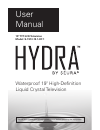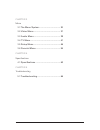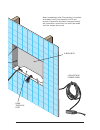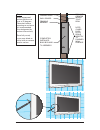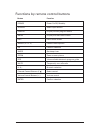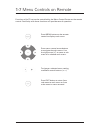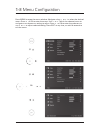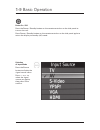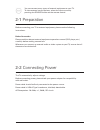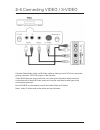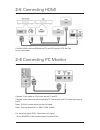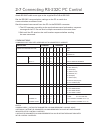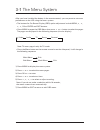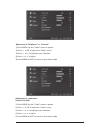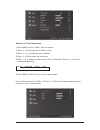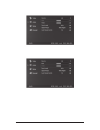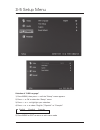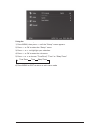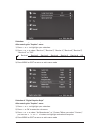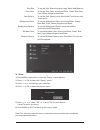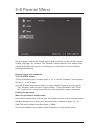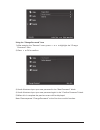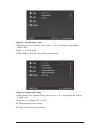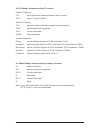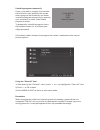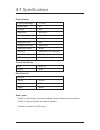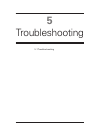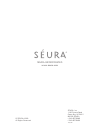- DL manuals
- Seura
- LCD TV
- Hydra S-1913-19.1-HY.1
- User manual
Seura Hydra S-1913-19.1-HY.1 User manual - 1-5
15
Power On/Off, Standby
TV & Input Source
Selection Button
Display Button
Menu Control Center
Sleep Timer Button
Zoom Button
Electronic Program
guide Button
Mute Button
Number Selection
Buttons
Channel Control
Buttons
Volume Control
Buttons
Enter Button
1
2
3
4
5
6
7
8
9
10
11
12
9
5
6
8
7
12
10
11
1
4
2
3
Remote performs best within
20 ft (6 m) of the LCD and
within 30º to the left or right
of the display.
1-5
remote Control
Summary of Hydra S-1913-19.1-HY.1
Page 1
Important: please read this operation manual before operating the equipment. Waterproof 19" high-definition liquid crystal television user manual 19” tft-lcd television model: s-1913-19.1-hy.1.
Page 2
2 thank you for purchasing hydra™ waterproof 19" tft-lcd television. Please take the time to read this manual for the best performance of your new television. To enjoy the features of this unit and ensure years of trouble-free operation, please make sure to carefully follow instructions. Please keep...
Page 3
3 safety instructions to reduce the risk of fire, electrical shock and other injuries, keep these safety precautions in mind when installing, using, and maintaining your tv. The socket- outlet should be installed near the equipment and be easily accessible. The tv should be connected to a grounded m...
Page 4
4 chapter 1 set up 1-1 in the box .................................................. 7 1-2 parts ........................................................... 8 1-3 terminals ................................................... 9 1-4 installation............................................... 10 1-5 re...
Page 5
5 chapter 3 menu 3-1 the menu system .................................... 30 3-2 video menu.............................................. 31 3-3 audio menu ............................................. 39 3-4 tv menu ................................................... 41 3-5 setup menu ................
Page 6
6 1-1 in the box 1-2 parts 1-3 terminals 1-4 installation 1-5 remote control 1-6 insert remote control batteries 1-7 menu controls on remote 1-8 menu configuration 1-9 basic operation 1 set up.
Page 7: 1-1
7 please make sure the following items are included: hydra™ waterproof lcd product: 1) back box 2) tv assembly waterproof sealant 20 ft low-voltage power cord, cl2r power supply brick: 110-240v standard usa-a type plug waterproof remote control with battery mounting hardware user manual 1-1 in the b...
Page 8: 1-2
8 1-2 parts 2) tv assembly 1) back box input/output/low voltage pass-through port top top bottom bottom framing member screw- mounting slots (4, 2 per side) framing member screw-mounting slots (4) low voltage power location on-unit control buttons glass face gravity lock guide slots (4) gravity lock...
Page 9: 1.3
9 on-unit control buttons 1.3 terminals 15 pin vga input dtv/antenna pc audio in (blue) pc audio out (green) composite s-video component input rgb rs 232 input hdmi input dc power input 2 channel amplified speaker out 5’ ir lead with 3.5 mm male connector b o t to m glass face 1) back box note: this...
Page 10: 1-4
10 1-4 installation step 1 install back box in unfinished wall to framing members using the provided four screws and washers through screw-mounting slots in back box. Ensure that the front of the box will be flush with finished wall when installed. Feed power and other desired cords through pass-thr...
Page 11
11 step 2 while keeping cord ends outside the back box pass-through port, finish the wall tight to the edges of back box, removing any gap. Once complete, the final wall surface should be flush with the front edge of the back box as shown. 1) back box maintain cords in pass- through port during wall...
Page 12
12 recessed input/output/ low voltage location back box is screw mounted into framing members glass face 1/8” bead (excess sealant should seep out on all edges when fully engaged) 1) tv assembly step 3 install tv assembly: a) place tv assembly face down on a clean, dry surface near the installed bac...
Page 13
13 pass- through port low voltage power cable 2) back box note: immediately after tv assembly is installed and sealed, verify functionality of lcd and remote. If operation has been compromised by the installation, corrections can easily be made until the sealant has cured..
Page 14
14 step 4 allow waterproof sealant 24 hours to cure at 72 degrees fahrenheit before exposing to moisture. (or recommended time designated by sealant instructions) once fully cured, use a razor blade or utility knife to remove excess sealant. Finished wall wall board framing member note: glass face- ...
Page 15: 1-5
15 power on/off, standby tv & input source selection button display button menu control center sleep timer button zoom button electronic program guide button mute button number selection buttons channel control buttons volume control buttons enter button 1 2 3 4 5 6 7 8 9 10 11 12 9 5 6 8 7 12 10 11...
Page 16
16 power power on/off, standby source select input source display display current program details menu display and edit menu screen exit exit current screen arrows (3456) control menu options ok confirm selection sleep set sleep timer zoom zoom current picture epg view available electronic program g...
Page 17: 1-6
17 remove the battery cover on the back of the remote using the tool included or a coin. Open compartment and remove battery and safety tab. Discard plastic safety tab. Reinsert the battery, positive side out (the side with writing facing out). Ensure waterproof ring is securely in place before retu...
Page 18: 1-7
18 press menu button on the remote control to display main menu. 1-7 menu controls on remote press menu control arrow buttons to navigate through menus. Use the right arrow (4) to move to sub menu of a selected main menu. Press exit button to return from sub menu to main menu or from main menu to me...
Page 19: 1-8
19 press menu to open the menu window. Navigate using 5 or 6 to select the desired menu. Press 4 or ok to enter the menu. Use 5 or 6 within the selected menu to navigate to a submenu or setting to adjust. Press 4 or ok to enter the submenu or use 3 or 4 to adjust selected setting. Press exit at any ...
Page 20: 1-9
20 power on / off press the power / standby button on the remote control or on the side panel to turn on the unit. Press power / standby button on the remote control or on the side panel again to return the display to standby (off) mode. Selection of input mode press the source button to display the...
Page 21
21 2-1 preparation 2-2 connecting power 2-3 connecting tv antenna 2-4 connecting video / s-video 2-5 connecting hdmi 2-6 connecting pc 2-7 connecting rs-232c pc control 2-8 connecting lineout (external speaker) 2 connection.
Page 22: 2-1
22 before connecting your tv to external equipment, please read to following instructions. Before connection please read the relevant external equipment operation manual (dvd player, etc.) carefully before making connections. Whenever you connect an external audio or video system to your tv, ensure ...
Page 23: 2-3
23 2-3 connecting tv antenna connect rf cable to tv & input connector with an outdoor or wall outlet antenna output. • for watching analog tv, connect wall outlet with [cable] input. • for watching digital tv, connect wall outlet with [antenna] input. Turn on the tv after all connections. Watching a...
Page 24: 2-4
24 connect video/audio cable and s-video cable to video port of the tv and camcorder, gaming consoles, vcr, dvd player or set-top box. Video & s-video use same audio line, so if two types of external equipment are connected with video & s-video, audio will only be available for one type of the conne...
Page 25: 2-5
25 2-5 connecting hdmi connect hdmi cable to hdmi port of tv and dvd player, vcr, set-top box or camcorder. 2-6 connecting pc monitor connect 15-pin cable to 15-pin port on the tv and pc. Connect audio cable to audio output of a pc (stereo jack) and pc audio input port of the tv. Note: d-sub & stere...
Page 26: 2-7
26 2-7 connecting rs-232c pc control command table commands not indicated here are not guaranteed to operate control item command parameter control contents power on command setting r s p w 0 _ _ _ off the power on command rejected 1 _ _ _ on the power on command accepted power setting p o w r 0 _ _...
Page 27
27 command table commands not indicated here are not guaranteed to operate control item command parameter control contents power on command setting r s p w 0 _ _ _ off the power on command rejected 1 _ _ _ on the power on command accepted power setting p o w r 0 _ _ _ power off it shifts to standby ...
Page 28: 2-9
28 2-9 connecting audio lineout wire input detail view eurotype degson speaker connector 2-channel: • left channel • right channel connect component cable to component ports of tv and dvd player, vcr, set-top box or camcorder. Note: component and audio cables are not included. 2-8 connecting dvd sou...
Page 29
29 3-1 the menu system 3-2 video menu 3-3 audio menu 3-4 tv menu 3-5 setup menu 3-6 parental menu 3 menu.
Page 30: 3-1
30 after you have installed the battery in the remote control, you may want to set some preferences on the lcd using the menu system. • the buttons for on-screen display (osd) option adjustment include menu, 3, 4, 5 , 6, ok or enter and exit buttons. • press menu to open the osd menu then press 5 or...
Page 31: 3-2
31 3-2 video menu whether adjusting for the first time, or editing current picture settings, it is recommended to start with the following settings: brightness: + 51 contrast: +68 hue: -19 color temperature: cool these settings maximize lcd picture for optimal performance through the mirror glass. T...
Page 32
32 adjustment of “saturation” (inactive for vga) 1) press menu for the “video” menu to appear 2) press 4 or ok to select the “video” menu 3) press 5 or 6 to highlight your selection 4) press 3 or 4 to adjust 5) press menu or exit to return or exit menu mode adjustment of “brightness” or “contrast” 1...
Page 33
33 adjustment of “sharpness” (inactive for vga) 1) press menu for the “video” menu to appear 2) press 4 or ok to select the “video” menu 3) press 5 or 6 to highlight your selection 4) press 3 or 4 to adjust 5) press menu or exit to return or exit menu mode adjustment of “hue” (only for ntsc) 1) pres...
Page 34
34 selection of “color temperature” 1) press menu for the “video” menu to appear 2) press 4 or ok to select the “video” menu 3) press 5 or 6 to highlight your selection 4) press 4 or ok to enter the sub-menu 5) press 3 or 4 button to select one of “cool”, “standard”, “warm” or “user” for balance of ...
Page 35
35 selection of “advanced video” (inactive for vga ) 1) press menu for the “video” menu to appear 2) press 4 or ok to select the “video” menu 3) press 5 or 6 to highlight your selection 4) press 4 or ok to enter the sub-menu 5) press 5 or 6 to highlight your selection 4) press 3 or 4 to select 5) pr...
Page 36
36 table of video adjustment settings item status description dnr off, low, medium, selecting to control the strong sharpness and noise reduction black level on, off darkens soft blacks, may darken other extender dark colors, creating a “crush” effect white peak on, off volume boost without distorti...
Page 37
37 selection of “vga” (only for vga) 1) press menu for the “video” menu to appear. 2) press 4 or ok to select the “video” menu. 3) press 5 or 6 to highlight your selection. 4) press 4 or ok to enter the sub-menu. Selection of “auto adjust” after entering the “vga” menu 1) press 5 or 6 to highlight y...
Page 38
38 table of display adjustment settings item description h. Position use 5 or 6 to select “h. Position” use 3 or 4 to move the image left or right v. Position use 5 or 6 to select “v. Position” use 3 or 4 to move the image up or down phase use 5 or 6 to select “phase” use 3 or 4 to adjust clock use ...
Page 39: 3-3
39 adjustment of “balance”, “bass” or “treble” 1) press menu, then press 6 for the “audio” menu to appear. 2) press 4 or ok to select the “audio” menu. 3) press 5 or 6 to highlight your selection. 4) press 3 or 4 to adjust. 5) press menu or exit to return or exit menu mode 3-3 audio menu.
Page 40
40
Page 41: 3-4
41 3-4 tv menu specifying “tuner mode” 1) press menu, then press 6 until the “tv” menu appears 2) press 4 or ok to select the “tv” menu 3) press 5 or 6 to highlight your selection 4) press 3 or 4 to select “cable” or “antenna” 5) press menu or exit to return or exit menu mode.
Page 42
42 using the “channel scan” 1) press menu, then press 6 until the “tv” menu appears 2) press 4 or ok to enter the “tv” menu 3) press 5 or 6 to highlight your selection 4) press 4 or ok to start searching the channels that are found will save automatically 5) if you want to stop searching, press menu...
Page 43
43 using the “channel skip” 1) press menu, then press 6 until the “tv” menu appears 2) press 4 or ok to enter the “tv” menu 3) press 5 or 6 to highlight your selection 4) press 4 or ok to enter the sub-menu 5) press 5 or 6 to choose an item, then press ok to confirm or cancel your selection 6) when ...
Page 44
44 selecting channel 1) press the channel control buttons (v ) button to search the channels — the channel number will increase or decrease, excluding skipped channels. 2) press numbered buttons 0~9 to select the channel you want. If the channel number is bigger than 9, press the two number buttons ...
Page 45
45 using the guide (electronic program guide) your tv has an “electronic program guide” to help you navigate through all the television shows. The guide menu supplies information, such as program lists, and the start and end times of available channels. In addition, detailed information about the pr...
Page 46: 3-5
46 3-5 setup menu selection of “osd language” 1) press menu, then press 6 until the “setup” menu appears. 2) press 4 or ok to select the “setup” menu. 3) press 5 or 6 to highlight your selection. 4) press 3 or 4 to select “english”, “español” or “français”. 5) press menu or exit to return or exit me...
Page 47
47 using the “time setup” menu 1) press menu, then press 6 until the “setup” menu appears. 2) press 4 or ok to select the “setup” menu. 3) press 5 or 6 to highlight your selection. 4) press 4 or ok to enter the sub-menu. 5) press 3 or 4 to choose “time zone”, “time” or “sleep timer”. 6) press menu o...
Page 48
48 selection of “time zone” after entering the “time setup” menu 1) press 5 or 6 to highlight your selection. 2) press 3 or 4 to select “hawaii”, “eastern time”, “indiana”, “central time”, “mountain time”, “arizona”, “pacific time” or “alaska”. 3) press menu or exit to return or exit menu mode selec...
Page 49
49 after entering the “time” menu 1) press 5 or 6 to highlight your selection. 2) press 3 or 4 button to select. 3) press numbered buttons to set the “date”, “time”, “power on timer” or “power off timer”. 4) press menu or exit to return or exit menu mode note: • pressing the standby button to turn o...
Page 50
50 selection of “sleep timer” after entering the “time setup” menu 1) press 5 or 6 to highlight your selection. 2) press 3 or 4 to select “10”, “20”, “30”, “40”, “50”, “60”, “90”, “120”, “180”, “240”, minutes or off”. 3) press menu or exit to return or exit menu mode 10 40 90 240 30 60 180 20 50 120...
Page 51
51 to use closed caption (only for tv, av, s-video) 1) press menu, then press 6 until the “setup” menu appears. 2) press 4 or ok to select the “setup” menu. 3) press 5 or 6 to highlight your selection. 4) press 4 or ok to enter the sub-menu. 5) press menu or exit to return or exit menu mode selectio...
Page 52
52 the analog closed caption features have two options • captions an on-screen display of the dialogue, narration, and sound effects of the tv programs and videos that are closed captioned (usually marked as “c/c” in tv listings. • text an on-screen display of information not related to the current ...
Page 53
53 selection of “digital closed caption” after entering the “caption” menu 1) press 5 or 6 to highlight your selection. 2) press 3 or 4 to select “service 1”, “service 2”, “service 3”, “service 4”, “service 5”, “service 6” or “off”. Selection of “digital caption style” after entering the “caption” m...
Page 54
54 to “reset default” to the factory settings 1) press menu, then press 6 until the “setup” menu appears. 2) press 4 or ok to select the “setup” menu. 3) press 5 or 6 to highlight your selection. 4) press 4 or ok to open the pop-up menu 5) press 3 or 4 to select “ok” or “cancel”. Ok to reset default...
Page 55: 3-6
55 some programs and movies include signals that classify the content of the program (dialog, language, sex, violence). The “parental” control feature in this detects these signals and blocks the programs according to your selections. To use this feature, perform the following. Parental control only...
Page 56
56 if the password you entered is invalid, a message will pop up as shown..
Page 57
57 using the “change password” item 1) after entering the “parental” menu, press 5 or 6 to highlight the “change password” item. 2) press 4 or ok to confirm. 3) use 0~9 buttons input your new password in the “new password” blank. 4) use 0~9 buttons input your new password again in the “confirm passw...
Page 58
58 using the “program block” item 1) after entering the “parental” menu, press 5 or 6 to highlight the “program block” item. 2) press 4 or ok to enter 3) press menu or exit to return or exit menu mode using the “rating enable” item 1) after entering the “program block” menu, press 5 or 6 to highligh...
Page 59
59 using the ratings items 1) after entering the “program block” menu, press 5 or 6 to highlight a ratings item (category options are listed on the following page) 2) press 4 or ok to enter 3) press 5, 6, 3, or 4 to select an item, then press ok to lock (display “ ”) or unlock (display “ ”)..
Page 60
60 u.S. Tv ratings (including made-for-tv movies) children tv ratings tv-y youth (individual content categories do not apply) tv-y7 youth, 7 years and older general tv ratings tv-g general audience (individual categories do not apply) tv-pg parental guidance suggested tv-14 14 years and older tv-ma ...
Page 61
61 unlocking programs temporarily if you try to watch a program that exceeds the restrictions you specified, the system enters program lock mode. You can either unlock the program temporarily by entering your password, or select a non-locked program to watch. To temporarily unlock the program, press...
Page 62
62 4-1 specifications 4 specifications.
Page 63: 4-1
63 4-1 specifications display features display technology tft-lcd screen size 19" format 16:9 brightness 450 cd/m2 viewing angle 160°(h/v) contrast 700:1 response time 6ms support resolution 1440 x 900 maximum colors 16.2m dot pitch 0.285mm(h) x 0.285mm(v) panel life 50000hrs osd language english, f...
Page 64
64 input and output terminals rf 75ohms coaxial antenna x 1 av (composite) rca 75ohms composite video x 1 & audio l, audio r (rca plugs) component y, pb, and pr (rca plugs) x 1 s-video 4-pin din x 1 vga 15-pin d-sub female x1 hdmi 480i, 480p, 576i, 576p, 720p and 1080i rs232 9-pin db9 female x 1 aud...
Page 65
65 5-1 troubleshooting 5 troubleshooting.
Page 66: 5-1
66 5-1 troubleshooting before contacting service personnel, please read the following information. If you still experience problems, contact your local dealer or qualified service personnel. Unclear display or noisy sound check whether tv antenna is correctly connected. Broadcasting may not be good ...
Page 67
67 no image on the monitor check whether the d-sub cable is firmly connected to the tv and a pc. Check whether a graphic card is correctly inserted into the slot. Check whether the power of a pc and the tv is on. Check whether a graphic card or mode is set appropriately on a pc. Referring to the sta...
Page 68
SÉura incorporated www.Seura.Com © sÉura ® 2009 all rights reserved sÉura, inc. 1230 ontario road green bay, wi 54311 800.95.Seura t: 920.857.9069 f: 920.857.9490 12/1/09.