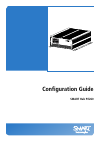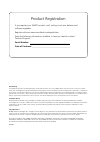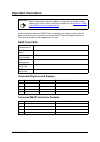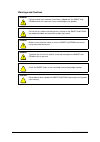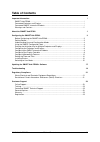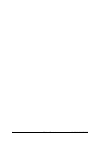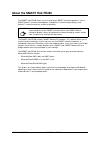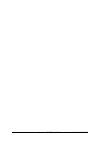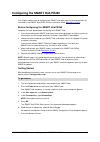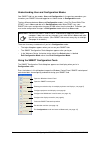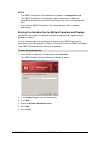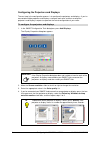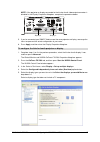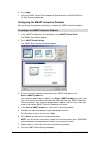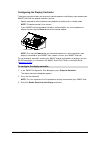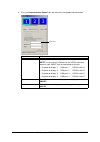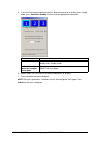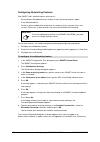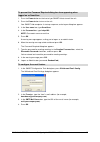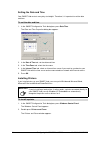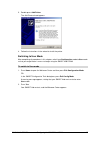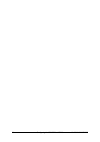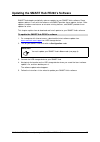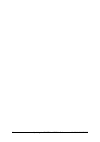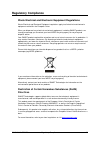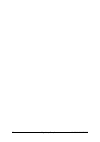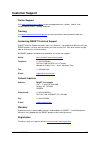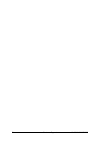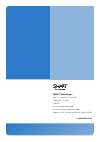Summary of SMART PE260
Page 1
Configuration guide smart hub pe260
Page 2
Product registration if you register your smart product, we’ll notify you of new features and software upgrades. Register online at www.Smarttech.Com/registration . Keep the following information available, in case you need to contact technical support: serial number: _______________________________...
Page 3: Important Information
99-00898-20 rev b0 important information i important information record information about your smart hub’s installation on this page, and then store the guide in a place where it can be easily accessed. Smart technical support requires this information to provide you with appropriate assistance. Sma...
Page 4
Ii important information 99-00898-20 rev b0 warnings and cautions warning failure to follow the installation instructions shipped with the smart hub pe260 could result in personal injury and damage to the product. Warning ensure that any cables extending across the floor to the smart hub pe260 are p...
Page 5: Table of Contents
99-00898-20 rev b0 table of contents iii table of contents important information i smart hub pe260 ................................................................................................................... I connected projectors and displays ....................................................
Page 6
Iv table of contents 99-00898-20 rev b0
Page 7: About The Smart Hub Pe260
99-00898-20 rev b0 about the smart hub pe260 1 about the smart hub pe260 the smart hub pe260 allows you to use up to four smart interactive products, such as smart board™ interactive whiteboards, sympodium™ interactive pen displays and actalyst™ interactive overlays, without a computer. The smart hu...
Page 8
2 about the smart hub pe260 99-00898-20 rev b0
Page 9
99-00898-20 rev b0 configuring the smart hub pe260 3 configuring the smart hub pe260 this chapter explains how to configure your smart hub after mounting and connecting it as instructed in the smart hub pe260 textless installation guide ( document 127261 ). Before configuring the smart hub pe260 com...
Page 10
4 configuring the smart hub pe260 99-00898-20 rev b0 understanding user and configuration modes your smart hub has two modes: user and configuration . In the previous procedure, you turned on your smart hub and logged on as administrator in configuration mode. The key difference between user and con...
Page 11
99-00898-20 rev b0 configuring the smart hub pe260 5 notes • the smart configuration tools dialog box only appears in configuration mode. • the smart configuration tools dialog box appears above other windows and dialog boxes and can’t be closed, so that you always have access to the configuration t...
Page 12
6 configuring the smart hub pe260 99-00898-20 rev b0 configuring the projectors and displays the next step in the configuration process is to configure the projectors and displays. If you’ve connected multiple projectors and displays, configure each one, and then arrange the projector’s and display’...
Page 13
99-00898-20 rev b0 configuring the smart hub pe260 7 note: if the projector or display connected to the third or fourth video output connector is disabled in the display properties dialog box, complete the procedure below. 5. If you’ve connected your smart hub to more than one projector or display, ...
Page 14
8 configuring the smart hub pe260 99-00898-20 rev b0 6. Press apply . 7. Close the nvidia control panel window and default monitor and nvidia geforce fx 5200 properties dialog box. Configuring the smart interactive products after configuring the projectors and displays, configure the smart interacti...
Page 15
99-00898-20 rev b0 configuring the smart hub pe260 9 configuring the display controller the display controller allows you to centrally control projectors and displays connected to your smart hub. With the display controller, you can: • specify a period of inactivity before each projector or display ...
Page 16
10 configuring the smart hub pe260 99-00898-20 rev b0 4. Press the communication control tab, and then enter the appropriate information. Control action port select the com port for the projector or display. Note: use the correct com port for the rs-232 cable that connects your smart hub to the proj...
Page 17
99-00898-20 rev b0 configuring the smart hub pe260 11 5. If you want to change the period of inactivity before the projector or display enters standby mode, press automatic standby , and then enter the appropriate information. 6. Repeat steps 2 to 5 for each of the remaining projectors or displays. ...
Page 18
12 configuring the smart hub pe260 99-00898-20 rev b0 configuring networking features your smart hub’s network features allow you to: • save and open whiteboard files on network shares that do not require a logon. • e-mail whiteboard files. • create an online collaborative conference (or “meeting”) ...
Page 19
99-00898-20 rev b0 configuring the smart hub pe260 13 1. Press the power button on the front of you smart hub to turn off the unit. 2. Press the power button to turn on the unit. Your smart hub completes its startup sequence, and a log on dialog box appears. 3. In the user name box, type smartuser ....
Page 20
14 configuring the smart hub pe260 99-00898-20 rev b0 setting the date and time your smart hub restarts every day at midnight. Therefore, it is important to set the date and time. 1. In the smart configuration tools dialog box, press date/time . The date and time properties dialog box appears. 2. In...
Page 21
99-00898-20 rev b0 configuring the smart hub pe260 15 3. Double-press add printer . The add printer wizard appears. 4. Follow the instructions in the wizard to install the printer. Switching to user mode after completing all procedures in this chapter, switch from configuration mode to user mode so ...
Page 22
16 configuring the smart hub pe260 99-00898-20 rev b0
Page 23
99-00898-20 rev b0 updating the smart hub pe260’s software 17 updating the smart hub pe260’s software smart technologies periodically releases updates to your smart hub’s software. Some updates address issues with the software, and smart provides these updates for free. Other updates introduce new f...
Page 24
18 updating the smart hub pe260’s software 99-00898-20 rev b0
Page 25: Troubleshooting
99-00898-20 rev b0 troubleshooting 19 troubleshooting if your smart hub, smart interactive products or projectors or displays are not working properly, complete the following procedure to troubleshoot them. 1. Check the status indicator lights of the projectors or displays and interactive products c...
Page 26
20 troubleshooting 99-00898-20 rev b0 5. If the issue appears to be with a single projector, display or interactive product, disconnect the product from your smart hub and connect it to a computer with smart interactive software and drivers to verify that the issue is with the product and not with y...
Page 27: Regulatory Compliance
99-00898-20 rev b0 regulatory compliance 21 regulatory compliance waste electrical and electronic equipment regulations waste electrical and electronic equipment regulations apply to all electrical and electronic equipment sold within the european union. When you dispose of any electrical or electro...
Page 28
22 regulatory compliance 99-00898-20 rev b0
Page 29: Customer Support
99-00898-20 rev b0 customer support 23 customer support online support visit www.Smarttech.Com/support to view and download user’s guides, “how-to” and troubleshooting articles, software and more. Training visit www.Smarttech.Com/trainingcenter for training materials and information about our traini...
Page 30
24 customer support 99-00898-20 rev b0
Page 32
Smart technologies 1207 – 11 avenue sw, suite 300 calgary, ab t3c 0m5 canada www.Smarttech.Com/support wwww.Smarttech.Com/contactsupport support +1.403.228.5940 or toll free 1.866.518.6791 99-00898-20 rev b0