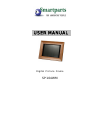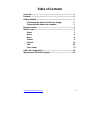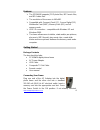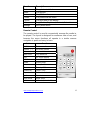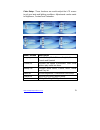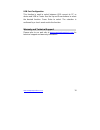Summary of SP104MW
Page 1
User manual digital picture frame sp104wm.
Page 2: Table of Contents
Www.Smartpartsproducts.Com 2 table of contents overview ....................................................................................... 3 features ........................................................................................ 4 getting started .........................................
Page 3
Www.Smartpartsproducts.Com 3 overview ¾ the sp104wm digital picture frame lets you view your digital pictures and listen to your mp3 music from memory cards or the built-in memory. ¾ you can enjoy your photos any time and anywhere. ¾ the frame is an ideal way to display your digital photographs ¾ th...
Page 4
Www.Smartpartsproducts.Com 4 features ¾ the sp104wm supports jpeg photo files, mp3 music files, and mp4 video files. ¾ the resolution of the screen is 640x480. ¾ compatible with: compact flash (cf), secure digital (sd), multimedia card (mmc), memory stick (ms), and xd memory cards. ¾ usb 2.0 connect...
Page 5
Www.Smartpartsproducts.Com 5 highlight the appropriate memory card type on the first menu screen by using the arrow buttons on the remote control. Press the enter button to confirm the selection. On the next menu, scroll using the arrow buttons to select photo. On the next menu, press slideshow on t...
Page 6
Www.Smartpartsproducts.Com 6 function description photo play photos in slideshow movie play movies music play mp3 audio combo play slideshow with audio e-book play text data on the display edit copy/delete, brightness, contrast, saturation settings set system menu remote control the remote control i...
Page 7
Www.Smartpartsproducts.Com 7 menu screen navigation use the arrow buttons to navigate to the desired function. The selected function is highlighted with the characters of the function changing color from the rest of the functions. Press enter to select. A second screen will appear to select the medi...
Page 8
Www.Smartpartsproducts.Com 8 movie this is the function used to play a movie clip. On the main menu select movie and enter. On the second screen select the media (the media named “photoframe” is the internal memory). Press the enter button to access the media. The third screen shows the name of the ...
Page 9
Www.Smartpartsproducts.Com 9 identifying the file information and controls while playing as noted below. Use the arrow buttons to navigate through the desired controls. Press the menu button to end and return to the main menu. On screen controls while playing music once an audio clip is playing pres...
Page 10
Www.Smartpartsproducts.Com 10 e-book this function is used to display text files. Use the arrow buttons on the remote control to scroll up and down. Edit this is the function used to perform several management functions as noted below. These functions include copy/ delete, color setup and usb port c...
Page 11
Www.Smartpartsproducts.Com 11 color setup - these functions are used to adjust the lcd screen to suit your taste and lighting conditions. Adjustments can be made to brightness, contrast and saturation. Menu function description language includes simplified chinese, english, german, french and spanis...
Page 12
Www.Smartpartsproducts.Com 12 usb port configuration this function is used to select between usb connect to pc or device and usb to printer. Use the up and down buttons to select the desired function. Press enter to select. The selection is confirmed by a check mark next to the function. Warranty an...