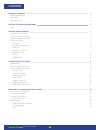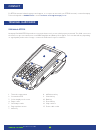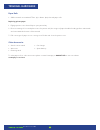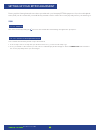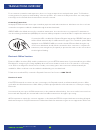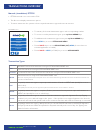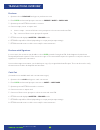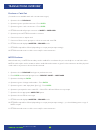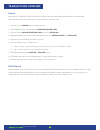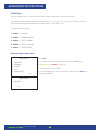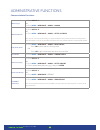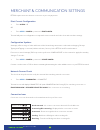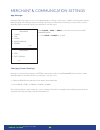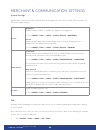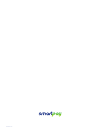Paymark eftpos (pts 2016).
Pax one-piece s900 2 contents terminal hardware s900 mobile eftpos paper rolls other accessories setting up your eftpos equiment s900 transactions overview contactless transactions electronic offline vouchers manual (standalone) eftpos transaction types purchase purchase with signature cash out purc...
Pax one-piece s900 3 for eftpos terminal related enquiries and support, or to report an issue with your eftpos terminal, contact smartpay technical helpdesk on 0800 476 278 or email customer.Service@smartpay.Co.Nz contact terminal hardware s900 mobile eftpos smartpay pax s900 eftpos provides a secur...
Pax one-piece s900 4 paper rolls other accessories • s900 terminals use standard 57mm (w) x 40mm (dia) thermal paper rolls replacing printer paper: 1. Engage printer cover release flap to open printer bay 2. Remove existing roll core and place new roll in printer well, the tongue of paper should be ...
Pax one-piece s900 5 please read the getting started letter that is provided with your smartpay eftpos equipment. Our technical helpdesk team (thd) can be contacted if you would like any assistance and to release the security key and perform your initial logon. Setting up your eftpos equipment step ...
Pax one-piece s900 6 for a consistent contactless card experience, there is no longer a swipe/insert card quick start option. To follow best security practice for payment card handling - wherever possible - the customer should present their own card (swipe/ insert/tap) to the terminal after the tran...
Pax one-piece s900 7 manual (standalone) eftpos • eftpos terminal is not connected to pos • the idle screen displays transaction options • to start a transaction the operator selects required transaction type and enters an amount transaction types • to start any of the main 4 transaction types – sel...
Pax one-piece s900 8 purchase 1. Operator selects purchase and types in purchase amount 2. Press enter and terminal prompts customer to present / insert or swipe card 3. Operator presents eftpos terminal to customer 4. Customer taps, inserts or swipes card a. Insert or swipe - customer follows scree...
Pax one-piece s900 9 purchase + cash out (contactless not available with cash out transaction type) 1. Operator selects pur/cash 2. Operator types in purchase amount - press enter 3. Operator types in cash-out amount - press enter 4. Eftpos terminal will prompt customer to insert or swipe card 5. Op...
Pax one-piece s900 10 refund merchants are enabled for refund transactions and provided a merchant refund card by their merchant bank. Merchants should contact their bank to request this service and the card. 1. Operator selects refund types in refund amount 2. Press enter and terminal prompts for m...
Pax one-piece s900 11 alpha menu you can quickly perform common functions by pressing the alpha key + required number key the alpha menu provides a simple a two-key press process to perform up to five common tasks. If you have a multi-merchant terminal the alpha menu always relates to merchant 1 onl...
Pax one-piece s900 12 administrative functions common admin functions manual logon • press alpha > 1 or • press menu > merchant > admin > logon manual settlement • press alpha > 4 or • press menu > merchant > admin > settle cutover note: this can only be performed during your regular settlement wind...
Pax one-piece s900 13 merchant & communication settings eftpos requires an active internet connection to process payments. Print current configuration • press alpha > 5 or • press menu > config > password > print config terminal will print out configuration receipt with current network and other hos...
Pax one-piece s900 14 merchant & communication settings app manager smartpay thd may require you to access app manager to change comms type or update your terminal software. Making unauthorised changes in these settings may stop your terminal from working correctly. Please contact smartpay thd for a...
Pax one-piece s900 15 system settings app manager controls some system settings that can be applied over the whole terminal. Terminal needs to be rebooted to apply changes. Tms smartpay terminal management system provides remote access software updates and configuration changes for your terminal. We...
Sp176214017-0118.