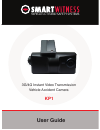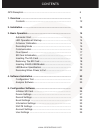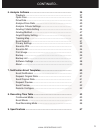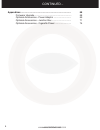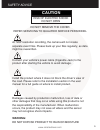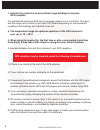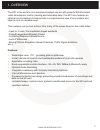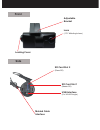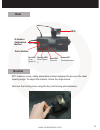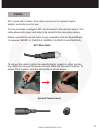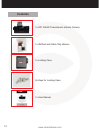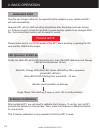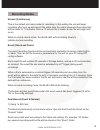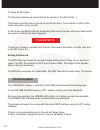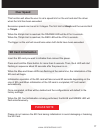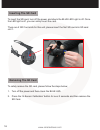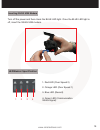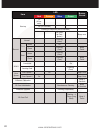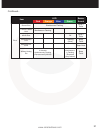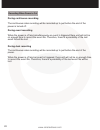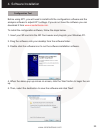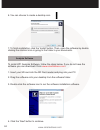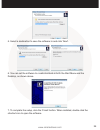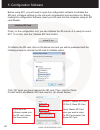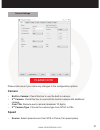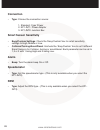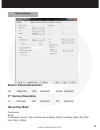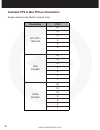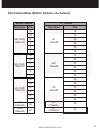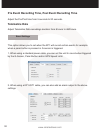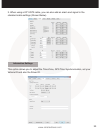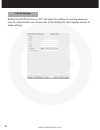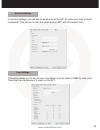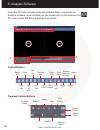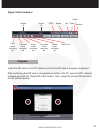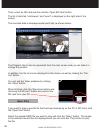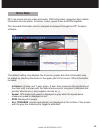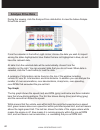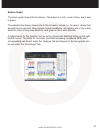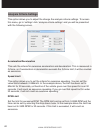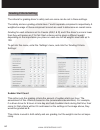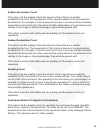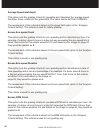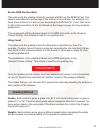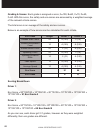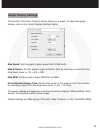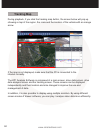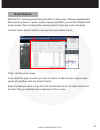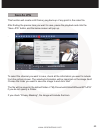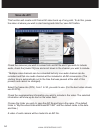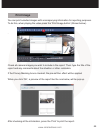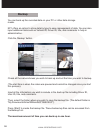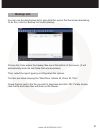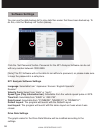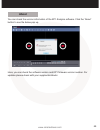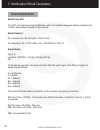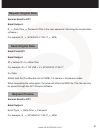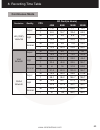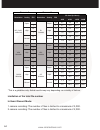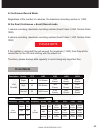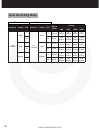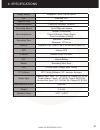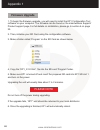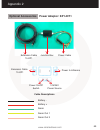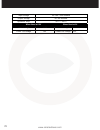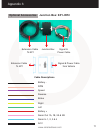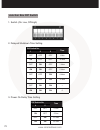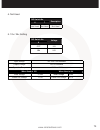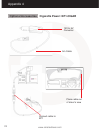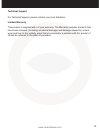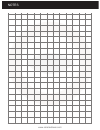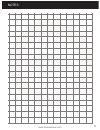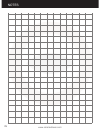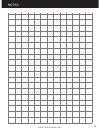- DL manuals
- SmartWitness
- Digital Camera
- KP1
- User Manual
SmartWitness KP1 User Manual
Summary of KP1
Page 1
1 www.Smartwitness.Com vehicle cctv and safety systems user guide 3g/4g instant video transmission vehicle accident camera kp1.
Page 2
Www.Smartwitness.Com contents gps reception ............................................................................ 6 1. Overview ................................................................................. 7 contents ...........................................................................
Page 3
Www.Smartwitness.Com 3 continued... 6. Analysis software ................................................................... 36 playback .......................................................................... 37 open files ........................................................................ 3...
Page 4
Www.Smartwitness.Com 4 www.Smartwitness.Com continued... Appendices ................................................................................. 68 firmware upgrade ........................................................... 68 optional accessories - power adaptor ............................ 6...
Page 5: Caution
Www.Smartwitness.Com 5 safety advice caution risk of electric shock do not open do not remove the cover refer servicing to qualified service personnel connect your vehicle’s power cable (cigarette jack) to the product after starting the vehicle to avoid damage. Install the product where it does not ...
Page 6
Www.Smartwitness.Com 6 1. Activate the product in an area without large buildings to improve gps reception. For commercial purposes gps has an average range error of more than 15 meters and the range error could be more than 100 meters depending on environmental conditions like buildings and roadsid...
Page 7
Www.Smartwitness.Com 7 the kp1 is the world’s most advanced incident camera with powerful 3g/4g instant video transmission, built in tracking and telematics data. The kp1 also features an optional second camera to help provide a comprehensive view of any incident and keep an eye on valuable cargo. T...
Page 8: Front
Front lens (170° wide angle lens) side sd card slot 2 (slave sd) sd card slot 1 (master sd) adjustable bracket locking cover usb interface (for 3g/4g dongle) molded cable interface.
Page 9: Rear
Www.Smartwitness.Com 9 rear g-sensor calibration button panic button green led (communication) red led (over speed 2) blue led (record) orange led (over speed 1) gps bracket kp1 features a new, easily adjustable bracket designed to give you the ideal viewing angle. To adjust the bracket, follow the ...
Page 10
Www.Smartwitness.Com 10 then, pinch the red and black clips and then pull the case away from kp1. Adjust the angle of the bracket to the desired angle and slide in to lock in place. When you are happy with the angle, slide the case back onto kp1 and lock. Black clip in identical position on the reve...
Page 11: Cables
Www.Smartwitness.Com 11 cables kp1 comes with 2 cables. One cable connects to the cigarette lighter adaptor and either junction box. The second cable is unique to kp1 and connects to the second camera. This cable allows both power and video to be carried to the secondary camera. Please note that the...
Page 12: Contents
Www.Smartwitness.Com 12 contents 1x kp1 3g/4g transmission vehicle camera 1x 3m pad and cable tidy stickers 1x locking case 2x keys for locking case 1x user manual.
Page 13: Step By Step
Www.Smartwitness.Com 13 2. Installation smart 1. Peel off the reverse 3m pad and attach included bracket to the unit. 3. Peel off the other side of the 3m pad to reveal the sticky side, then position camera at the front of the car. Secure to windscreen by applying a small amount of pressure and hold...
Page 14: Automatic Start
Www.Smartwitness.Com 14 3. Basic operation plug the car charger cable into the cigarette lighter adaptor in your vehicle and kp1 will start automatically. However kp1 will not start recording immediately after the power has been turned on. It takes around 1 minute for the built-in power backup syste...
Page 15: Recording Modes
Www.Smartwitness.Com 15 normal (continuous) this is the default and main mode for recording. In this setting the unit will begin recording after boot up and record the entire time the unit is powered. Recording files will be made for 10 minutes. Once a 10 minute file is made, a new file will begin a...
Page 16: Communication
Www.Smartwitness.Com 16 2) using 2x sd cards the normal (continuous) record file will be stored on the sd slot no. 1. The event record file will be stored on the sd slot no.2. There will be no limit to the frame rate when using 2 cards. In this mode, the blue led will be blinking fast and the buzzer...
Page 17: Over Speed
Www.Smartwitness.Com 17 this function will allow the user to set a speed limit on the unit and alert the driver when the limit has been exceeded. Excessive speeds can be set in 2 stages. The first limit is 50mph and the second limit is 70mph. When the 50mph limit is reached, the orange led will be l...
Page 18: Inserting The Sd Card
Www.Smartwitness.Com 18 to insert the sd card, turn off the power and check the blue led light is off. Once the led light is off, you can safely insert the card. There are 2 sd card slots for this unit, please insert the first sd card into sd card slot 1. Inserting the sd card to safely remove the s...
Page 19: Led/buzzer Specification
Www.Smartwitness.Com 19 turn off the power and then check the blue led light. Once the blue led light is off, insert the 3g/4g usb modem. Inserting 3g/4g usb modem 1. Red led (over speed 2) 2. Orange led (over speed 1) 3. Blue led (record) 4. Green led (communication 3g/4g signal) led/buzzer specifi...
Page 20
Www.Smartwitness.Com 20 item led buzzer sound red orange blue green start-up on (6 sec- onds) on (12 seconds) flashing in sequence (40-50 seconds) on (start- up com- pletion) beep once record normal flashing (slow) event before on event flashing (fast) beep twice dual before flashing (slow) event fl...
Page 21
Www.Smartwitness.Com 21 item led buzzer sound red orange blue green error record error simultaneous flashing beep 3 times camera 2 video loss simultaneous flashing 3g/4g error off beep 3 times 3g/4g service error flashing (slow) beep twice without driver. Inf file beep once without setting file 4 se...
Page 22
Www.Smartwitness.Com 22 during continuous recording the continuous video recording will be recorded up to just before the end of the power is turned off. During event recording when the power is off and simultaneously an event is triggered there unit will not be on enough time to record the event fi...
Page 23
Www.Smartwitness.Com 23 before using kp1, you will need to install both the configuration software and the analysis software to adjust kp1 settings. If you do not have the software you can download it from www.Smartwitness.Com . To install the configuration software, follow the steps below. 1. Inser...
Page 24
Www.Smartwitness.Com 24 6. You can choose to create a desktop icon . 7. To finish installation, click the ‘install’ button. Then, open the software by double clicking the shortcut icon or going to the folder in your documents. To install kp1 analysis software, follow the steps below. If you do not h...
Page 25
Www.Smartwitness.Com 25 5. Select a destination to save the software to and click ‘next’. 6. You can set the software to create shortcuts in both the start menu and the desktop, as shown above. 7. To complete the setup, click the ‘finish’ button. When installed, double click the shortcut icon to ope...
Page 26
Www.Smartwitness.Com 26 5. Configuration software before using kp1, you will need to open the configuration software to initialise the sd card, configure settings on the unit such as telematics and resolution etc. Before loading the configuration software, insert your sd card into the computer using...
Page 27: Camera
Www.Smartwitness.Com 27 device settings please click save if you make any changes to the configuration options. Camera • built-in camera: check this box to use the built-in camera. • 2 nd camera: check this box to use both the built-in camera and additional camera. • cam title: rename each camera (m...
Page 28: Connection
Www.Smartwitness.Com 28 connection • type: choose the connection source: 1. Standard: cigar power 2. Kp1-int1: power adaptor 3. Kp1-int2: junction box smart sensor sensitivity • easy/custom settings: check the ‘easy/custom’ box to set all sensitivity settings to high, middle or low. • collision/turn...
Page 29: Built-In Camera Resolution
Www.Smartwitness.Com 29 record settings built-in camera resolution hd (1280x720) vga (640x480) qvga (320x240) 2 nd camera resolution d1 (720x480) hd1 (720x240) cif (352x240) recording mode continuous event continuous + event: 1fps continuous recording + event recording (adjust the ‘fps’ from 1fps to...
Page 30
Www.Smartwitness.Com 30 available fps & max fps per resolution single camera mode (built-in camera only) resolution fps hd (720p) 1280x720 30 15 10 5 4 2 1 vga 640x480 30 15 10 5 4 2 1 qvga 320x240 30 15 10 5 4 2 1.
Page 31: Camera)
Www.Smartwitness.Com 31 resolution fps hd (720p) 1280x720 15 10 5 4 2 1 hd (720p) 1280x720 15 10 5 4 2 1 hd (720p) 1280x720 15 10 5 4 2 1 two camera mode (built-in camera + 2 nd camera) built-in camera resolution fps d1 720x480 15 15 30 30 30 30 2 nd camera hd1 720x240 15 30 30 30 30 30 cif 352x240 ...
Page 32: Telematics Data
Www.Smartwitness.Com 32 pre event recording time, post event recording time adjust the pre/post time from 5 seconds to 20 seconds. Telematics data adjust telematics data recordings duration from 8 hours to 480 hours. This option allows you to set when the kp1 will record certain events for example w...
Page 33
Www.Smartwitness.Com 33 3. When using a kp1-int2 cable, you can also add an alarm and signal to the standard cable settings (shown below). Information settings this option allows you to adjust the time zone, gps time synchronisation, set your vehicle id and also the driver id..
Page 34
Www.Smartwitness.Com 34 3g/lte settings enable the 3g/lte function on kp1 and adjust the settings for use like password, user id, authentication etc. Please refer to the 3g/4g sim card supplier website for these settings..
Page 35
Www.Smartwitness.Com 35 account settings in account settings, you can set an email account for kp1 for when you need to email commands. This account is also the email account kp1 will send emails from. User settings this option allows you to set receiver information such as email or sms for each use...
Page 36
Www.Smartwitness.Com 36 insert the kp1 sd card and locate the software folder, now install the analysis software, once installed you can double click on the desktop icon. The main screen will then be displayed as follows: control buttons playback control buttons 6. Analysis software 1 2 3 select sd ...
Page 37: Playback
Www.Smartwitness.Com 37 signal / alarm indicator insert the sd card to your pc. Make sure that the sd card is properly recognised. After confirming that sd card is recognised correctly in the pc, open the kp1 analysis software and click the “select sd card” button. Then, select the correct sd card f...
Page 38: Open Files
Www.Smartwitness.Com 38 then, select an sd card and the click the ‘open sd card’ button. The list of data tab “continuous” and “event” is displayed on the right side of the screen. The recorded data is displayed under each tab, as shown below: the playback file list can be separated from the main sc...
Page 39: Drive Data
Www.Smartwitness.Com 39 drive data kp1 can record not only video and audio, gps information, speed but also vehicle information like the alarm, g-sensor, brake, speed pulse and rpm together. The recorded information can be analysed and played through the kp1 analysis software. The default setting on...
Page 40: Analyse Drive Data
Www.Smartwitness.Com 40 during the viewing, click the analyse drive data button to view the below analyse drive data screen. From the calendar in the bottom right corner, choose the date you wish to inspect among the dates highlighted in blue. Dates that are not highlighted in blue, do not have the ...
Page 41
Www.Smartwitness.Com 41 bottom graph the lower graph shows the g-sensors. The x-axis is in red, y-axis in blue, and z-axis is green. The indicator bar below shows jolts in the g-sensor values, i.E. G-sensor values that exceed the pre-set limit. Grey means normal conditions, red means jolts in the x-...
Page 42: Analysis Criteria Settings
Www.Smartwitness.Com 42 this option allows you to adjust the change the analysis criteria settings. To access this menu, go to ‘settings’ click ‘analysis criteria settings’ and you will be presented with the following screen. Acceleration/deceleration this sets the criteria for excessive acceleratio...
Page 43
Www.Smartwitness.Com 43 eco-speed limit set the criteria for eco-speed limit. The eco-speed limit can be set higher or lower than the speed limit and can be set from 0-999 km/h and the time can be set by selecting the drop down menu. In the example on page 43, the limit has been set to 60km/h for 30...
Page 44: Grading Criteria Setting
Www.Smartwitness.Com 44 the criteria for grading driver’s safety and eco-score can be set in these settings. The safety and eco-grading criteria have 7 and 8 separate components respectively. A weighted average of these component scored are used to determine an overall score. Grading for each criter...
Page 45
Www.Smartwitness.Com 45 sudden acceleration count this option sets the grading criteria the amount of times there is a sudden acceleration per hour. The assessment of this criteria is based on the (acceleration/ deceleration). For example, if a driver drove for 8 hours in one day and had 4 sudden ac...
Page 46
Www.Smartwitness.Com 46 average speed (kmh/mph) this option sets the grading criteria for speeding and calculates the average speed the driver drove, relative to the speed limit. The value can be set from 0-999km/h. The assessment of this criteria is based on the speed limit option in the ‘analysys ...
Page 47: Grading Method
Www.Smartwitness.Com 47 excess rpm duration ratio this option sets the grading criteria for excessive rpm over the rpm limit set. This value is estimated as a percentage of the amount of time driving. For example, if a driver drove 8 hours in a day but was exceeding the rpm limit for 1 hour, their s...
Page 48
Www.Smartwitness.Com 48 grading & scores: each grade is assigned a score; a=100, b=80, c=70, d=60, f=50. With this score, the safety and eco-scores are assessed by a weighted average of the relevant criteria scores. The total score is an average of the safety and eco scores. Below is an example of h...
Page 49: Graph Display Settings
Www.Smartwitness.Com 49 the results of the driver analysis can be shown on a graph. To adjust the graph display, click on the ‘graph display settings’ option. Max speed: set the graph’s upper speed limit (0-999 km/h) max g-sensor: set the graph’s upper g-sensor limit, by selecting a value from the d...
Page 50: Tracking Map
Www.Smartwitness.Com 50 tracking map during playback, if you click the tracking map button, the screen below will pop up showing a map of the region, the route and the location of the vehicle with an orange arrow. If the map is not displayed, make sure that the pc is connected to the internet correc...
Page 51: Event Search
Www.Smartwitness.Com 51 event search with the kp1, searching and filtering the data is made easy. Utilising supplementary data such as g-sensor, signals, alarms, speed, and rpm, you can find incidents and events quicker than monitoring the vast amounts of video and audio recordings. Click the ‘event...
Page 52: Privacy Settings
Www.Smartwitness.Com 52 privacy settings kp1 allows you to set the mosaic area on each channel for privacy protection. When backing up the data as a jpg or avi format and playing in the viewer software, you are able to make a mosaic processing on the area you have set. To do this, put the pause the ...
Page 53: Save As Jpg
Www.Smartwitness.Com 53 save as jpg this function will create a still frame j-peg back up of any point in the video file. After finding the precise time you want to save, pause the playback and click the “save jpg” button and the below screen will pop up. . To select the channel you want to save, ch...
Page 54: Save As Avi
Www.Smartwitness.Com 54 save as avi this function will create a still frame avi video back up of any point. To do this, pause the video at where you wish to start saving and click the ‘save avi’ button. Check the cameras you wish to convert into an avi file and if you wish to include audio, check th...
Page 55: Print Image
Www.Smartwitness.Com 55 print image you can print selected images with accompanying information for reporting purposes. To do this, when playing the video press the ‘print image button’ (shown below). . Check all camera images you wish to include in the report. Then, type the title of the report and...
Page 56: Backup
Www.Smartwitness.Com 56 backup you can back up the recorded data on your pc or other data storage media. Kp1 offers an option to store data by type to ease management of data. You can also input additional data such as vehicle id, driver id, title, and comments to help in administration. Click the ‘...
Page 57: Backup List
Www.Smartwitness.Com 57 backup list you can use the data backup list to play data files easier that have been backed up. To do this, click the ‘backup list’ button (below). . Choose the folder where the backup files are at the bottom of the screen. (it will automatically show the last folder that wa...
Page 58: Software Settings
Www.Smartwitness.Com 58 software settings you can use the data backup list to play data files easier that have been backed up. To do this, click the ‘backup list’ button (below). Click the ‘set password’ button. Password for the kp1 analysis software can be set with any number between 1000-9999. [no...
Page 59: About
Www.Smartwitness.Com 59 about you can check the version information of the kp1 analysis software. Click the ‘about’ button to see the below pop up. Here, you can check the software version and kp1 firmware version number. For updates please check with your supplier/distributor..
Page 60: Event Notification
Www.Smartwitness.Com 60 7. Notification email templates event notification email from kp1 the kp1 will send an email notification when an incident happens. Below explains the content and subject header of the emails. Email subject: id > vehicle id > event type > date-time for example: id > y122 vve ...
Page 61: Request Original Data
Www.Smartwitness.Com 61 request original data send an email to kp1 email subject: r_ >_date-time_>_password (this is the user password. Set using the congfuration software.) for example: r_ >_2014/04/16-17:39:17_>_5555 send original data email from kp1 email subject: id > vehicle id >v > date-time f...
Page 62: Send Preview
Www.Smartwitness.Com 62 send preview send an email to kp1 email subject: id>vehicle id >t>date-time for example: id > y122 vve > t > 2013/11/16-17:39:17 t= thumbnail video attach avi file (10sec, hd or 10sec vga or 10sec qvga): 1st camera only (pre) 4 seconds + (event)1 second + (post) 5 seconds the...
Page 63: Continuous Mode
Www.Smartwitness.Com 63 8. Recording time table resolution quality fps sd card (in hours) 4gb 8gb 16gb 32gb hd (720p) 1280x720 super 30 1.8 3.5 7.1 14.2 1 8.4 16.7 33.4 66.9 high 30 2.2 4.4 8.8 17.6 1 10.2 20.5 40.9 81.9 normal 30 2.9 5.8 11.6 23.2 1 13.2 26.4 52.8 105.7 continuous mode vga 640x480 ...
Page 64
Www.Smartwitness.Com 64 resolution quality fps sd card (in hours) 4gb 8gb 16gb 32gb d1 720x480 super 15 2.1 4.3 8.6 17.2 1 6.1 12.2 24.4 48.8 high 15 2.7 5.4 10.8 21.6 1 7.6 15.3 30.6 61.1 normal 15 3.7 7.3 14.6 29.3 1 10.2 20.4 40.9 81.7 resolution quality fps hd (720p) 1280x720 super 15 1 high 15 ...
Page 65: Event Mode
Www.Smartwitness.Com 65 in continuous record mode: regardless of the number of cameras, the maximum recording number is 1,000. At the dual (continuous + event) record mode 1 camera recording, maximum recording number (event folder: 2,000, normal folder: 1000) 2 camera recording, maximum recording nu...
Page 66: Dual Recording Mode
Www.Smartwitness.Com 66 resolution quality fps record folder sd card 4gb 8gb 16gb 32gb d1 720x480 super 1 normal 5 hours 10 hours 20 hours 40 hours 30 event 185 events 370 events 740 events 1480 events high 1 normal 6 hours 13 hours 26 hours 52 hours 30 event 225 events 450 events 900 events 1500 ev...
Page 67
Www.Smartwitness.Com 67 9. Specifications image sensor megapixel colour cmos sensor dsp standard dsp angle of view 170° video resolution 1280x720, 640x480, 320x240 recording speed up to 30fps per camera recording modes normal (continuous) event (g-sensor, panic, alarm) dual (continuous + event) reco...
Page 68: Firmware Upgrade
Www.Smartwitness.Com 68 appendix 1 firmware upgrade 1. To begin the firmware upgrade, you will need to install the kp1 configuration tool software on your computer. The firmware can be found on the smartwitness support/ product support page. For full details on installation, please go to section 4 o...
Page 69: Optional Accessories
Www.Smartwitness.Com 69 optional accessories appendix 2 power adaptor: kp1-int1 extension cable junction box power cable to kp1 extension cable to kp1 power in & alarms power on/off switch 12v/24v power source battery - battery + alarm alarm out 1 alarm out 2 cable descriptions.
Page 70
Www.Smartwitness.Com 70 input voltage dc 12v / 24v 2000ma output voltage dc 5v 3000ma operation temp. -20°c ~ +60°c when used at 12v when used at 24 v initial voltage 12.5v initial voltage 23.2v power cut voltage 12v power cut voltage 22v.
Page 71: Optional Accessories
Www.Smartwitness.Com 71 optional accessories appendix 3 junction box: kp1-int2 extension cable junction box signal & power cable to kp1 extension cable to kp1 signal & power cable from vehicle cable descriptions battery - rpm speed reverse brake right left battery + alarm out 1a, 1b, 2a & 2b alarm i...
Page 72: Junction Box Dip Switch
Www.Smartwitness.Com 72 junction box dip switch 1. Switch (on: low, off:high) 2. Delayed shutdown time setting dip switch no. Time 1 2 3 off off off 1 min on off off 30 min off on off 1 hour on on off 2 hour off off on 4 hour on off on 15 min off on on ~ on on on 0 3. Power on delay time setting dip...
Page 73
Www.Smartwitness.Com 73 4. Not used dip switch no. Description 6 7 not used not used not used 5. 12v / 24v setting dip switch no. Voltage 8 off 12v on 24v input voltage dc 12v / 24v 2000ma output voltage dc 5v 3000ma operation temp. -20°c ~ +60°c when used at 12v when used at 24 v initial voltage 12...
Page 74: Optional Accessories
Www.Smartwitness.Com 74 optional accessories appendix 4 cigarette power: kp1-cigar 12v to 5v converter 5m cable connect cable to kp1 place cable out of driver’s view.
Page 75
Www.Smartwitness.Com 75 technical support & warranty technical support for technical support, please contact your local distributor. Limited warranty this product is supplied with a 2 year warranty. The warranty excludes products that have been misused, (including accidental damage) and damage cause...
Page 76
Www.Smartwitness.Com notes.
Page 77
Www.Smartwitness.Com 77 notes.
Page 78
Www.Smartwitness.Com 78 notes.
Page 79
Www.Smartwitness.Com 79 notes.
Page 80
Www.Smartwitness.Com 80 manufactured exclusively for: www.Smartwitness.Com smart witness, unit 2 valley point, beddington farm road, croydon, surrey, cr0 4wp vehicle cctv and safety systems.