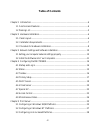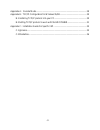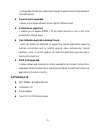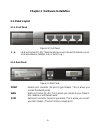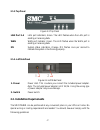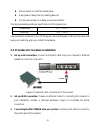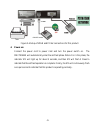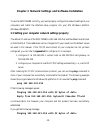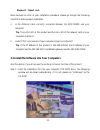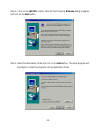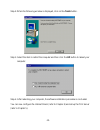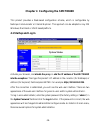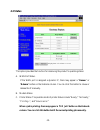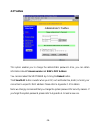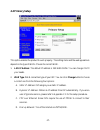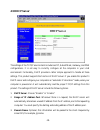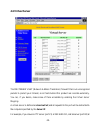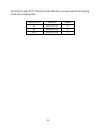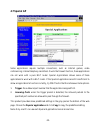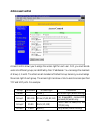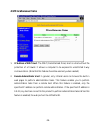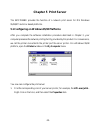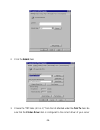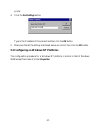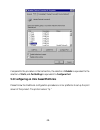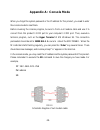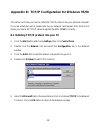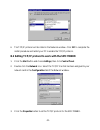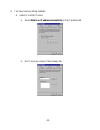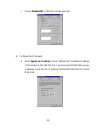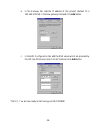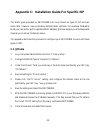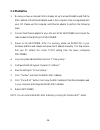Ez cable/dsl router smc7004br user guide the information furnished by smc networks, inc. (smc) is believed to be accurate and reliable. However, no responsibility is assumed by smc for its use, nor for any infringements of patents or other rights of third parties which may result from its use. No li...
-1- trademarks: smc is a registered trademark; and smc7004br is a registered trademark of smc networks, inc. Other products and company names are trademarks or registered trademarks of their respective holders. Fcc interference statement: this equipment has been tested and found to comply with the l...
-2- table of contents chapter 1 introduction .............................................................................................................4 1.1 functions and features .............................................................................................4 1.2 packing list.........
-3- appendix a: console mode................................................................................................. 29 appendix b: tcp/ip configuration for windows 95/98 ................................................... 30 b.1 installing tcp/ip protocol into your pc.........................
-4- chapter 1 introduction congratulations on your purchase of the smc7004br. This product is specifically designed for small office and home office needs. It provides a complete soho solution for internet surfing and for sharing office resources. Step-by-step instructions make installation easy. Be...
-5- - configurable through any networked computer’s web browser using netscape or internet explorer. L access control supported - allows you to assign different access right for different users. L virtual server supported - enables you to expose www, ftp and other services on your lan to be accessib...
-6- chapter 2 hardware installation 2.1. Panel layout 2.1.1. Front panel figure 2-1 front panel 1 - 4 lan port socket (rj-45). These are where you will connect to devices on your local area network. (adapter, hub, or switch, e.G.) 2.1.2. Rear panel figure 2-2 rear panel print parallel port connector...
-7- 2.1.3. Top panel figure 2-3 top panel lan port 1-4 lan port indicators, green. The led flashes when the lan port is sending or receiving data. Wan wan port indicator, green. The led flashes when the wan port is sending or receiving data. M1 system status indicators, orange. M1 flashes once per s...
-8- l place product on a flat horizontal plane. L keep product away from any heating devices. L do not place product in a dusty or wet environment. The recommended operational specifications of this product are: temperature 0 o c ~ 55 o c humidity 5 % ~ 90 % you should also remember to turn off the ...
-9- figure 2-6 setup of wan and printer connections for this product. 4. Power on: connect the power cord to power inlet and turn the power switch on. The smc7004br will automatically enter the self-test phase. When it is in this phase, the indicator m1 will light up for about 5 seconds, and then m1...
-10- chapter 3 network settings and software installation to use the smc7004br correctly, you must properly configure the network settings of your computers and install the attached setup program into your ms windows platform (windows 95/98/nt). 3.1 setting your computer network settings properly th...
-11- request timed out. There has been an error in your installation procedure. Please go through the following checklist to ensure proper installation: 1. Is the ethernet cable correctly connected between the smc7004br and your computer? Tip: the lan led of this product and the link led of the netw...
-12- step 2: click on the install button. Wait for the following welcome dialog to appear, and click on the next button. Step 3: select the destination folder and click on the next button. The setup program will then begin to install the programs into the destination folder..
-13- step 4: when the following window is displayed, click on the finish button. Step 5: select the item to restart the computer and then click the ok button to reboot your computer. Step 6: after rebooting your computer, the software installation procedure is concluded. You can now configure the in...
-14- chapter 4 configuring the smc7004br this product provides a web-based configuration scheme, which is configurable by netscape communicator or internet explorer. This approach can be adopted on any ms windows, macintosh or unix based platform. 4.1 startup and log in activate your browser, and di...
-15- 4.2 status this option provides the function for observing the product’s operating status: a. Wan port status. If the wan port is assigned a dynamic ip, there may appear a “renew” or “release” button on the sidenote column. You can click this button to renew or release the ip manually. B. Modem...
-16- 4.3 toolbox this option enables you to change the administrator password. Also, you can obtain information about firmware version and wan's mac address. You can also reboot the smc7004br by clicking the reboot button. The clone mac button is useful when your isp, such as media one, binds (or lo...
-17- 4.4 primary setup this option enables the product to work properly. The setting items and the web appearance depend on the type of wan. Choose the correct wan. 1. Lan ip address:the default ip address is 192.168.123.254. You can change it to fit your needs. 2. Wan type: wan connection type of y...
-18- 4.4.1 static ip address wan ip address, subnet mask, gateway, primary and secondary dns: enter the proper setting value provided by your isp. 4.4.2 dynamic ip address 1. Host name: optional. Required by some isps; for example, @home. 2. Renew ip forever: this feature enables the smc7004br to re...
-19- 4.5 dhcp server the settings of the tcp/ip environment include host ip, subnet mask, gateway, and dns configurations. It is not easy to correctly configure all the computers in your lan environment. Fortunately, dhcp provides a rather simple approach to handle all these settings. This product s...
-20- 4.6 virtual server the smc7004br’s nat (network address translation) firewall filters out unrecognized packets to protect your intranet, so all hosts behind this product are invisible externally. You can, if you desire, make some of them accessible by enabling the virtual server mapping. A virt...
-21- 192.168.123.2, and a pptp vpn server at 192.168.123.6, you need to specify the following virtual server mapping table: service port server ip enable 21 192.168.123.1 v 80 192.168.123.2 v 1723 192.168.123.6 v.
-22- 4.7 special ap some applications require multiple connections, such as internet games, video conferencing, internet telephony and others. Due to the firewall function, these applications can not work with a pure nat router. Special applications allows some of these applications to work with a n...
-23- 4.8 access control access control allows you to assign the access right for each user. First, you must divide users into different groups, as identified by their ip addresses. You can assign the members of group 1, 2 and 3. The others are all members of default group. Second, you must assign th...
-24- 4.9 miscellaneous items 1. Ip address of dmz host: the dmz (demilitarized zone) host is a host without the protection of a firewall. It allows a computer to be exposed to unrestricted 2-way communication. (note that this feature should be used only when needed.) 2. Remote administrator host: in...
-25- chapter 5 print server the smc7004br provides the function of a network print server for ms windows 95/98/nt and unix based platforms. 5.1 configuring on windows 95/98 platforms after you complete the software installation procedure described in chapter 3, your computer possesses the network pr...
-26- 2. Click the detailsitem: 3. Choose the “prtmate: (all-in-1)” from the list attached under the print to item. Be sure that the printer driver item is configured to the correct driver of your server.
-27- printer. 4. Click the port settings button: type in the ip address of this product and then click the ok button. 5. Make sure that all the settings mentioned above are correct, then click the ok button. 5.2 configuring on windows nt platforms the configuration procedure for a windows nt platfor...
-28- compared to the procedure in the last section, the selection of details is equivalent to the selection of ports, and port settings is equivalent to configure port. 5.3 configuring on unix based platforms please follow the traditional configuration procedure on unix platforms to set up the print...
-29- appendix a: console mode when you forget the system password or the ip address for this product, you need to enter the console mode to reset them. Before invoking the console program, be sure to find a null modem cable and use it to connect from this product’s com port to your computer’s com po...
-30- appendix b: tcp/ip configuration for windows 95/98 this section will show you how to install the tcp/ip protocol into your personal computer. If you are unfamiliar with it, please refer to your network card manual. Also, section b.2 shows you how to set tcp/ip values to operate the smc7004br co...
-31- 6. The tcp/ip protocol will be listed in the network window. Click ok to complete the install procedure and restart your pc to enable the tcp/ip protocol. B.2 setting tcp/ip protocol to work with the smc7004br 1. Click the start button and choose settings, then click control panel. 2. Double cl...
-32- 4. You have now two setting methods: a. Obtain ip via dhcp server a. Select obtain an ip address automatically in the ip address tab. B. Don’t input any values in the gateway tab..
-33- c. Choose disable dns in the dns configuration tab. B. Configure the ip manually a. Select specify an ip address in the ip address tab. The default ip address of this product is 192.168.123.254, you should use 192.168.123.Xxx (xxx is between 1 and 253) for ip address field and 255.255.255.0 for...
-34- b. In the gateway tab, add the ip address of this product (default ip is 192.168.123.254) in the new gateway field and click add button. C. In the dns configuration tab, add the dns values which are provided by the isp into dns server search order field and click add button. That’s it. You are ...
-35- appendix c: installation guide for specific isp the wan types provided by smc7004br will cover almost all types of isp services. Some isps, however, have proprietary authentication methods. For example, mediaone binds your connection with a registered mac address; @home assigns you a hostname a...
-36- c.2 mediaone 1. Be sure you have a computer that is already set up to access mediaone and that the mac address of the ethernet adapter used in this computer is the one registered with your isp. Please use this computer and ethernet adapter to perform the following steps. 2. Connect the ethernet...