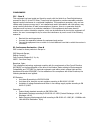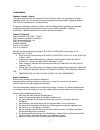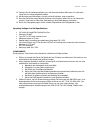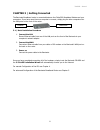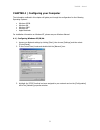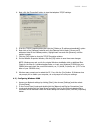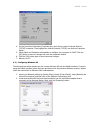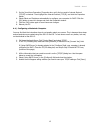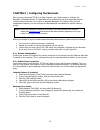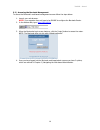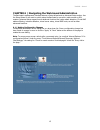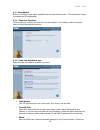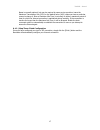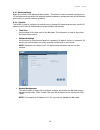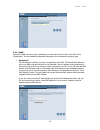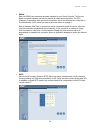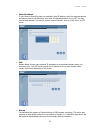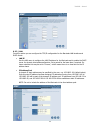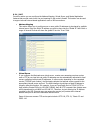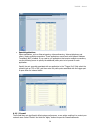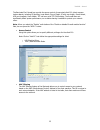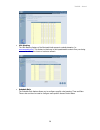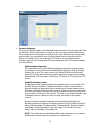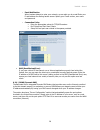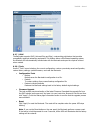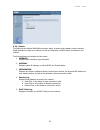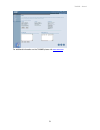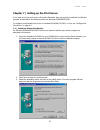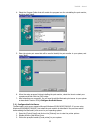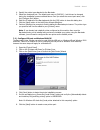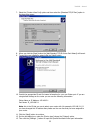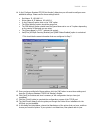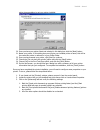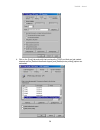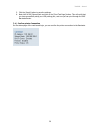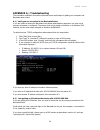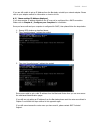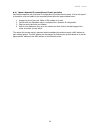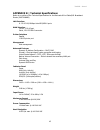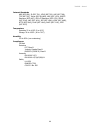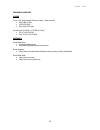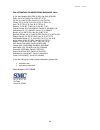- DL manuals
- SMC Networks
- Wireless Router
- Barricade SMC7008ABR
- User Manual
SMC Networks Barricade SMC7008ABR User Manual
Summary of Barricade SMC7008ABR
Page 1
Cable/dsl broadband router built-in 8-port 10/100mbps switch and integrated print server user guide smc7008abr.
Page 2
7008abr – manual 2 compliances fcc - class b this equipment has been tested and found to comply with the limits for a class b digital device, pursuant to part 15 of the fcc rules. These limits are designed to provide reasonable protection against harmful interference in a residential installation. T...
Page 3
7008abr – manual 3 compliances industry canada - class b this digital apparatus does not exceed the class b limits for radio noise emissions from digital apparatus as set out in the interference-causing equipment standard entitled “digital apparatus,” ices-003 of the department of communications. Ce...
Page 4
7008abr – manual 4 10. Verlegen sie die netzanschlußleitung so, daß niemand darüber fallen kann. Es sollte auch nichts auf der leitung abgestellt werden. 11. Alle hinweise und warnungen, die sich am gerät befinden, sind zu beachten. 12. Wird das gerät über einen längeren zeitraum nicht benutzt, soll...
Page 10
7008abr – manual 10 4. Next, click the [properties] button to view that adapters tcp/ip settings. 5. From the tcp/ip properties dialog box click the [obtain an ip address automatically] option. 6. Next click on the [gateway] tab and verify the gateway field is blank. If there are ip addresses listed...
Page 11
7008abr – manual 11 4. On the [local area connection] properties box, verify the box next to internet protocol (tcp/ip) is checked. Then highlight the internet protocol (tcp/ip), and click the properties button. 5. Select obtain an ip address automatically to configure your computer for dhcp. Click ...
Page 12
7008abr – manual 12 3. On the [local area connection] properties box, verify the box next to internet protocol (tcp/ip) is checked. Then highlight the internet protocol (tcp/ip), and click the properties button. 4. Select obtain an ip address automatically to configure your computer for dhcp. Click ...
Page 17
7008abr – manual 17 name is normally optional, but may be required by some service providers. Leave the maximum transmission unit (mtu) on the default value (1492) unless you have a particular reason to change it. Enter a maximum idle time (in minutes) to define a maximum period of time for which th...
Page 20
7008abr – manual 20 • pppoe enter the pppoe user name and password assigned by your service provider. The service name is normally optional, but may be required by some service providers. The mtu (maximum transmission unit) governs the maximum size of the data packets. Leave this on the default valu...
Page 21
7008abr – manual 21 • static ip address if your internet service provider has assigned a fixed ip address, enter the assigned address and subnet mask for the barricade, then enter the gateway address of your isp. You may need a fixed address if you want to provide internet services, such as a web se...
Page 24
7008abr – manual 24 • special applications some applications, such as internet gaming, videoconferencing, internet telephony and others, require multiple connections. These applications cannot work with network address translation (nat) enabled. If you need to run applications that require multiple ...
Page 25
7008abr – manual 25 the barricade plus’ firewall can provide the access control of connected client pcs, block common hacker attacks, including ip spoofing, land attack, ping of death, ip with zero length, smurf attack, udp port loopback, snork attack, tcp null scan, and tcp syn flooding. The firewa...
Page 26
7008abr – manual 26 • url blocking the url blocking feature of the barricade limits access to website domains (i.E. Www.Somesite.Com ). This feature is ideal way to limit questionable content from your being accessed at either your home or business network. • schedule rule the schedule rule feature ...
Page 27
7008abr – manual 27 • intrusion detection the intrusion detection feature of the barricade limits the access of the incoming traffic from the wan port. When the spi feature is turned on, all the incoming packets will be blocked unless certain types of traffic types are checked by the users. When the...
Page 28
7008abr – manual 28 o email notification when hackers attempt to enter your network, we can alert you by e-mail enter your e-mail address for alerting hacker access. Specify your e-mail servers, user name and password. O connection policy enter the appropriate values for tcp/udp sessions dos criteri...
Page 31
7008abr – manual 31 for additional information on the 7008abr please visit www.Smc.Com ..
Page 33
7008abr – manual 33 4. Select the program folder that will contain the program icon for uninstalling the port monitor, and then click [next]. 5. Enter the printer port name that will be used to identify the port monitor in your system, and press [next]. 6. When the setup program finishes installing ...
Page 34
7008abr – manual 34 4. Specify the printer type attached to the barricade. 5. Select the monitored port. The default port name is [smc100] – but this can be changed during the installation process outlined above. Once you select the correct port name, click the [configure port] button. 6. Enter the ...
Page 35
7008abr – manual 35 7. Select the [create a new port] option and then select the [standard tcp/ip port]option in the drop down menu. 8. When you click the [next] button the [add standard tcp/ip printer port wizard] will launch. 9. To start this new installation wizard click the [next] button 10. Pro...
Page 36
7008abr – manual 36 14. In the [configure standard tcp/ip port monitor] dialog box you will need to configure some additional settings. Please confirm these settings below: • port name: ip_192.168.2.1* • printer name or ip address: 192.168.2.1* • in the [protocol] section click on the “lpr” option •...
Page 37
7008abr – manual 37 printer documentation to get your printer installed. 20. Once you have your printer listed and selected in this dialog box click the [next] button. 21. Name your printer. In this dialog box you will give your installed printer a name; this will be the name this printer is referre...
Page 38
7008abr – manual 38 4. Click on the [ports] tab and verify that you have the tcp/ip port that you just created selected and the [enable bidirectional support] and [enable printer pooling] options are unchecked..
Page 44
7008abr – manual 44 internet standards arp (rfc 826), ip (rfc 791), icmp (rfc 792), udp (rfc 768), tcp (rfc 793), telnet (rfc 854-859), md5 (rfc 1321), bootp extension (rfc 1497), ppp lcp extension (rfc 1570), pppoe (rfc 2516), nat (rfc 1631), ppp (rfc 1661), html (rfc 1866), http (rfc 1945), chap (...
Page 45
7008abr – manual 45 technical support phone from u.S.A. And canada (24 hours a day, 7 days a week) • (800) smc-4-you • (949) 679-8000 • fax: (949) 679-1481 from europe (8:00 am - 5:30 pm uk time) • 44 (0) 118 974 8700 • fax: 44 (0) 118 974 8701 internet e-mail addresses: • techsupport@smc.Com • euro...
Page 46
7008abr – manual 46 for literature or advertising response, call: u.S.A. And canada: (800) smc-4-you; fax (949) 679-1481 spain: 34-93-477-4935; fax 34-93-477-3774 uk: 44 (0) 118 974 8700; fax 44 (0) 118 974 8701 france: 33 (0) 41 38 32 32; fax 33 (0) 41 38 01 58 italy: 39 02 739 12 33; fax 39 02 739...