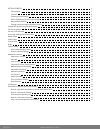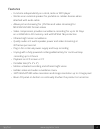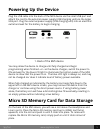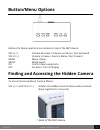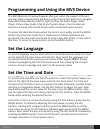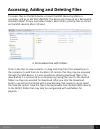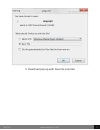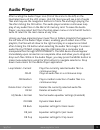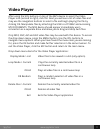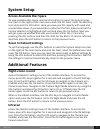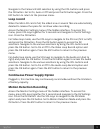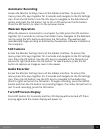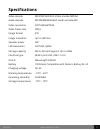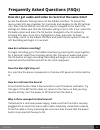Sputec MVS User manual - Audio Player
Spy Tec
www.spytecinc.com
Spy Tec
www.spytecinc.com
10
Audio Player
After locating the Audio Player icon (first of the icons to the left) on the
illustrated menu of the LCD screen, click OK. Next you will see a list of audio
files and may use the navigation buttons to find a file and begin playing the
file after clicking the OK button. The audio player enables continuous loop
play of any audio files on the Micro SD memory card. To leave the Audio
Player, you may select Exit from the drop down menu or click the ESC button
twice to return to the main menu at any time.
Unless you have organized your music files in folders (playlists) that appear to
the left side of the Audio Player screen, enabling you to select one of the
playlists, the files will all show to the right and play in a sequence as listed
after clicking the OK button when selecting the audio file to begin. To access
audio files by PC/MAC, simply plug the USB cable into a computer and
manipulate files through MY DOCUMENTS. The MVS device should appear
immediately upon connection as a separate drive and allow you to drag and
drop such files. While in the Audio Player, you may press the MENU button to
make menu selections using the VOL buttons to navigate selections. Drop
down menu items for the Audio Player application:
Loop Mode > Current Plays the currently selected audio file in a
continuous loop
OR All Plays all audio files in a continuous loop
OR Random Plays a random selection of audio files in a
continuous loop
Delete Files > Current Deletes the currently selected audio file
OR All Deletes all audio files
EQ Mode > Normal Normal audio equalizer settings (standard)
OR DBB Dynamic Bass Boost
OR Rock Equalizer settings for Rock music
OR Jazz Equalizer settings for Jazz music
OR Pop Equalizer settings for Pop music