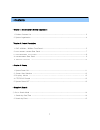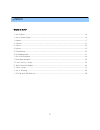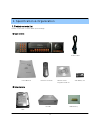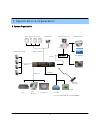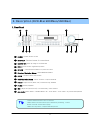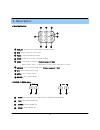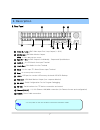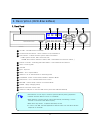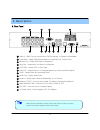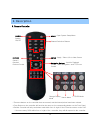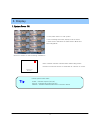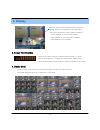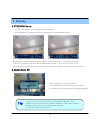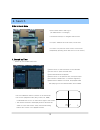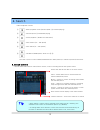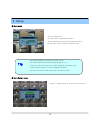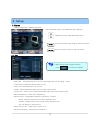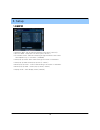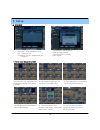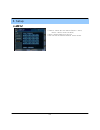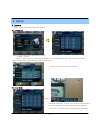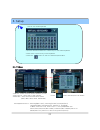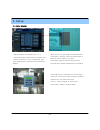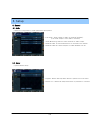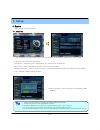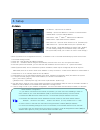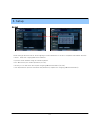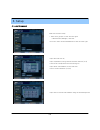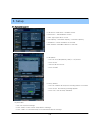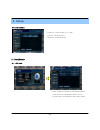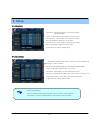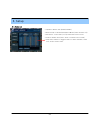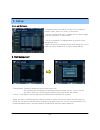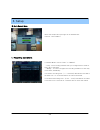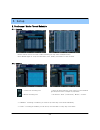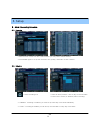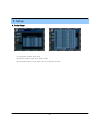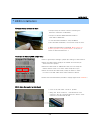- DL manuals
- SSSI
- DVR
- Black1600Neo
- User Manual
SSSI Black1600Neo User Manual
Summary of Black1600Neo
Page 1
0 standalone dvr user’s manual dvr-black4neo dvr-black800neo dvr-black1600neo revision date : oct 2006.
Page 2
1 • contents • chapter 1. Specification & system organization 1. Product contents list -------------------------------------------------------- 3 2. System organization --------------------------------------------------------- 4 • chapter 2. Product description 1. Dvr-1600neo / 800neo front panel---...
Page 3
2 • index • chapter 5. Setup ⊙ go to menu -------------------------------------------------------------- 16 ⊙ go to system setup -------------------------------------------------------- 16 1. Display ------------------------------------------------------------------ 17 2. Camera --------------------...
Page 4
3 1. Product contents list please confirm the contents when open package. ① basic contents remote controller user’s manual remote client program install cd aaa battery x 2 power cable ② option contents hdd cd-rw usb memory 1. Specification & organization.
Page 5
4 2. System organization network camera #1-8(16) alarm sensor #1-8(16) relay out vcr vga monitor av monitor remote client pc image printer video in video out tcp/ip alarm input/out remote controller cd-rw (it is not supported on dvr-black4neo) backup avi backup web client usb 1. Specification & orga...
Page 6
5 2. Description (dvr-black800neo/1600neo) • channel selection button is prior to display. • when remote controller sensor input is blocked by something, it cause 1 remote controller do not work properly. • when press any button, it operate with beep sound. Tip 1. Front panel 1 2 3 4 11 12 9 8 7 6 5...
Page 7
6 2. Description * shortcut button 1 2 3 4 9 8 7 6 5 display : select screen division mode or rotation mode. Seq : select sequence screen mode. Panic : urgent recording as setup. Zoom : digital zoom on live or playback image lock : front panel lock button (default password: 1234) when locked, “lock”...
Page 8
7 • do not power on the unit all cable connections have been made. 2. Rear panel 2. Description tip 1 2 3 4 7 6 5 video in / loop : bnc video input port/ loop output (1-8/16) 11 12 9 8 10 13 monitor out : bnc main monitor output. Svhs : s-video main monitor output. Spot #1 ~ #4 : 4x bnc output to in...
Page 9
8 1. Front panel • power button is soft style to prevent system failure by wrong operation. • channel selection button is prior to scr mode. • when remote controller sensor input is blocked by something, it cause 1 remote controller do not work properly. • when press any button, it operate with beep...
Page 10
9 2. Rear panel 2. Description • when system installation, please install under system power off status. • please use specific adaptor when power supply. Tip 2 4 7 5 12 9 8 10 13 1 3 6 11 video in : bnc port for connection of dvr & camera. (4 camera connectable) loop back : output dvr camera video t...
Page 11
10 power system on/off menu : open system setup menu return cancel / deselect previous screen enter : apply / select /go to next sereen channel selection buttons change display mode search menu ptz/iris mode • there are buttons on the controller that are unused, and their descriptions have been omit...
Page 12
11 1. System power on • press power button to start system. • after checking hard disk, display mode is shown. 1 • initial screen view mode is quad division mode and recording mode. 3. Display • check system status leds power : indicates system (on/off) record : indicates recording (on/off) network ...
Page 13
12 3. Display mode • user can select from a variety of multi-screen display modes (1/4/6/8/9/13/16ch) • the initial display mode is set to either 8ch or 16ch mode. 3. Display 2. Screen view selection • select one channel using the channel selection buttons (1-8/16). • use the display button to chang...
Page 14
13 3. Display • each ptz function is manipulated by using a button on the front panel or on the remote controller. • some of the notations on the ptz menu are abbreviated. (p: pan, t: tilt, z: zoom, f: focus, i: iris) • all of the functions on the ptz menu are labeled along with the front panel/ con...
Page 15
14 2004/01/01 00:00:00 > ⊙ go to search mode • press search button and log-in. (as administrator or manager ) • use directional keys to navigate search menu. • to open/ advance each sub menu, press enter • to return to a previous menu screen, press return. ( repeatedly pressing return will exit out ...
Page 16
15 • video playback controls ① : basic playback mode (normal speed (1x) forward playing) ② : normal speed (1x) backward playing ③ : pause playback (enable the jog wheel) ④ : fast forward (2x ~ 64x speed) ⑤ : fast rewind (2x ~ 64x speed) ⑥ : variable ff/rew speed, same as # ④ ⑤ ※ use jog or press nor...
Page 17
16 ⊙ go to setup ① press setup button. ② unit will ask for login/password entry. ③ input password using by channel selection button. ④ after login, select a submenu and press enter. • the initial password for the admin account is 1234. • on-screen display will show the password digit as : **** • to ...
Page 18
17 1.Display - allows configuration of display properties • status bar : recording mode icon (on/off), (recording: red, pre-recording : green) • camera title: show/hide camera name (on/off). • event icon: show/hide event icon (on/off). • border : show/hide border grid (on/off) in multi-channel mode....
Page 19
18 5. Setup • sequence dwell : set up channel sequence cycle time (1-60 sec). • spot-out dwell : setup spot-out time cycle(1~60 sec.). • de-interlace mode : remove interlacing in high resolution & low frame. * this applies only d1 resolution. (704x480) • alarm pop-up mode: alarm channel will go full...
Page 20
19 • activation : setup activation on/off. • list : sequence title. • created by user who programmed the sequence. 1-3. Sequence • choose add to add sequence. • input the sequence title. • choose activation. (on/off) • save and exit 5. Setup ① press enter, then red border line will disappear. Setup ...
Page 21
20 5. Setup 1-4. Spot out • channel : select spot out channel (4ch=> 1 spot, 8ch=> 2 spot, 16ch=> 4 spot) • select camera channel for spot out • user can see the selected channel via av monitor.
Page 22
21 2. Camera - allow setup of camera parameters and options 2-1. Camera title • covert : setup channel as covert channel (on/off) => what’s covert? When a channel is set to covert, it will be hidden live view and playback, but video will still be recorded. • title : user will input camera name by us...
Page 23
22 ※ how to use virtual keyboard • input the directional buttons to select keys on the virtual keyboard. • press enter to press a key on the keyboard. • press the button for shift for caps and punctuation. Tip 2-3. Ptz setup • address : select the ptz camera address (0-255). • ptz protocol : select ...
Page 24
23 2-4. Motion detection • move cursor over grid using the directional keys. • press enter, and then use the directional keys to select an area of targets on the grid. • press enter aging to mark the selected area. ( an area that is already marked will be unmarked) • adjust the motion sensitivity le...
Page 25
24 3. Sound 3-1. Audio - allows for configuration of audio parameters and options • live audio : audio output to audio out terminal (on/off). (live audio output is from audio in terminal) • audio monitoring channel: select channel for audio output. • network audio tx: allow transmission of live audi...
Page 26
25 • time zone setup : choose the time zone (relative to gmt standard). ※ how to perform date/time setup via network (ntp) time server ; 1. Setup time zone for your geographic location. 2. Setup the network time server information and press the “ sync” button. 3. If correct time is not retrieved aut...
Page 27
26 4-2. Network • ip address : input the unit ip address. • gateway : input the ip address of internet-connected router • subnet mask : input the subnet mask ip. • dns server: input 1 st and 2 nd dns server ip addresses. • ddns server: input ddns server ip address • net client port : input net clien...
Page 28
27 4-3. Mail these settings allow the dvr to send outgoing e-mail notifications to the list of recipients listed within the dvr • server: setup the outgoing mail server address. • input the server address using the virtual keyboard. • port: mail server port number (default is port 25). • security: f...
Page 29
28 4-4. User management dvr user account setup • there are 3 groups of user account types - administrator, manager, and user. • a total 7 users can be established for each account type. • input the new user id, • input a password, using channel selection buttons (0-9) • choose the group which the us...
Page 30
29 4-5. System management • f/w version: dvr server firmware version. • h/w version : dvr hardware version. • video signal type: ntsc or pal. • disk capacity: used hdd capacity/ total hdd capacity. • ip address: current ip address of the dvr. • mac address: fixed mac address of the dvr. 5. Setup • f...
Page 31
30 5. Event/sensor 5-1. Hdd event • drive: all hdds are listed by ide channel number. • smart alarm: set temperature alarm (on/off) • check interval: time between smart alarm checks. 5. Setup 4-6. Control device • system id : select system id. (1~254) • protocol : select protocol. • baud rate : setu...
Page 32
31 5-2. Alarm input 5-3. Alarm output ※ setup each channel when alarm, video loss, motion happened. • channel : select channel. • mode: setup reacted relay as latched/transparent mode. • type: setup relay type n/open or n/close. • operation: setup relay connect with alarm sensor. • duration: setup r...
Page 33
32 5-4. Buzzer out • operation: buzzer out (enable/disable). • mode: setup in latched/transparent mode (same as alarm out). • hdd event: turn buzzer (on/off) when hdd event occurs. • duration: buzzer time (5sec~5min or manual reset on dvr) • setup each channel to trigger buzzer on alarm activation, ...
Page 34
33 5-5. E-mail notification 6. Disk management 5. Setup • e-mail notification will send an e-mail to a list of recipients, based on alarm, video loss, motion, or hdd events. • check or uncheck each type of condition that you want to trigger an e-mail notification, on each channel. • the list of reci...
Page 35
34 ⊙ go to record menu 1. Recording operations • press the setup button and login as an administrator. • choose “ record menu” 5. Setup • schedule mode: choose ‘daily’ or ‘weekly’. - daily : the recording schedule that you configure will be used for every day of the week. - weekly: you must configur...
Page 36
35 5. Setup 2. Continuous / motion record schedule 2-1. Parameter 2-2. Schedule • select a block of time from the 0-24hr timeline (you may select multiple blocks). • press enter again to set up the resolution, fps, quality, and audio on each channel. • continuous recording icon • motion recording ic...
Page 37
36 5. Setup 3. Alarm recording schedule 3-1. Parameter 3-2. Schedule • alarm recording icon 29 • select a block of time from the 0-24hr timeline (you may select multiple blocks). • press enter again to set up the resolution, fps, quality, and audio on each channel. • select an area (channel / time o...
Page 38
37 4. Panic setup 5. Setup • to setup each channel, press enter. • setup each channel. (size, fps, quality, audio) • by using panic button of front panel can record urgently as setup..
Page 39
38 ⊙ go to archiving • device : indicate cd-rw model and usb memory model automatically. If you use the cd-rw and usb memory (or usb hdd) together, it can choose the cd-rw and usb by direction key. • from : select start backup time. • to : select end backup time. • mode : select backup mode. (burnin...
Page 40
39 • jumper setup as master or slave, following the ` direction of surface of hard disk. • jumper located at hard disk data cable or 1 rear side of hard disk. • if one hard disk installation, setup as master if two hard disk installation, second one setup as slave. ① jumper setup as master or slave ...